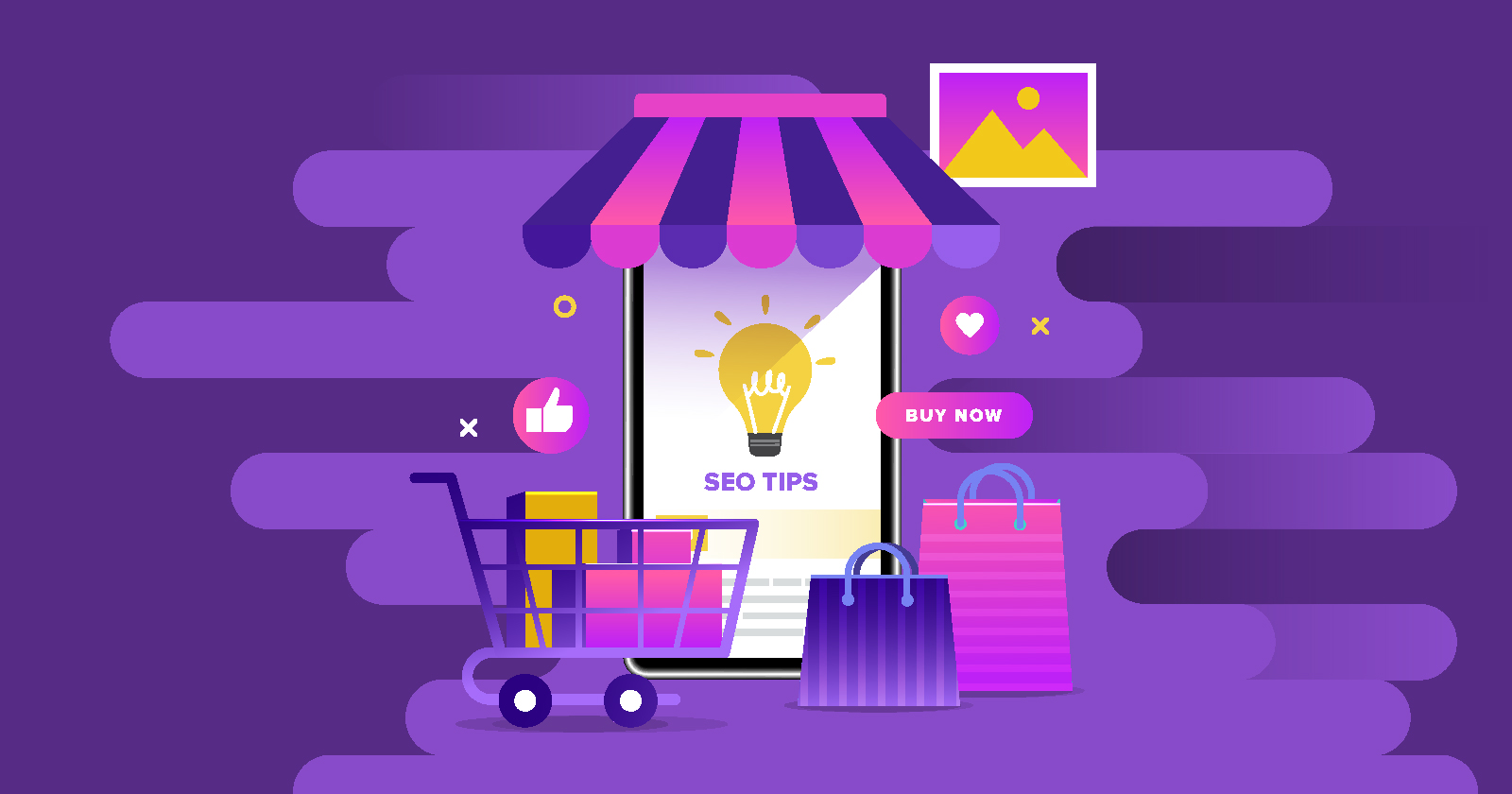Wondering what aspect of SEO you should focus on in 2023?
Voice search, augmented reality, artificial intelligence – the competition for the new king of search is fierce.
But whichever horse you bet on, it will be a while before we transition to the future of SEO.
In the meantime, we must remember to think about online search in its current form.
So, I’d like to bring up the aspect of search you know all too well: images.
They’re neglected far too often, even though most websites rely on them heavily.
Repairing image-related SEO issues can easily give your website the competitive SEO advantage you need in 2023.
Do you have any image-related issues? Scan your site →
Of course, every aspect of SEO is important. But let’s face it: users don’t even notice your keywords and backlinks.
They only care about what they can experience directly through your content, and visual information plays a major role in that.
Any time you need to learn, find, or buy something, visuals will be there to assist you. Images can make sure you’ve found exactly what you needed.
Being so closely tied to user search intent and user experience, images have a greater impact on your rankings than you realize.
According to First Site Guide’s research, images make up 62.6% of all Google searches. And they are on the rise. See how much they matter?
Let’s learn about the art of turning your images into click-attracting user traps.
1. Use Unique Images & Images With Context To Get More Clicks
Put yourself in the user’s shoes.
You look something up in Google, click on the Images tab and see a bunch of pictures. They all look the same-ish or outright identical.
Which one do you click on?
Well, if there’s little difference between them, you choose completely randomly. One of the websites from the batch of identical search results gets lucky; the rest do not. Switch back to the site owner’s perspective, and you can see how this situation is less than ideal.
How To Make Your Images Stand Out
So if you want your site to be the user’s first choice, the solution is to create and use unique images which don’t exist anywhere else and do leverage intent – Especially if you consider the most important role images play: converting visitors into leads.
The Reasoning: Can a picture you didn’t make yourself truly satisfy your target audience’s search intent?
The best image is one whose contents are closely related to the user’s search query.
For example, a recipe site benefits greatly from pictures that include instructions. Try Googling “how to boil an egg” and look at the image search results. Which image would you click?
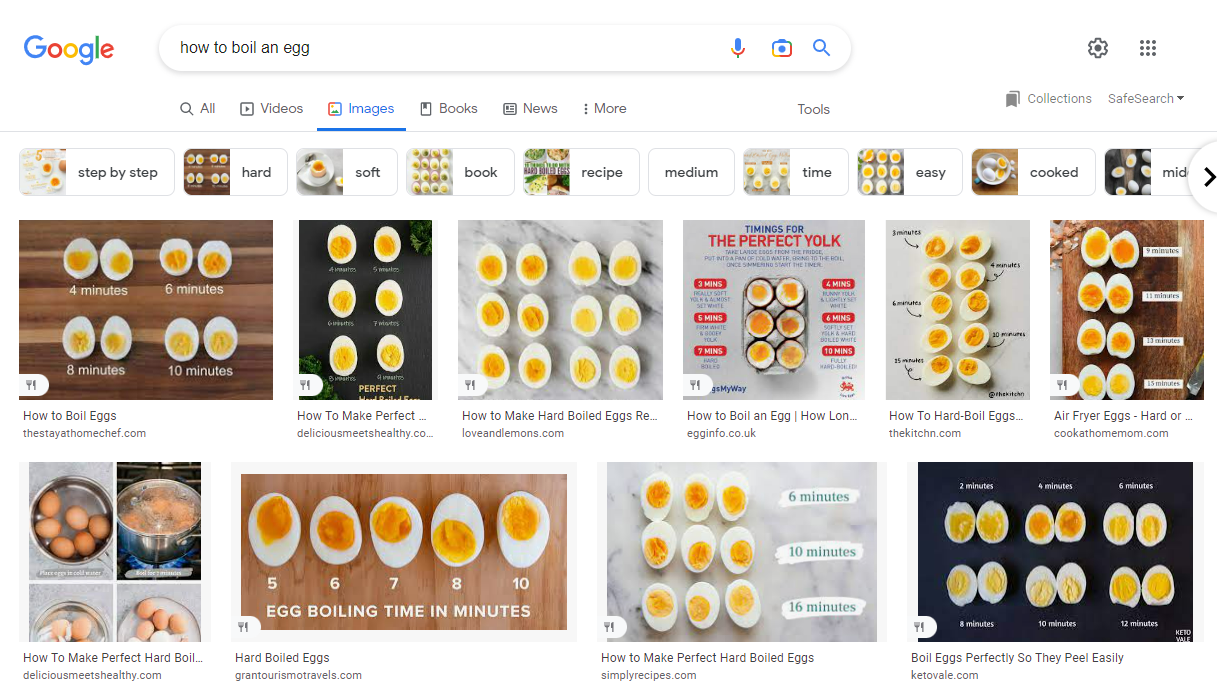 Screenshot from search for [how to boil an egg], Google, November 2022
Screenshot from search for [how to boil an egg], Google, November 2022Most likely, you will click on the infographic, right?
Hats off to the yolks – um, folks who decided not to use somebody else’s work as a crutch. And there’s your decisive argument for making your own visuals.
Last but not least, unique images and content save you from copyright infringement and expensive fines.
2. Find & Fix Broken Images
What’s the worst that can happen to an image? “Image Failed to Display.”
The broken image icon is a fly in the ointment of the best user experience, even if there was nothing important to show.
Obviously, the damage is even greater if you really need users to see the image. A product page without a product photo is a disaster for any online store.
How To Easily Identify Broken Images On Your Website
Don’t let it happen to you. Find all broken pictures on your site with WebCEO’s Technical Audit tool and make them display correctly.
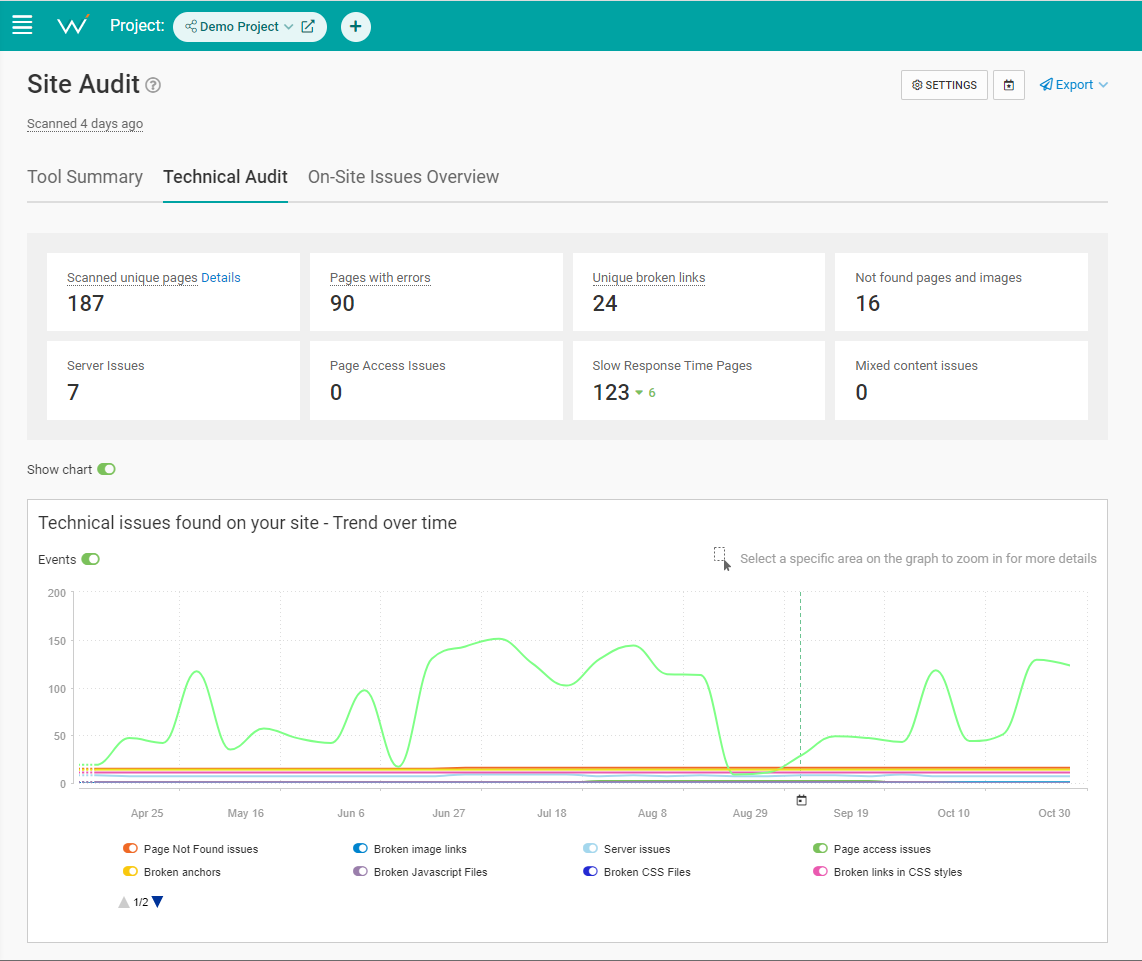 Screenshot from WebCEO, November 2022
Screenshot from WebCEO, November 20223. Optimize Your Images To Speed Up Your Website’s Page Speed
Google likes fast-loading sites, and one of the biggest concerns around images is how they affect your loading time.
Naturally, you want to keep image sizes on your site to a minimum.
How To Reduce Image Size & Speed Up Your Site
Try these steps to optimize your images:
- Save your visuals in the most optimal format. JPEG is usually the best for large photos. SVG should be reserved for logos and icons. Be careful with WEBP: it offers high quality with a low file size (and is a good alternative to the cumbersome GIF), but certain browsers don’t support it.
- Manually set optimal height and width. Images should never be too small nor too large.
- Use compression. Lossless compression is more quality-friendly, but lossy is also fine if the resulting image looks good enough.
- Merge images together. But only when you have two or more images placed right next to each other. In this case, it’s better to splice them into a single image; fewer page elements means fewer requests to the server, resulting in lower loading times.
- Use lazy loading. It prevents page elements from loading until the user scrolls down to their location on the page, allowing what’s currently on the screen to load faster. Google Chrome supports the loading=”lazy” attribute which you put inside the <img> tag.
The quality of your visuals should always be the priority. Low-resolution pictures don’t get clicks in image searches, nor do they entice visitors.
Run a scan on your image-heavy pages with WebCEO’s Speed Optimization tool to see how well you are doing.
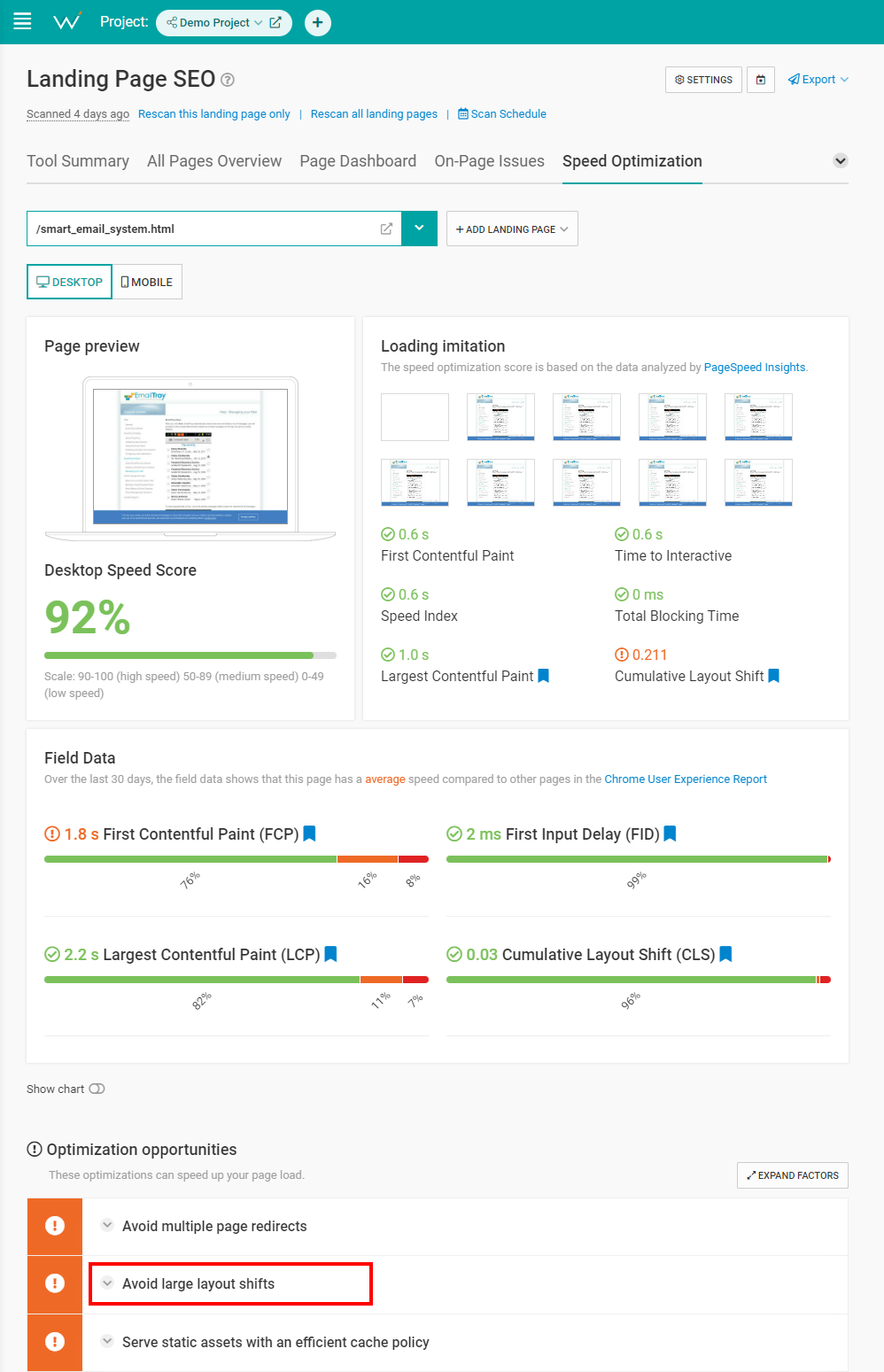 Screenshot from WebCEO, November 2022
Screenshot from WebCEO, November 2022Pay special attention to the Cumulative Layout Shift metric, as it’s another Google ranking factor and is also affected by images. If you want to lower your CLS, look for the Avoid large layout shifts point in Optimization opportunities.
4. Make Your Images Responsive
Let’s go into a bit more depth regarding image dimensions.
Ideally (and realistically), you want your images clearly visible on all kinds of devices. But the screens come in all sizes, with PCs and phones being the most obvious options.
So, how do you make the same picture display perfectly everywhere?
The trick is to make your picture responsive. That is, make it automatically scale to fit any screen.
How To Make Images Responsive
WordPress makes images responsive automatically, but if you need to do it manually, here are a few options:
- Set the CSS width property to 100% and height to auto. This way, the image will scale both up and down.
- Set the max-width property to 100%. In this case, the image will never scale up to be larger than its original size.
- Use the <img srcset> attribute. It displays a different version of the image for different screen sizes. The catch is, you need to prepare different versions of the same image to use this attribute.
Here’s an example:
<img srcset="image-320w.jpg 320w,
image-480w.jpg 480w,
image-800w.jpg 800w"
sizes="(max-width: 320px) 280px,
(max-width: 480px) 440px,
800px"
src="image-800w.jpg" alt="Description">
5. Optimize Image Names, Alt Text & More With Keywords
“Keywords” is the first thing that comes to my mind when I hear “SEO.” Or maybe it’s just me?
There’s a whole list of ways keywords can make your images more SEO-friendly.
You just need to know where to use them.
How To Make Images More SEO-Friendly
Try adding focused keywords to these five locations to improve your image SEO game:
- Filename. Avoid generic names like image1, pic2 and so on. These names tell search engines nothing.
- File path. The domain and subdirectories’ names can provide additional context that search engines can interpret. For example, if you have an online fishing gear store, then you could structure a picture’s URL like this: https://fishing.com/images/fishing-rods/spinning-rod/falcon-bucoo.png.
- Surrounding text. This is what the users see and what complements images best. Just a little relevant text near your image (even a caption) will be enough to boost its score.
- Anchor text. If you have a link which leads directly to an image, a descriptive anchor text will help search engines understand what’s there.
- ALT text. One of the most common SEO mistakes is forgetting to put anything in your images’ ALTs, let alone a description with a keyword or two. You might think it’s not a big deal, but blank ALTs are a problem for users who rely on screen readers. And Google takes accessibility seriously.
Then, check your site in WebCEO’s On-Site Issues Overview for any missing ALT texts.
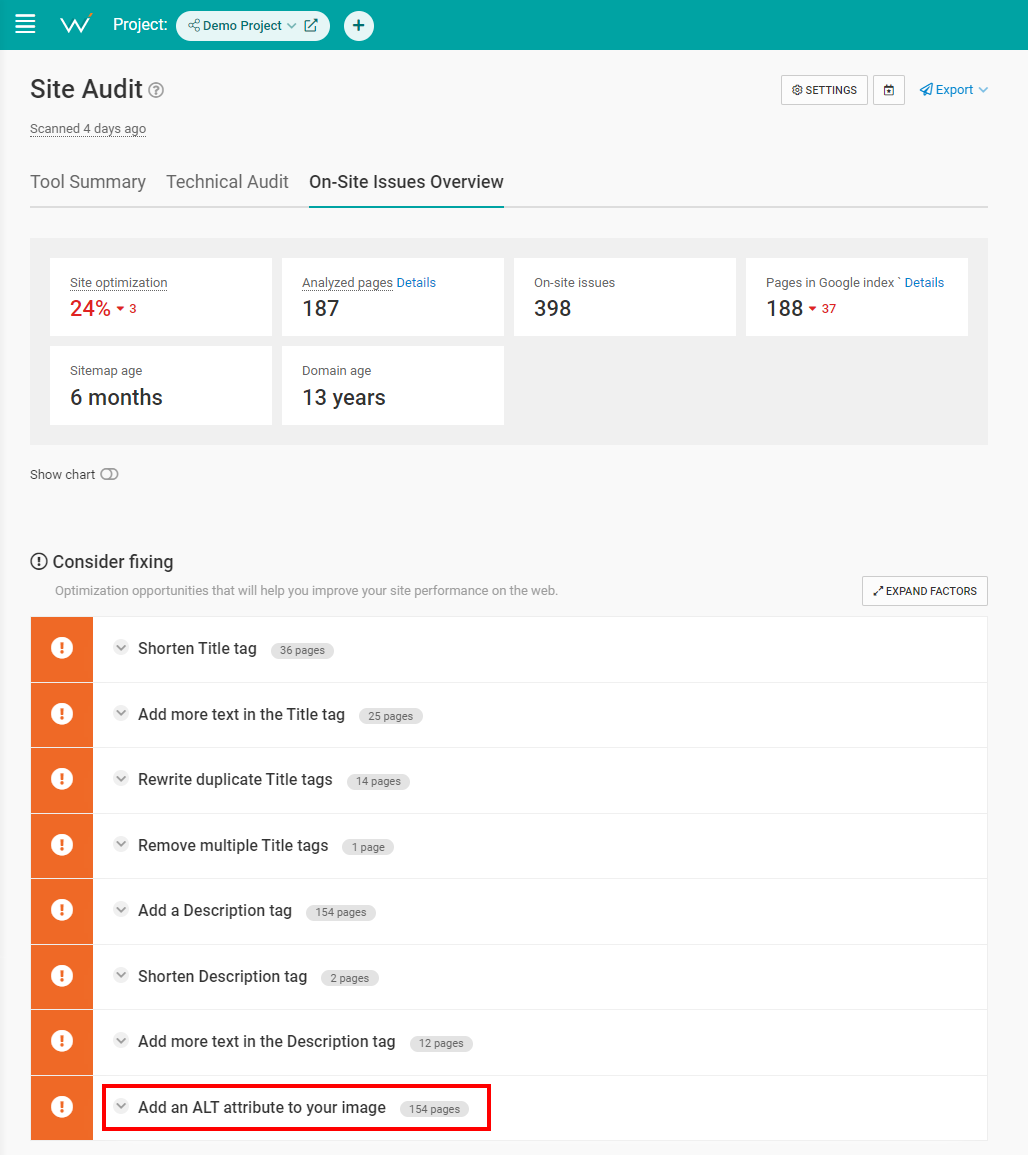 Screenshot from WebCEO, November 2022
Screenshot from WebCEO, November 20226. Geotag Your Images For Local SEO Benefits
A local SEO tip for all the stores out there. Adding geographical metadata to your images gives search engines more information to work with.
If there are coordinates attached to a picture of a place, the search engine can tell where exactly that place is. And if there’s a user interested in that particular location, maybe that picture is relevant to their search request.
How To Geotag Your Photos
Modern smartphones and cameras usually have a built-in geotagging feature. If yours doesn’t, you may want to use software or online service for this task. For example, GeoImgr is free and user-friendly.
7. Create An Image Sitemap
Sitemaps offer the fastest way to help search engines discover your site pages. But a separate sitemap just for your images?
It may sound excessive at first, but Google actually recommends it. Here’s a quote from Google’s blog:
Image sitemaps can contain URLs from other domains, unlike regular sitemaps, which enforce cross-domain restrictions.
So you don’t even need to host an image on your own domain, and it will still work for you. Sounds like a dream, right?
How To Create An Image Sitemap
However, there is a catch: websites usually have tons of images.
Making a sitemap for them yourself is a valid option (and Google provides an example), but entering hundreds or thousands of image URLs manually would take forever. And, unfortunately, there are very few free automated services to do it for you.
Of course, you can just write a script for scraping image URLs and putting them into a sitemap – if you are an IT god. For puny mortals, we can recommend Screaming Frog’s SEO Spider, which comes with an XML Sitemap Generator. Its free version can create image sitemaps with up to 500 URLs.
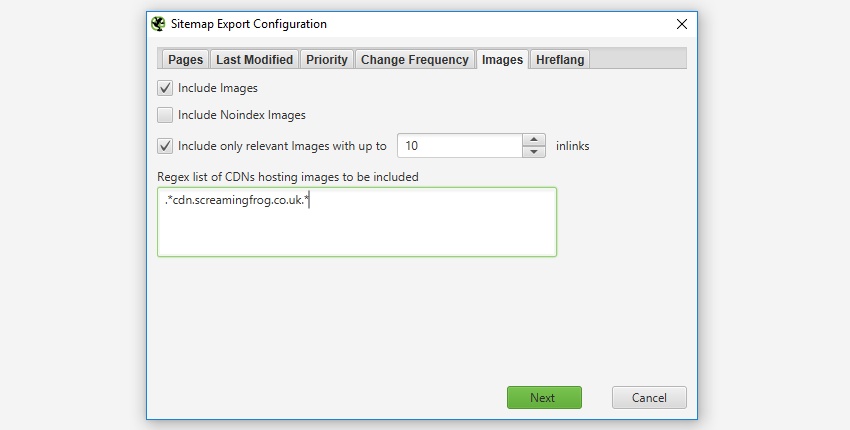 Screenshot from ScreamingFrog.co.uk, November 2022
Screenshot from ScreamingFrog.co.uk, November 20228. Use Image Caching To Speed Up Your Site
Teach a man to fish and you feed him for life. Teach a browser to cache images and it will keep them for as long as needed.
Okay, you don’t need to teach browsers anything, but you get the idea.
Once an image is saved in the cache, the browser will retrieve it from there instead of loading it again next time you visit the website. It’s a real time saver.
How To Set Up Image Caching & Speed Up Your Site
Open your site’s .htaccess file and set the expiration times for your images. Here’s an example:
## EXPIRES CACHING ##
<IfModule mod_expires.c>
ExpiresActive On
ExpiresByType image/jpg "access 1 year"
ExpiresByType image/jpeg "access 1 year"
ExpiresByType image/gif "access 1 year"
ExpiresByType image/png "access 1 year"
ExpiresDefault "access 1 month"
</IfModule>
## EXPIRES CACHING ##The expiration times can be shorter than a year. Feel free to set your own depending on how often you update your images.
9. Mark Up Images With Structured Data To Help Google Understand Your Content
Structured data tells search engines what’s what on a page.
All websites can benefit from it, but it’s a real godsend for ecommerce sites in particular. It’s not just regular search results that can become rich snippets; image search results get extra fluff, too!
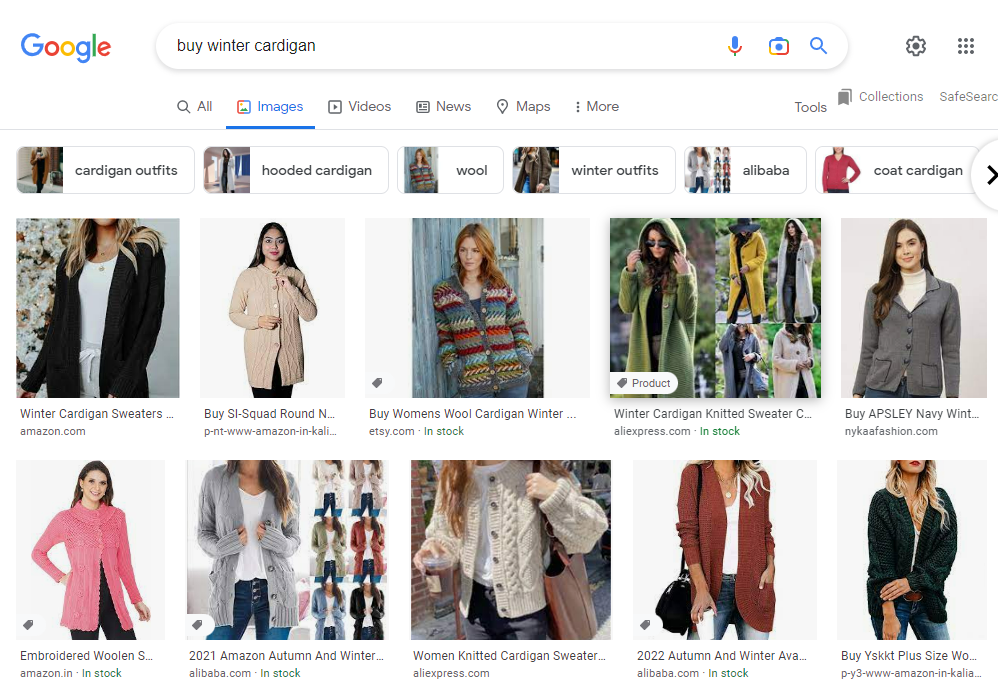 Screenshot from Google.com, November 2022
Screenshot from Google.com, November 2022See that little badge saying Product and the words In stock? You bet the user is one click away from visiting that site.
Google Images supports the Product and Recipe types. Use them well.
How To Mark Up Your Images With Schema
In order to generate structured data code for your pages, consider using Google’s Structured Data Markup Helper tool. It’s free, but it requires a Google Search Console account associated with your domain.
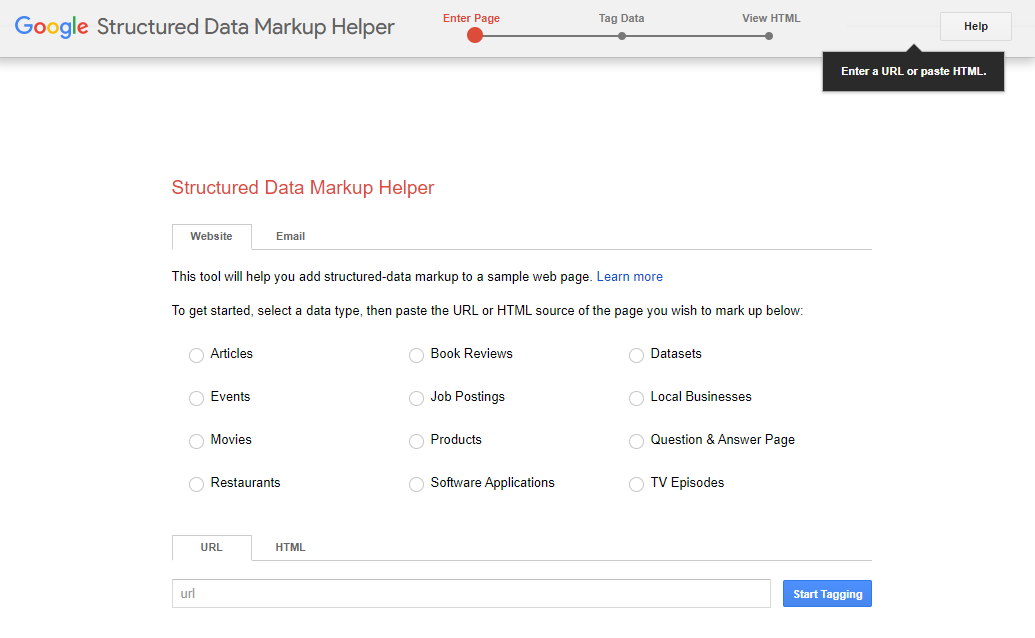 Screenshot from Structured Data Markup Helper, November 2022
Screenshot from Structured Data Markup Helper, November 2022It works like this:
- Select a data type and paste the URL of the page you want to mark up. Press Start Tagging.
- The tool will display the page. Highlight an element you want to mark up. In the menu that appears, select the appropriate tag. For example, if you click on an image, then select Image; if you highlight a product’s price, then select Offer->Price.
- When you’ve tagged everything you wanted, press the Create HTML button to generate the code.
Markup Helper can test and validate your code too. If you want an alternative, there’s also Rich Results Test (another free tool).
Easier than you expected, right? The only downside is that the effect will not be immediate; it may take up to three weeks.
10. Make Your Images Shareable
Get an extra publicity boost from social media. You can never have too many of those.
The more shares your pages have, the more important and relevant they appear to search engines.
How To Make Your Images Shareable On Social Media
First things first: users are more likely to share a unique image. If you put an honest effort into making your own visuals, that’s a good start.
Now for the technical part.
Normally, enabling the option to share your images doesn’t require any hard work. WordPress already makes hero images shareable. Just copy and paste the page’s URL when making your social media post.
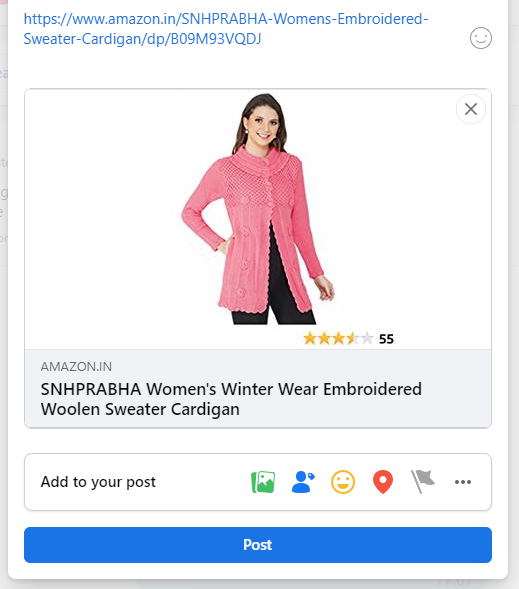 Screenshot from Facebook.com, November 2022
Screenshot from Facebook.com, November 2022WordPress does this trick by inserting OpenGraph tags in the pages’ metadata. Here’s an example:
<meta property="og:title" content="Page title" />
<meta property="og:description" content="Page description" />
<meta property="og:url" content="https://example.com" />
<meta property="og:image" content="https://example.com/image.jpg" />The secret lies in – you guessed it – those property=”og” things. If your website doesn’t generate them automatically, you may want to put them in your pages’ metadata yourself.
However, it’s much easier to install a plugin like Share This Image. Then the users will be able to share your site’s images on social media in just a couple clicks.
Wrapping Up
Google is experimenting with AI and developing new kinds of search, but images aren’t going anywhere. If anything, image search is bound to become even more advanced in the near future, which means there will be new image SEO techniques.
But the existing basis is unlikely to change too much. Master it right now, and with higher rankings, your website will be ready for the eventual big storm in image SEO.
The opinions expressed in this article are the sponsor's own.