Chances are that right now, you’re reading this while attempting to improve SEO on your WordPress website. Am I right?
Are you looking for other ways to improve your WordPress SEO outside of Yoast?
I’m not a psychic. I’ve just been in the same situation before.
I’d say it’s a pretty good bet that there are tons of us WordPress users out there trying to clean up our page speed or choose an SEO-friendly theme.
I mean, WordPress is used by 64% of all websites whose CMS is known. That’s 40.6% of all websites.
If you flip a coin, you have a 40.6% chance of a website being built on WordPress. That’s a lot.
Maybe that’s why websites like TechCrunch, Star Wars blog, Beyonce 👑,, Playstation, Facebook’s Newsroom, eBay, etc. use it.
Even Search Engine Journal is built on WordPress. And we get over 2 million organic visitors per month.
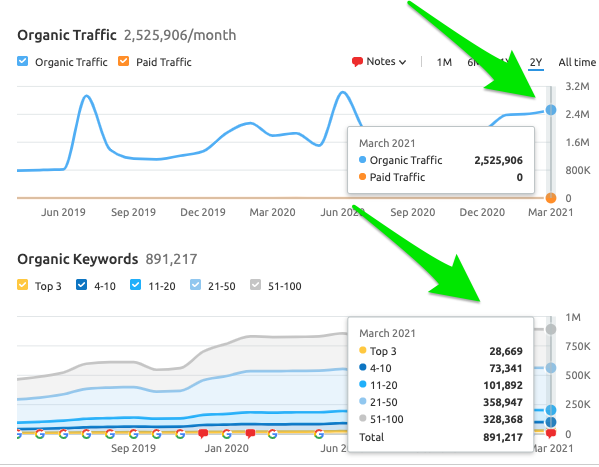
But when it comes to improving SEO efforts on WordPress, I’m often left scouring blogs for a few hints and tips that all center around the Yoast plugin.
So, what about all of the other elements that Yoast does not control?
After 11+ years of working on WordPress sites, I’ve put together these actionable tips to help other WordPress site owners improve their SEO strategy.
WordPress.org vs. WordPress.com – Which Is Better?
WordPress.org is the clear winner when it comes to choosing between WordPress.org vs. WordPress.com.
WordPress.org provides the ability to fully customize your themes, widgets, and plugins. It is open-source, self-hosted, and ideal for improving SEO. It’s the same platform used for the websites mentioned above.
WordPress.com has limited storage, no FTP access, and is not ideal for SEO.
1. Choose a WordPress Theme Best for SEO
Let’s be real. When you’re choosing your WordPress theme, SEO is usually at the bottom.
I get it – the visual designs and interactions are much more exciting to think about when designing your website.
But while choosing an SEO-friendly theme for WordPress may be easy to overlook, having an SEO-friendly theme is vital for the success of your website.
When it comes to choosing a WordPress theme best for SEO, these are my favorites.
- Astra.
- Genesis.
- Divi.
- GeneratePress.
- OceanWP.
2. Determine Your Preferred Domain
When choosing your preferred domain, you’re choosing between two things:
www vs. non-www
Let’s set this record straight — there is no SEO benefit to having www or non-www when setting your preferred domain.
I don’t use www on my personal website (https://annaleacrowe.com).
In the past, www came standard when creating your website.
If you’re a larger company with a lot of site traffic, you may want to opt for the www version of your preferred domain. With a www version, you can have a CNAME record to help redirect traffic for failovers.
3. Change Your Permalink in WordPress
Pop quiz! Which of the two URLs below is more readable?
https://www.searchenginejournal.com/seo-101/what-people-search-for/
https://www.searchenginejournal.com/seo-101/?p=12345
The first option is a more readable and the preferred canonical URL. These are the types of URLs that visitors want to see.
Also, keeping a clean and SEO-friendly URL structure may have a slight impact on your content.
Google’s John Mueller said on Twitter, “The SEO effect of keywords in the URL is minimal once the content is indexed.”
The SEO effect of keywords in the URL is minimal once the content is indexed. Make URLs that work for your users, not for SEO. Also, changing URLs on an existing site is a site-migration & it will take time/fluctuations to be reprocessed, so I'd avoid that unless it's critical.
— 🍌 John 🍌 (@JohnMu) August 19, 2020
While you may see a teeny tiny impact, it’s worth it to the user experience.
To change your default permalink settings in WordPress, go to Settings > Permalinks.
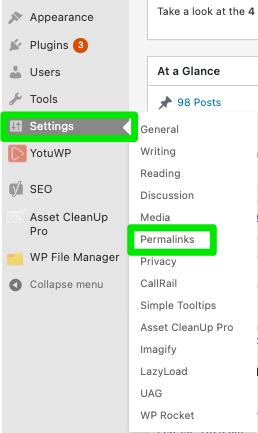
Then, select Post Name as the option. Post Name typically works for most sites.
However, you can implement a custom structure depending on your preferences.
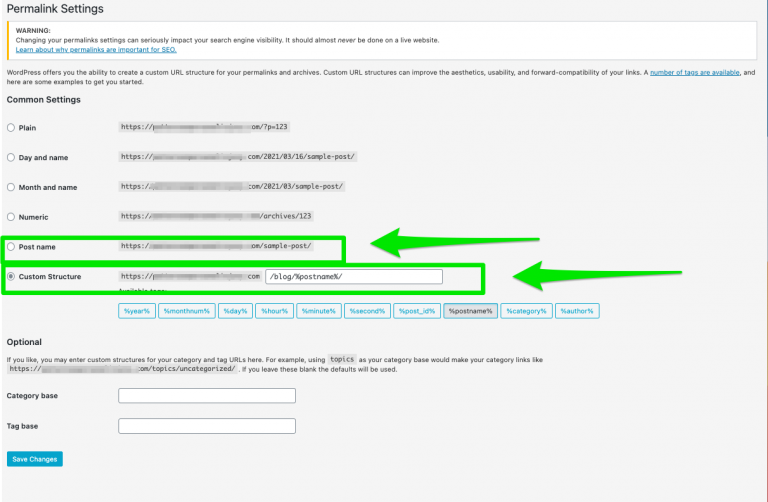
4. Turn on Breadcrumbs
SEO amateurs and pros alike know that breadcrumbs are often as forgotten as printing those Mapquest directions back in the early 2000s.
It’s important to understand that I’m not talking about the breadcrumbs you use on chicken parm. I’m talking about the type of breadcrumbs you find at the top of a website or under the navigation bar.
Like this.
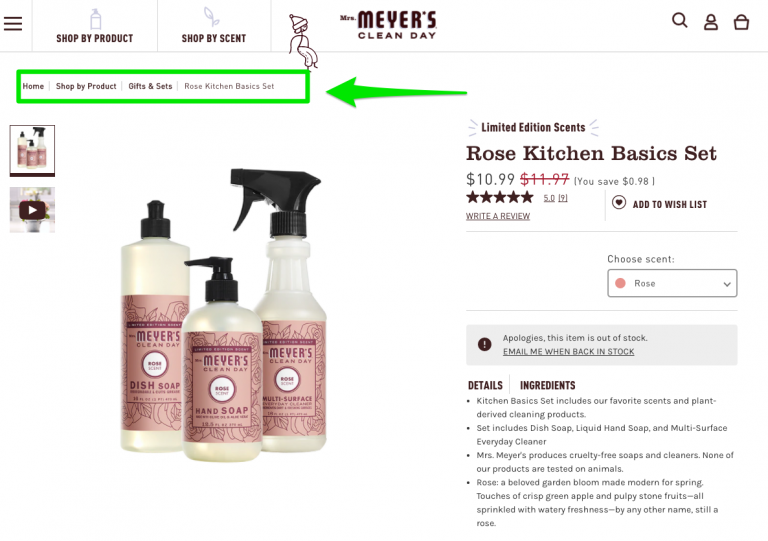
If you’ve got the Yoast SEO plugin installed, implementing breadcrumbs can be done in less than 5 minutes.
Simply go to Yoast SEO > Search Appearance > Breadcrumbs > Enabled.
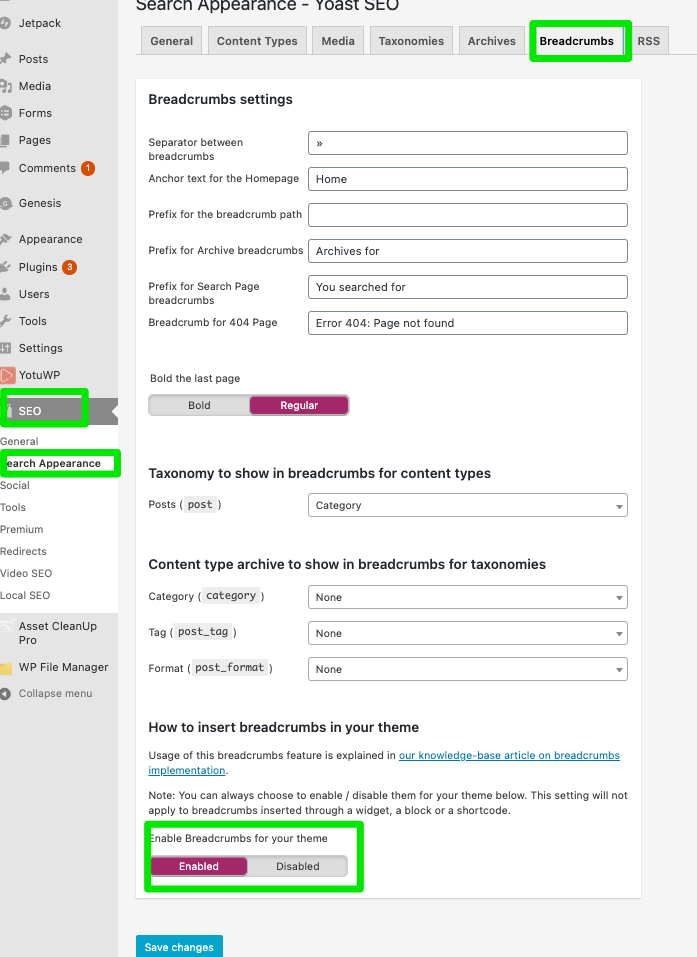
5. Decide to Enable or Disable Comments in WordPress
Do you enable or disable comments in WordPress? This is a tough decision and depends on the current state of your WordPress website.
If you’ve already got comments on your site, Google’s John Mueller says removing comments does impact rankings. You may want to keep them, depending on how spammy the comments are.
If you don’t have comments enabled, you may want to keep it that way. Google’s Matt Cutts shared that comments with bad spelling and grammar can affect rankings.
In short, it’s up to you to decide whether your site vision is coupled with comments.
To enable or disable comments in WordPress, head over to Settings > Discussion.
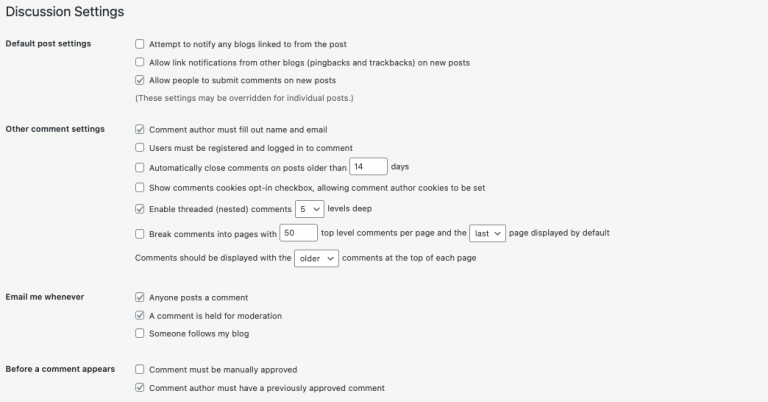
6. Choose SEO-Friendly Plugins
For those of you who get plugin happy and start installing plugin after plugin, please stop.
This is almost as bad as watching people apply too much self-tanner (almost).
When you start overloading your WordPress website with plugins, you bring all their baggage with them. Too many plugins can cause unnecessary code bloat, heavy markup, and non-semantic code that can cause a drop in page speed.
So, when it comes to choosing SEO-friendly plugins for WordPress, keep it simple.
7. Block Pages Using Your Robots.txt File
When it comes to playing around with your robots.txt file, there is a line. And any SEO marketer knows that crossing that line feels like an 11-hour trip on a tequila train – a hot mess.
I can’t tell you how many clients have reached out to me to run a technical audit on their site because it’s not ranking, but the only issue is a messed up robots.txt file.
The key to editing your robots.txt file is understanding the basics.
If your robots.txt looks like this and you want your site indexed by search engines, stop everything you’re doing right now to fix your robots.txt.
If your robots.txt file looks like this, no one will find you in the search results.

There are a few pages that you’ll most likely want to add to the disallow sections in your robots.txt file.
Here are the pages I’d recommend reviewing:
- Archive.
- Tags.
- Admin-level pages (ex: login pages).
- Thank you pages.
- Categories (unless you have unique copy on each category page).
Pro tip: Avoid using robots.txt file to choose how Googlebot crawls your site, according to Google’s Matt Cutts.
Improving Your WordPress SEO Just Got Easier
It’s no secret that in the past, attempting to improve my SEO on WordPress was trying in every possible way: emotionally, physically, and financially.
Now that I’ve started digging into WordPress myself and implementing the changes, I can smell the victory baking in my metrics.
I’ve used multiple platforms in the past, from Shopify and Bigcommerce to Joomla, Drupal, Wix, and Squarespace, but WordPress has been one of the most SEO-friendly platforms.
WordPress is not the next best thing. It is the best thing.
Image Credits: Paulo Bobita

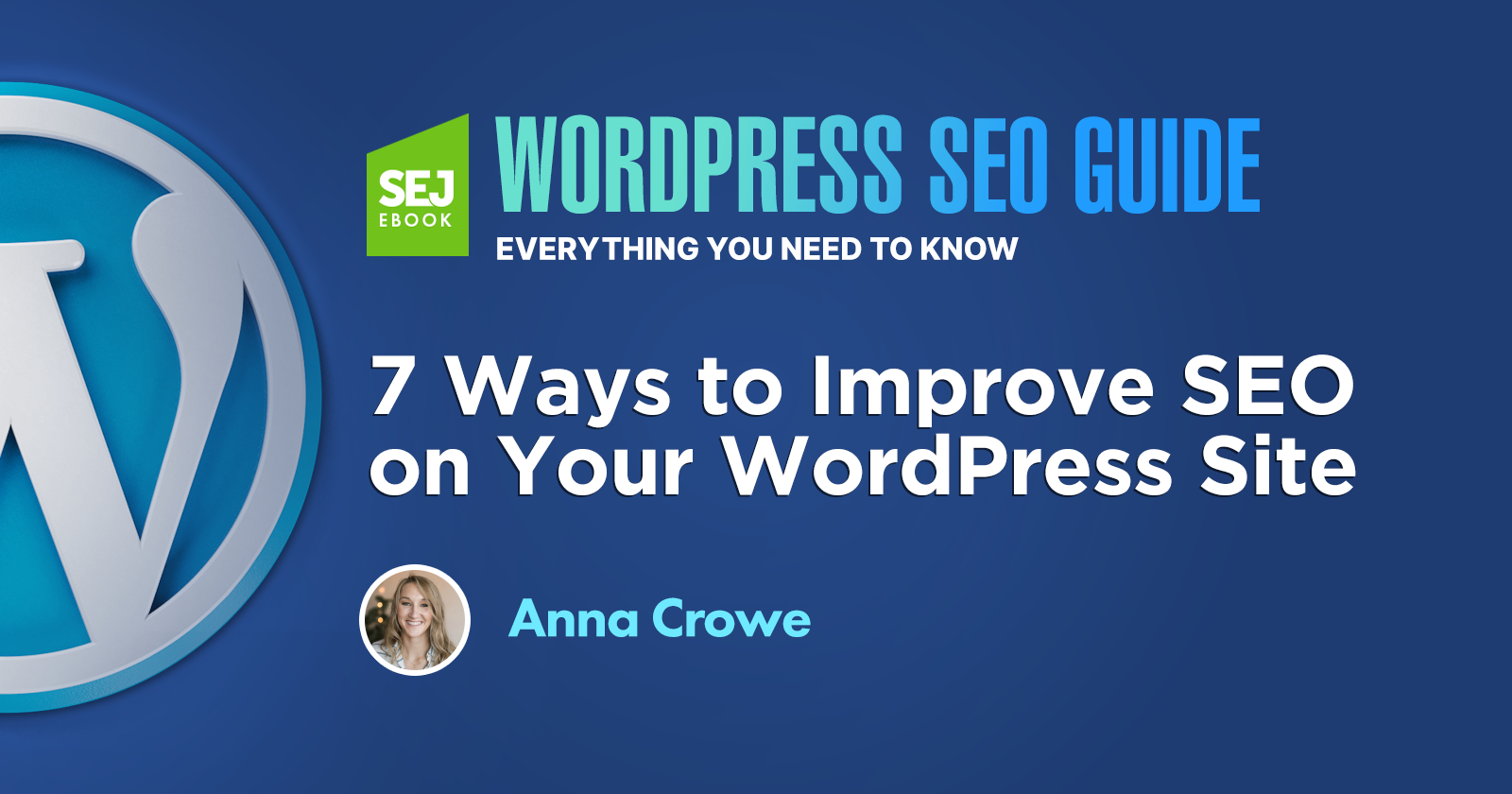
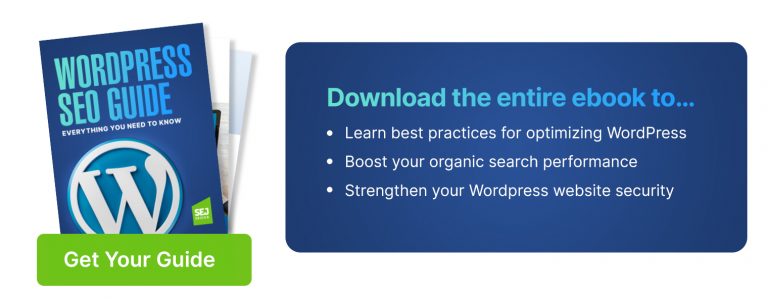

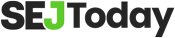


![10 Top Converting Landing Pages That Boost Your ROI [With Examples]](https://www.searchenginejournal.com/wp-content/uploads/2025/03/sidebar1x-599.png)