Would you like to receive more traffic from social networks?
According to research by Alexa, social media networks drive 0.8% – 12.2% of a website’s traffic, with news and informational websites receiving the most social media traffic.
One way to drive social media traffic to your website is to encourage your website visitors to share your content with their social media connections.
In this article, we’ll show you how to add social sharing buttons to your website to increase social media traffic to your website.
Where You Should Use Social Sharing Buttons
What is the most shareworthy content on your website?
Most likely, if you have a blog, it will be your blog content.
Think about the content on your website that people will want to share the most and make sure that content has social sharing buttons.
The exception, based on some studies, is pages with a specific call to action.
According to VWO, click-throughs to the main CTA (add to cart) button increased by 11.9% when social sharing buttons were removed from the landing page.
The best approach when making changes to your website is to A/B test.
Make sure that the primary goals of the page benefit from the addition of social sharing buttons.
How Top Publications Use Social Sharing Buttons
Since news and informational sites receive the most social media traffic, let’s see how the top news sites use social sharing buttons.
Starting with Billboard.com, you’ll see social sharing buttons placed at the top of articles, beneath the headline.
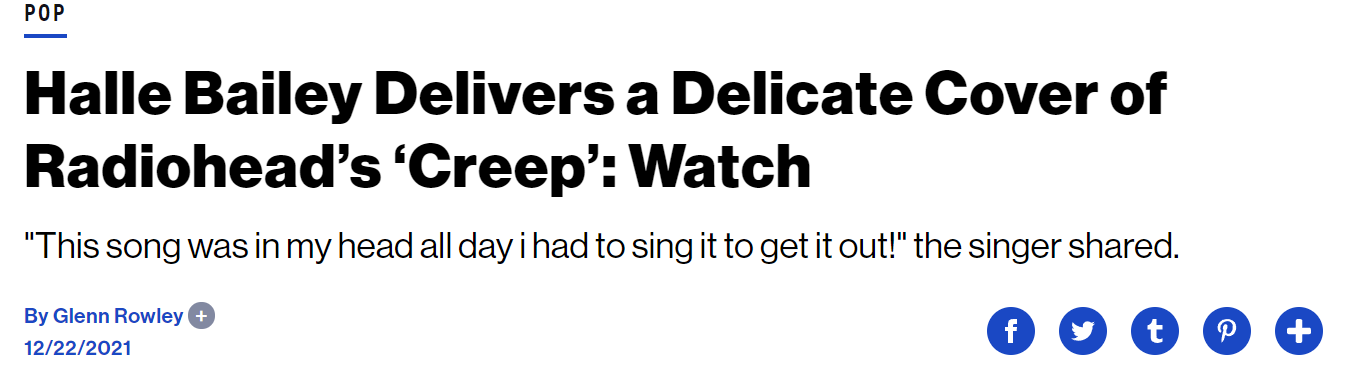 Screenshot from Billboard.com, December 2021
Screenshot from Billboard.com, December 2021Some social media experts argue that this isn’t the best location for social sharing buttons.
Ideally, visitors won’t decide to share an article until they have read it.
Entrepreneur solves that issue with their social sharing buttons.
As you start to scroll through an article, the social sharing buttons appear at the top right of the screen.
 Screenshot from Entrepreneur.com, December 2021
Screenshot from Entrepreneur.com, December 2021This option allows readers to share the article as soon as they are ready, even if they haven’t finished it.
Yahoo Sports offers a similar feature on their website.
Their social sharing buttons float down the side of the screen as you scroll through an article.
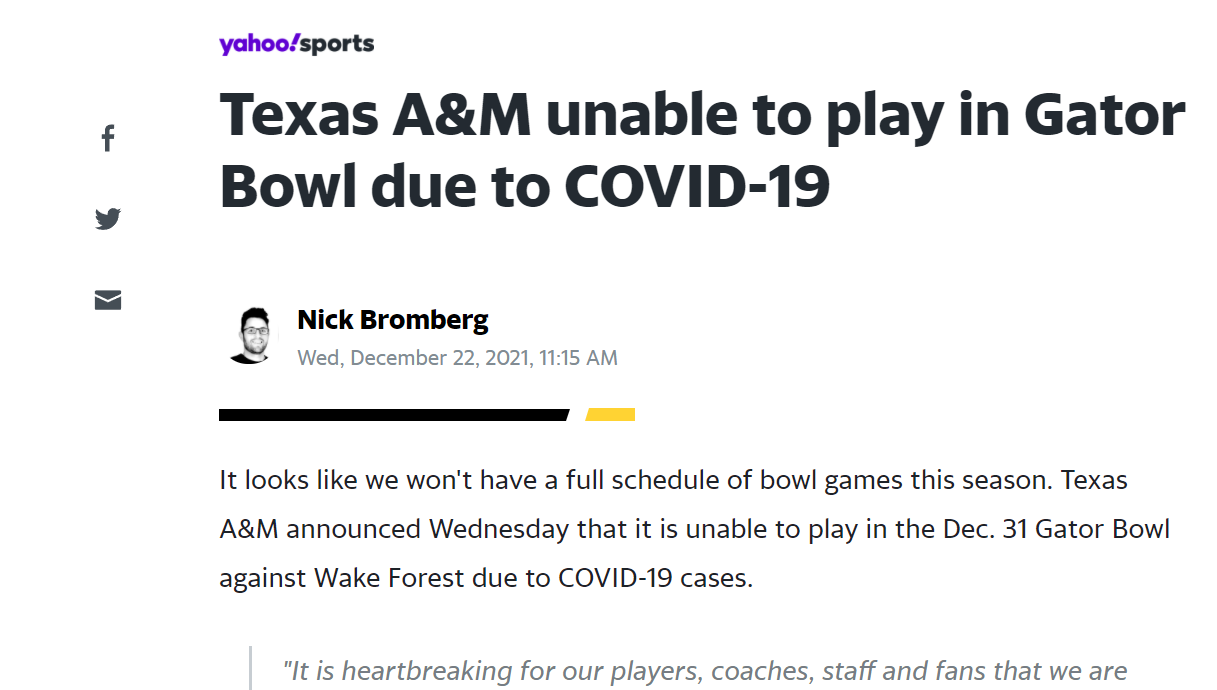 Screenshot from Yahoo.com, December 2021
Screenshot from Yahoo.com, December 2021This also allows readers to share the article when ready, as opposed to having to scroll all the way back to the top of the article or to the end.
Harvard Business Review offers social sharing buttons near the top of the article as well as the bottom of the article, beneath the author credits.
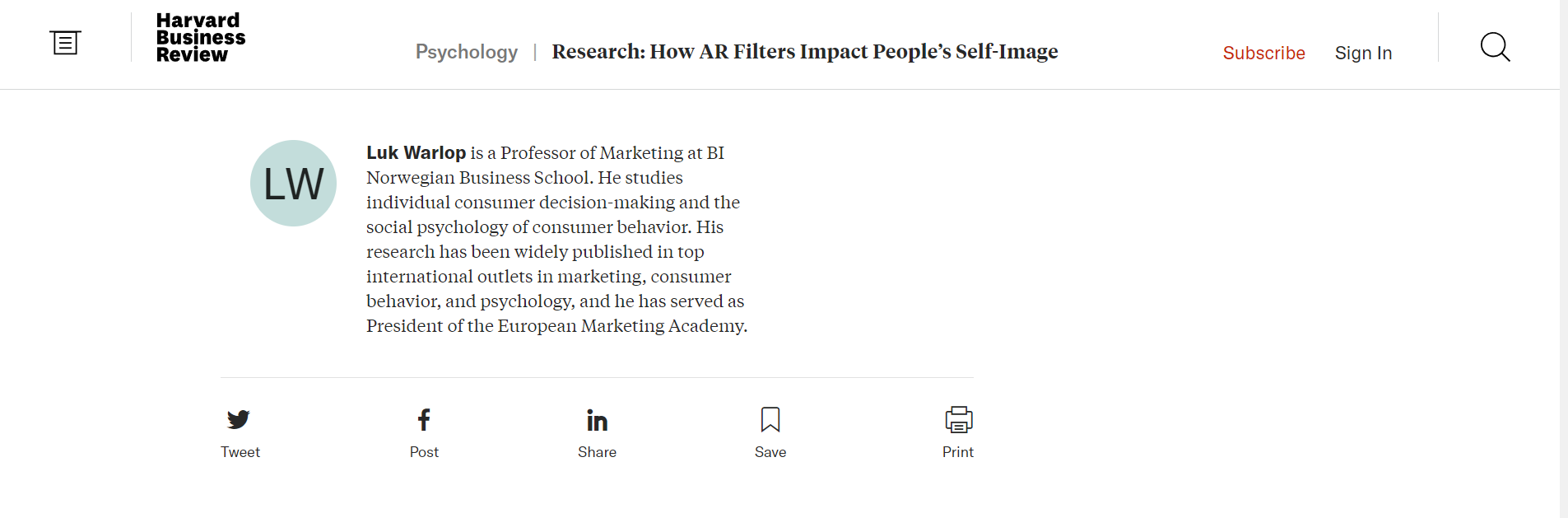 Screenshot from HBR.org, December 2021
Screenshot from HBR.org, December 2021Unfortunately, these social sharing buttons won’t be available for people who do not finish the article.
Publishers like CNET hide social sharing buttons with a simple sharing icon at the top of their posts.
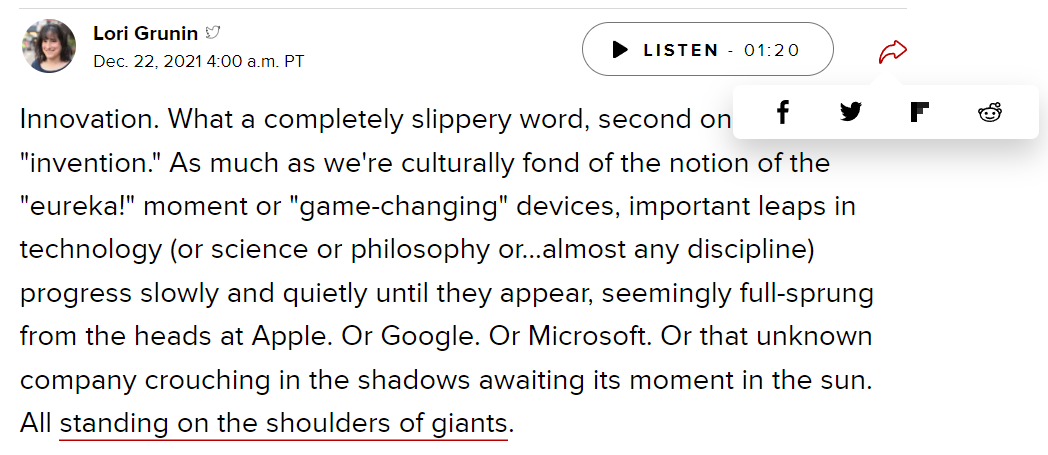 Screenshot from CNET.com, December 2021
Screenshot from CNET.com, December 2021Visitors won’t see the individual social sharing buttons until they click on the share icon.
This means many visitors may not even notice these buttons.
Medium platform users get social sharing buttons at the top and bottom of their posts.
In addition, when someone selects a small amount of text, it can be tweeted.
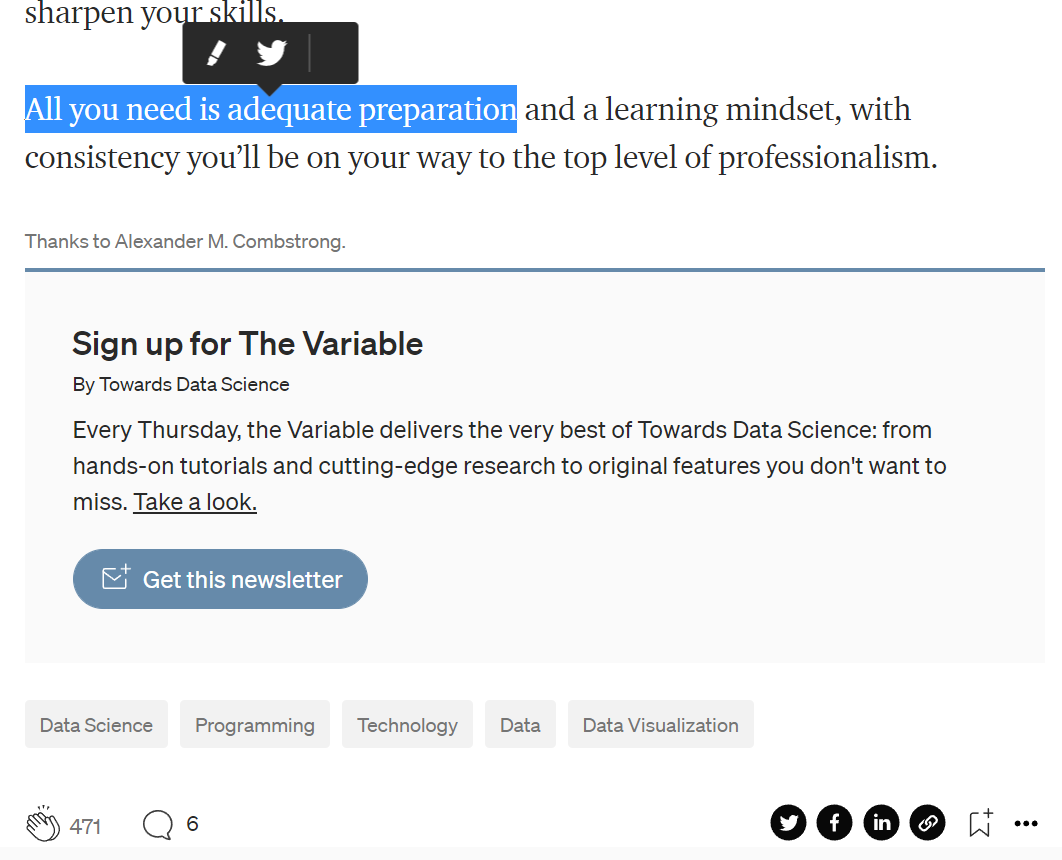 Screenshot from TowardsDataScience.com, December 2021
Screenshot from TowardsDataScience.com, December 2021With this approach, you can get shares from the start of the post, the end of the post, and customized tweets all throughout.
As you can see, there are several ways to implement social sharing buttons into your content.
If your readers are used to visiting any of these or other popular blogs, they should be familiar with the sharing options available.
Official Social Sharing Buttons
Most of the top social networks offer their own official social sharing buttons.
Twitter, for example, offers customizable buttons allowing visitors to your website to share your content, follow you on Twitter, mention you on Twitter, tweet with a hashtag, or send a private message.
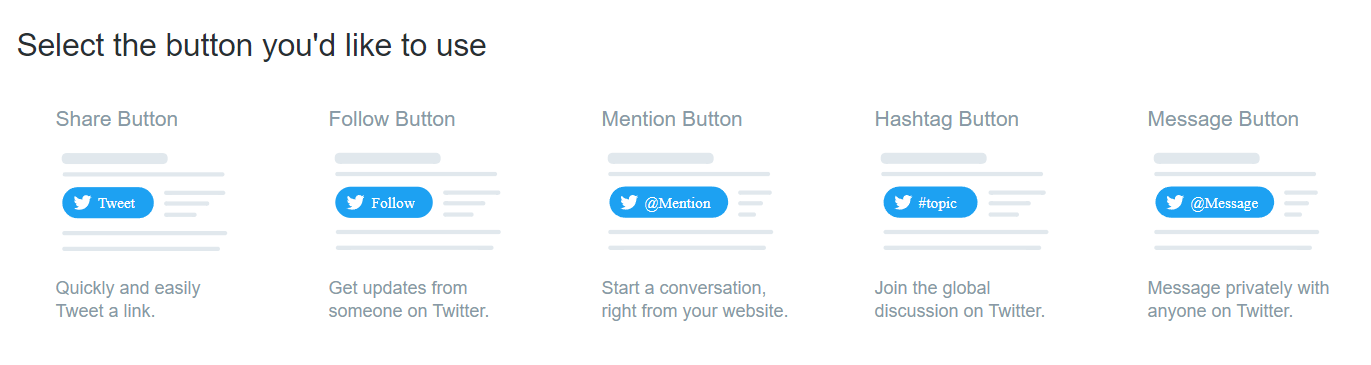 Screenshot from Twitter.com, December 2021
Screenshot from Twitter.com, December 2021Meta for Developers offers a Facebook Share button configurator.
It lets you choose from different styles of the Facebook Share button, including a box counter, button counter, or no counter.
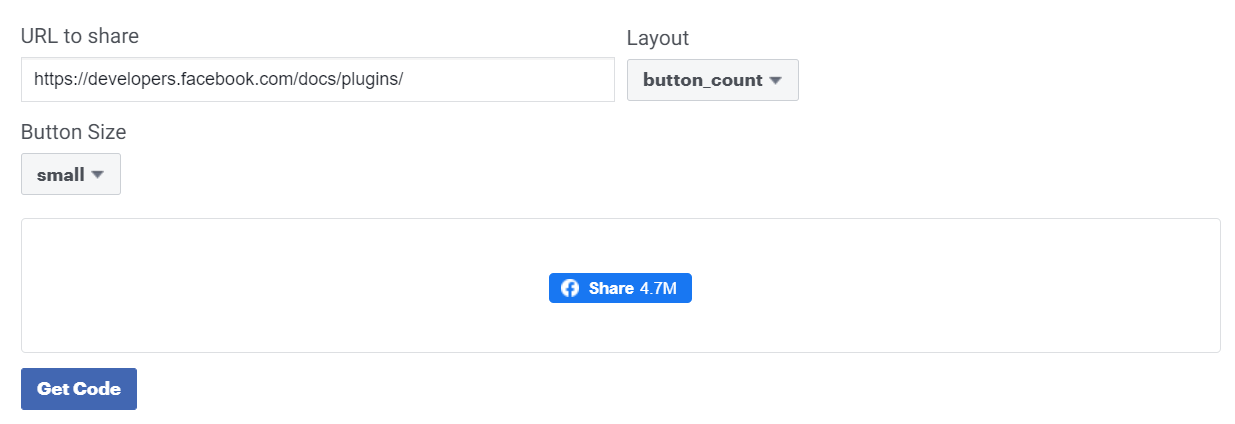 Screenshot from Facebook.com, December 2021
Screenshot from Facebook.com, December 2021Pinterest offers a widget builder similar to Twitter and Facebook so website owners can create Pin and Save buttons for their website content.
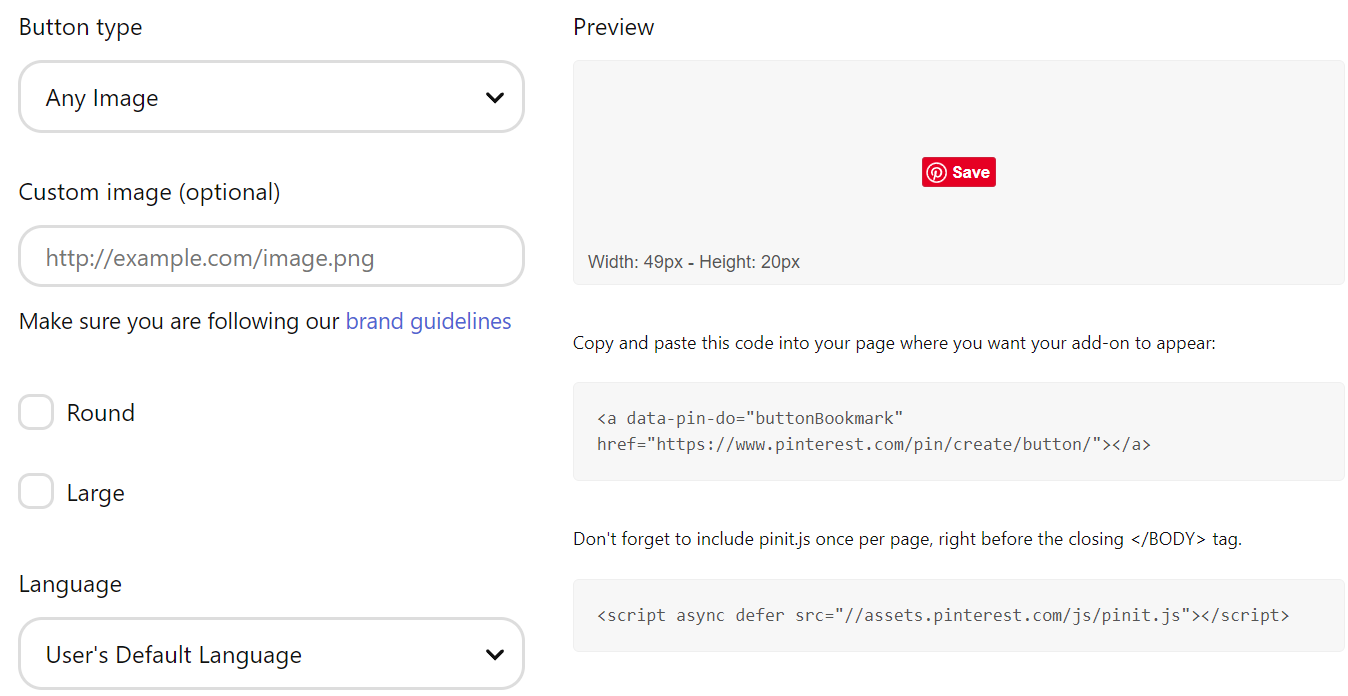 Screenshot from Pinterest.com, December 2021
Screenshot from Pinterest.com, December 2021Social Sharing Plugins And Apps
To enable additional sharing options, such as email, and sharing to other social networks besides just Twitter and Facebook, you will need the help of a social sharing plugin or app.
These plugins and apps work with specific website platforms to help your visitors share your content with their connections via email and social media.
The following are some of the most popular social sharing tools you can use to enable social sharing on your website.
Most work on multiple platforms beyond just WordPress.
1. ShareThis
ShareThis is a free-to-use service that allows you to add social sharing buttons to your WordPress or Shopify website.
They offer both inline social sharing buttons and social sharing buttons that float along the side of your content.
2. AddThis
AddThis is another social sharing service that allows you to add buttons to websites on several popular platforms including WordPress, Shopify, Tumblr, and Blogger.
AddThis offers several placement options, including inline social sharing buttons and social sharing buttons that float along the side of your content.
3. AddToAny
AddToAny social sharing buttons also work on a variety of website platforms including WordPress, Tumblr, Drupal, and Joomla. AddToAny offers several placement options like the other plugins above.
4. Shareaholic
Shareaholic allows you to add inline and floating social sharing buttons to your website. It works with WordPress, Drupal, Tumblr, and on any website, you can embed code onto.
5. ElfSight
ElfSight is a premium social sharing button plugin that offers responsive social sharing buttons with customizable designs and layouts.
It works on most website platforms including WordPress, Shopify, Wix, Weebly, and many others.
Conclusion
The key to using social sharing buttons in a beneficial way is to choose the right one for your content.
You have to know what social networks your readers want to share content on, and what social network users are most likely to click through to your content.
Once you have those social networks in mind, add their social sharing buttons to your content.
Be sure to A/B test different location placements and track your social media traffic for any changes.
More resources:
- 3 Tips to Increase the Time People Spend Reading Your Content
- How to Boost Your Content Reach & Engagement
- Content Marketing KPIs: Your Guide to Picking the Right KPIs for Content
Featured Image: vladwel/Shutterstock

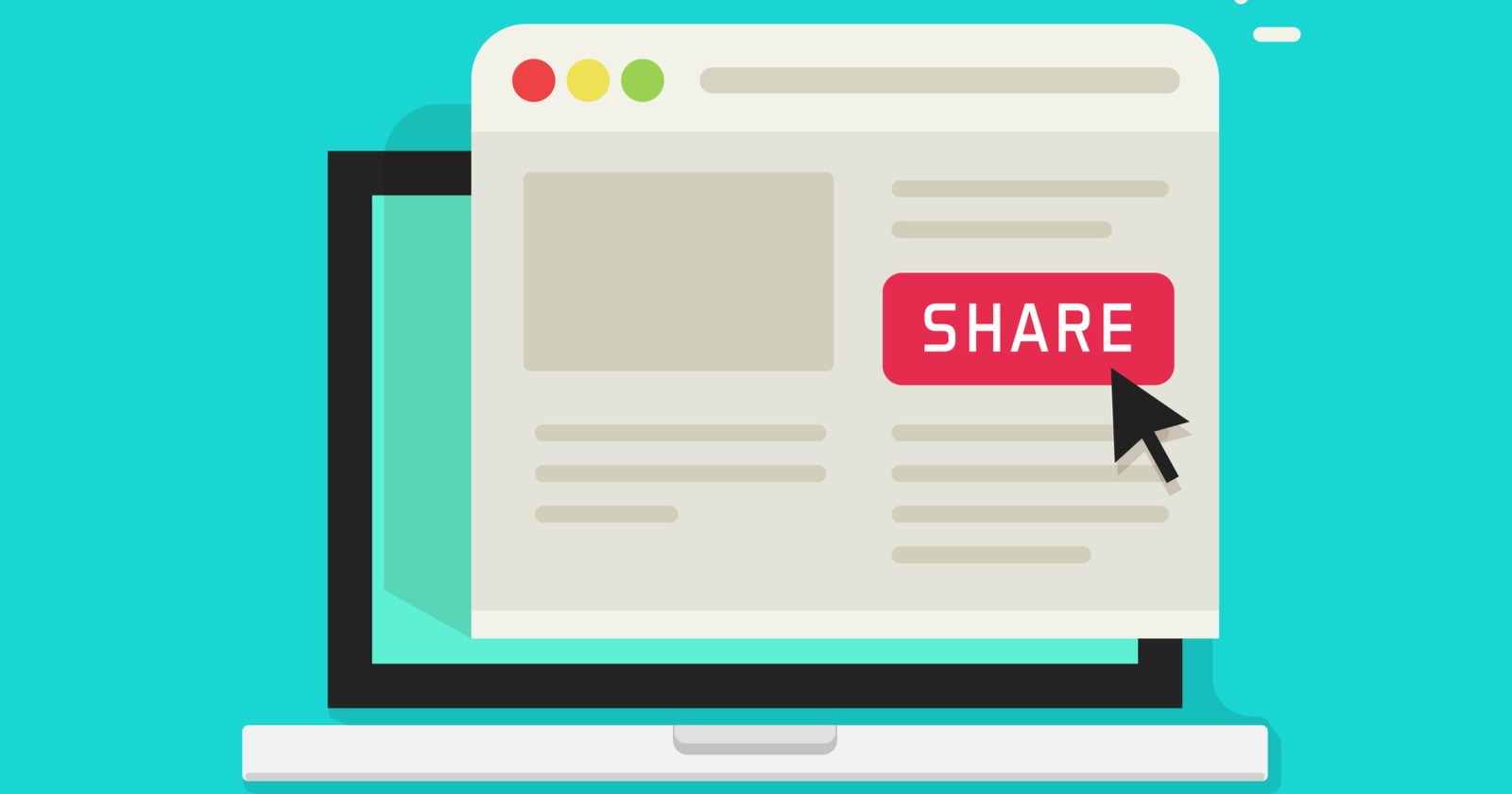



![AI Overviews: We Reverse-Engineered Them So You Don't Have To [+ What You Need To Do Next]](https://www.searchenginejournal.com/wp-content/uploads/2025/04/sidebar1x-455.png)