Claiming and setting up local profiles is an important branding activity that has tremendous SEO value. Most websites that offer local business listings follow the same listing process, with a few points of differences here and there.
Last year I took on the position of Director of Marketing at Ogle School, a .EDU that has over 8 locations in the Texas area. As you can imagine, local SEO is incredibly important (as is local social) so claiming, setting up, managing and updating all of the local listings for our school is quite a task.
This article will take you through the process of claiming and setting up local profiles across diverse online platforms, and help them get a better idea about what they need to do to connect with local customers. I’ve put together tactics and tips for Google+, Facebook, Foursquare, LinkedIn, Yahoo Local, ChamberofCommerce.com and Yelp.
Let’s begin:
Let’s start with the Big Daddy of them all – Google+ Local. The local pages on Google+ Local closely resemble company Facebook Pages — they interact with Google Maps, Zagat reviews, and Google+. But the really sweet deal is that your local pages will be indexed by search engines.
Step 1: Create a Google Places Listing
It all begins at https://plus.google.com/local. Sign in with your Google username and password, which will take you to the Google Places dashboard.
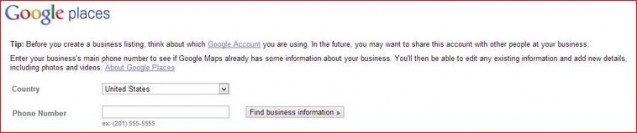
Select your country and enter your phone number. If you already have a Google Places listing, make sure that you enter the phone number that’s on your listing. You will then need to enter your business details. Fill in all the details and submit.
Step 2: Verify Listing
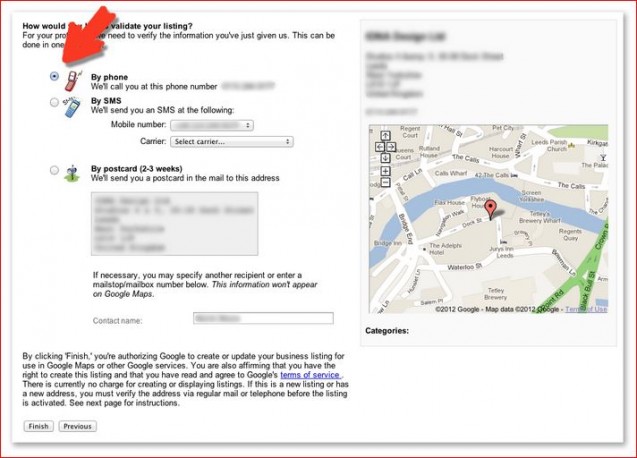
You will now come to the verification page. You can choose how the verification PIN will be sent to you — whether by phone, SMS or postcard. If you choose ‘By Phone’, you will need to enter your mobile phone number and choose your carrier. Once you are done, click on ‘Finish’ and your phone will ring within minutes. You will receive an automated message that will reveal to you your PIN. In case of new businesses with a brand new phone number, the ‘Postcard’ should be the preferred choice. Once you receive the PIN, enter it in the required field to create a verified Google Places Listing.
*If you don’t receive a PIN the first time, you can request another through your Google Places dashboard.
Step 3: Google+ Local Listing
For this you will first need a Google+ Profile. To get one, go to https://plus.google.com/
You must now create a Google+ Local Page by clicking on the tab and choosing the ‘Local Business’ or ‘Place’ category. Fill in the business details the page asks for and click ‘Locate’. You should now see your business listing(s). Choose the verified business listing on Google Places and click ‘Ok’.
You will now come to this page:
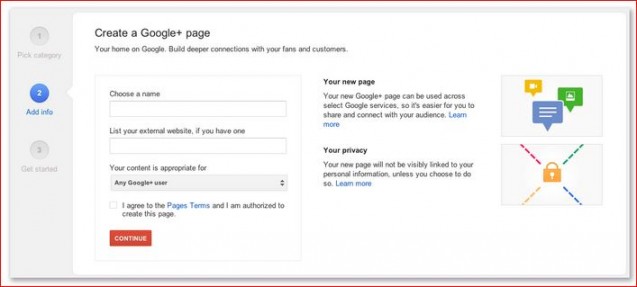
You must now enter the name of your business. You also have the option to enter the link to your website.
Once you are through, click on the ‘Verify Now’ button to verify your Google+ local page.
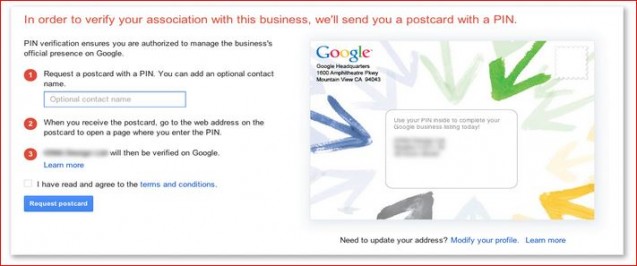
Add an optional contact name and click on ‘Request Postcard’. When you get your PIN, open this page again and enter the number.
I am sure you are wondering why merge the Google Places and Google+ Local listings? Why won’t one suffice? Well, that’s because you need an account on Google Places if you want to create a Google+ Local profile. Also, each has its own strength so it makes good business sense to have an account on both.
If you want to build brand awareness and connect with your customers, there is no beating Facebook. To claim and set up the Facebook Places page for your business, follow the steps given below:
Step 1: Create your Page as Local Business
The first step is to create your Facebook Page by going to https://www.facebook.com/pages/create.php
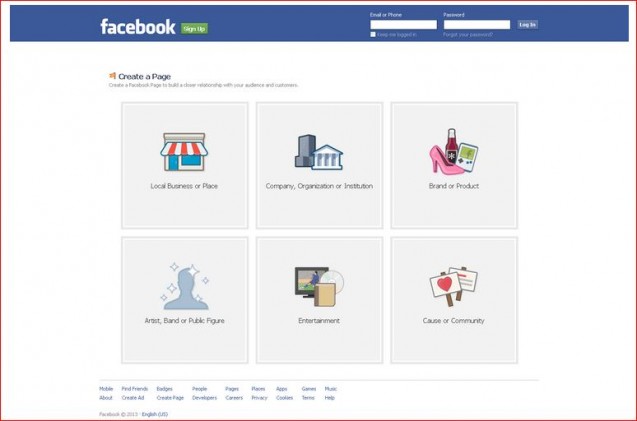
Step 2 – Filling the Details
When you click on Local Business or Place, you will be taken to this page:
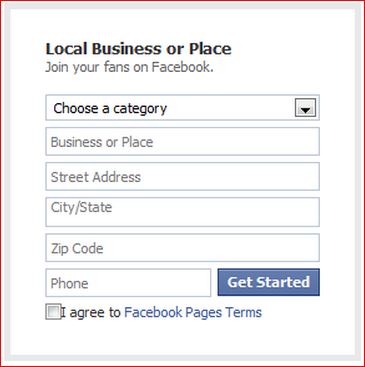
Fill in the required details. After this you can use your admin panel to edit your page, build your audience, and fill your page with the requisite content.
Step 3: Claiming your Facebook Page for your Business
Once you have created your official local business page on Facebook, it’s time to claim your Facebook Places page.
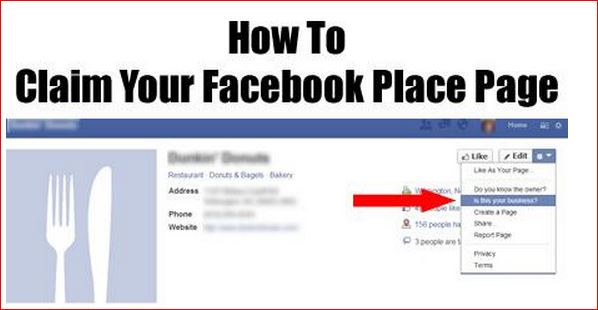
Go to your Facebook Business Page and click on the arrow on the box next to “edit” and select ‘Is this your Business?’ When you click on it you will be taken through a series of steps that will ask for information about your business.
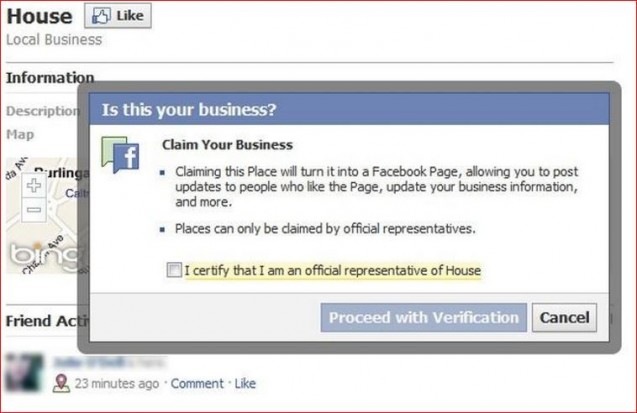
Step 4: Verification
You will now need to verify your connection to the business by either choosing an email verification process or by uploading the necessary documentation.
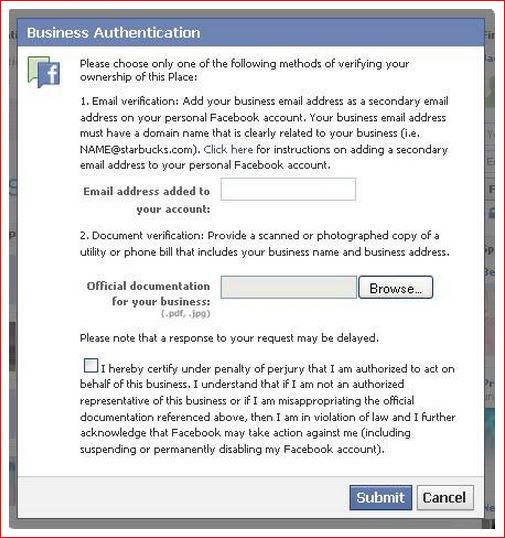
Choose the email option only if you have an email address linked to your Facebook account and which also serves as your business email address. In terms of documentation, you will need to scan or click a picture of an official business document, like business license, tax file, phone bill, etc., and upload it.
That’s it. You are done claiming and setting up a Facebook profile for your local business. All you need to do now is start managing it.
A word about Facebook’s Parent-Child Framework
Big businesses with multiple locations (five or more) can connect their different local Facebook Pages to their corporate Facebook Page – this in essence is the Parent-Child Framework. If you operate from multiple locations you can claim your local pages under the Facebook Parent-Child Framework.
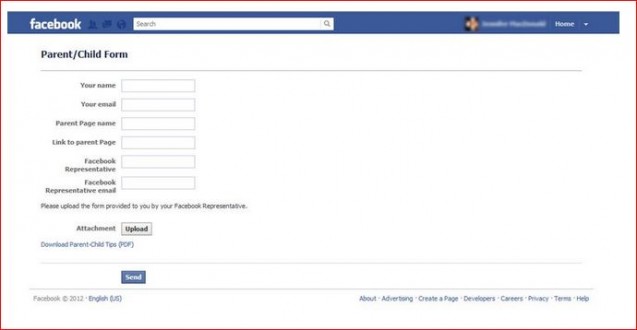
The benefits of this framework:
- Submit individual store information to Facebook and automatically create a Facebook page for all stores (your “children”)
- Consistent branding and quality across all the Facebook pages of your business
- Parent page includes a built-in map and store finder that allows people to find out the location of your different stores
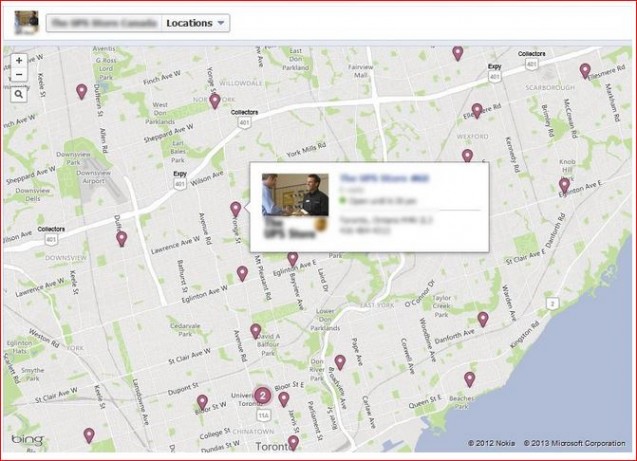
- You can play the super administrator, administering changes to all your Children Pages through the Parent Page
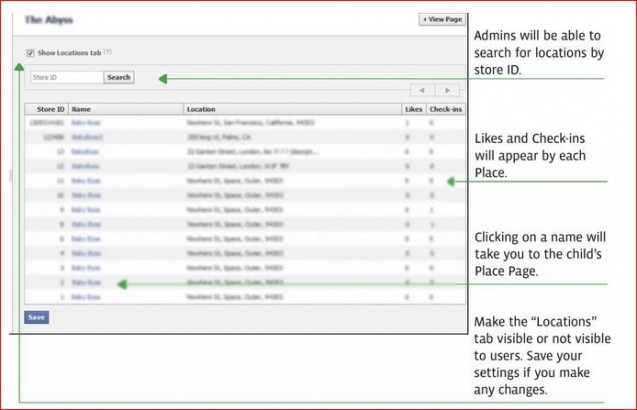
Why should you claim and set up local profiles on Foursquare? The answer is pretty straightforward – it’s a location-based social networking site for mobile devices that gives your business a mobile footprint. With more people using mobile devices to search for businesses, a presence on Foursquare is a must.
Step 1: Create a User Account and Brand Page on Foursquare
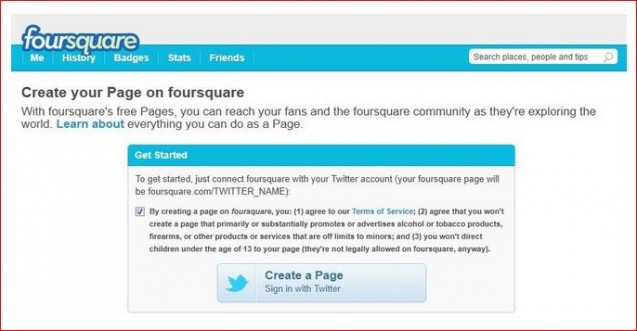
This can be done by going to https://foursquare.com/signup. Create a Foursquare Page and connect it with your Twitter account. When you create your page make sure you complete your Page Profile.
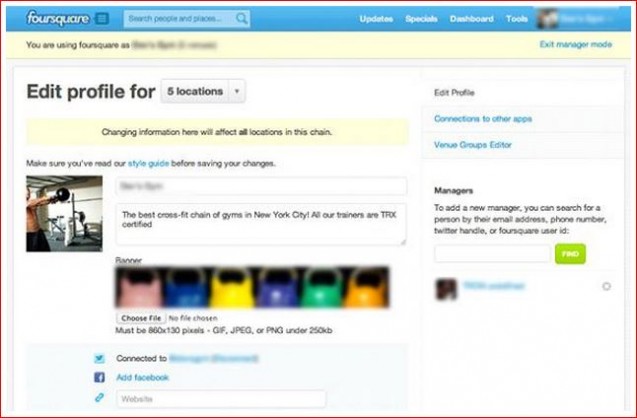
Now you move on to the good stuff.
Step 2: Add your Listing to Foursquare’s searchable database
If you already have a Foursquare business listing, you can search for it by going to https://foursquare.com/search. If you don’t have a business listing, you can create it on https://foursquare.com/login?continue=%2Fadd_venue.
The business listing will ask for your phone number, your website’s URL, links to your Twitter and Facebook profiles, hours of operation, and description of your business. Make sure you leave no information out.
Step 3: Claiming your Business
Once your business listing has been added to Foursquare, claim it.
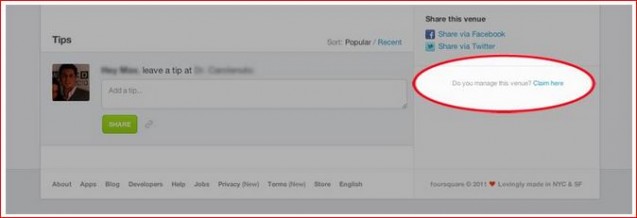
When you claim your location, you are telling Foursquare you are the manager of that venue. You can claim multiple locations of Foursquare; all you need to do is to provide verifiable contact information.
That’s it, you are done. Of course, once you are done listing and claiming your location on Foursquare, you can begin adding specials, checking your analytics, and a whole lot more.
Claiming your local business listing on LinkedIn is crucial as it helps you connect with industry professionals. It’s a great choice if your business focuses more on B2B clients.
Step 1: Add your Business/Company
If you haven’t joined LinkedIn yet, create an account by going to http://www.linkedin.com/home?trk=hb_home
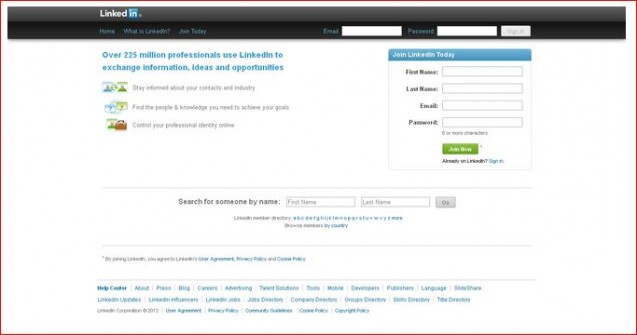
Otherwise, just sign-in.
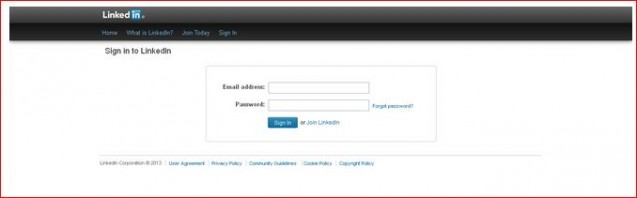
Once you log in, select ‘Companies’ and click on ‘Add a Company’.
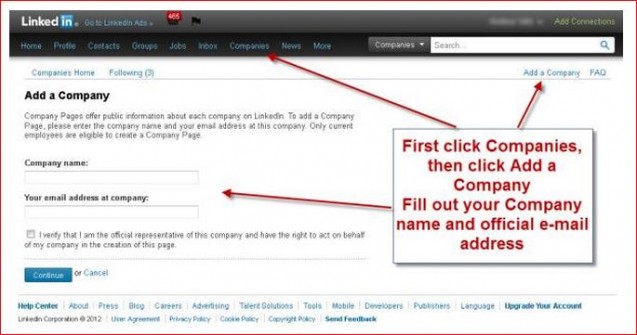
Enter your company name and add your official company email ID. Don’t forget to check the box that tells “you are a verified official representative of the company”.
Step 2: Edit Company Page
Enter in your Company Page and click on the ‘Edit’ button on the top right hand corner of the page.
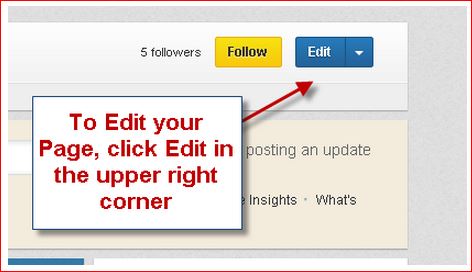
Enter your company information, a keyword rich company description, a header image and also add as many admins as you want. The admins will be able to edit the information on your page.
This is the box that you will need to fill up:
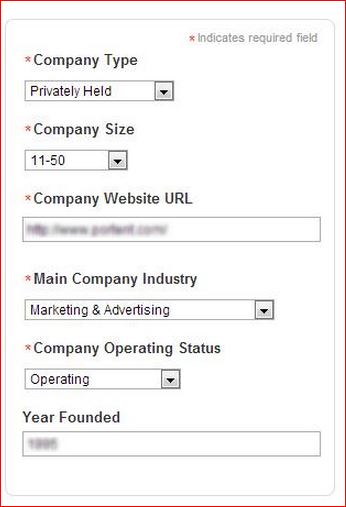
Adding Company Location
Right below, you will come across ‘Company Locations’:
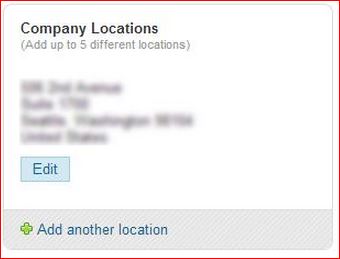
Adding the ‘Company Description’
At the bottom of the page you will be asked to enter your company’s description and specialization.
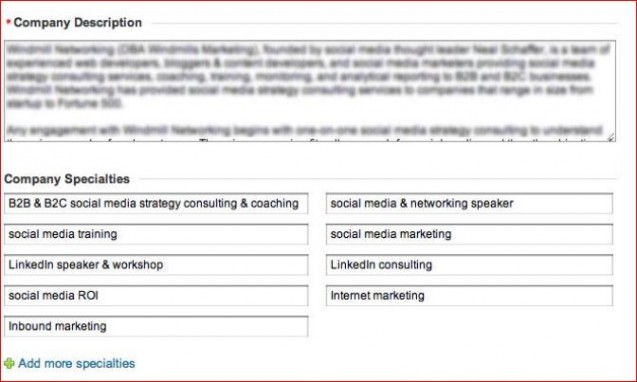
Step 3: Adding LinkedIn Products
Add your product details. If you don’t have any, enter your services as your products.
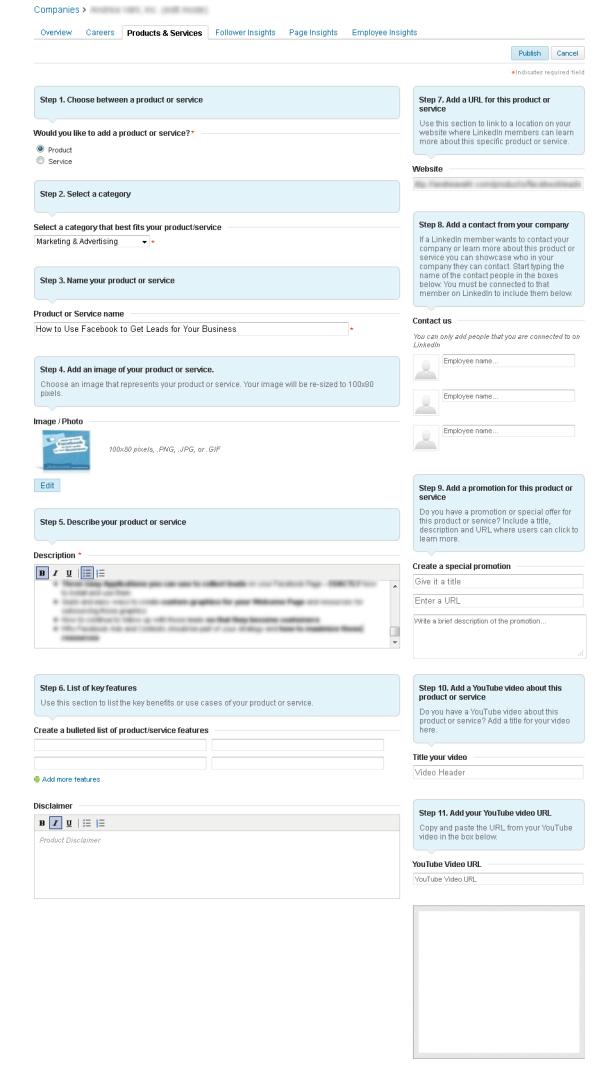
You can now start using your LinkedIn company page and promote it to leverage its tremendous business potential.
There is a raging debate about the relevance of a local profile/business listing on Yahoo! Local. This debate stems from the roaring popularity of Google and Google+ and the declining popularity of Yahoo.
The debate on relevance really boils down to whether it delivers SEO value or not. This question cannot be answered in a simple ‘yes’ or ‘no’. You need the local profile of your business up on all popular and authority Directory Listings.
So let’s set up and claim our profile on Yahoo! Local:
Step 1: Create a Yahoo Account
Sign up for a Yahoo Account by going to www.yahoo.com
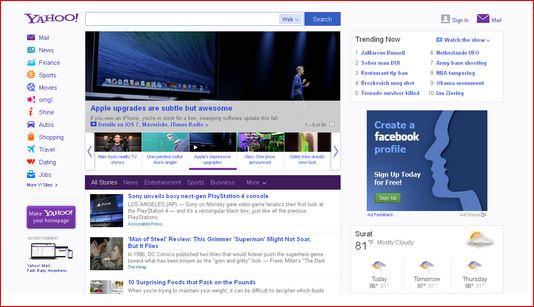
Next, go to Yahoo! Local and sign in with your Yahoo ID.
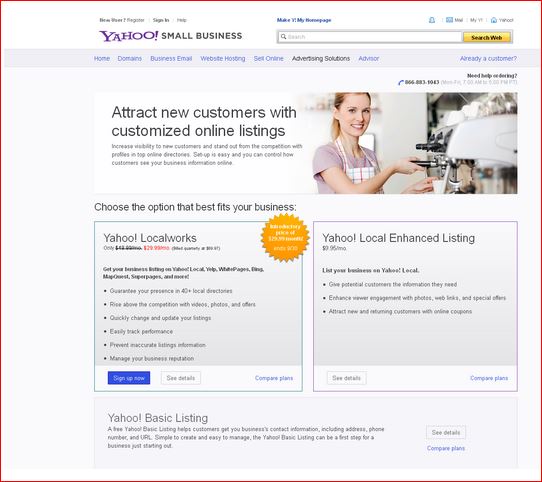
You have a choice between Yahoo! basic listings and paid listings. The basic listing will help you enter important business information like contact details, link to your website, hours, payment options, email address, products and services, etc. On the other hand, a paid listing will give you access to extra features like videos, photos, and performance tracking.
Step 2: Enter Compulsory Information
In the case of a basic listing, you will have to enter the following information:
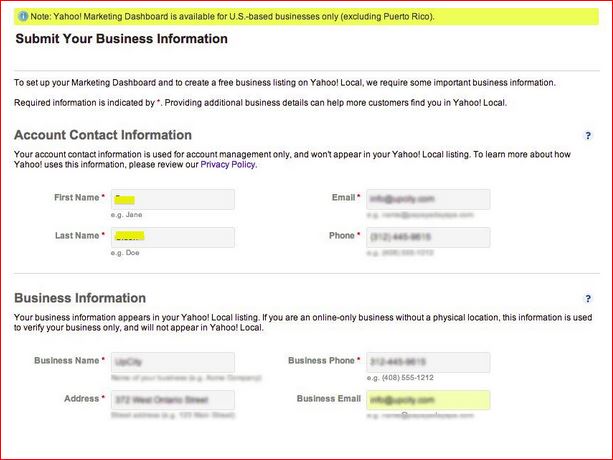
Step 3: Enter Optional Business Information
This includes your business logo, links to your Twitter and/or Facebook profiles, hours of operation, the year of establishment, products and services, payment options, etc.
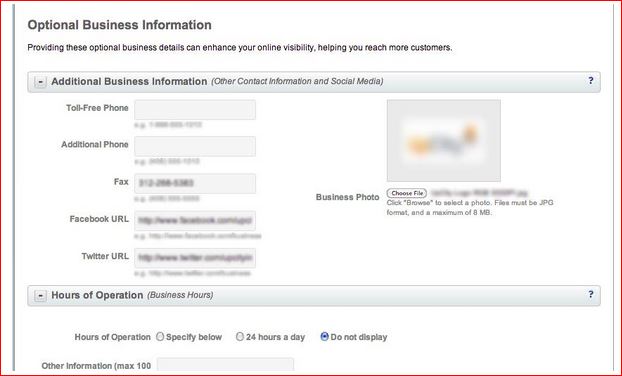
Step 4: Verification
Once you are done entering your business information, check for errors and click on ‘Submit’. You will be taken to the ‘Confirmation’ page, at the bottom of which you will be asked to choose a method for verification.
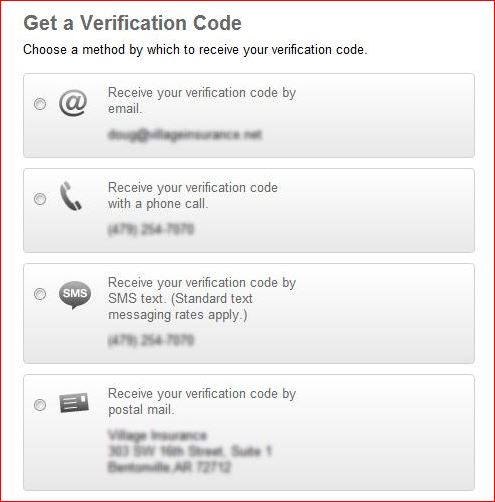
When you get your verification code, enter it and start managing your listing. Of course, this is only if Yahoo! approves your listing.
Free business listings take around 20 days to be approved, while enhanced (paid) listings are approved within 5 days.
This is a directory catering largely to small businesses and partners with companies like Google, Yahoo, Bing, Acxiom, Yelp, CitySearch & Superpages, to provide businesses with tools to manage and grow their business.
Setting up and claiming a business listing on www.ChamberofCommerce.com is a relatively simple exercise.
Step 1: Add a company page
All you need to do is go to this page – https://www.chamberofcommerce.com/add-business/ and fill out this form:
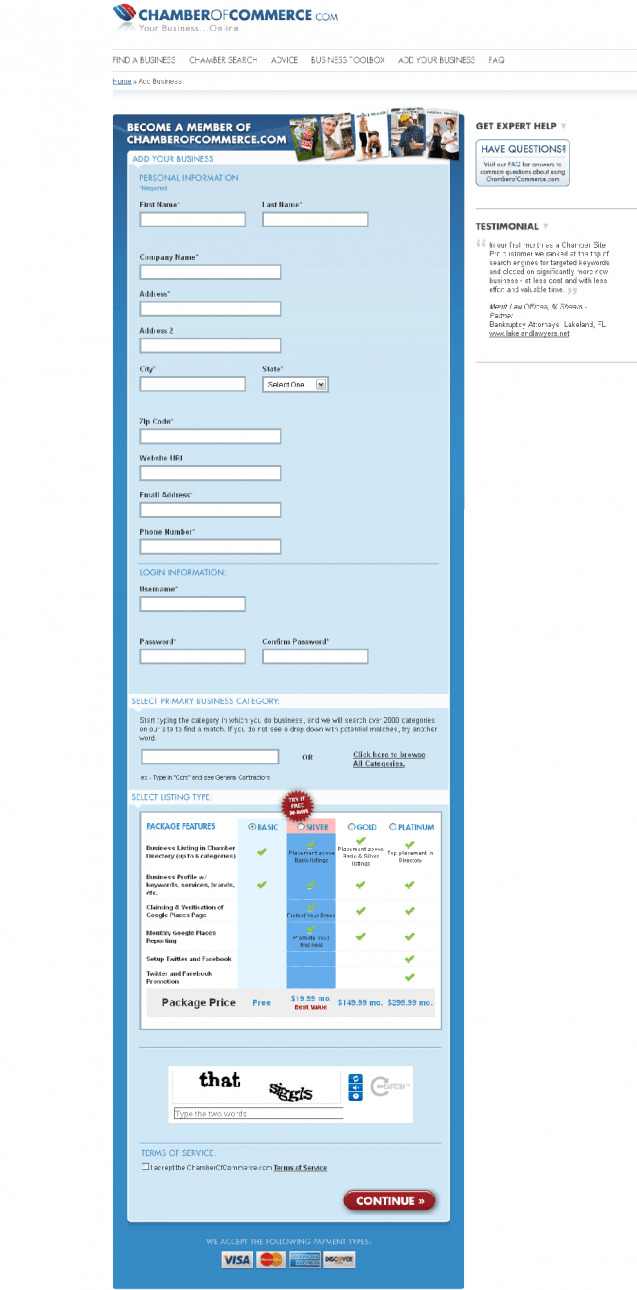
Step 2: Enter Business Information
Log in to your account and choose ’Edit Profile‘. Select ‘Detailed Info’ that appears on the left on the toolbar. You can enter your business description, choose your products and services, and also enter your specialty keyword here. If you want to place additional information, click on the ‘Additional Info’ tab; this will enable you to enter your company slogan, accepted methods of payment, hours of operation, and much more.
Step 3: Claim your Listing
On your Business Profile Page you will find a ‘Claim this Business’ button below the map of your business location. Click on it to claim your listing.
You are done. It’s important to note that the listing package you choose determines the comprehensiveness of your business listing and also how good it looks.
This is another directory that is scaling the popularity charts. The 3-step process to be followed for claiming a Yelp listing for your business is similar to the processes on other sites.
Step 1: Go to https://biz.yelp.com/claiming
This is the page you must go to:
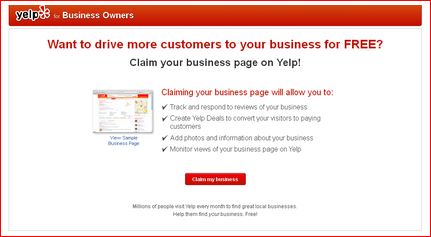
Step 2: Find your Business
You will be taken to the following page:
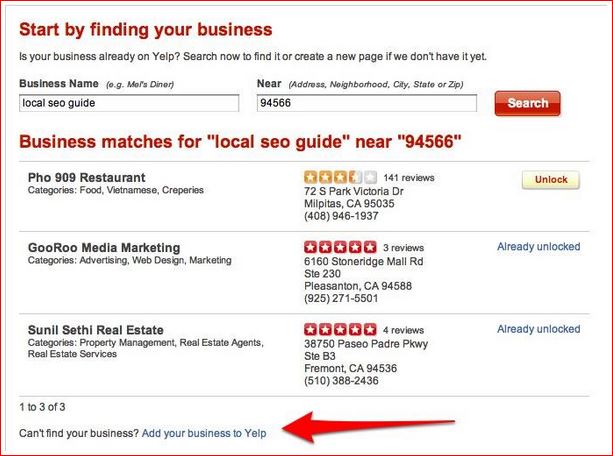
Type in the name of your business. If it shows up and is unlocked, somebody has already claimed it. If it turns up locked, click on the ‘Unlock’ button.
Another scenario is that your business listing doesn’t turn up in search. Don’t worry, just click on the ‘Add your business to Yelp’ link, which will take you to this page:
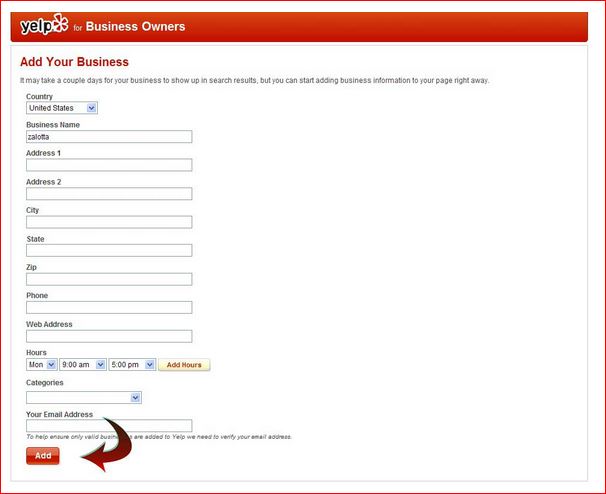
Once you click on ‘Add’, you are done. Now wait for the confirmation email from Yelp.
Step 3: Begin Optimizing your Yelp Listing
You are done claiming your listing, now you need to optimize the page by adding as much business information as you can. This could mean including more business information, photos, responding to reviews, and a whole lot more.
Wrapping it up
I am sure you have your own favorites among the various local services mentioned here, so choose the ones that best fit your needs. You must ensure all your profiles contain complete and up to date information. Also, your contact addresses and phone numbers must be the same across all your profiles. Maintaining profile consistency across diverse online directories will boost your local SEO efforts.
All the best and make sure you are able to maximize your benefits from your business’s local profiles.




![AI Overviews: We Reverse-Engineered Them So You Don't Have To [+ What You Need To Do Next]](https://www.searchenginejournal.com/wp-content/uploads/2025/04/sidebar1x-455.png)