It’s not unusual for me to get calls from prospective clients that are seeing declining SEO performance, and with little idea of why that is happening. They might see that traffic and conversion are down from organic search, but they simply don’t know the categories of keywords that are being impacted, which pieces of content used to receive those visits, if it’s a domain-level issue, etc. For marketers that aren’t neck deep in SEO (and analytics), it can be extremely frustrating to know something is wrong without understanding exactly why that is.
After initial conversations about a drop in SEO performance, some companies will export a few top-level analytics reports and send them my way. Unfortunately, I almost always direct those reports to my recycle bin. The reason is simple. Static, top-level reports from your analytics package aren’t going to identify serious problems or enable you to uncover the real issues impacting your site. In order to diagnose SEO performance issues, you typically need to dig deeper, and smarter, to find out what’s going on. And that’s when I request access to their reporting, with a hope that Google Analytics is at least installed on the website in question. If it is, I get to use one of the most powerful features of GA for analyzing website traffic (and for diagnosing SEO problems) – Advanced Segmentation.
In this post, I’m going to introduce advanced segments, explain how they can help you begin the process of identifying SEO problems, and walk you through setting up a sample advanced segment. After which, I have a feeling you will want to send me gifts and other nice things. 🙂
What Are Advanced Segments?
As mentioned earlier, Advanced Segmentation is one of the most powerful and helpful features in Google Analytics. At a basic level, an advanced segment is a slice of your website traffic. That might not sound too interesting, but it’s at the heart of truly understanding the performance of various traffic sources, campaigns, categories of keywords, etc. Advanced Segments are relatively easy to set up, they are retroactive (letting you run reporting on past traffic), and can help you isolate any type of visitor you are trying to analyze.
Advanced Segments Enable You To Slice Up Your Website Traffic
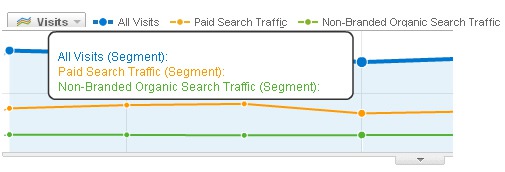
For example, there are some predefined segments like Paid Search Traffic, Direct Traffic, Returning Visitors, etc. But, you can get way more granular than that and slice up your traffic like an Analytics Surgeon. When you create an advanced segment, you have access to a number of dimensions and metrics that enable you to target very specific types of visitors. For example, you have access to traffic sources, ecommerce transactions, campaigns, event tracking, keyword data, campaign data, geographic information, etc. And, you can combine dimensions and metrics to slice up your traffic to give you a powerful view of each visitor segment.
Advanced Segments = Focused Reporting in GA
Once you create and select an advanced segment in Google Analytics, you have access to many of the reports within GA, but just for that visitor segment. That’s right, you can browse around your reporting and just view data for that specific segment. Your reports won’t contain unrelated data from visitors, keywords, etc. that fall outside of your segment. This means you won’t need to continually filter reporting to get at what you want. Advanced segments are available immediately, and can be run on data collected prior to creating the segment. Yes, this is what I often refer to as On-The-Fly-Analytics-Awesomeness, or OTFAA. Go ahead and add that acronym to your digital marketing manual. It’s that powerful.
An example of using an advanced segment to view top landing pages from a slice of your traffic:
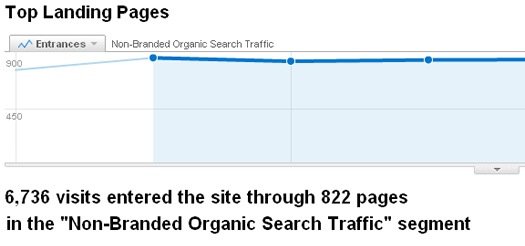
Again, Advanced Segments don’t have to be solely based on traffic source. You can use a number of criteria when creating segments to isolate traffic. For example, you might want to know more about visitors that searched for a certain category of keyword and purchased something. How about visitors that triggered certain events, from a certain country, and that originated from a specific search engine? Or, how about returning visitors from Princeton, NJ, that searched for your new product, watched your video promo, and then converted? Yes, you can get that granular if you wanted to.
Advanced Segments for SEO
When you are faced with a drop in SEO performance, advanced segments can be incredibly helpful. I often begin my detective work by trying to isolate the keywords that saw a drop in traffic, along with the content that used to receive that traffic. Advanced segments can help you slice up your organic search traffic to identify the problems at hand. You will have access to a range of reporting, all for the advanced segment you create.
One smart use of advanced segmentation is to exclude branded SEO traffic in order to see how non-branded keywords are performing. This is important since branded traffic can skew your organic search reporting. Imagine you knew that revenue from organic search was down, but overall organic search trending looked fine in GA. The trending graph might be relatively stable, with maybe a slight incline or decline. In a situation like this, the advanced segment I mentioned earlier can quickly help you isolate potential problems from non-branded keywords (which are outside your highly-performing branded terms.) This can quickly get you moving in the right direction, based on the right intelligence.
Peeling SEO Layers Back With Advanced Segments
Branded keywords can often skew your organic search reporting. If you help any ecommerce sites, then you know how searches for the brand name drive a lot of traffic and convert at high levels. That traffic could very well be masking real problems on the site SEO-wise. Then, as you gain clarity by viewing reporting for non-branded traffic, you could dig deeper and create additional advanced segments for various categories, and then subcategories, of keywords within non-branded traffic.
Using our ecommerce example from earlier, a website selling sports equipment could create segments for soccer keywords, baseball keywords, basketball keywords, and football keywords originating from the core search engines. This would give them a powerful view of each segment of organic search traffic, and by major keyword theme. Based on the data, they might create additional segments for subcategories of products within those major categories. The more SEO layers they peel back, the more opportunity to identify problems impacting their SEO performance. In addition, this can all be done very quickly with advanced segments. Create a segment, activate it, and run reporting. It’s as simple as that.
How To Create An Advanced Segment To Isolate SEO Traffic
If you haven’t worked with advanced segments yet, you are probably eager to set one up. To get familiar with how they work, let’s walk through creating an advanced segment for non-branded organic search traffic. Once you set up a segment, you will probably think of a thousand ways to utilize this amazing functionality to better analyze your own traffic. Note, I will use the previous version of Google Analytics, since the new version was just released. I want to make sure everyone reading this post can walk through this tutorial. That said, you’ll be happy to know that creating advanced segments in both versions is extremely similar. The functionality is just located in different areas of the Google Analytics interface.
Create an advanced segment for non-branded organic search traffic:
1. Access your GA reporting and click the “Advanced Segments” dropdown in the upper-right corner of the interface.
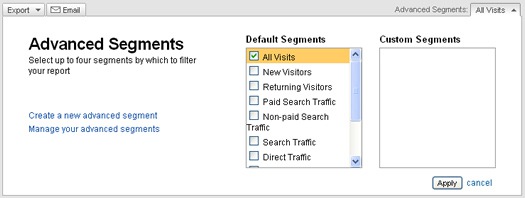
2. Click “Create a new advanced segment”. The first thing you should do is name your segment. The field to enter the name is at the bottom of the screen. Name the new segment, “Non-Branded Search Traffic”. You’ll want to name it first so you can test out the segment as you add criteria. GA won’t let you test it without a name.
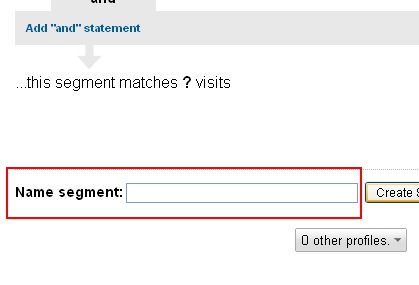
3. Once you name the segment, you can add criteria, test out the segment, etc. Go ahead and drag the “Source” dimension from the “Traffic Sources” tab on the left side of the screen and drop it on the “Dimension or Metric” box with a dotted outline on the right.
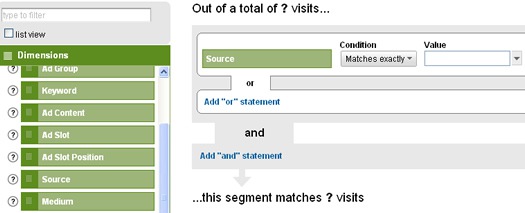
4. Now you can set the condition and value. Let’s set this up for all non-branded organic search traffic from Google, Bing, and Yahoo. We’ll use a regular expression to lump these sources together into one value. In order to do this, set the condition to “Matches Regular Expression”, and then enter google|bing|yahoo. Do not add spaces in between the words and pipe characters. The pipe character | means “or” in a regular expression. This condition tells Google Analytics to identify traffic from any of these sources (both paid and organic). Don’t worry, we’ll isolate organic traffic next.
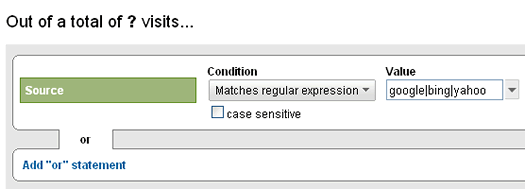
5. Click the link for Add “And” Statement, which enables you to further define your segment by requiring certain conditions. You can also add an “or” statement to widen your targeting. But we’re all about isolating traffic now, so we’ll use “and”.
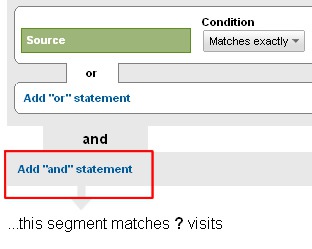
6. Now drag the “Medium” dimension to the “Dimension or Metric” dotted box on the right. Then enter “Matches Exactly” from the condition dropdown. As you start typing the word “organic”, which is the medium we want, you will notice the auto-suggest feature in GA kicks in. Select the medium “organic” as it shows up and you will now have all organic search traffic from Google, Bing, and Yahoo. If you want to test out your segment now, click the “Test Segment” button. Once you click the button, you will see the number of visits that match each condition in your segment, along with how many visits are part of your advanced segment. Awesome.
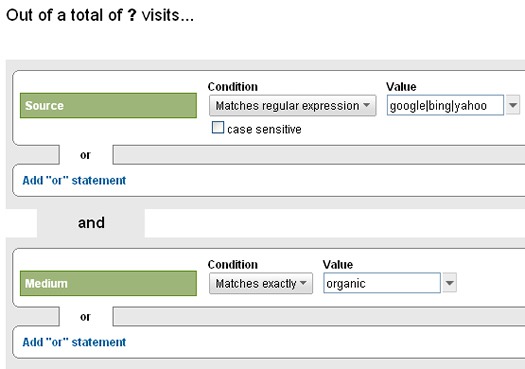
7. The final step is to make sure this segment does not contain any branded keywords. The values you enter during this step will depend on the company you are helping, so let’s use a fictional company named Derek Jeter Sporting Goods. Hey, Derek can’t play baseball forever. 🙂
8. Click Add “And” Statement again and then drag the “Keyword” dimension from the left side to the dotted “Dimension or Metric” box on the right. Now select “Does not match regular expression”, since we don’t want these branded keywords to be included in our advanced segment. Add any variations of your brand name separated by pipe characters. Remember, don’t add spaces in between words and pipe characters. For example derek|jeter|derrick|jetar|derrick. This should keep most of those branded keywords out of our segment. Click “Test Segment” again.
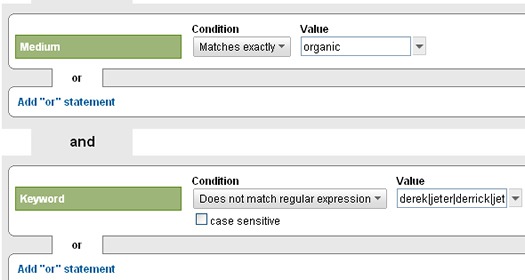
9. Click the “Save Segment” button at the bottom of the screen.
That’s it, you have created an advanced segment that isolates non-branded search traffic from Google, Bing, and Yahoo.
When you return to your reporting, you can select the advanced segment from the “Advanced Segments” dropdown in the upper right-hand corner of the GA interface. Simply uncheck all other segments to isolate your new segment and then get ready to browse your reporting just for non-branded organic search traffic. Again, OTFAA. 🙂 By the way, you can also compare segments by activating more than one segment at a time.
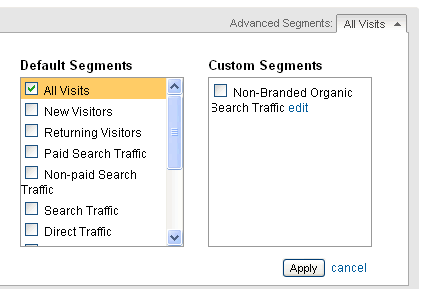
Possible Next Steps
Now that you have a more granular view of your non-branded search traffic, how does the data look? Is there a downward trend, upward trend, how is the segment converting, which pieces of content are attracting the most non-branded search traffic, are there keywords driving traffic that are surprising to see?
At this stage, there may be some reports and metrics standing out, rising above the rest of your reporting, and having you ask more questions. This is exactly what you want. Now you can glean insights from reporting that’s focused on a specific slice of your traffic. The faster you can find problems SEO-wise in your reporting, the quicker you can start to diagnose what’s happening. Then you can present your case to your client, your manager, your executive team, etc.
Remember, in conference rooms all over the world right now, there are marketing teams debating what works, what doesn’t, which direction to go, and what’s causing problems. In my experience, data trumps opinion. That’s why I always walk into a meeting armed with as much data as possible to make my case. Think about it… someone can bring their opinion and I’ll bring my analysis of Advanced Segments. You tell me who will win. 🙂

