The ongoing focus on consumer privacy has resulted in another Google Ads update, impacting similar audiences targeting.
This week, Google Ads Liaison Ginny Marvin confirmed that Google will phase out similar audiences targeting in 2023.
Read on to understand the impact and how to prepare for this change.
No New Similar Audience Segments Available Starting May 2023
If you are currently using similar audiences in your campaigns and ad groups, there won’t be a change to them.
While you can still use existing similar audience segments until August 2023, you can’t add new similar audience segments to campaigns and groups.
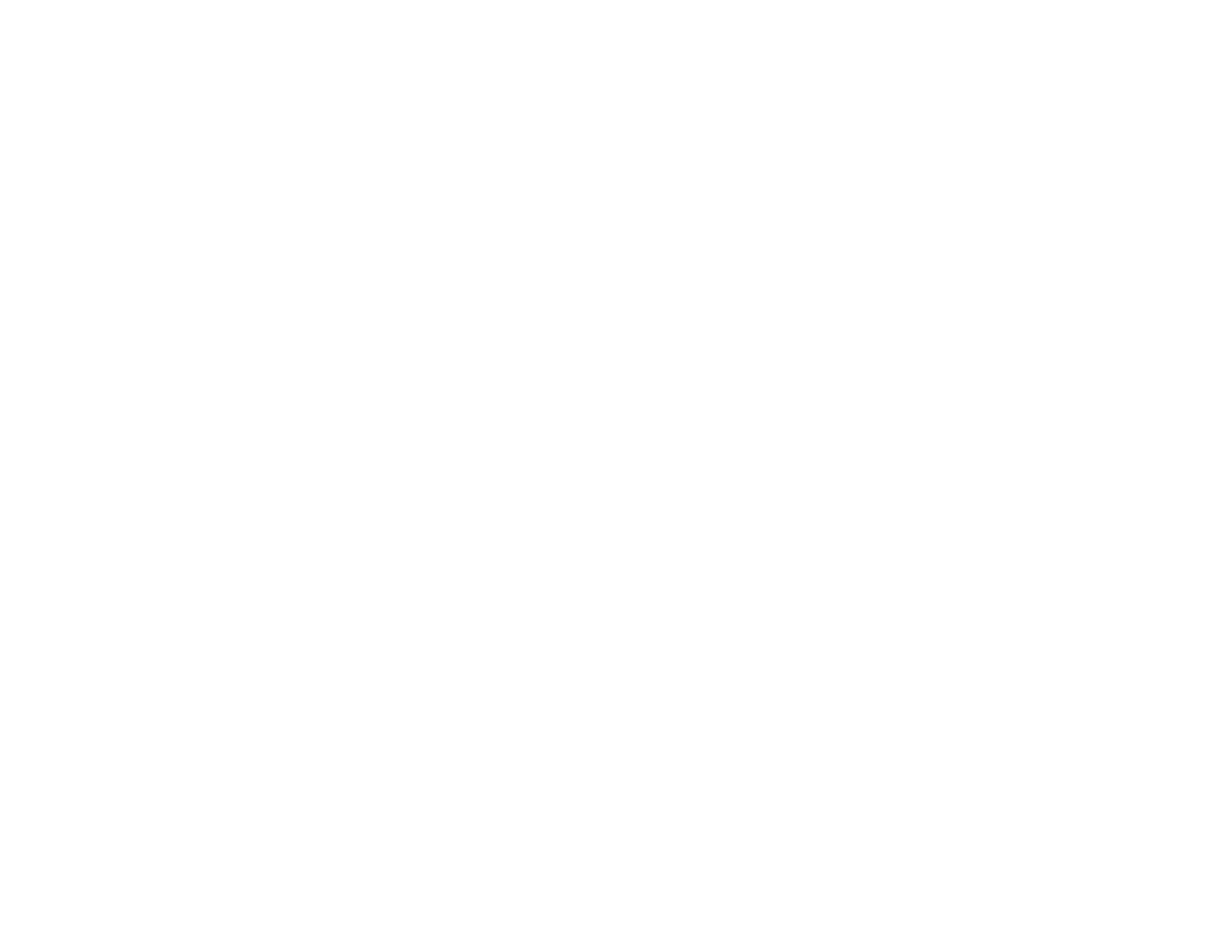
Similar Audiences To Be Completely Removed In August 2023
The second phase of sunsetting similar audiences will happen in August 2023.
Google will remove any existing similar audience segments from all ad groups and campaigns.
Don’t panic though – advertisers still have access to historical reporting for these segments if needed.
Why The Change?
Google states that this audience change is a result of the following:
- Evolution of online marketing approaches
- Privacy-preserving alternatives developing
This is a change from Google’s original stance back in 2021.
After initially announcing they would not provide an alternative to third-party cookies, assertive feedback from advertisers helped change the landscape.
Google realized the importance of some form of user targeting is needed for advertisers to effectively market products and services.
Without an alternative, advertisers would have likely moved away from Google, significantly impacting Google’s advertising revenue.
Talking about similar audiences specifically, the change will transition similar audiences to a more automated targeting solution.
Ginny Marvin gave more context to the similar audience transition in this Twitter thread:
1/4 Today, we’re announcing an update on similar audiences and transition to more durable audience solutions. Here’s why we’re making a change and a look at the timeline (starting in 6 months):
— AdsLiaison (@adsliaison) November 1, 2022
With this change, Google offered advertisers a preparation guide based on campaign type:
Search and Regular Shopping Campaigns
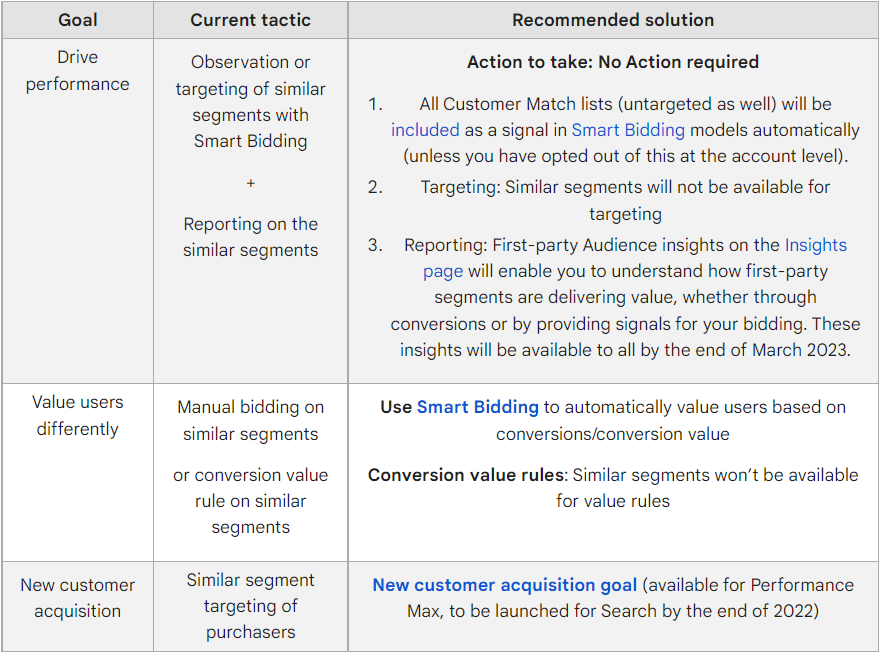
Display, Discovery, and Video action campaigns
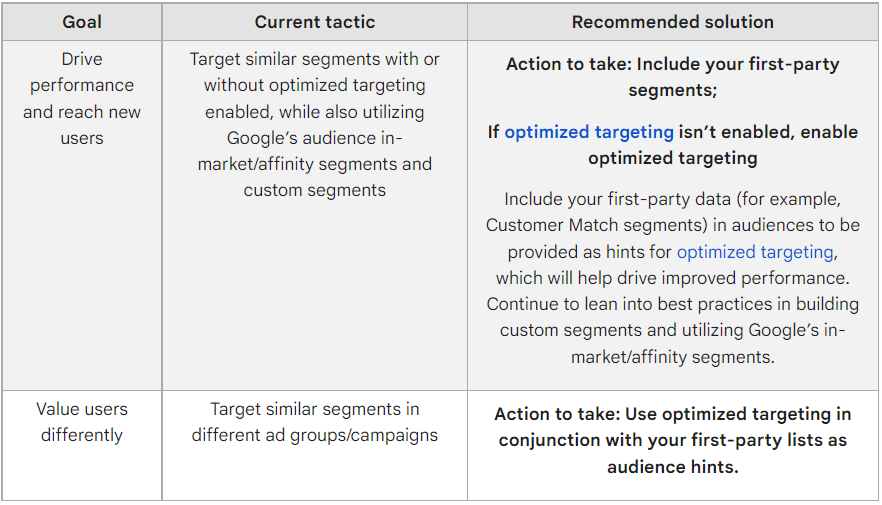
Video awareness campaigns
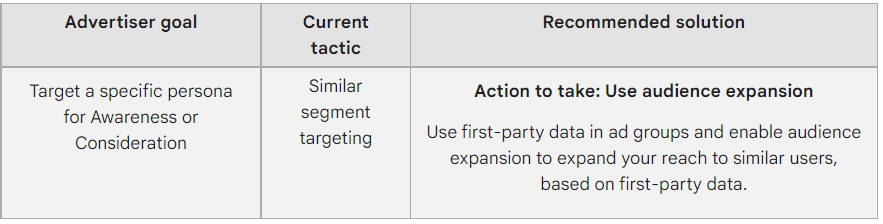
How Much Does This Impact Advertisers?
While it may seem like similar audiences are entirely going away, that’s not exactly the case.
Fellow PPCers on Twitter were quick to chime in, asking for more clarity on how (and if) Google will merge similar audiences with other targeting options:
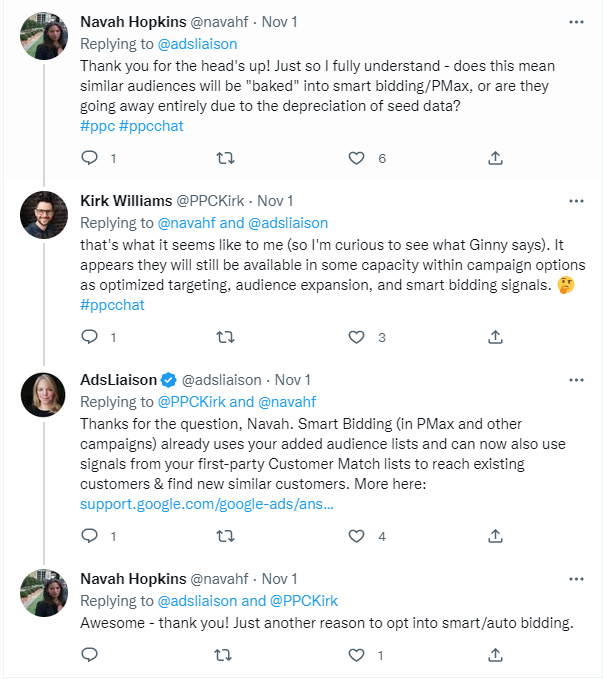
So, while similar audience targeting may not be available as a standalone option, other, more automated targeting and bidding solutions use similar signals, eliminating the need for the similar audience feature.
Marvin confirmed that Smart Bidding already considers these signals:
- Existing added audience lists
- Signals from first-party customer match lists to reach existing and new customers.s
Summary
Will this similar audiences transition make a significant impact on existing campaigns?
As of right now, likely not. But it is good for advertisers to understand what’s changing, why, and what alternatives are coming.
The Google support guide is a great way to understand better each campaign type’s complexities and how to prepare different campaign types for this 2023 transition.
Source: Google
Featured Image: Jirsak/Shutterstock


