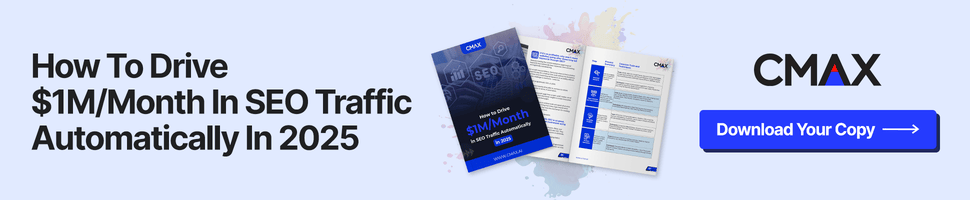I find it sad that many people are absolutely unaware of Google advanced operators, or even if they do know about the advanced search, they never use it.
I for one use Google advanced operators all the time: when doing on-page diagnostics; searching for backlink opportunities, doing competitive research, etc, etc
So in this post I decided to share the best tools and tutorials that will help you remember and learn to use the advanced search (if you are not using it already):
Advanced search tools:
To be honest, I am not using any of the following tools on a regular basis. What I find useful about them is (1) the ability to see the advanced search in action via the visualized interface and (2) the ability to get inspired and find new ideas on how to use the advanced search.
1. Searchzooka (online)
Searchzooka is a new online tool that unites quite a few Google search option in one handy interface. It lets you create one advanced search and then use it on Google (as well as other multiple search engines including Digg, Yahoo, Bing) with a single click (you will need to remember a recovery key for that).
It requires no registration and offers the ability to search several search engines and compare results in different tabs.
Search operators supported:
- allintitle:
- inurl:
- exact mach (“”)
- excluding (-)
- site:
- filetype:
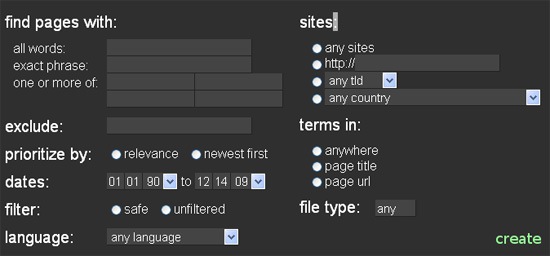
2. Google Advanced Dork (FireFox)
Google Advanced Dork is a FireFox addon that gives access to the following Google Advanced Operators from the (right-click) context menu:
- site:
- intitle:
- inurl:
- ext:
- related:
- inanchor:
- cache:
- link:
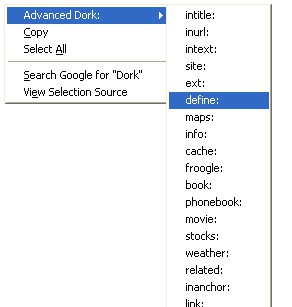
Google Advanced Operators Toolbar is a similar one but it looks like it is no longer supported (not compatible with new FireFox)
3. Google-SearchTool (desktop, free, Windows)
Google-SearchTool (already mentioned in my Google-desktop search tools overview) is a desktop utility that gives quick access to the following Google search operators:
- links:
- related:
- cache:
- info:
- exact match (“”)
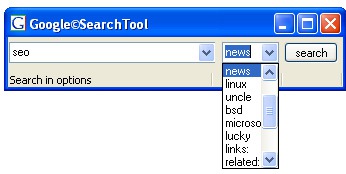
Note: by default the tool opens Internet Explorer to perform the search. To switch to the browser you are using, you will need to enable custom browser. When you enable this option a “popup” asks a name for your custom browser. After that a File popup should appear, browse to the folder/directory of the custom browser and pick out the browsers startup executable.
4. Googlesearches tool (online)
Googlesearches tool is the least reliable of all (that was my immediate impression) but it does provide quite a few great search ideas (for example, I liked [~baseword -baseword] for finding related words without the actual word mentioned).
The search operators supported include:
- site:
- allintitle:
- allinurl:
- synonyms / related terms (~)
- exact match (“”)
Google Advanced Searching Guides
1. Unofficial Google Advanced Search
That’s a very detailed and thorough reference and a guide to using the advanced search operators that Google provides. Most of the operators have a Google Search box pre-filled for you to easily see each operator in action:
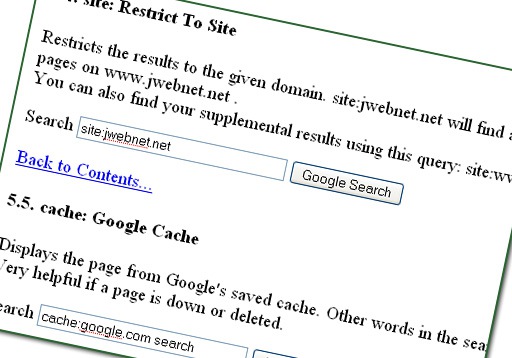
2. How To Diagnose Your Site with Google Advanced Search
This guide put up by me showcases how Google search operators can be used for SEO diagnostics – for you to get an idea how to implement that knowledge.
2. Google Advanced Operators Quick Reference Guide
This will come in handy as a google search cheat list of Google search operators including general search, blog search, and news.
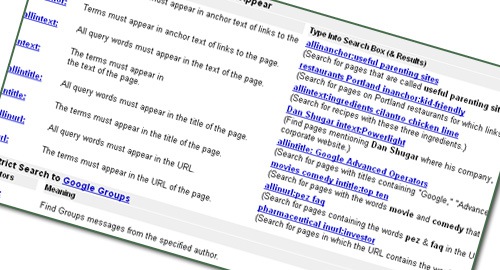
4. The Professional’s Guide to Advanced Search Operators (paid)
This guide was created by me for SEOmoz last year. If you are already used to my style, you will like it: it’s full of tables and comparisons as well examples and sample searches.