
WordPress is an amazing publishing platform with an strong community that supports it. For the uninitiated, WordPress is an open source blogging platform which can also function as a content management system (CMS) / eCommerce site (personally I would not recommend you look at WordPress as an e-commerce solution), news site, and what not. When you see that sites like these have trusted to use WordPress, then you know that it has to be an exceptional product.
Personally, I use it for a few of my own site and I will gladly recommend it to most people and chances are most of you will have your own sites or will be managing a client who would be running their site off WordPress.
Like with all CMS systems, you get a lot of plugins and themes to set up your new site for SEO success, but you will also find that from to time to time, themes and plugins behave in an unexpected way and breaks your site. Some of which will be visible on the site and some things that break stays hidden, and this can have a damaging effect on your SEO efforts and might even put off visitors if thing don’t work as they should. So today I will be going over some of the common SEO issues and fixes for WordPress.
Top SEO Tips for WordPress
1) Optimizing Your URL Structure
If you have used WordPress, you might have heard the term Permalink (if it’s the first time you have come across that term, think of it as a fancy term for URL structure). By default, WordPress uses an ugly permalink structure that looks like this: example.com/?p=123. Wouldn’t it be much better for SEO and for users if it were example.com/title-of-the-post/?
Thankfully, there is an easy way around it, log in to your WordPress Admin interface, and go to Settings >> Permalinks. Here you have the option to change your URL structure. Personally, I go with Postname but you can add Custom Structure in there should you want to do it.
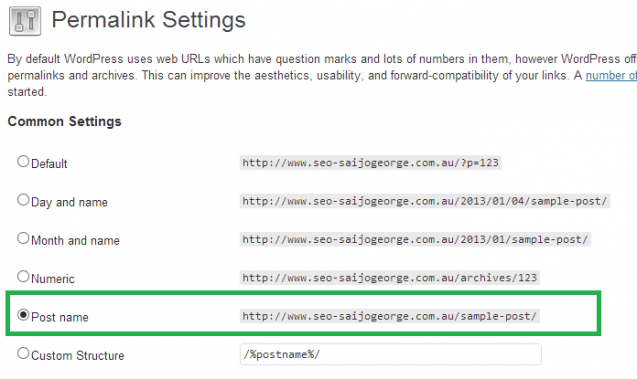 Word of Warning : When you change the Permalink Structure, all your existing links will change, so the links that Google has index will no longer resolve to the correct post, and you will see a drop in organic traffic. They best way around it is to 301 the old posts to the new ones, if your site has limited number of post you can do 301 redirects via the .htaccess file. If there are too many post to redirect you can use third party plugins like Change Permalink Helper. I have had great success with it.
Word of Warning : When you change the Permalink Structure, all your existing links will change, so the links that Google has index will no longer resolve to the correct post, and you will see a drop in organic traffic. They best way around it is to 301 the old posts to the new ones, if your site has limited number of post you can do 301 redirects via the .htaccess file. If there are too many post to redirect you can use third party plugins like Change Permalink Helper. I have had great success with it.
PRO TIP: When crafting the title for your post, it’s a good idea to manually edit the permalink to eliminate stop words (e.g., “a,” “for,” “the,” etc). So when you want to post a content post with the following tile “The most common Misconceptions about the Mayan Apocalypse, ” you edit the Permalink and change it to “common-misconceptions-mayan-apocalypse.” It’s a good idea to keep it in all lowercase and avoid special characters including space—WordPress usually takes care of it.
 2) H1 Blog Title on All pages
2) H1 Blog Title on All pages
Many themes might have this issue, the Blog title is tagged as a h1 tag on all pages of the site. This is a big mistake, Google place quite a bit of importance on the h1 tag to determine the relevancy of your site to any given topic. So, in an ideal world you will have:
- H1 tag as the name of your site on the homepage.
- On single post or pages, the Title of the page should be in h1.
- On category and Tag archive, The Category / Tag title should be in h1.
I believe from WordPress 3.0 the issue has been resolved, but if you are on an older version or if you are using a custom theme (in most cases you will be), have a look at your source code to check if the blog title appears as h1 on all pages. If it does, you can fix it by using conditional tags.
<code><?php if (is_front_page()) { ?>
<h1><a href=”<?php echo home_url(); ?>/” title=”<?phpbloginfo( ‘name’ ); ?>” rel=”home”><?phpbloginfo( ‘name’ ); ?></a></h1>
<?php } else { ?>
<div><a href=”<?php echo home_url(); ?>/” title=”<?phpbloginfo( ‘name’ ); ?>” rel=”home”><?phpbloginfo( ‘name’ ); ?></a></div>
<?php } ?></code>
NOTE: The code above is not a universal solution, as your developer to take a stab at it, and they will know what to do. Basically, we just use the is_front_page() WordPress function to check if the page is the homepage and then add the blog title as an h1 tag. If it’s not, we use a div tag and we can style it accordingly.
3) Should I Allow Categories / Tags to be Indexed?
Absolutely. If you have set up Tags and Categories properly, then the tag and category archives can be great source of inbound traffic. Here are a few handy pointers when it comes to Tags and Categories:
- On category and Tag archive, The Category / Tag title should be in h1.
- Add descriptions for Tags and Categories. It can be a great place to have internal links to your pages (WordPress does not allow you to do this by default, but this plugin will help you get it done).
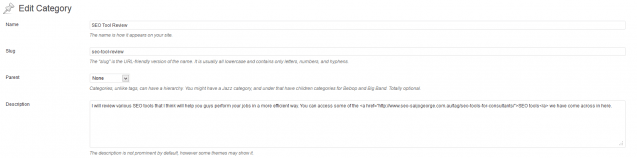
- Use Tags and Categories in moderation. You don’t want hundreds of them.
- This article by wpbeginner is worth reading if you need more help on the topic.
4) What SEO Plugins Should I Use with WordPress?
Every since Yoast has bought out their amazing WordPress SEO plugin, we don’t have to have many different plugins for getting things done like adding Facebook OpenGraph, sitemaps, breadcrumbs, rel=”next” & rel=”prev” for paginated archives, and a lot more. This all-in-one plugin takes care of it all.
Make sure you take your time to configure it properly. There are many guides out there this one by managewp should get you started. You might also want to add in the News and Video module if your site offers those content.
NOTE: Credits to Yoast for pushing out updates to fix some of the common issues that come up with his plugin. It’s one of my favorite plugins on WordPress.
Adding internal links helps to strengthen your internal pages. The default internal link search utility does not do a good job of showing you relevant results for your search terms. This plugin called Better Internal Link Search will make your life a lot easier.
Page speed is a very important factor when it comes to Google and site visitors. You can use various tools like Pingdom or Yslow to analyze how your WordPress site performs in this division. If you have the funding for it, you might want to look at a CDN to deliver your content to your visitors from various parts of the globe. If not you can always start off with using a Caching Plugin like W3 Total Cache to serve your pages more quickly by caching them.
One other thing, you can do is using a plugin like Better WordPress Minify to minify your CSS and JavaScript for faster page load.
5) Image Optimization on WordPress
Most of the time you will find that almost all post on any proper site will have an image to go along with the post , but most people overlook image optimization. WordPress gives you the option to add alt-text, caption, and description—I recommend you use it.
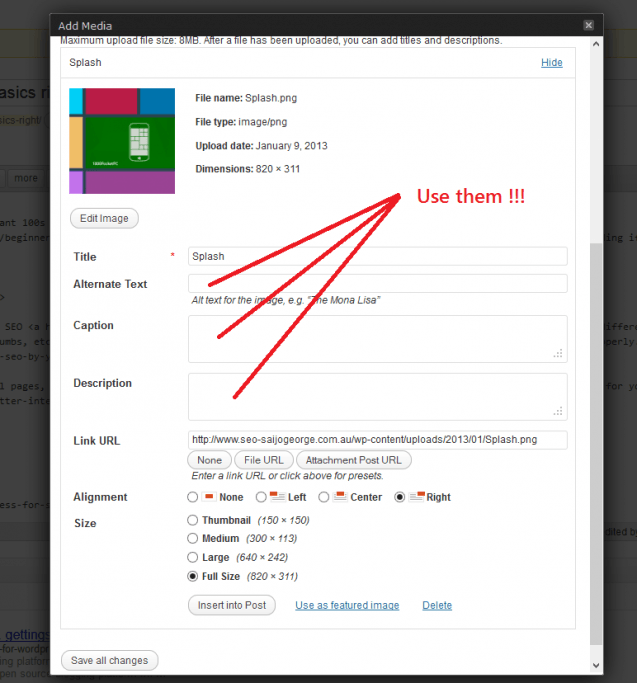
6) Google Author Profile on WordPress
If you are not using Google+, you are already behind. Waste no more time and start using it. Google gives you the option to show your profile pic next to articles you have written. You can read more about it on Google. You can easily add this to your site if you are using the Yoast SEO plugin by going in to your profile and adding the link to your Google+ page with ?rel=author tag
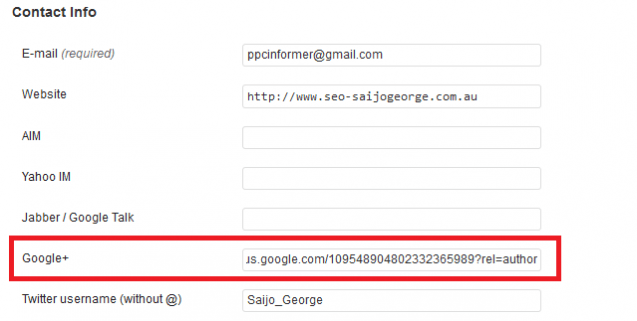
You can manually add it by creating a backlink to your Google+ profile with the ?rel=author tag from your author bio, go to WP Admin >> Users >> Your Profile, look for the Biographical Info under About Yourself. Add in a short description about yourself along with something like:

One potential issue you will find is that WordPress will strip out ?rel=author from the link , so you need to install HTML in Author Bio plugin to get the job done. The next step to get this done is to add a reciprocal link back from your Google+ profile to this site. Edit the Contributor To section on your Google+ profile and add the link to your site in there.
NOTE: I have made the assumption that the them you are using will display the author bio description on all post by you. You can use Google’s Tool to check if it’s set up properly.
7) Schema.org microdata on WordPress
I am sure you would have seen all the Rich Snippet data Google is using in SERPs these days. If you want to take advantage of that, you can use the excellent plugin Schema Creator by Raven to push in rich snippet data to your post so that they can appear in the SERPs. They support the following markup
- Person
- Product
- Even
- Organization
- Movie
- Book
- Review
- Recipe
Hopefully, more markup gets added in to that soon. Using this plugin is an easy way to go about adding Schema.org markup to your site unless of course you want to add in to the core theme of your WordPress installation.
8) Keep an Eye on Your Plugins and Theme
WordPress is quite stable and an exceptional product on its own and with the wide array of themes and plugins. It is possible for us to craft a WordPress site to suit any needs. But there is an important lesson I learned a while ago: Plugins can break your site and bring it to your knees.
Well, that might have been a tad exaggerated ^_^ but hear me out. Often the issues arise from conflicts with the theme or other plugins, and it’s a good idea to check if everything is working as it should after every theme or plugin update.
I love Yoast’s SEO plugin, but a couple of months ago, when I tried it on a site, the plugin was throwing out 404 errors for categories and tags. Luckily, I got a notification from Google Webmasters Tools, and after going through it, I was able to fix the issue. The best place to go to if you find yourself in such situation is the WordPress community forum.
9) Webmasters Tools and Analytics
Google offers an excellent Analytics package in the form of Google Analytics. Both Google and Bing offers feature packed Webmasters tools. If you don’t have other options to track this data, I highly recommend you have them up and running on your site as soon as possible. For both Webmasters tools, the Yoast Plugin we talked about earlier should help you set it up. For Analytics, Yoast has another plugin that you can use to easily set up Analytics tracking on your site.
So there you have it: Some simple tips for setting up your WordPress site to do well in the SERPs. This is my first article at SEJ, and I hope you guys find this useful. One other excellent WordPress SEO related article I would recommend you read is the one on SEOmoz by Dan from Evolvingseo. If you have any questions or comments about the article, please do use the comments section below, and I promise to try and answer every one of them.

