So you’ve read all about it, seen all the video materials, the what’s not and what is – of the Chrome OS, that is. What’s left now is how you can actually have a look and feel of it in action, or at least almost in action. Over at TechCrunch, they are running a piece on how you could possibly run Chrome OS using the available materials.
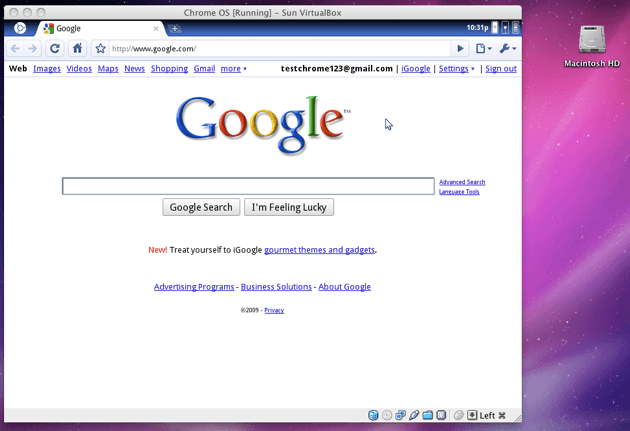
The whole process might seem easy but I bet it is not for non-geek people like us. It will require you to download an image of the Chrome OS either here or here. The first file is a Torrent version and you need to extract it from the .BZ2 format.
After getting the Chrome OS file, you need to download and get VirtualBox running on your machine – that is you need to create a virtual machine.
The process involves:
- naming your Chromium OS build
- choose Linux as OS
- allocate ample memory to your VM
- use existing hard disk
- open the Chrome OS image
- select hard disk image
Then hopefully you did the process correctly. You’d know you’ve successfully installed the Chrome OS on your newly created VM when the screen turns dark and you’ll see the Chromium splash screen. You will then need to log in using a valid Google Account ID, either your existing ID or a newly created one.
And that’s pretty much it. If you’re brave and patient enough to do all those steps and successfully fired up Chrome OS on a VM, we would like to know your impression.



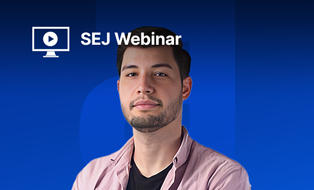
![[SEO, PPC & Attribution] Unlocking The Power Of Offline Marketing In A Digital World](https://www.searchenginejournal.com/wp-content/uploads/2025/03/sidebar1x-534.png)