Google recently announced a way for people to pass on their digital photos, documents and other virtual materials to someone after they die or become disabled.
The “Inactive Account Manager” option can be used to order Google to pass on the data from Google Drive, Gmail, YouTube or Google+ to specific people after the account becomes dormant. They can also direct Google to delete the accounts completely.
This initiative by Google surely has answered the question that “What will happen to your photos, emails and documents when you will stop using your account”? So through this option, you can either share your data with a trusted friend or family member or can permanently delete your accounts.
You have the option to specify the time period for Google to wait to take the action. Google will send account holders email or text message before the expiry of the waiting period.
This initiative by Google can be compared with Facebook wherein the members are allowed to have their accounts memorialized after their death.
How to set up Google’s Inactive Account Manager?
The new Inactive Account Manager is accessible from the Accounts page.
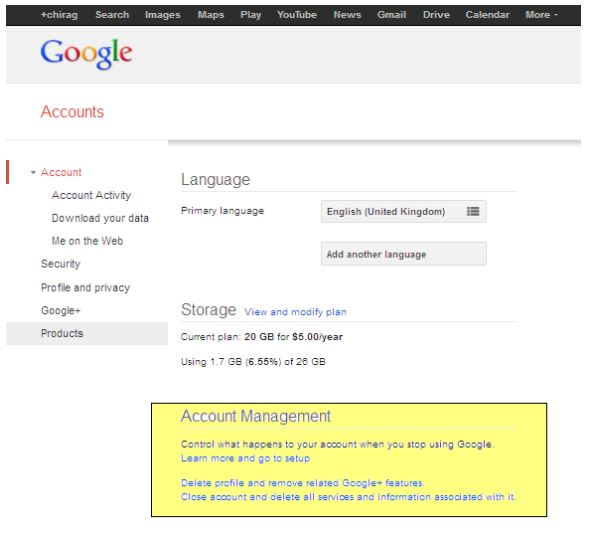
Just go through the brief introduction about the service and click the blue Setup button. You will then see the following four sections:
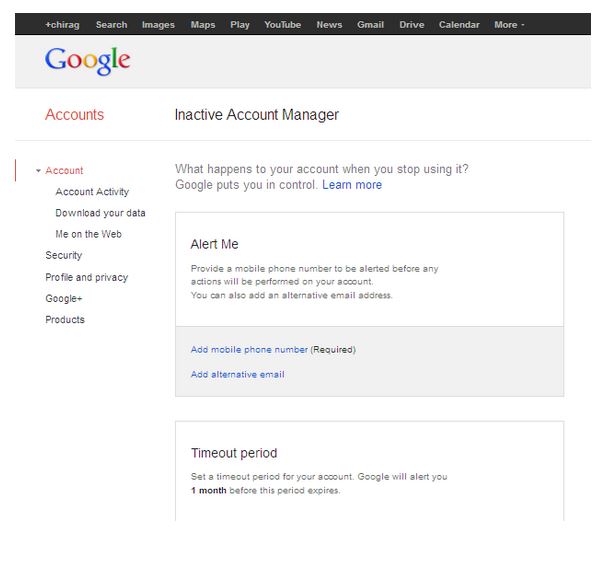
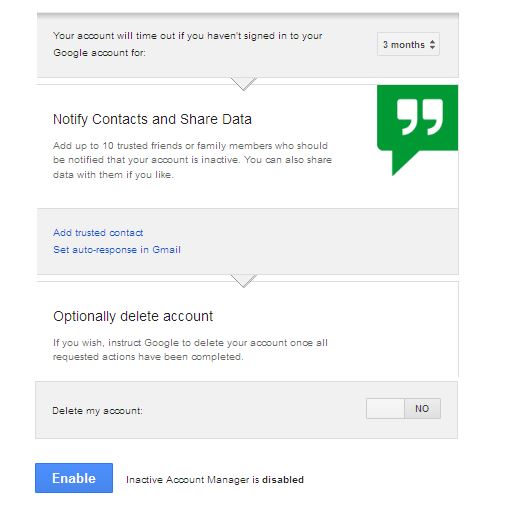
You can provide your mobile number in the “Alert me” field so that Google can send a warning text message one month prior to deactivation of your account. You can also provide an alternative email address.
In the “Timeout period” field, you can set the inactivity period after which Google can consider you dead. You can mention the inactivity period like 3, 6, 9 or 12 months.
In the next section, “Notify contacts and share data”, You can name up to 10 contacts mainly your friends, family members or someone else, to whom a notification will be sent after your account will remain inactive for the specified time period. You can easily check the “Share my data with this contact” box and can select which Google products you would like to share data with them.
Once you will allocate a specific contact for specific Google product, that contact will be able to download your data for three months. For each contact, you will have to provide a phone number that Google can use for verification purposes.
From this section, you can also set an auto-responder for all the incoming emails once it becomes dormant.
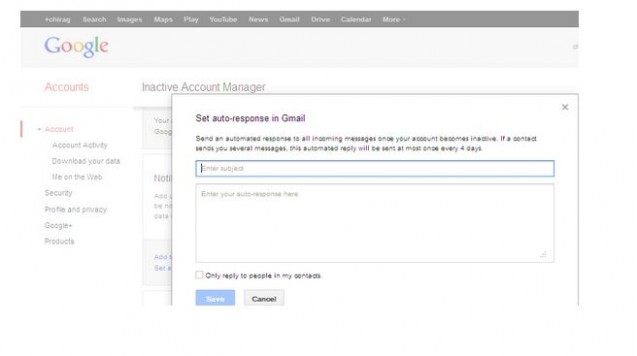
In case you don’t want to pass on your data to anyone and wants to delete that permanently, then there’s the fourth and last section, “Optionally delete account.” Just click the toggle switch to ON and you are done with the desired settings directing Google to delete your account.
To activate any of the above settings, you finally need to click the blue Enable button to complete the process.

