AdWords is quite a complex tool, and one that not everyone can understand. That leaves many people in the dark about arguably one of the most important aspects of online marketing.
Many businesses prefer to outsource the task. But don’t you want to know whether your account manager is doing a good job?
Or, maybe you want it centralized but don’t have time to check on it for several hours every day. Wouldn’t you like to learn what to focus so you can avoid expensive mistakes?
Finally, you could be a consultant and want to understand what’s going on in one account as fast as possible so you can send a quote and close a deal. Wouldn’t it be awesome if there could be quick way to get an overview?
Here is the solution to your problems! A 10 minute AdWords account checkup (and potential optimization).
Compare Your Metrics to the Previous Period
AdWords allows you to compare changes in a metric for two equal periods of time. A quick review consists of evaluating changes that happened in a 14, 7, or 1 day periods to spot potential good or bad trends.
To get started, you need to go into the campaign section of your site and click on the top right of the screen where it indicates the time frame you are analyzing.
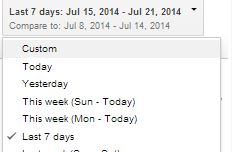 Source: Google AdWords
Source: Google AdWordsSwitch on the “Compare Function” and click “Apply”:
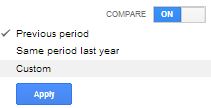 Source: Google AdWords
Source: Google AdWordsMake sure to compare clicks, impressions, CTR, and conversions so you are on top of any important changes. Do you see anything interesting? Check it out at the ad group level and find out even more.
Add the Bounce Rate and Average Time on Site in Your Keywords Tab
This could help you decide whether a keyword is going to be a waste of money or not. Specifically, I would recommend focusing on a seven day period and evaluating whether a keyword is generating engaged and relevant traffic given a statistically relevant amount of clicks.
In order to add these two columns, you need to first link AdWords to Analytics from your account linking tab under account settings.
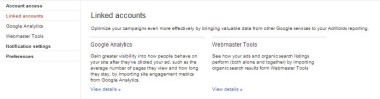 Source: Google AdWords
Source: Google AdWordsOnce you have that done, go back to the keywords tab, click on “Column” and then on “Customize Columns”. You will find the bounce rate and average time on site tabs in the Analytics sub menu
Evaluate the Performance of Your Ads – Do You Need to Test More?
Running your top ads and implementing new tests is extremely important for an AdWords account. Staying on top of things won’t take much of your time (except for large accounts, since they have so much more information to look at).
First, open the ad groups tab and filter out all display campaigns (you can save this filter and use it again). Then, sort the ad groups by clicks and open new tabs for the ones with the majority of traffic. Check the status of each of the ad tests and optimize accordingly (you will select the most appropriate time frame depending on when and how you optimize your accounts).
Skip Through the Search Query Report for New Negative Keywords
The search query report is an important indicator of traffic quality. I strongly recommend analyzing it using a seven day range and skipping through the terms that retrieved your ad to figure out if and where you are wasting money.
In order to analyze a search query report you first need to select the time range you would like to analyze and then go to your keywords tab. Once there, click “Details” and then “All” in the keywords menu.
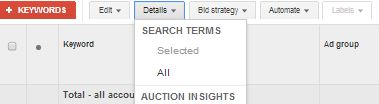 Source: Google AdWords
Source: Google AdWordsYou will now get access to the list of search queries that retrieved your ads to find out what needs to be added as a positive or negative keyword
Check the Bidding Strategy for Relevant Keywords on Low Position With Low CTR
Depending on your budget and knowledge of your AdWords market, you may have a good idea where the best position for your ads is. For sure, you have an idea about the lowest advertising position you are comfortable with.
It is a good practice to periodically check for the keywords showing in positions below your preferred position to find relevant terms with a low CTR. These are most likely to benefit by an increase in the bid.
In order to get to the keywords fitting your requirements you need to create a filter in the keyword tab. Just click on filter:
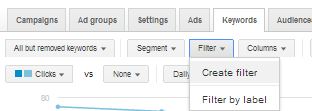 Source: Google AdWords
Source: Google AdWordsAnd then select the rules for the advertising position and CTR that match your requirements:
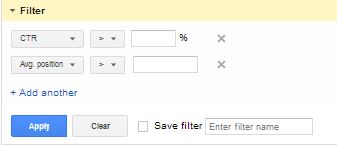 Source: Google AdWords
Source: Google AdWordsYou will now be able to quickly adjust bids in just a few clicks.
Compare Impression Share to Impression Share Lost Due to Rank and Budget
You can see the impression share as a measure of how much ad market share you for a set of keywords, a single keyword, or a campaign. Just remember you will have a “shared” market share since ad space will be shared with other companies in different ad positions.
In order to be able to add this information you need to add three columns, following the procedure we already discussed. In this case, you will find the new columns (Search Impr. Share, Search Lost IS (rank) and Search Lost IS (budget)) in the competitive metrics sub menu.
This information will tell you how many times your ad is showing up given 100 potential searches for target keywords (Search Impr. Share), how many impressions you are losing due to a low-budget (Search Lost IS (budget)), and how many impressions you are losing due to quality score or bid Search Lost IS (rank)).
You will now be able to spot areas for improvement right away!
Evaluate the Impression Share of Top Converting Keywords for New Opportunities
This point is similar to the one above. The difference? You will now look at the statistics from the keyword point of view. This is quite helpful information since it allows you to understand if you can get more out of profitable keywords or if you should look for better conversions via other means.
Optimizing an AdWords campaign obviously requires more than 10 minutes a day, but being able to quickly get an overview of what’s going on in your account is extremely helpful. Make checking your account a habit and you will be able to boost your performance with minimal work.
Image Credits
Featured Image: romrf via Shutterstock
All screenshots taken July 2014





![AI Overviews: We Reverse-Engineered Them So You Don't Have To [+ What You Need To Do Next]](https://www.searchenginejournal.com/wp-content/uploads/2025/04/sidebar1x-455.png)