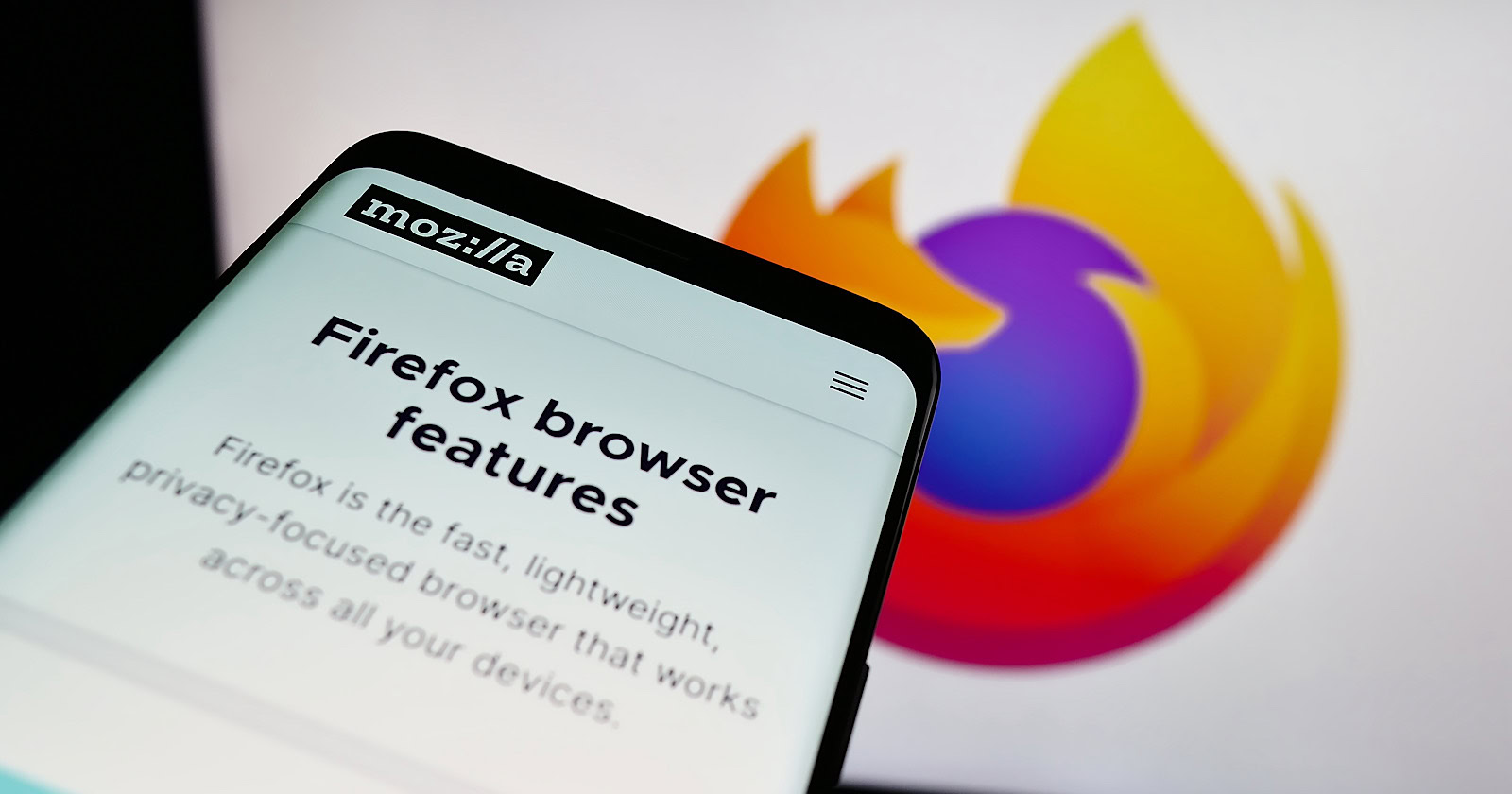Mozilla has implemented a performance upgrade to its Firefox web browser that could translate into faster website load times – welcome news for SEO professionals and their clients.
The technical details involve moving certain tasks, specifically decompression of gzip and brotli content, away from the browser’s main processing thread.
While this might sound complex, the result is quite simple: web pages load more quickly and feel more responsive when using Firefox.
Networking decompression (gzip, brotli) have been moved off-main-thread as part of ongoing efforts to reduce main thread contention. This work has delivered huge performance wins on our high level page load metrics, reducing FCP and LCP by 10%. See https://t.co/1vVMg6LINc
— Firefox Nightly 🔥 (@FirefoxNightly) April 18, 2024
The Firefox dev team states:
“This work has delivered huge performance wins on our high-level page load metrics, reducing First Contentful Paint and Largest Contentful Paint by 10%.”
First Contentful Paint and Largest Contentful Paint measure how quickly websites render content visible to users after navigation.
Improving these by 10% could mean millions of web pages loading noticeably faster in Firefox.
See also: Get Ready For Google’s INP Metric With These 5 Tools
Why SEJ Cares
For SEO professionals, websites that load quickly are crucial for providing a good user experience, potentially influencing search rankings.
Any measures that speed up load times are good for SEO.
The performance upgrade has also drawn praise from web experts.
Barry Pollard, a respected voice on web performance, tweeted that Firefox’s threading change “should be some good responsiveness wins” that could enhance browser interactivity.
Nice. Should be some good responsiveness wins by this too for Firefox users. INP isn’t measurable in Firefox at the moment but would have shown this if it was. https://t.co/46nAFL6MQW
— Barry Pollard (@tunetheweb) April 18, 2024
Looking Ahead
In the constantly accelerating online world, shaving precious milliseconds off load times keeps websites competitive and users engaged.
As Firefox rolls out this updated version, expect faster load times and smoother user experiences in this browser.
FAQ
What are First Contentful Paint and Largest Contentful Paint, and why are they important?
First Contentful Paint (FCP) and Largest Contentful Paint (LCP) are performance metrics used to assess the speed at which a website presents visual content to its users after navigation.
FCP measures the time from navigation to when the browser renders the first piece of content from the DOM, providing a user with the first visual indication that a page is loading.
LCP, on the other hand, marks the point in the page load timeline when the largest text block or image element is rendered on the screen.
These metrics are relevant to SEO as they indicate user experience quality and are part of Page Experience, a Google ranking signal. Faster FCP and LCP times generally correlate with a better user experience, which can positively impact search visibility.
Featured Image: T. Schneider/Shutterstock