I have said numerous times that FireFox is an awesome SEO tool in itself. Therefore I pay so much attention to customizing it to make the SEO process most efficient. Today I decided to share 3 ways to create quick searches (or “smart keywords“) to help you access your favorite sites and search engines quickly.
What are FireFox quick searches?
FireFox quick search enables you to search within any site you prefer right from the the location bar / addressbar (that’s where you type the URL to load a page). The process is simple: you type in a smart keyword (e.g. g for Google) and a search term (e.g. SEO) in the address bar and this resolves into the search for SEO in Goolge:
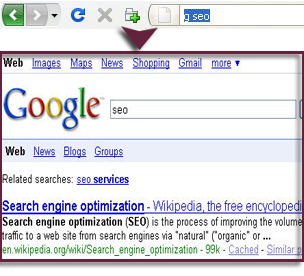
How do I create “smart keyword search”?
Method 1: navigate to the site you want to create a quick search for, right-click inside its search box and choose “Add a Keyword for this Search“:
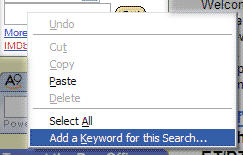
After that name your search as you prefer and set a keyword for its quick access (for example, g for Google).
… You are done! Now just type [g seo] in the address bar and you will be instantly brought to Google search results for [seo].
Method 2: (described by SugarRae) useful if the site you want to add doesn’t have any decent search system of its own.
- Search Google [site:yourfavoritesite.com keyword];
- Copy the URL of the search;
- Change keyword in the query string for %s;
- Go: Bookmarks > Organize Bookmarks => New Bookmark;
- Create new search bookmark the following way:
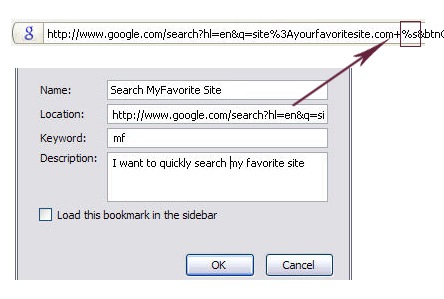
Method 3: Install YubNub search plugin and either use multiple quick searches already created there or create your own ones using a simple wizard:
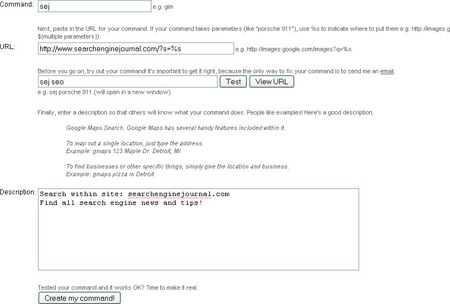




![AI Overviews: We Reverse-Engineered Them So You Don't Have To [+ What You Need To Do Next]](https://www.searchenginejournal.com/wp-content/uploads/2025/04/sidebar1x-455.png)