I search Google daily (min. once per hour, I guess). However I don’t just type in words and go through the results. As an SEO, I often use advanced search (especially the date range option to see most recent domain / brand name mentions, for example) and advanced search operators (especially, site:).
Accessing these advanced search options takes time, and as I need them a lot, that definitely makes sense to adjust the browser the way that I could allow me to reach them instantly. Thus let’s look at three possible ways to customize Google search with FireFox:
1. Using FireFox search plugin function (for example, two awesome Google search plugins I already mentioned once or twice are Distilled Google without Wikipedia and Joost’s Google unpersonalized search). You can easily create your own search plugin and use it any time. Let’s say you want to instantly access the ‘date range‘ advanced search (say, “past 24 hours“) and thus create a search plugin for that:
- search Google for any keywords (e.g. [seosmarty]);
- go to Google advanced search and choose “past 24 hours” (to see most recent mentions);
- copy the search results URL;
- go to mycroft.mozdev.org and use the form (below “Show full instructions option?“) to create a search plugin for your search;
- paste your advanced search URL in the “URL” field but substitute your search term (in my case that’s ‘seosmarty’) for {searchTerms};
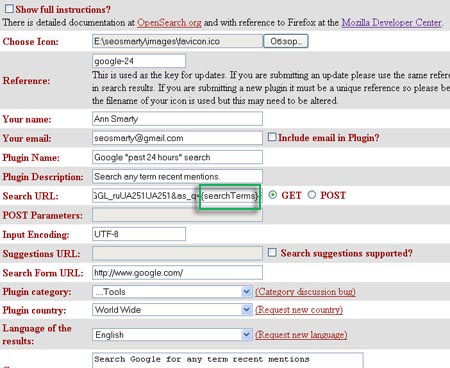
- generate plugin and install it to test before submitting.
- submit the plugin and you are done:
![]()
You can install this search plugin from here and test it yourself.
2. Using FireFox “Smart Keywords“ or Quick search ability.
You can create a quick search and access your favorite Google advanced search right from the addressbar by typing in the key and the search term:
- Search Google [keyword] using an advanced search option (e.g. “past 24 hours”);
- Copy the URL of the search;
- Substitute keyword in the query string for %s;
- Go: Bookmarks > Organize Bookmarks => New Bookmark;
- Create new search bookmark the following way:
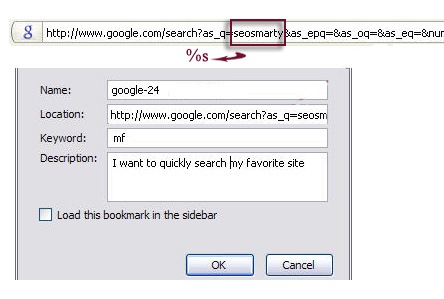
Now on typing mf seosmarty in your FireFox addressbar you will get to recent pages mentioning [seosmarty].
3. Using one of numerous FireFox extensions allowing to customize Google search or access its advanced operators.




![AI Overviews: We Reverse-Engineered Them So You Don't Have To [+ What You Need To Do Next]](https://www.searchenginejournal.com/wp-content/uploads/2025/04/sidebar1x-455.png)