The next version of Bing Ads Editor will come with extended targeting enhancements which will help you increase ROI and streamline your process. These changes will provide:
- Better visibility and bulk editing capability in managing location target entries
- Higher granularity and scale in setting radius targets
- Greater flexibility in managing search traffic
- Easier management of publisher sites
Enhancements Overview
1) Targeting Tab
The new Targeting tab in Bing Ads Editor gives you a full view of geo-targeting entries within an account, lets you to copy and paste targeting records across different campaigns/ad groups with ease, and helps you quickly verify whether specific targeting entries have been applied to selected campaign(s). Because audiences in different areas could generate different ROIs, bid adjustment is available for each targeting entry to optimize your profit. For each target entry, you can reset the Advanced Location Option for its associated campaign or ad group; the change will apply to all of the targeting entries under the same campaign or ad group.
Figure 1 – Screenshot of Bing Ads Targeting Tab
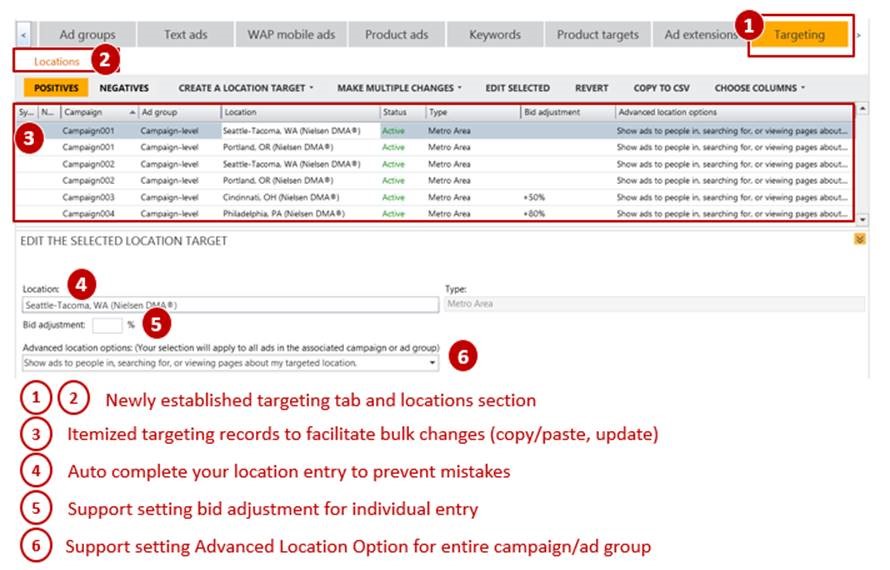
To help you reference location targeting options, the location field has an auto-complete function. Based on your real-time input, suggestions will turn up in the list.
Figure 2 – Screenshot of Location Field’s Auto Complete Function
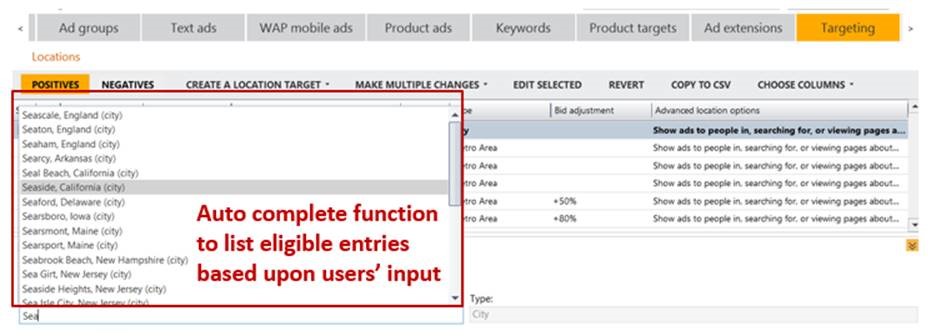
The new Targeting tab also provides an easy way for those using Google Import to verify whether all of the migrated targeting entries have been successfully registered in Bing Ads. Any unsupported targeting entries will trigger an invalid ‘X’ symbol in the “Last Import” view.
Figure 3 – Screenshot of Invalided Targeting Entries from the Last Import
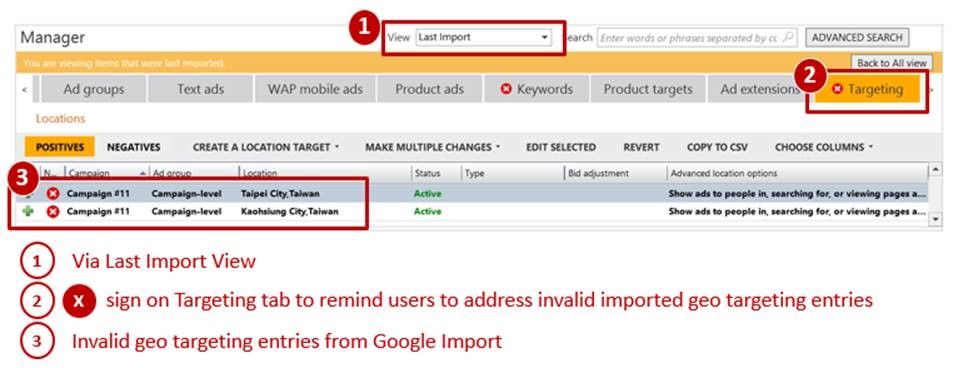
2) Enhanced Radius Targeting
Bing Ads currently support radius targeting settings between 5 to 100 miles with 5-mile interval options (i.e. 5, 10, 15, 20…miles). In next version of Bing Ads Editor, you will be able to:
- Set the radius in miles or kilometers
- Set the radius in a wider range: 1 to 500 miles or 1 to 800 kilometers
- Manually set the radius to any number within the supported range
The higher scale and granularity with radius targeting will let users, especially those who own local stores, engage with more valuable traffic to improve ROI. Need some ideas about setting radius targets to reach out potential customers? Here come some good references:
- VB News: How far will you drive for a deal?
- BrightLocal: Consumers will travel 17 minutes to reach a local business
- Consumer Reports: How far would you drive for the best deal?
Figure 4 – Screenshot of Enhanced Radius Targeting
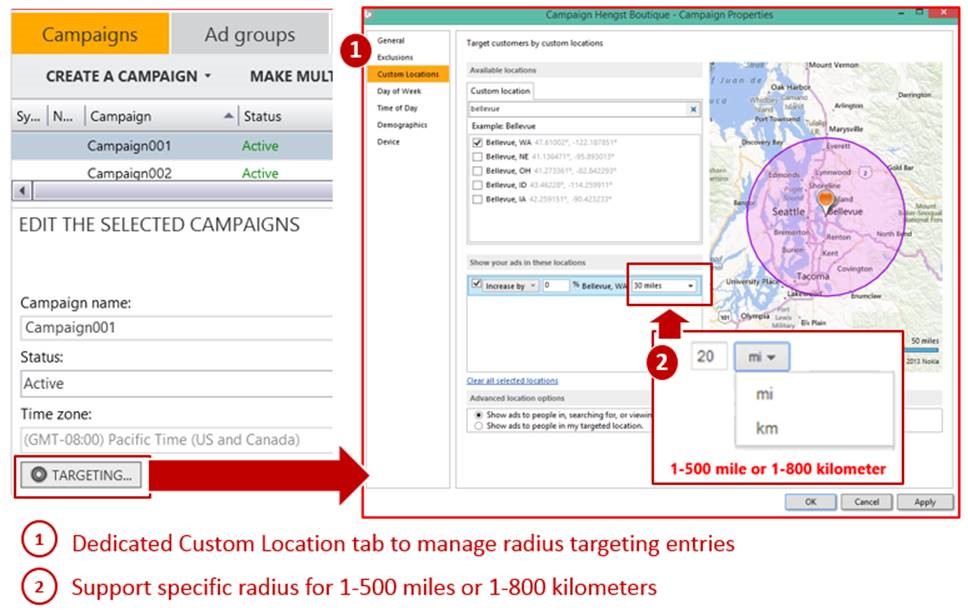
3) Greater Flexibility
In addition to the location targeting enhancements, there will also be greater flexibility in managing search traffic by combining your geo and radius targeting settings. For example: A downtown Seattle restaurant owner noticed many customers coming from an adjacent city, Bellevue, and wanted to extend their online campaigns to Bellevue’s Westside. To achieve this goal, the restaurant owner can set his geo target as Seattle, Washington, and a 4-mile radius target of the 98004 ZIP Code (west Bellevue). Bing Ads will combine both targets to deliver ads to searchers in those areas.
Figure 5 – Bing Ads Combine Geo & Radius Targeting Entries to Show Ads
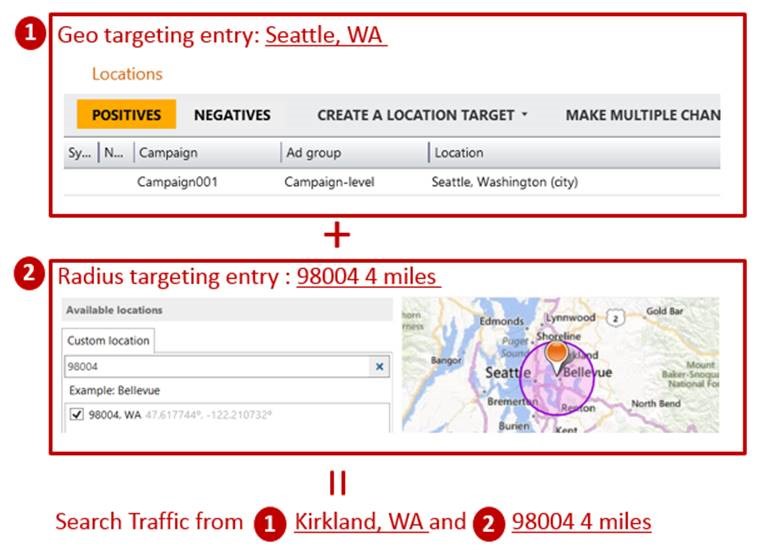
4)Enhanced Sites Exclusion
Not all websites are created equal, they attract audiences who react differently to your ads and generate different ROI for your campaigns. Many of you already review the Website URL (publisher) report regularly to monitor ROI results on different sites, and use the site exclusion function to stop showing ads on low-ROI sites. The enhanced sites exclusion function will increase your productivity by enabling direct edit, providing inline validation, and supporting the copy/paste of entries from a Website URL report.
Figure 6 – Screenshot of Enhanced Site Exclusions Tab
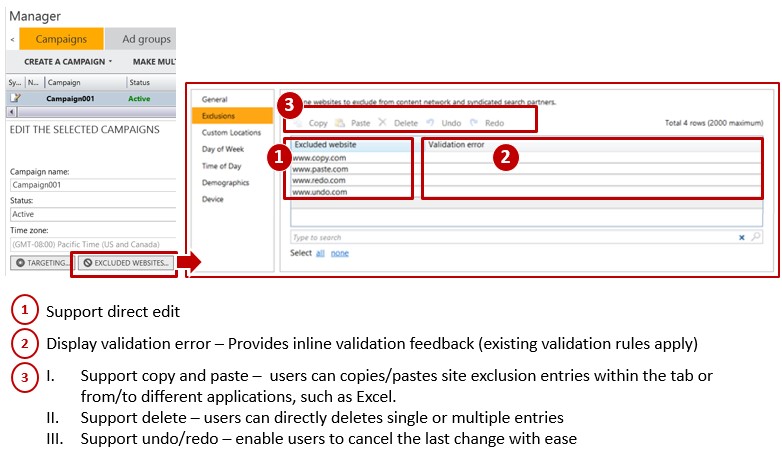
Best Practices of Adopting these Enhancements
1) Bing Ads supports location targeting at the campaign and ad group levels. Ad-group level targeting overrides campaign-level targeting, for example:
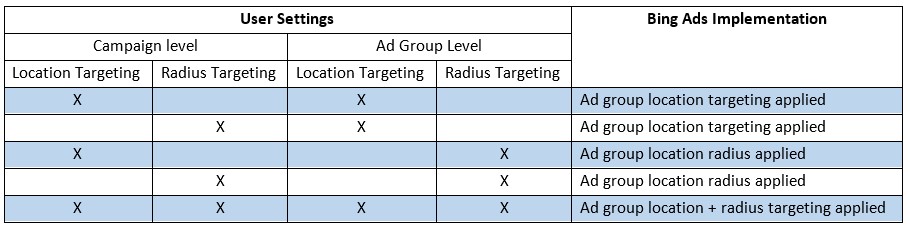
2) After using Google Import, check the “Last Import” view under the Targeting tab to see if there are un-supported targeting entries. The most common error is caused by ZIP code location targeting entries, which aren’t directly supported by Bing Ads. The alternative is applying ZIP code targeting via radius targeting.
3) Familiarize yourself with the Website URL (publisher) report which is located on the Bing Ads website’s Reports tab. While generating Website URL (publisher) report, include the Bid Match Type, Delivered Match Type, and Top vs. Other columns from the attributions section, and conversions and conversions rate from performance statistics section to gain more ROI insights:
- Bid & Delivered match type – Help you assess the nature of engagement at a particular site.
- Top vs. other location – Helps you understand the visibility of your ads and the possibility of receiving careless clicks.
For sites generating many low ROI clicks for exact matching keyword, consider lowering their bids to move away from the top position to investigate the careless clicks factor. If ROI is still not met after re-positioning your ads, it’s time to use Site Exclusions function to stop showing ads on those sites. You can copy the low-ROI website addresses from the report and paste them directly under the Site Exclusions tab.
Figure 7 – Screenshot of Adding Additional Columns to Website URL (publisher) Report
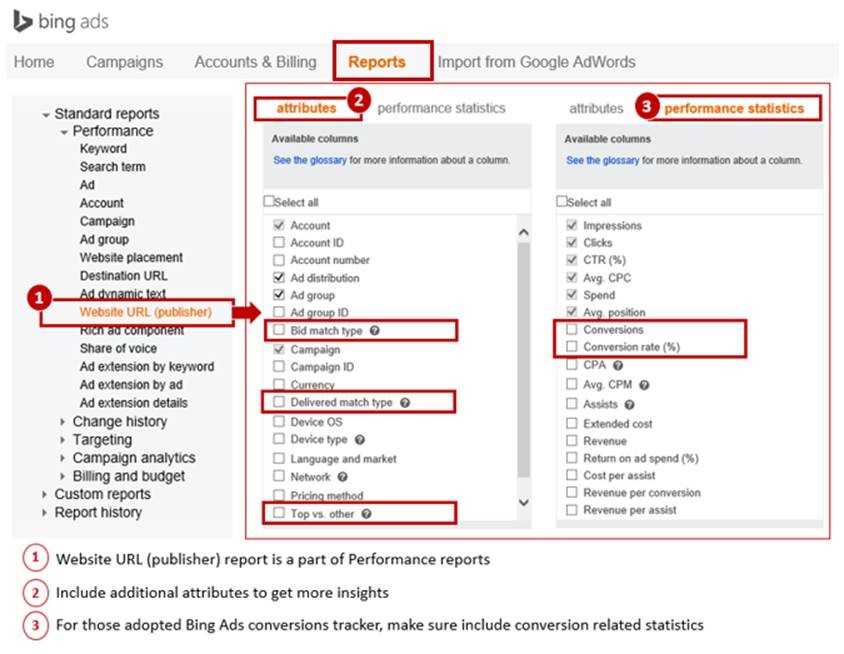
FAQs
1) How can I learn more about the schedule of the next Bing Ads Editor release?
Answer: The next version of Bing Ads Editor is in the beta testing stage and will be available to every customer in the next few weeks. We will keep you posted via Search Engine Journal.
2) How many geo and radius targeting entries can I enter at Bing Ads?
Answer: For geo location targeting, Bing Ads supports up to 255 inclusions and 255 exclusions per campaign/ad group, for radius targeting, Bing Ads supports up to 2,000 per campaign/ad group.
3) Does radius targeting supports both positives and negatives implementation?
Answer: No, radius targeting can only be applied to engage with an audience in a specified area. It can’t be used to block audiences in specific areas.
4) Can I submit location exclusions and radius inclusions for a single campaign or ad group (such as exclude Long Island, NY and include 50 miles around New York City, NY) with the next version of Editor?
Answer: Yes, you can submit them together. Bing Ads will apply location exclusion first to filter unwanted traffic then identify wanted traffic.
5) How do I adopt the Network Distribution function with Bing Ads Editor?
Answer: You can find it on the Ad Group tab with three options:
- All Bing and Yahoo! search networks and syndicated search partners (default)
- Only Bing and Yahoo! syndicated search partners
- Only Bing and Yahoo! websites
Figure 8 – Screenshot of Network Distribution function
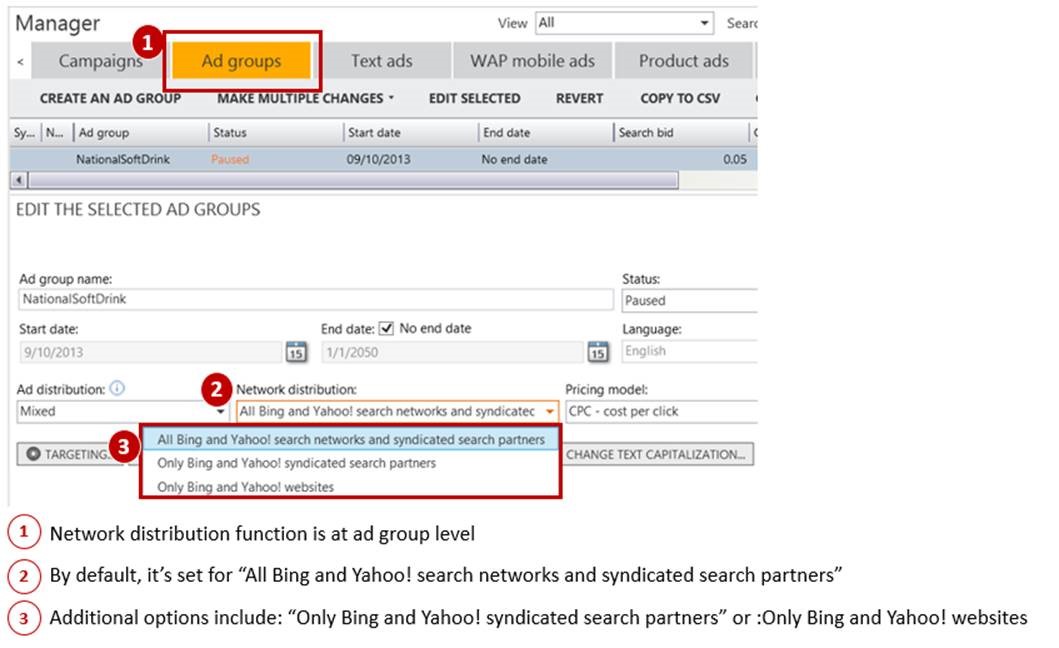
6) Can I use the Site Exclusions function to block Bing or Yahoo! websites?
Answer: No, only syndicated search partners’ websites could be excluded.
Image Credit: screenshots were taken by author on 5/9/2014
Featured Image: Melpomene via Shutterstock





![AI Overviews: We Reverse-Engineered Them So You Don't Have To [+ What You Need To Do Next]](https://www.searchenginejournal.com/wp-content/uploads/2025/04/sidebar1x-455.png)