Optimizing an account can be quite a challenging task, but the process can be streamlined with a few often overlooked optimization techniques. This article will focus on unveiling them and ensuring you are able optimize faster and more efficiently.
Bounce Rate & Average Time on Site
How many times have you mused the fate of a keyword that performs okay but might or might not generate relevant traffic even if it has lower conversions? This can be quite a tricky matter, and you need find a way to optimize keywords that is not only based on conversions.
The best way to do that is to add the Google Analytics columns in your AdWords interface. In order to do that you need to make sure to link Google AdWords and Analytics from both platforms.
How to link via analytics:
- Log in your account and click on the admin tab
- Click on AdWords Linking in the central column and then complete the linking process
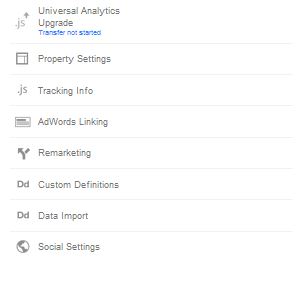 Source: Google Analytics
Source: Google AnalyticsHow to link via AdWords:
- Click on your settings tab and then on account settings
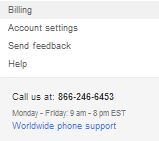 Source: Google AdWords
Source: Google AdWords- Once in this new page, click on Linked Account and make sure to connect your Analytics and AdWords accounts via AdWords
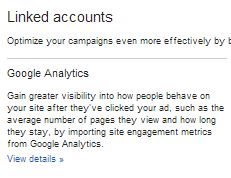 Source: Google AdWords
Source: Google AdWordsBy doing that, you will now be able to add 4 new columns to your AdWords Interface: bounce rate, average time on site, average pages viewed per visitor, and % of new visits.
These stats are extremely useful to analyze the performance of a given keyword or adgroup and take more conscious decisions when optimizing.
Your Competitive Position
Have you ever wondered on how competitors are performing with the same keywords? This could be a very important to determine how to move forward in terms of budgeting and bidding.
In order to get this information you need to look at least a seven day range. Once you select your date range, go to the campaign view of your account and select the campaigns you want to analyze. You then need to click on Details and on Selected from within the Auction Insights Menu:
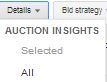 Source: Google AdWords
Source: Google AdWordsYou will now gain access to a ton of valuable information:
- The impression share you currently hold for the keywords in a given campaign
- The impression share other companies hold for the keywords you are targeting in your campaigns
- The average position you currently have for the keywords in the campaign you selected
- The average position of competitors while appearing for your same keywords
- The overlap rate, which indicates how often a competitor shows up together with you on a search query for one of your keywords
- Position above rate, which indicates how often a competitor shows up above you in auctions for the keywords you target
- Top of page rate, which indicates how often you and your competitors appear on top of the page above the search results
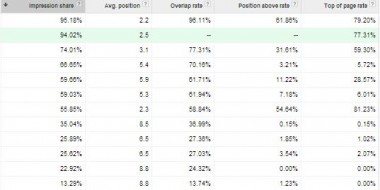 Source: Google AdWords
Source: Google AdWordsYou cannot run this sort of analysis for display campaigns but you can for individual or a group of keywords in a search campaign. Use this information to alter your optimization approach.
Check What Your Competitors Are Doing for Top Performing Keywords
Your top performing keywords in terms of ROI are the pillars of your account. Whenever something goes well for your account it is easy to overlook threats, but it is important to stay vigilant. There are some best practices that you can follow in order to ensure everything keeps running smoothly.
First, run a keyword diagnosis for your campaigns. A keyword diagnosis tells you if your ads are showing up for your keywords and if not, it tells you why. In order to run a keyword diagnosis, open the keyword tab (at the campaign or keyword level), click on details and then keyword diagnosis:
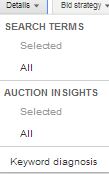 Source: Google AdWords
Source: Google AdWordsGoogle will now run a test in the target market you indicate and show up results in the status column. You will most likely get messages such as “ad showing now” or “low bid or quality score”
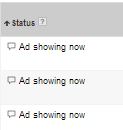 Source: Google AdWords
Source: Google AdWordsA second test you should always be running involves your top 10 keywords. You should run these keywords in the preview tool and find out:
- What competitors are bidding on the keywords
- What type of advertising messages they are using (are they more appealing?)
- Are your extensions (site links and call extension) appearing together with your ad?
[pullquote]Make sure to run this sort of analysis periodically and test new ads if you believe that the competition is catching up with you.[/pullquote]
Finally, run an auction insights for the top 10 most profitable keywords in your account. This process, which we explained in the previous point, can be very useful in order to quickly assess your competitiveness level and intervene on it if necessary
Analyzing The Search Query Report
This is probably the most important point of all. You need to make sure what you are appearing for is relevant to your business. This process can help you spot issues with your account.
In order to get started with the search query report analysis, first select a date range with enough clicks for Google to be able to generate an accurate report. Play a bit around with a couple of ranges to find your sweet spot.
You need to go to the keywords tab and click on Details and then Search Terms and All (you can also decide to analyze the search query report of a custom number of keywords as long as they have enough clicks):
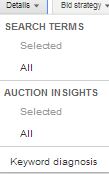 Source: Google AdWords
Source: Google AdWordsThe report is a list of search terms retrieved by your keywords based on your settings. Download this list in excel and be ready to analyze the search query report with three goals in mind:
- Identify long tail keywords to add to your account as exact match
- Identify long tail exact match negative keywords
- Identify broad match negative keywords
To see an immediate boost in the quality of your traffic, this process should be carried out regularly.
Segment Your Geo-Targeting and Custom Bid
Many PPC managers prefer to target a whole country and then later on segment based on performance. Others tend to be proactive and set up campaigns with location targeting that is ready to be optimized with custom bids.
This approach might be the best since it allows to increase or decrease the spending in an area based on its ROI immediately.
Set it up by targeting a country by all of regions or states other than by selecting the whole country in the campaign settings. Once you do that, you will be able to go in the settings tab of the campaign and click on location to increase or decrease bids for each of the target areas by a custom percentage.
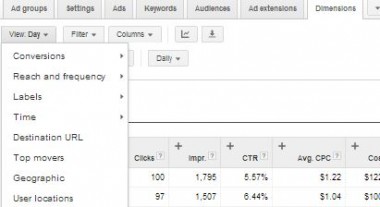 Source: Google AdWords
Source: Google AdWordsAll you have got to do now is to analyze the geographic reports both on Google Analytics and AdWords and find out whether you can optimize any of the location for a better ROI. You can locate the reports in AdWords in the dimension tab and looking at the view Geographic or User Location.
In Conclusion
Optimizing Google AdWords accounts the right way can make a huge difference in terms of ROI. Make sure to look at each piece of data and use the five techniques above to optimize things even further.
Do you have additional tips to share? We are all ears!
Screenshots taken in April 2014 from Google AdWords and Google Analytics; featured image created by author

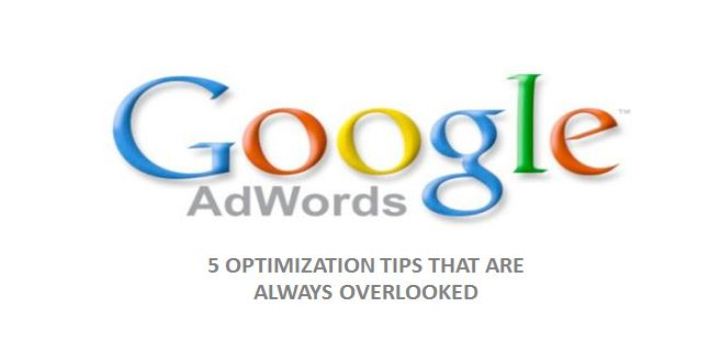



![AI Overviews: We Reverse-Engineered Them So You Don't Have To [+ What You Need To Do Next]](https://www.searchenginejournal.com/wp-content/uploads/2025/04/sidebar1x-455.png)