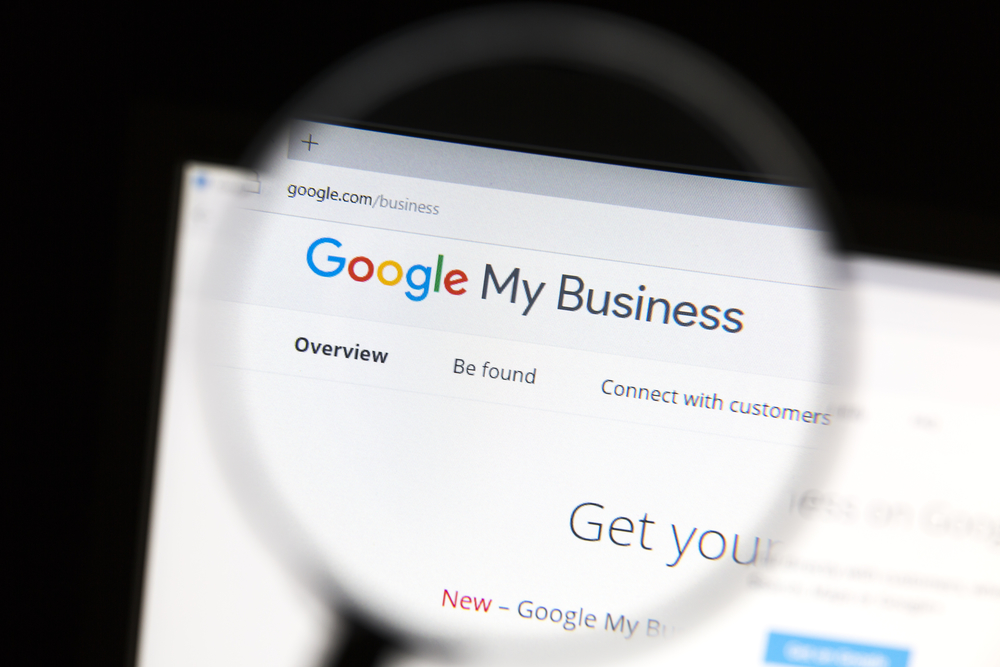Google My Business has made it possible to add multiple owners to individual locations or business accounts. Owners of a listing can now invite others to manage the listing with them without having to share personal account logins.
Only individuals designated as owners have the ability to add other owners and/or managers. Those designated as managers can remove themselves from a listing, but cannot add or remove others. In order for an owner or manager to remove themselves from a listing, they must first transfer primary ownership to another person.
How to Add Owners & Managers to a Google My Business Listing
Owners and managers can be added to a listing using either the desktop client or the Google My Business mobile app.
Mobile:
- Using the Google My Business app, select managers from the menu.
- Tap the plus-sign icon, then begin entering either the e-mail address or profile name of the individual you wish to add.
- Choose a role for them by selecting Owner, Manager, or Communications manager.
Desktop:
- Log in to Google My Business and switch to card view (if you haven’t already).
- Select manage location next to the appropriate listing.
- Once in the listing, select manage users from the menu.
- In the box that appears click on the icon with a plus-sign, which gives you the option to add others using their name or e-mail address.
- Choose a role for them by selecting Owner, Manager, or Communications manager.
- Click invite.
When an individual accepts the invite, all owners of the listing will be notified via email. If at any point you feel the need to remove someone from a listing, this can be done by following many of the same steps listed above. When in the screen where you manage users, look for either an X (on desktop) or a button that says remove (on mobile).
According to the changelog this update occurred on September 1st. For more details see Google’s Help Center article.
Image Credit: ibphoto