AdWords provides a keyword diagnosis tool inside the user interface that few people know about, and even those who do use the tool may be surprised to learn the tool is quite robust. It provides an in-depth look at keyword health through several different keyword statuses.
However, like all things Google, the status buckets may be difficult to decode as they may mean several different things. Google does provide a limited dictionary of keyword status which defines the most common statuses, however many not included in the support center.
Let’s look at each diagnosis status in more detail and walk through what they mean and why they’re useful.
Eligible Diagnosis
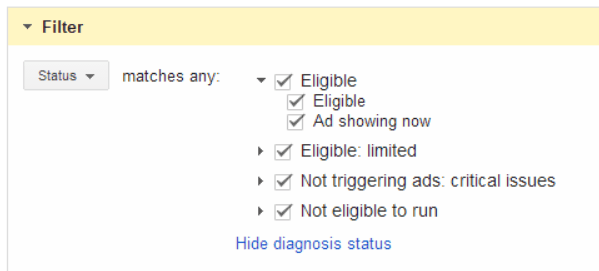
Eligible
Keywords that are eligible are active and able to display ads. Generally this requires no action, however it is good to know that even though a keyword is eligible it still may not display an ad. Remember ad serving is affected by your budget, ad delivery settings, bid, Quality Score, or other factors.
The most common reason for an eligible ad not showing is due to ad delivery settings set to standard and a daily budget that can’t afford all of the traffic available on the keyword inventory targeted. Check these settings and re-allocate where necessary to get more visibility on high performers.
Ads Showing Now
This status is pretty self-explanatory. There are no issues with the term and the keyword served an ad for the test.
Don’t worry, there are no impressions or costs involved in running this test. The test simply detected an ad showing at the time of the test.
Eligible: Limited
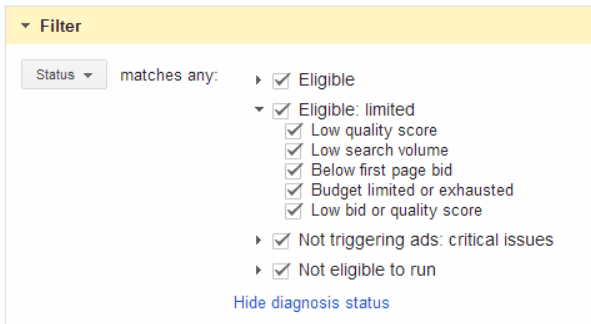
Low Quality Score
Keyword isn’t eligible to show ads due to a low Quality Score.
Google actually recommends deleting the keyword and replacing it with a more relevant keyword. This isn’t always the best tactic, as some very relevant and high performing keywords may end up with this status due to other factors.
This doesn’t always mean that your ads aren’t showing at all, they may just have low visibility. Before you delete, check all other areas that effect Quality Score including landing pages, ad copy, and ad extensions.
Low Search Volume
Keyword isn’t eligible to show because it’s associated with very little search traffic across Google properties.
I see this status a lot and it’s not necessarily a negative status. If the search demand for these terms increases at all the terms will start to trigger ads. The best course of action here is additional keyword research for like terms that do have traffic to get things moving.
Below First Page Bid
Keyword is active and can show ads. However, the keyword is not currently showing on the first page of search results.
This status can be very deceiving and you can’t simply make decisions on this status alone. Often, terms with a below first page bid status are reporting in ad positions on the first page. Make sure to check your avg. ad position and impression share on these terms before raising your bids.
You may find that many of the terms are actually showing on the first page, if they are then check out their impression share. If you have room to improve ad position and impression share on a converting keyword then by all means, raise those bids. If not, let it ride.
Budget Limited or Exhausted
Limited or exhausted budget is another self-explanatory keyword status. Your daily budget isn’t high enough to afford all of the traffic you’re targeting.
Before you simply increase budgets dig into your search query reports. You may find that you are capturing irrelevant traffic. If this is the case expand your negative keyword inventory, tighten up keyword match types, or expand on more restrictive match types to zero in on the most valuable traffic using the budget you have.
Once you’ve completed these optimizations, run an impression share report looking at lost budget at the campaign level to see how much share of voice you’re actually missing out on. The optimizations mentioned can help move the needle on this metric leading to increased visibility where you want it most.
Low Bid or Quality Score
Keyword status of low bid or low quality score means you may be missing out on traffic due to one or both of these factors.
This is another status that can be misleading. Again, before you simply raise bids look at other factors like impression share and average ad position to see if there is any room for additional visibility. If you see room for improvement on converting keywords or keywords that aren’t spending much with low impressions then work backwards by attacking the factors that roll into the Quality Score equation.
Examine keyword match types, ad group structure, landing pages, and ad copy prior to simply raising bids. If you can create tighter keyword to query relevance by further segmenting ad groups, adding negative keywords, or tightening up match types then make these changes. This will increase your relevance and thus your Quality Score and visibility.
Not Triggering Ads: Critical Issues

Keyword Disapproved
Keyword status of disapproved means you have a keyword that is disapproved by Google’s editorial policy.
Keywords don’t often get disapproved, but when they do the disapproval isn’t always accurate according to policy. If you run across disapproved keywords, mouse over the status bubble to see if Google has provided any information as to why. Then read through the policy to see if the disapproval is accurate. If you do not believe the disapproval to be accurate, give the Google Small Business line a call at 1-866-2-Google to investigate further.
Approval Issue
The vague and mysterious keyword status of Approval Issue can be anything from a conflicting negative keyword to an editorial hang up.
You’ll need to make use of the more info talk bubble next to the keyword status to find out exactly what’s wrong and follow the bread crumbs to troubleshoot. Take note: often match type is not considered in negative conflict alerts, so make sure to check the match type of the positive keyword as well as the negative keyword if you see this alert.
Billing Issue
Billing issues can cause your account to stop dead in its tracks, if you see this keyword status you’ll need to visit the billing tab to ensure your payment method is active and ensure your payments are processing correctly.
Not Showing (Other)
The Not Showing (other) keyword status is the catch-all for any issues that do not fall in the other critical categories.
Once again, you’ll need to make use of the more info talk bubble next to the keyword status to find out exactly what’s wrong and follow the bread crumbs to troubleshoot. Always make sure to check several different indicators prior to taking action to ensure you have pinpointed the correct action and aren’t being led astray by the alert.
Note, keywords showing on only the display network will show with this status.
Not Eligible to Run
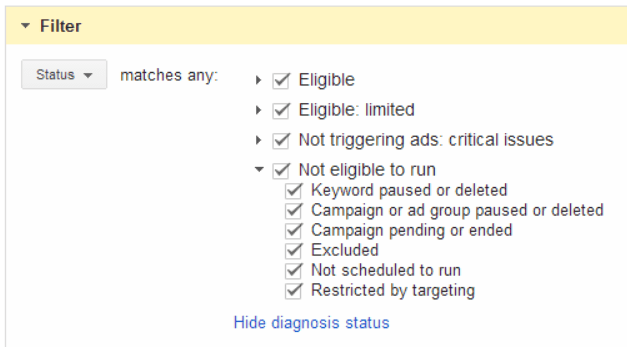
Keyword Paused or Deleted
This one’s easy, the keyword has been paused or deleted.
If it’s supposed to be running, simply re-enable. If it’s not supposed to be running, you may want to make use of labels to remind yourself when and why it was paused.
Campaign or Ad Group Paused or Deleted
Another easy one, if your keywords live in a paused campaign or ad group they will not be eligible to run.
This is a great report to run after re-enabling previously paused keywords. I often forget to re-enable ad groups that house the terms I want to re-enable, and this is a good double-check to make sure I got them all.
Campaign Pending or Ended
Keywords in campaigns that are utilizing the ad scheduling feature will have this status if the campaign has not yet launched or has ended.
Excluded
Excluded means your positive keyword has been blocked by a negative keyword, resulting in a negative keyword conflict.
Vertical teams at Google can provide negative keyword conflict reports that will provide you with all of these terms in one shot. However, if you do not have access to a vertical team or can’t afford the time it may take them to get the report to you, you can generate your own by filtering for this status in the diagnosis report.
Once you’ve identified the conflicts, look over your negative keyword match types to ensure you’re only blocking the traffic you intended to block and not anything else by accident. This is a great report to run on a regular basis to ensure cleanliness of the account after adding negative keywords from regular search query report analysis.
Note, at this time Google does not consider match type so it’s important to pay attention to both positive and negative match types in the alerts prior to making changes.
Not Scheduled to Run
The Not Scheduled to Run keyword status is simply telling you that you’ve run this keyword diagnosis at a time when your ad scheduling is not currently active.
If you schedule campaigns around call center hours, for example, you will see this status when the call center is closed and your ads are scheduled to pause.
Restricted by Targeting
The Restricted by Targeting keyword status means you’ve run this keyword diagnosis outside your device or geographic target.
When you run the keyword diagnosis report you will have the option to choose which device and which geography to run the report from. Make sure your selections are consistent with your campaign targets before you run the report.
Phew, that’s a lot of keyword statuses!
This report can be very useful if you know what you’re looking for and how to decode each status. I highly recommend exploring the tool if you haven’t already. It can definitely make some of your troubleshooting and analysis easier.
If you already use this report, I’d love to hear how it’s helped you. Share your experiences in the comments!


