The web is forever evolving and digital businesses have more moving parts every day. As days go by, it can be hard to keep track and remember the events of the previous day, such as campaigns and website changes. Fortunately for businesses that use Google Analytics there’s an easy solution: Annotations.
Annotations is a seldom-used feature, but it’s a great way to advance your Google Analytics knowledge. It allows users with access to a Google Analytics profile to keep a record of the events of a website, anything that might “move the needle”, so to speak. A detailed record will help employees and future employees recall previous events. This can also significantly reduce time spent digging for answers and causality in the data. The sooner you can learn how they work, the better.
Two Ways to Create an Annotation
Below, I explain two ways you can create an annotation and why it matters. You have the option to go through either the Report interface or the Admin interface:
Report Interface
Step 1: Open any analytics report where you see a little box with an arrow underneath the line graph and click it. This screenshot is the report under Acquisition > All Traffic > Channels.
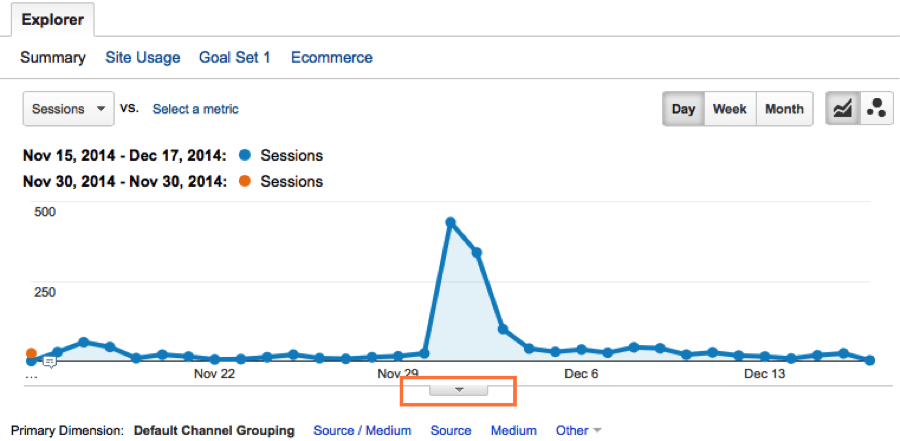
Step 2: Clicking the arrow will reveal all annotations that fall within the date range of the report. On the right side, click “Create New Annotation”.
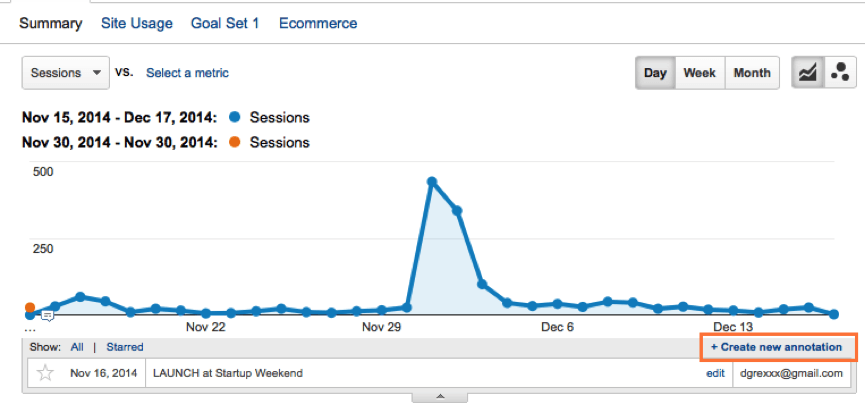
Step 3: Enter the date that the event occurred and a description, then click save. You also have the option to make it private so only your Google account will see that annotation.
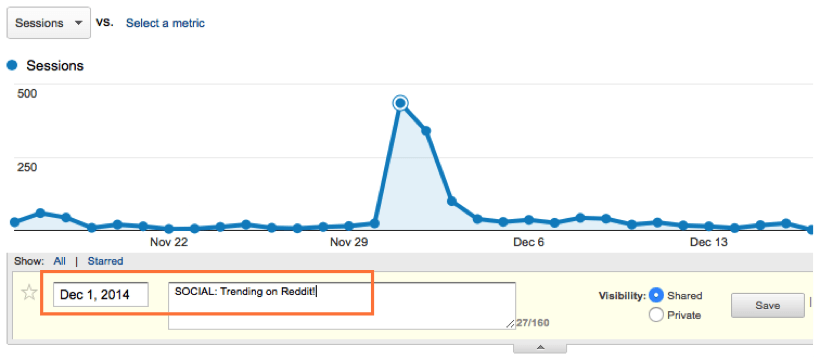
Admin Interface
Step 1: In the top navigation, select Admin.
Step 2: Under the “View” column on the right side, select Annotations.
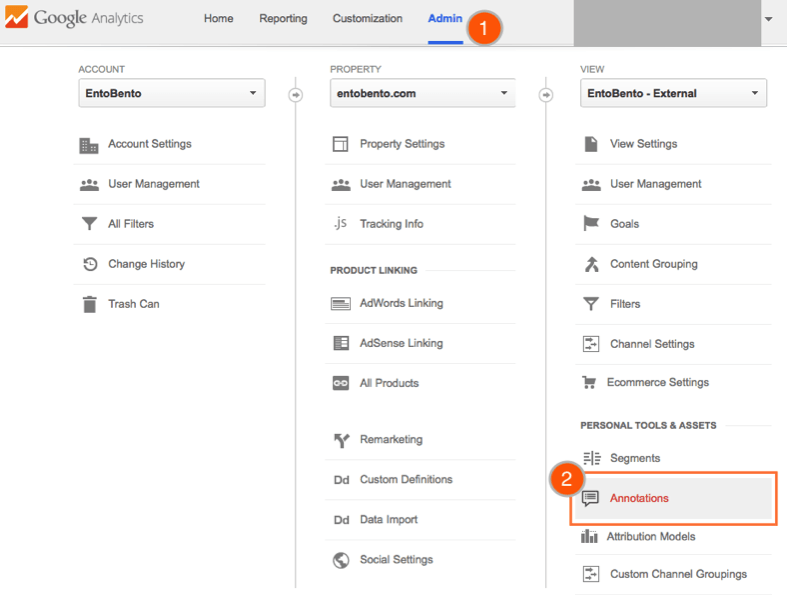
Step 3: Select “New Annotation”, enter the date and desired description.
Annotation Best Practices
1. Use Them for Major Events Most Often
Reserve annotations for events like major website updates, campaign changes, and industry landscape. For example, pausing a poor performing AdWords campaign, changing the banner image on a homepage, adding Free Shipping message to a cart page, launching a Facebook ad, or a close competitor placing a Groupon deal. This makes annotations great for e-commerce companies.
You probably wouldn’t, however, want to create an annotation for something like adding a rare keyword to a campaign or adding a link in the footer of your blog.
2. Label Each Annotation with a Category
For example, if you notice that your website is getting traffic from a blogger who featured your product the annotation could look like this: “REFERRAL – product was featured in a bloggerwebsite.com post”. Or if you are having a Memorial Day Weekend sale you might say “PROMO – 20% off for Memorial Day Weekend”. Additionally, you can search through annotations in the Admin interface, so organizing categories can help users find previous events.
3. Understand Past and Future Events
You can create annotations for previous events using both methods, however you can only create annotations for future events in using the admin method. If you have upcoming promotions on a merchandising calendar or know when new features will be live on a website, it’s great to create the annotations proactively.
The Takeaway
When it comes to staying organized with Annotations, the best advice I can give is to have all employees add their own annotations or briefly discuss what should be added at company meetings and have one employee do it. Companies who do this regularly will add transparency to the day-to-day business so all employees are on the same page, help foster a workforce who understands importance of data, and provide analysts with greater depth when looking to tell a story through data.
Have you ever used Google Annotations? What problems did you have or improvements did you see? Let us know in the comments below.
Image Credits
Featured Image: Luis Carlos Torres via Shutterstock
All screenshots taken April 2015





![AI Overviews: We Reverse-Engineered Them So You Don't Have To [+ What You Need To Do Next]](https://www.searchenginejournal.com/wp-content/uploads/2025/04/sidebar1x-455.png)