When managing a complex, high volume PPC campaign every piece of data your crunch can help your get the most out of your campaign. Understanding how your ads perform based on position can provide you with insight to how much you should be spending and what specific ad positions work best for your campaigns.
For the longest time PPC Managers had to use the average position metric. It gave us an understanding of where our ads usually showed but left a lot to be desired. Last week Google announced they now provided a segment called Top vs. Side that allowed you to see performance based on if you ad appeared on the top 3 spots of SERPs or the side ad placements. Being able to see these results allows you to understand how position affects your ROI.
We all know that positions 1-3 often receive the majority of clicks, giving you the opportunity to convert more customers. But they also come at a higher CPC. Ads on the right hand side receive a lower percentage of clicks but cost less. Being able to understand which ads, keywords and campaigns perform best in what positions provides an entire new level of analysis that PPC Managers can use.
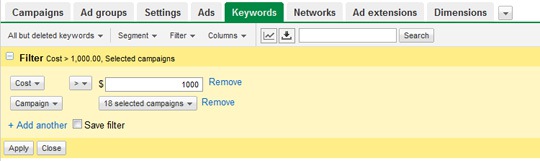
While the data is great at the level presented in Adwords, taking a few extra steps and creating some advanced reports provides you with even more actionable reporting:
Head Keyword Performance:
Your head keywords spend make up anywhere from 75-85% of your clicks, impressions and costs. Understanding how these keywords perform based on position can help you understand ways to improve your account. Here’s how to create a report that will help you do just that.
- Head to the keyword tab
- Create a filter that:
- Shows only keywords with a minimum of clicks, impressions or conversions. (whichever metric you usually use)
- Select the campaign that contain your unbranded keywords
- Under the segment menu, select top vs. side
This report created now presents you with data for your most important keywords. This report can be used to understand where these keywords perform the best at an acceptable cost per conversion, number of conversions or any of the other available metrics in Adwords. Since the keywords in the report make up such a high percentage of your clicks, conversions, impressions etc.. small tweaks made from the learnings from this report can have a large effect on account performance.
Ad Text Performance:
Does certain ad text perform better in top positions vs. side positions? That is easily found out by creating the following report.
- Head to the ads tab
- Create a filter that:
- Show only ads with a minimum of clicks, impressions or conversions
- Select the campaigns or ad groups that contain the ads you would like to examine.
- Under the segment menu select Top vs. Side
I found this report to truly provide some clear insight into how keyword rich text ads perform vs how branded text ads perform in top and side positions.
When diving into the data I found that keyword rich text ads perform best based on clicks in the top positions. But when looking at text ads that contained my client’s brand name or marketing message, performance for ads on the side did extremely well. This type of information also provides you with insight into how much of brand awareness your client has for certain keywords.
Adding Additional Segments In Downloadable Reports
One great feature of Adwords is the ability to add additional segments to your reports when you export them into Excel. One great report to create that provides some additional insight into keyword placement and ad text is the as follows.
- Head to the ad tab
- Head to the ads tab
- Create a filter that:
- Show only ads with a minimum of clicks, impressions or conversions
- Select the campaigns or ad groups that contain the ads you would like to examine.
- Under the segment menu select Top vs. Side
- Click the download button
- Select ‘Add additional segment’
- Select Keyword/Placement
This report drives down even deeper than the reports above. This report will break down how the combinations of keywords and ad text perform based on position.
Additional segments such as day of the week, device, conversion type and other can all be added to create some great, advanced reports that provide you with actionable reports to help improve your account performance. So take some time, create some reports and start creating pivot tables because there is a plethora of information available at your fingertips.




![AI Overviews: We Reverse-Engineered Them So You Don't Have To [+ What You Need To Do Next]](https://www.searchenginejournal.com/wp-content/uploads/2025/04/sidebar1x-455.png)