There are plenty of tools that help you track a keyword mentions either for reputation management or for keyword research. But you know what, if you want something done well, you better do it yourself. So here’s a quick tutorial on creating your own keyword tracking master feed:
Step One: Collect the Sources
For this experimental master feed, I am combining 4 sources (you can combine as many as you need). I will also be using my moniker for tracking – just because it has few results (as compared to a general key phrase), so it will be easier to demonstrate how things work (but likewise, you can create a master feed for any key term you are targeting or trend you are interested in):
1. Google Blog search feed:
- Go to Google blog search;
- Search for the key term;
- Grab the feed of the search results:
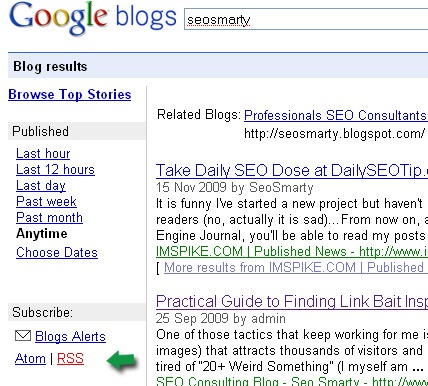
2. Google News Feed:
- Go to Google news search;
- Search for the key term;
- Grab the feed of the search results (bottom of the page):
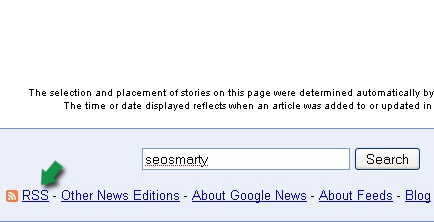
3. Twitter Search Feed:
- Go to Twitter search;
- Search for the key term;
- Grab the feed of the search results:
{Note: my key term in this case is the same as my Twitter username, so I am filtering my own Tweets out: seosmarty -from:seosmarty}
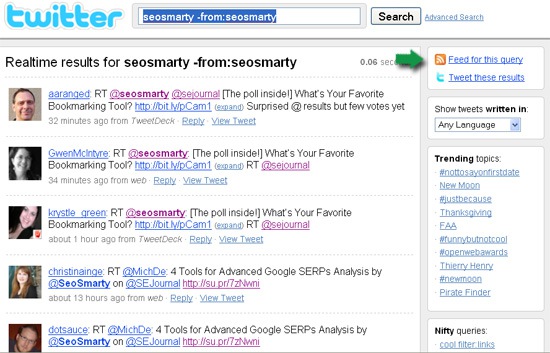
4. Digg Search Feed
- Go to Digg;
- Search for the key term;
- Grab the feed of the search results:
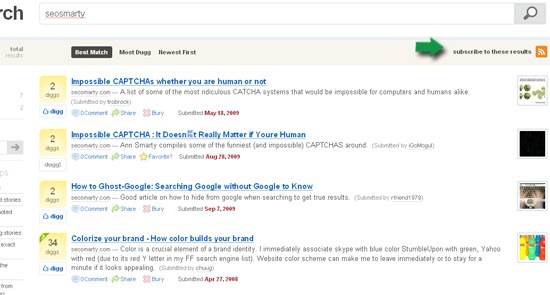
{Note: you can track only popular stories, for that include +p in the search query.}
Step 2: Create a Master Feed
Go to Yahoo! Pipes and combine all three feeds in three:
1. Name your Pipe: Click on tab in the top left corner which says “Untitled” and provide your name;
2. Provide your feed URLs: click on “Fetch feed” pipe in “Sources” and drag it into the dashboard. Then copy-paste your first feed address. If everything is fine, you will be able to see the feed preview in the debugger window at the bottom of the screen:
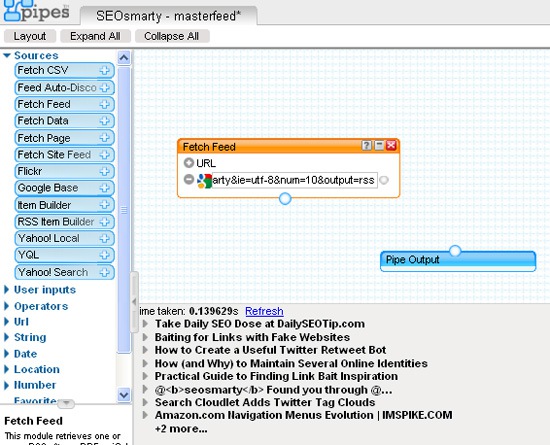
Now, click on + next to “URL” in the “Fetch feed” pipe and add all your feeds:
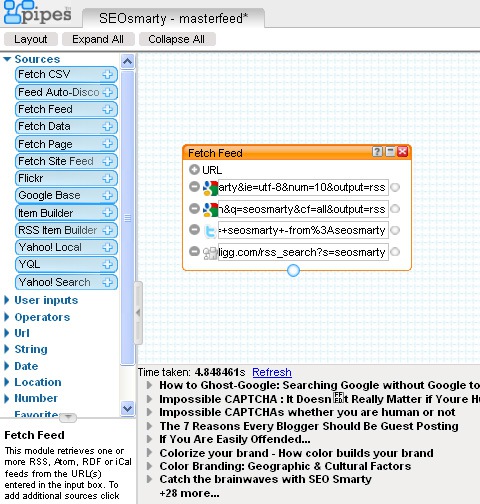
3. (!) Filter duplicate entries. Because you combine several feeds, chances are there are many identical URLs in a few of them. You don’t want those duplicates to trash your feed and you have the power to filter them away (and that’s the beauty of it!).
You have two options to do that: one is simpler, while the other one is more complicated. Let’s start with an easier one:
(a) Open the “Operators” and drag the “Unique” Pipe into your dashboard;
(b) Configure it to filter out duplicate titles;
(c) Link all the pipes so that the Output Pipe were the last one:
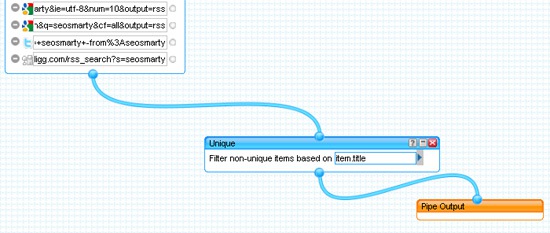
FYI:
“Unique” module removes items that contain duplicate strings. You select the element to filter on, and Unique removes the duplicates – if the original feed has five items with the same title, you can configure Unique so only one of these items is included in the output feed.
This should be enough in most cases. But it is not enough for the cases where you are using Twitter search feed because your feed will be trashed with multiple RTs which do have (slightly) different titles.
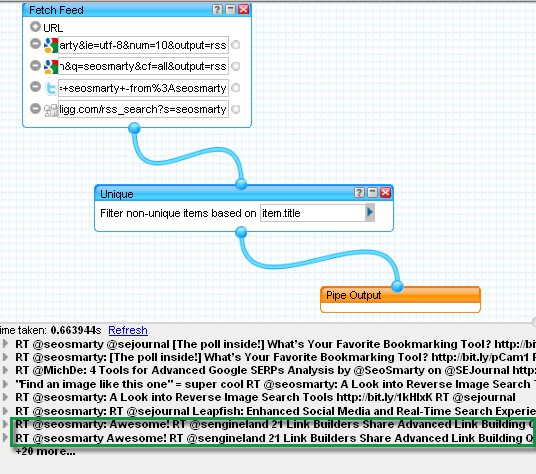
You may want to keep them (to know who is retweeting you) or you may want to filter those out, and here’s where our Advanced filtering method comes in handy:
(a) Go to “Deprecated” and drag in “Content Analysis” pipe;
(b) Insert it before “Unique” pipe and link them through;
(c) In “Unique” pipe choose “item.y:content_analysis” as the filtering criteria;
(d) Link all the pipes, click on “Output” and refresh the debugger results:. You will see that filtering is *a bit* smarter now (still not perfect, probably because this module I used to love so much has been deprecated but it is still in use):
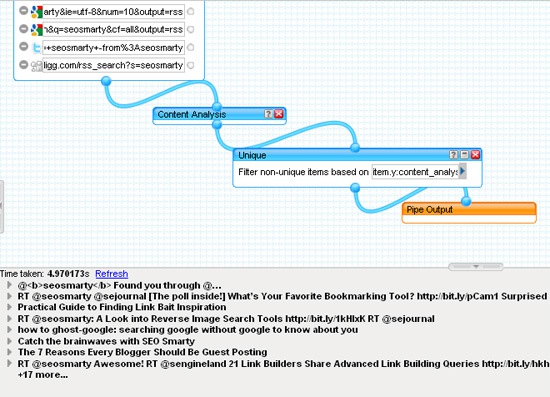
FYI:
Content Analysis Module: analyzes each item in an RSS feed and tries to find the most significant few words within it. A new y:content_analysis element is added to the output feed. For example, a news feed with a headline like “Pioneering treatment for brain cancer gets Swiss approval” may get a y:content_analysis value of “brain cancer”. An item titled “FDA approves patch to treat dementia” may yield a y:content_analysis of simply “dementia”.
Alternative / similar module that can be used here: Term Extractor module
4. Sort the results by date.
Naturally, you want to see the newest results first. So drag “Sort” from the Operators toolbar, link it through with all the pipes before the output and set it to sort results by date (depends on your chosen feeds formats):
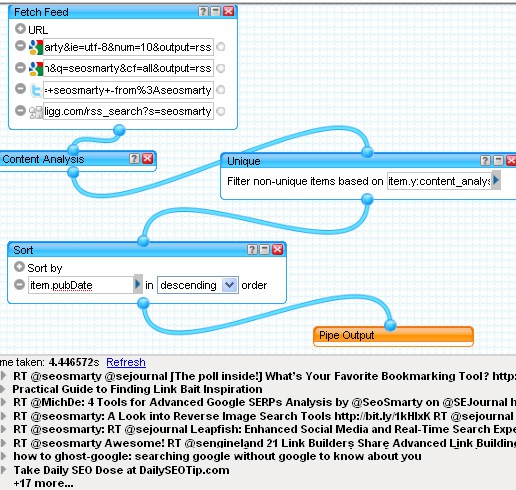
Any more Yahoo Pipes tips to share?




![AI Overviews: We Reverse-Engineered Them So You Don't Have To [+ What You Need To Do Next]](https://www.searchenginejournal.com/wp-content/uploads/2025/04/sidebar1x-455.png)