All signs point to chatbots as a win for marketing and customer service.
Stats say that consumers like using chatbots:
- 95 percent of consumers think chatbots benefit customer service.
- 57 percent of consumers like the instant service of chatbots.
- 47 percent of consumers would buy something using a chatbot.
That’s why 80 percent of businesses plan to have a chatbot by 2020.
Chatbots are a cost-efficient way to scale lead gen and marketing automations.
So are you ready to build your own chatbot yet?
Facebook Messenger chatbots can help your business by:
- Acting as a highly engaging top-funnel marketing channel.
- Blasting content (like an email blast but in chat).
- Doing quick surveys.
- Doing webinar signups.
- Automating drip campaigns to nurture leads.
- Collecting new lead info (like lead forms in chat).
- Supporting sales through integrated customer relationship management.
- Sending event and appointment reminders.
- Simplifying customer service.
- Giving directions.
- Scheduling appointments.
- Automating on-site chat.
- Answering common questions.
- Routing users to an agent.
And a lot more.
Great! But do you need a developer to code your chatbot?
Thankfully, nope! It’s totally under a marketer’s control.
It’s easy to build a chatbot with a visual chatbot editor.
I’ll show you how to build your first bot in five minutes.
See the bot we’ll build together here.
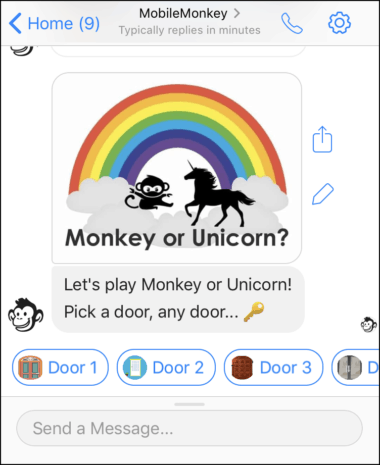
This Facebook Messenger chatbot is an interactive game you can play in Messenger.
It shows how images and GIFs look, how buttons work, and I’ll show you how it saves user preferences to customer profiles to enable follow-up messaging.
Your own chatbots won’t be games – although they could be!
Your chatbots will likely be for lead gen and lead qualification using forms and questions that save user data to customer profiles and allow for follow-up messaging.
I created this example game chatbot using this free chatbot builder in five minutes. (Full disclosure: I work for MobileMonkey.)
Here’s how to build a chatbot in four steps:
- Use the chatbot builder to create pages.
- Add content to pages with widgets.
- Add keyword triggers that will deliver pages to users.
- Test it out.
Step 1: Use the Chatbot Builder
Go to the Bot Builder > Pages > Add a Group:
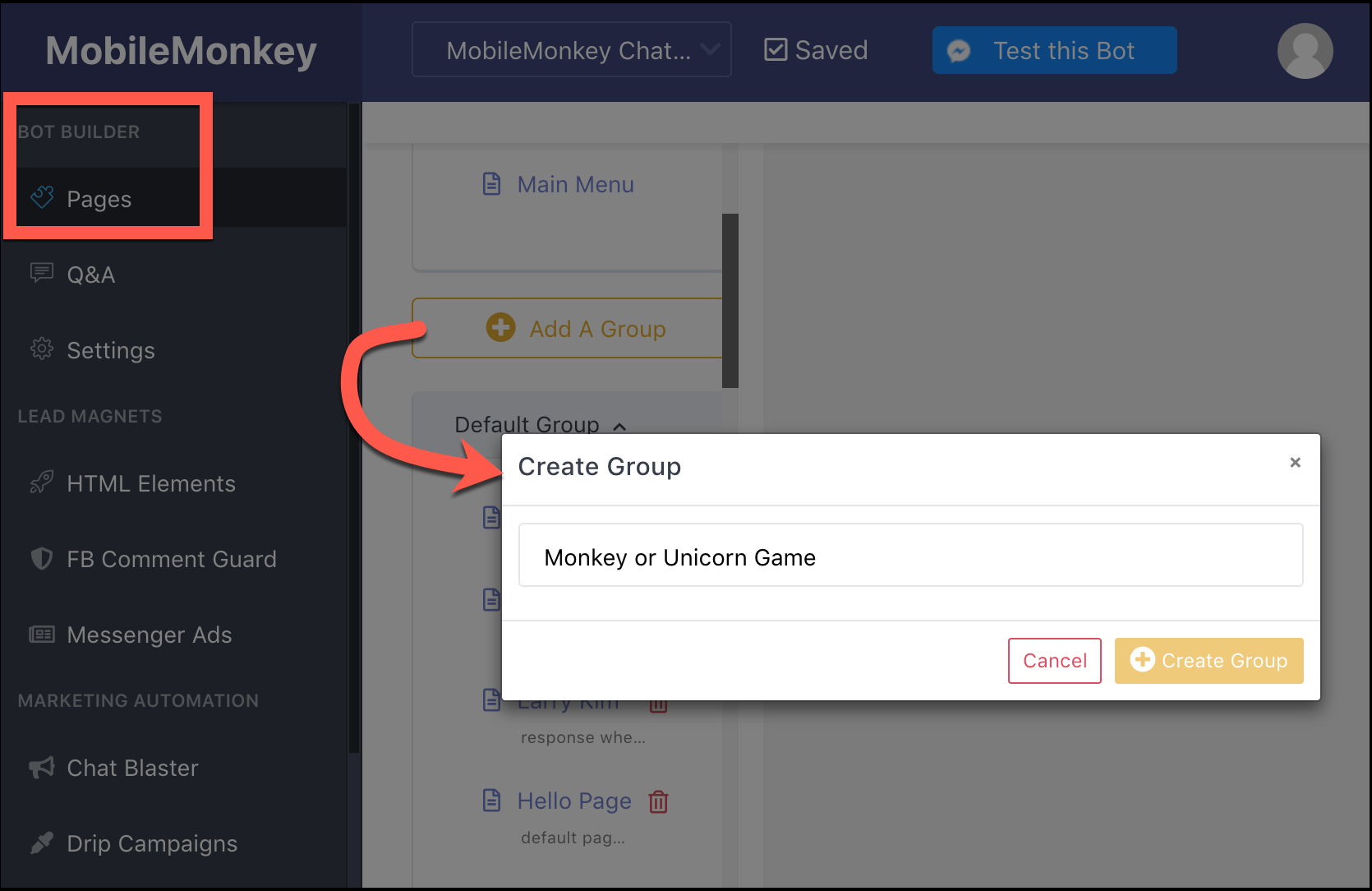
We created a “Monkey or Unicorn Game” group to house all the pages of this chatbot.
The group is a folder that holds all the messages for a chatbot topic, and the messages within are contained in pages.
Each page represents a message the chatbot will deliver. We named our first page “Game Intro”:
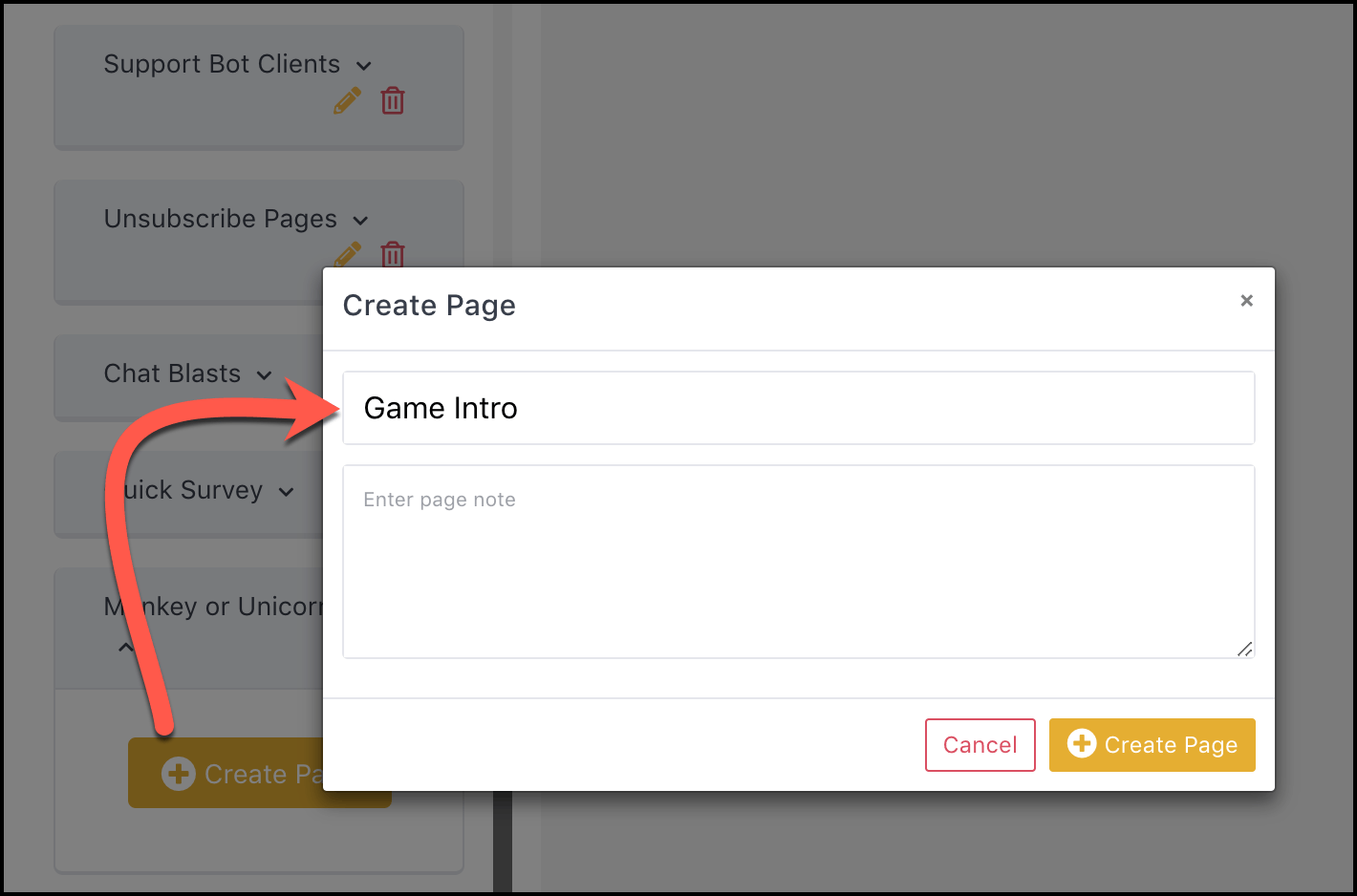
Step 2: Add Content to the Page with Widgets
Now for the fun part: adding widgets to each page.
You can include just about any kind of content on the page, including images, native video, image galleries, email notifications, questions, forms, image galleries, attachments, and GIFs:
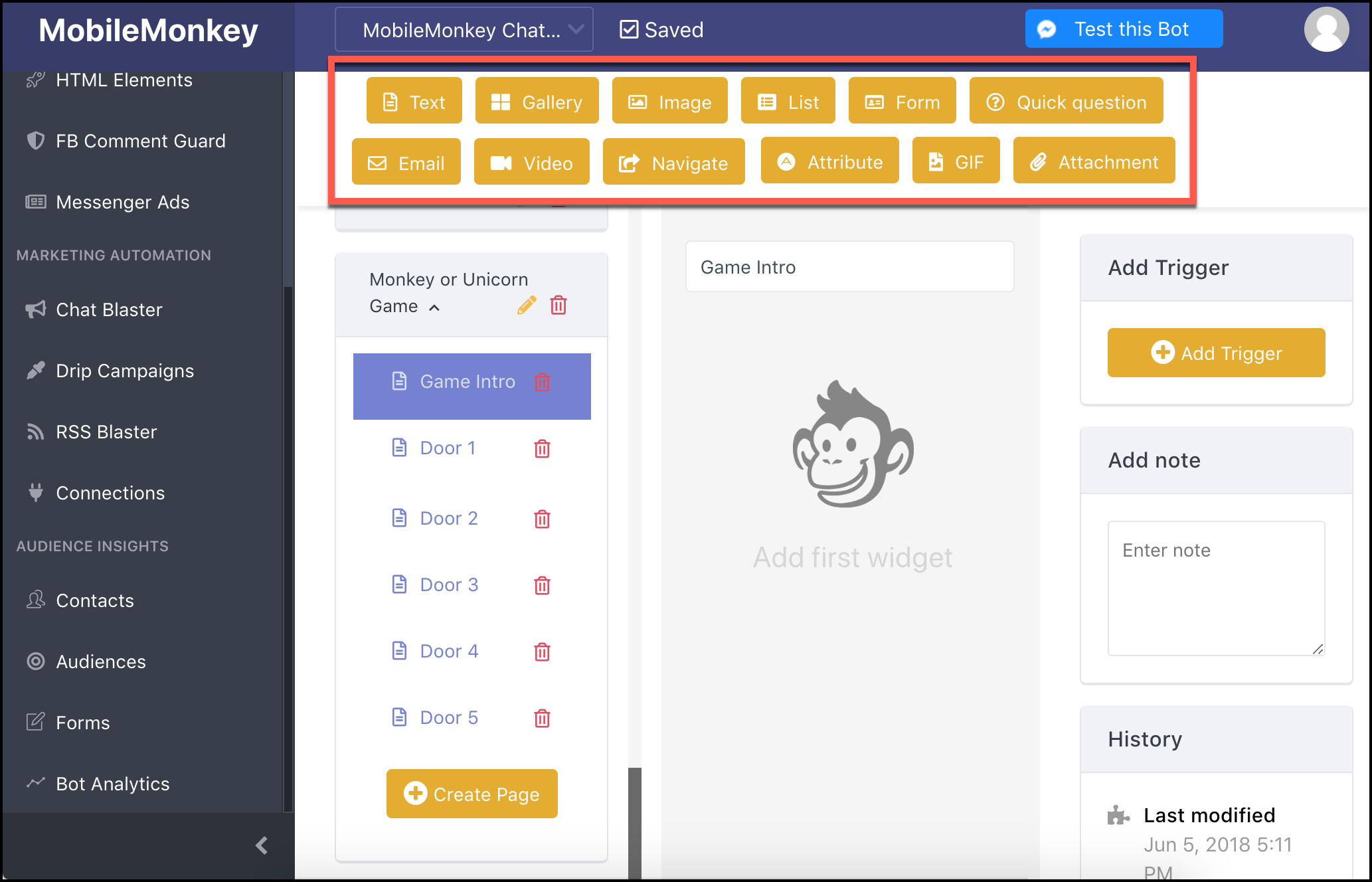
We’re going to use my favorite widget because it’s easy for the user to interact with and it saves an attribute to their customer profile: Quick Question.
Here’s the first question: “Wanna play Monkey or Unicorn? Pick a door, any door… 🔑”
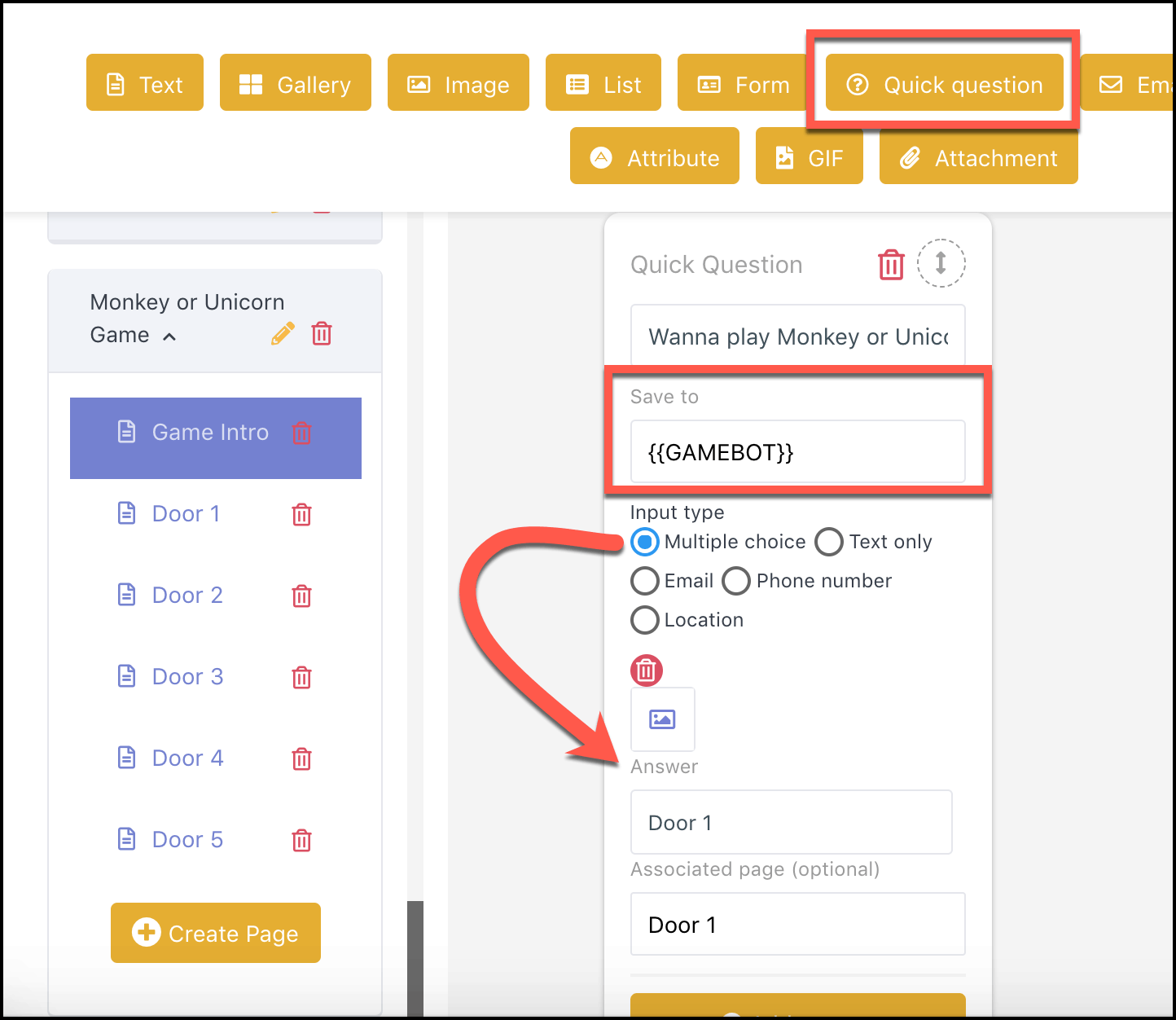
The Quick Question widget shows up in Messenger chat with answers that are interactive buttons. You can do this with the Form widget as well.
Quick Question and Form widgets automatically set an attribute to the user’s customer profile.
Here, everyone who answers gets a value for the attribute “gamebot” saved to their profile.
This has awesome use cases for creating real-life audiences for follow-up marketing like:
- Audience segment based on product or service of interest.
- Audience segment based on budget.
- Audience segment based on offer or download.
- Audience segment based on survey responses.
- Audience segment of blog subscriber opt-ins.
Quick sidebar on the benefits of buttons in Messenger marketing —
Response buttons for the user are ideal because buttons:
- Can link to both website pages and chat pages
- Have practically zero conversion friction
- And are user-friendly, especially on a mobile device.
With the Quick Question in place, we set up multiple choice answers. We made each answer a door, which will lead you to either a unicorn or a monkey.
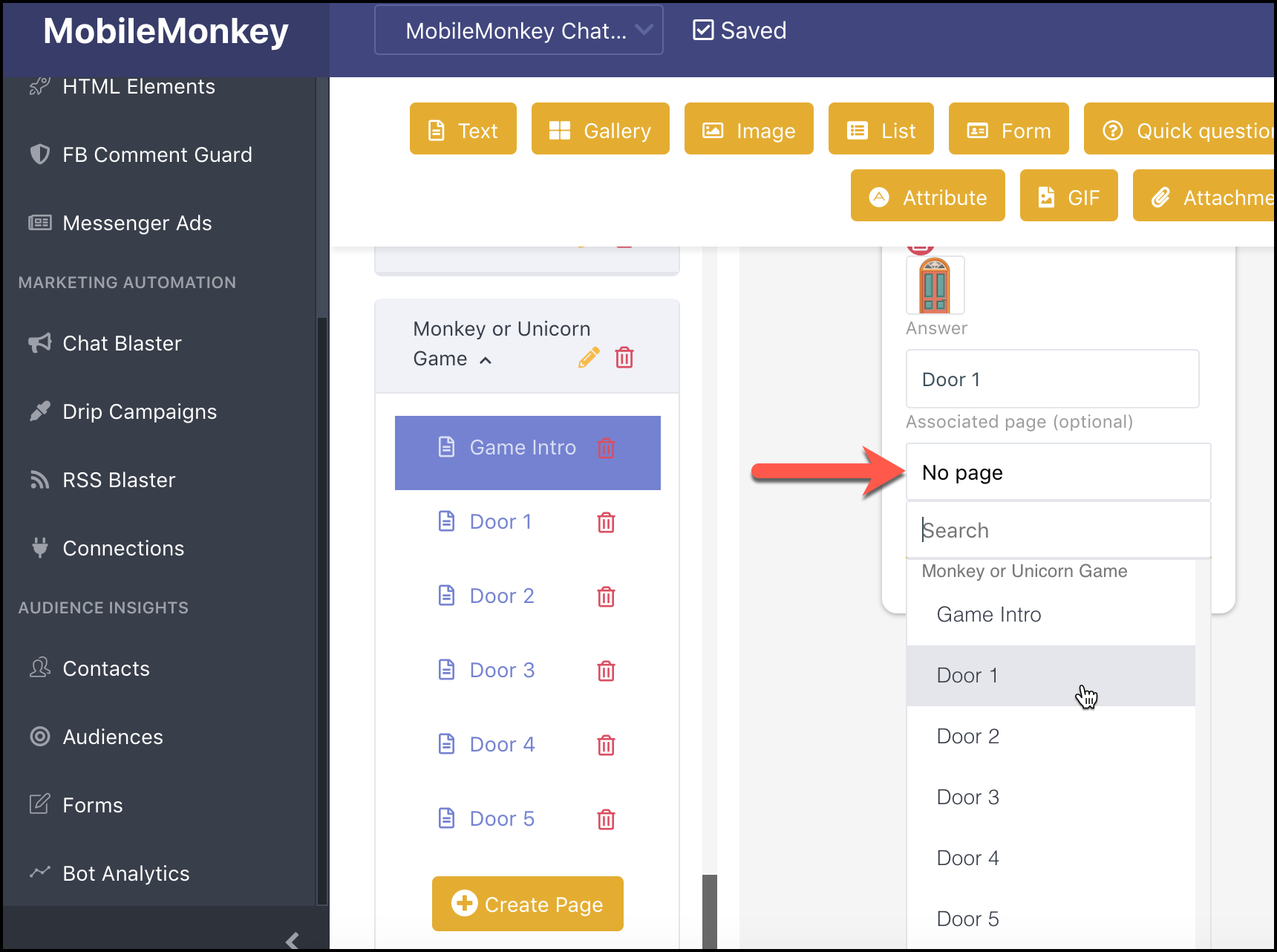
Each door is connected to a page that contains of GIF widget revealing monkey and unicorn GIFs.
Adding a GIF to a page is super simple — just start typing what you’re looking for and you’ll get options from Giphy.com. Choose your GIF and add it to your page:
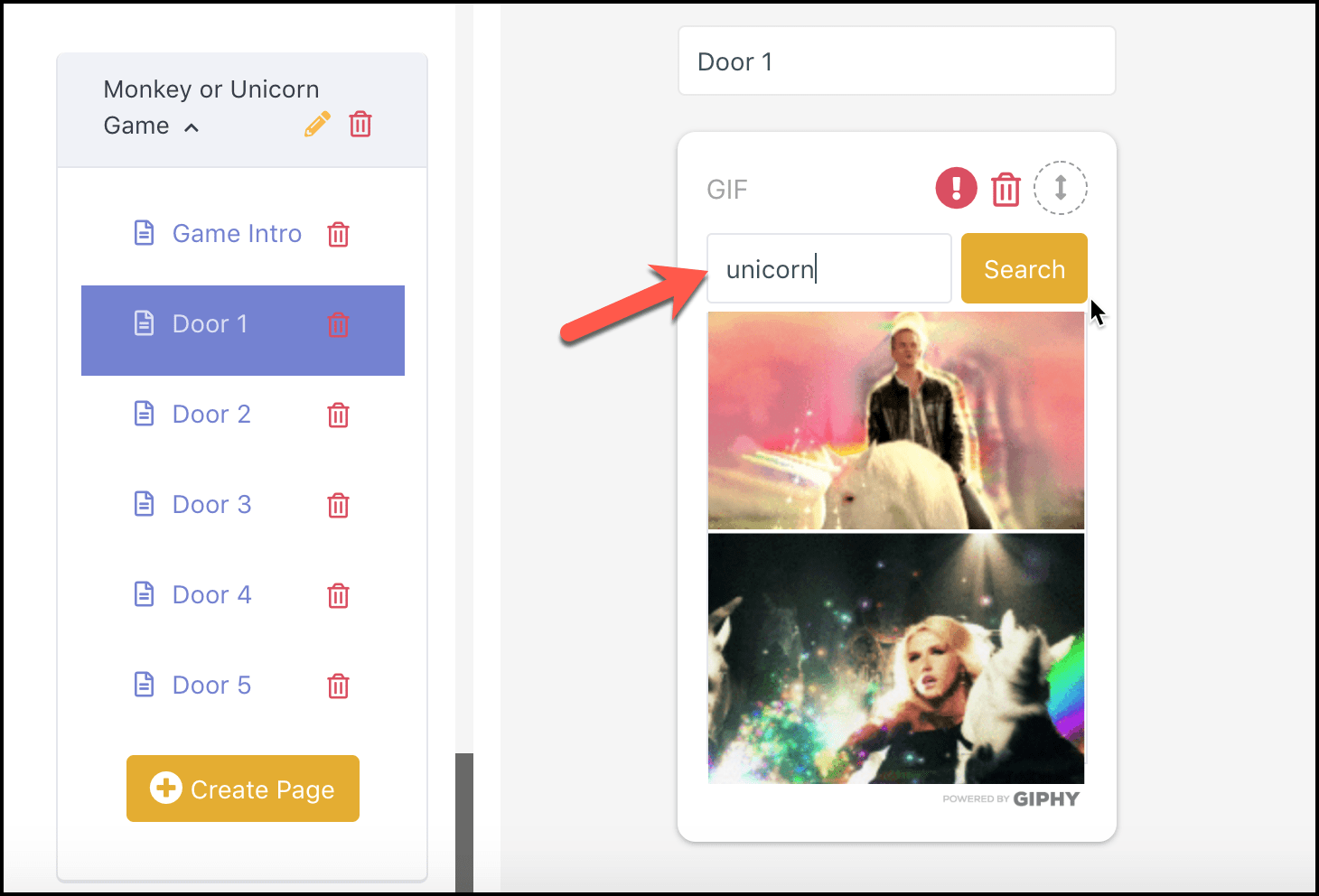
Because our game can be played again and again, we added a “Play Again” button that connects back to the Game Intro page.
A drop-down selector lets you pick the associated page for any multiple choice button:
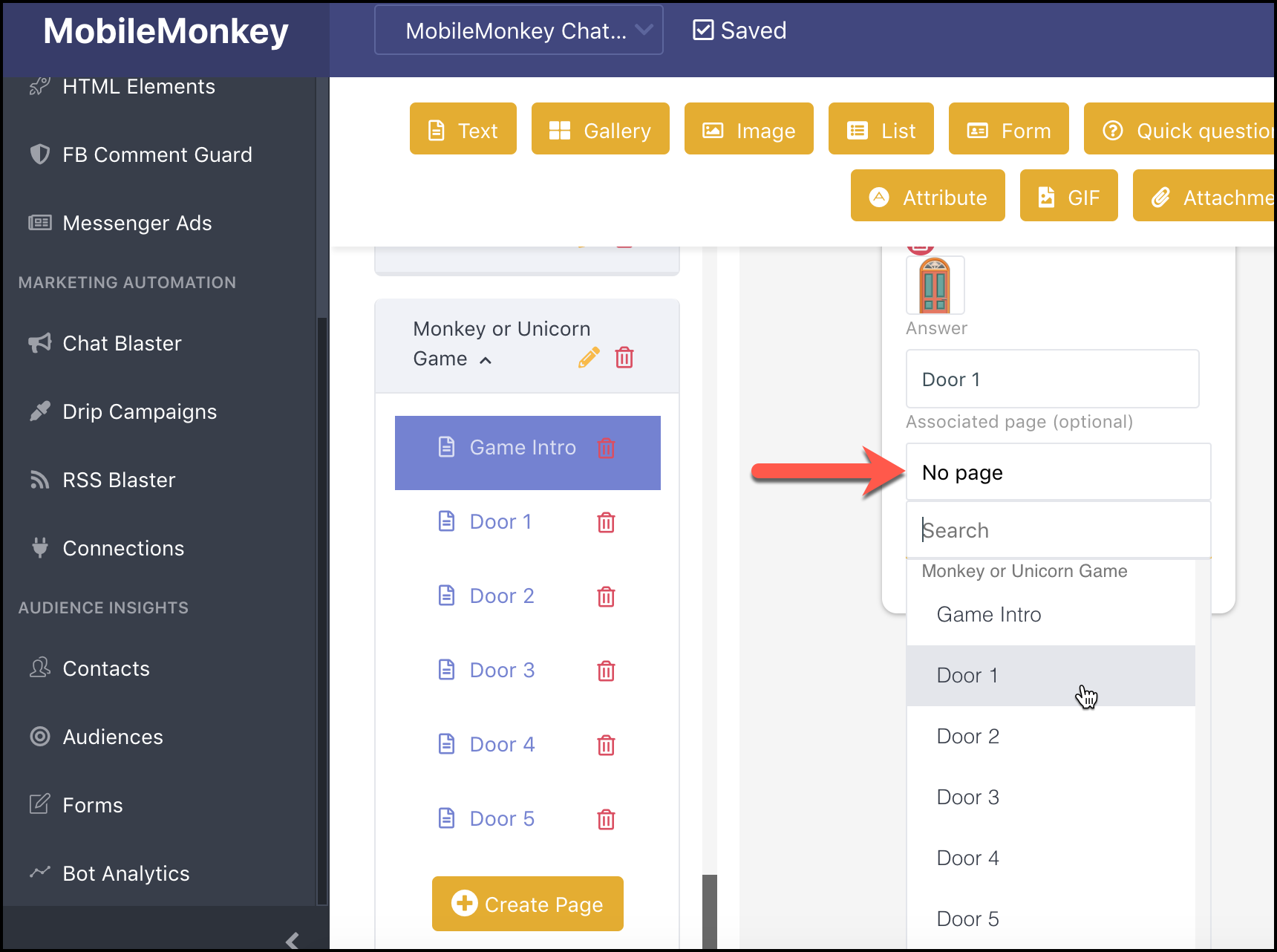
With that, your chatbot is in ready to go.
Next, we can add triggers that allow users to find the chatbot.
Step 3: Add Keyword Triggers to Serve the Bot
Triggers are Q&A pairs.
If a user asks “what are the directions”, then you can set up a keyword trigger on “directions” so your chatbot answers with a map of your location.
We recommend setting up triggers for a business’s FAQs, like “hours,” “appointment,” or “pricing.”
For our game, we set a trigger for the word “game” to bring up the Monkey vs. Unicorn Game:
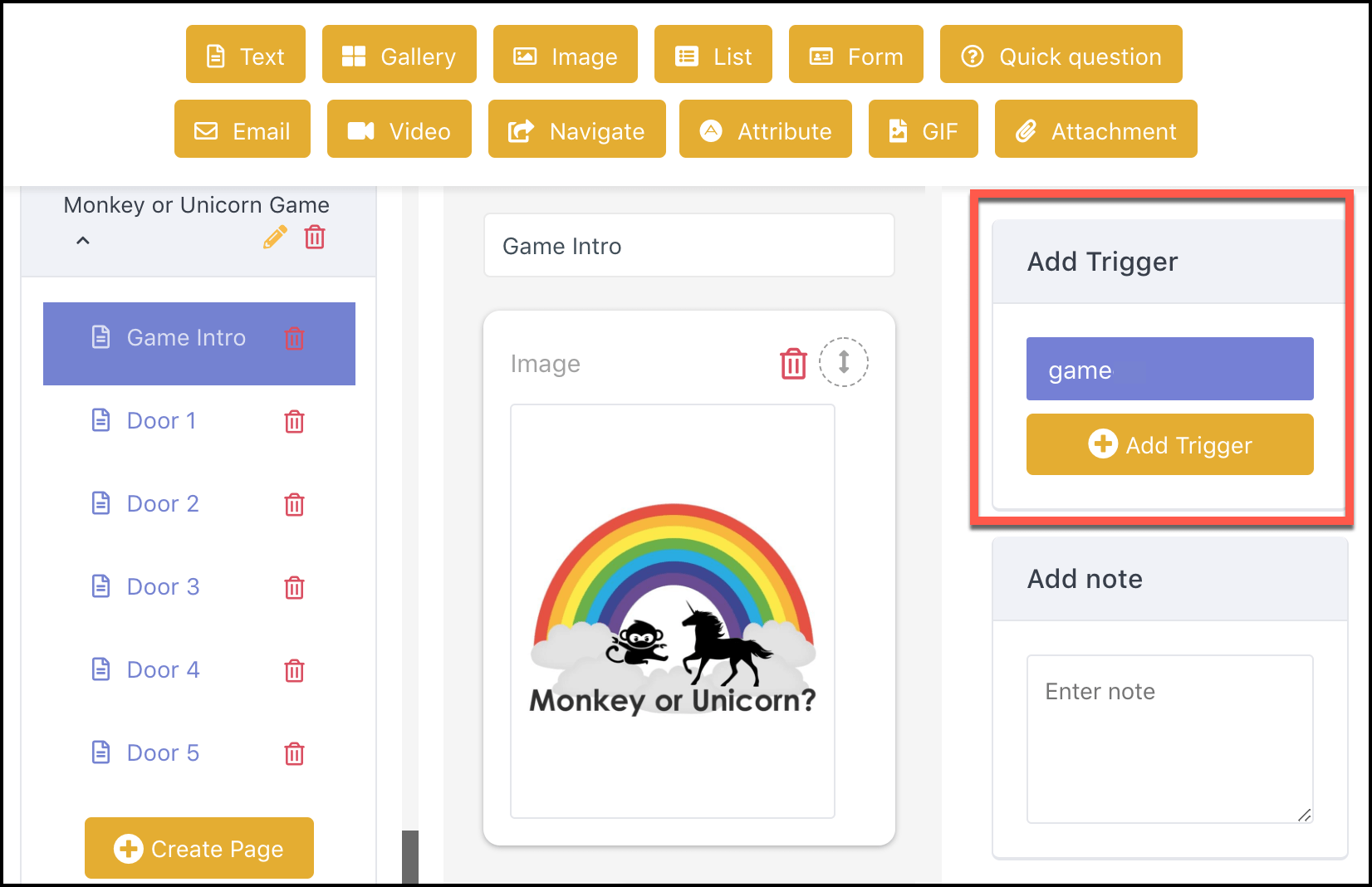
You manage all your triggers in the Q&A section of MobileMonkey:
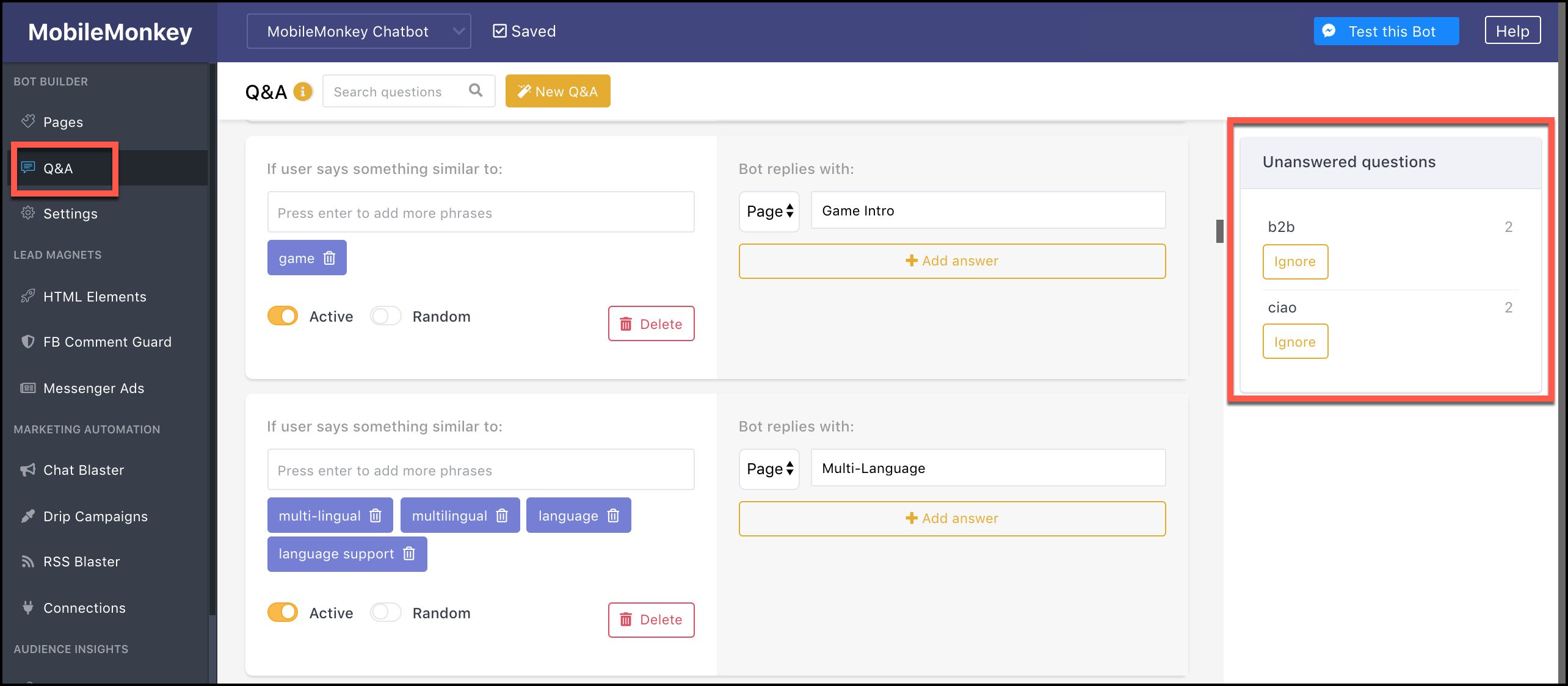
In here you can see frequently asked questions without assigned responses — in other words, opportunities to answer those questions.
Here are practical chatbot triggers everyone should probably have:
- “Hello,” “hi” and “hey” triggers a “how can I help you” menu chatbot.
- B2C businesses can set triggers for popular products and service categories, linked to gallery showcases.
- B2B businesses will want “appointment,” “schedule” and “demo” linked to a calendar integration.
- “Human” and “help” triggers a message to customer service to contact the user.
- “Stop” and “unsubscribe” are system triggers; they’ll automatically launch the unsubscribe dialog if someone types them to the bot.
Step 4: Test Drive the Chatbot
Test the chatbot by interacting with it in Facebook Messenger, just to make sure everything is flowing and working properly.
You can either trigger the bot by typing your keyword into Messenger or use the “Send to me button” in the chatbot builder:
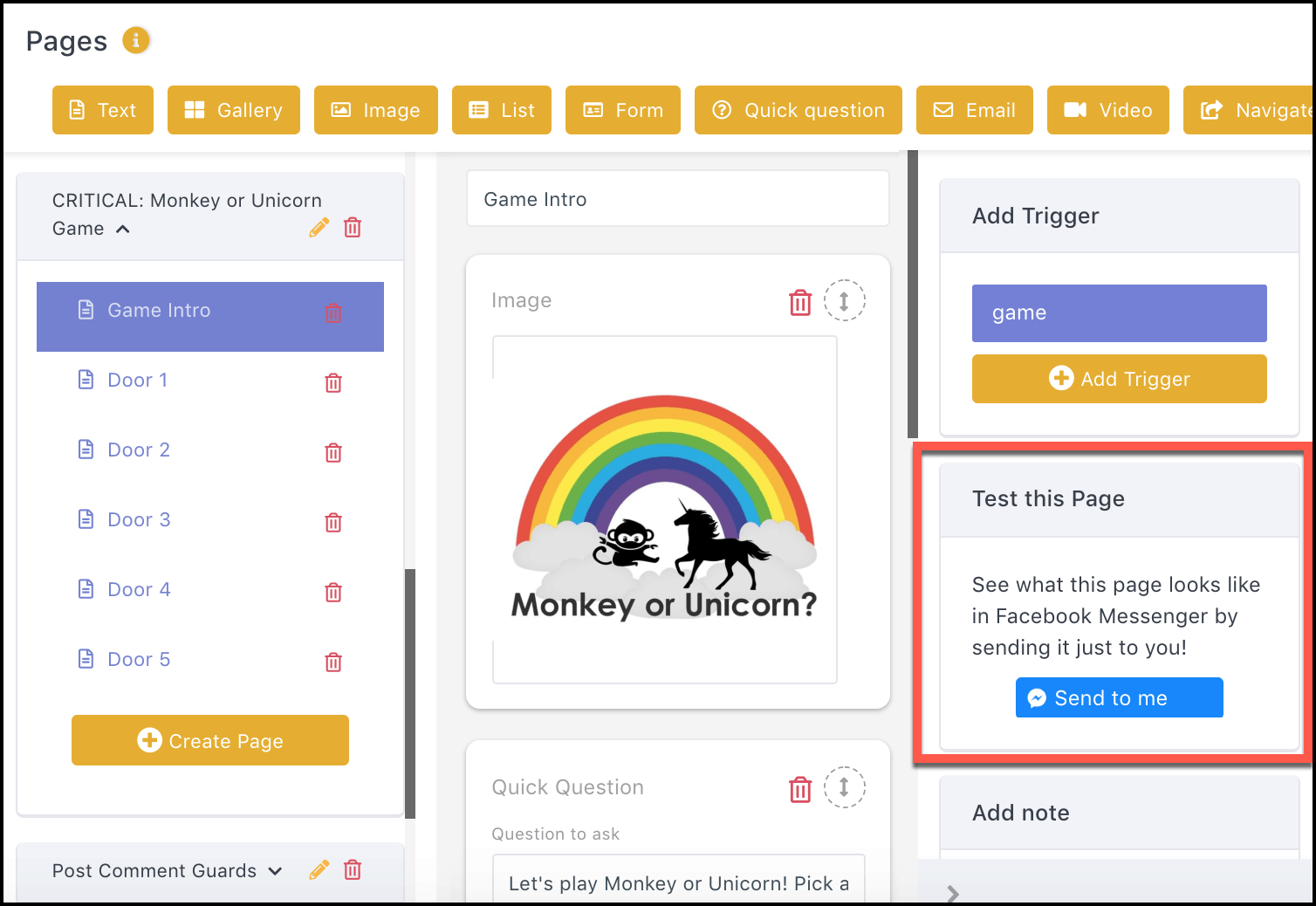
And with the working bot tested, we’re done!
Just be sure to follow Facebook Messenger marketing best practices for any chatbot you build.
Build Your First Chatbot
There are so many creative ways to interact with your audience via a chatbot.
From setting up test drives, booking makeovers, getting webinar sign-ups, sending daily inspirational quotes and answering FAQs, and ways chatbots can help you are endless.
More Facebook Messenger Marketing Resources:
- How to Rock Facebook Messenger & Chatbots for Social Success
- Why You Should Use Chatbots for Facebook Messenger Marketing
- A 5-Step Guide to Get Better Survey Response Rates Using Facebook Messenger
Image Credits
All screenshots taken by author, July 2018

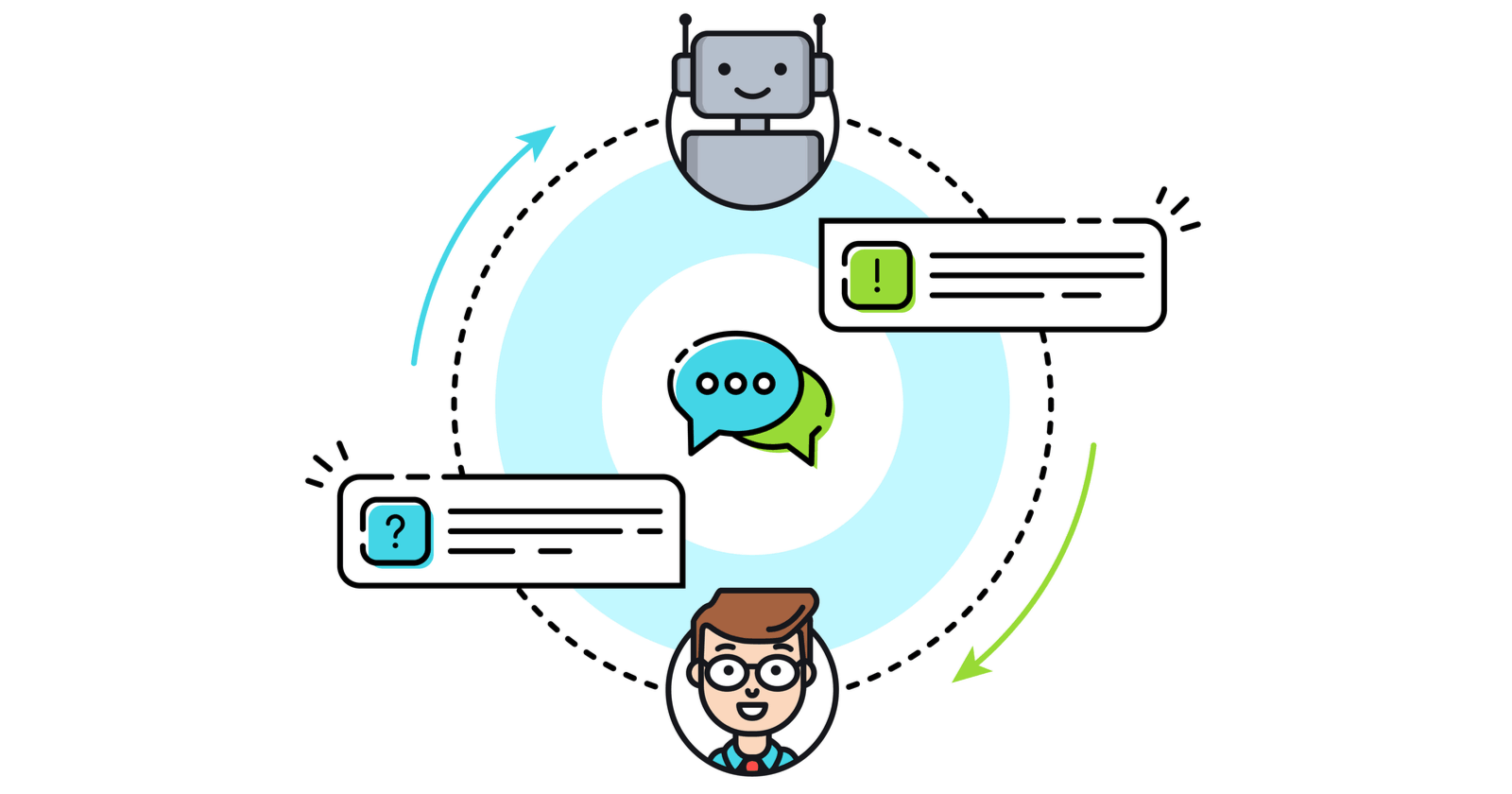



![AI Overviews: We Reverse-Engineered Them So You Don't Have To [+ What You Need To Do Next]](https://www.searchenginejournal.com/wp-content/uploads/2025/04/sidebar1x-455.png)