When it comes to Google My Business’s rules and guidelines there is a lot of room for improvement.
Yes, they have rules written down, but those guidelines are vague in many areas and contradictory in spots.
That makes things confusing for even the smartest marketer or business owner. Trying to understand some of GMBs guidelines is almost like trying to solve a Rubik’s Cube in a dark room.
And the rules pertaining to Service Area Businesses (SABs) seem to be the most confusing.
In this column, you’ll learn about the most common problems SABs experience in Google My Business — and how to solve them.
What is Unique About Service Area Businesses in GMB?
Service Area Businesses are those lacking a physical storefront location where customers can visit.
SABs have employees that go out to their customers and serve or service the customers at their locations.
Common examples of SABs include plumbers, landscapers, pest control companies, and locksmiths. Many of these Service Area Businesses are run out of the business owner’s home.
Any eligible local service business – a painter, roofer, contractor, etc. – will benefit from claiming and optimizing their Google My Business listing.
The problem?
Many Service Area Businesses have set up their GMB profiles incorrectly and are violating Google’s Guidelines for Representing Your Business on Google.
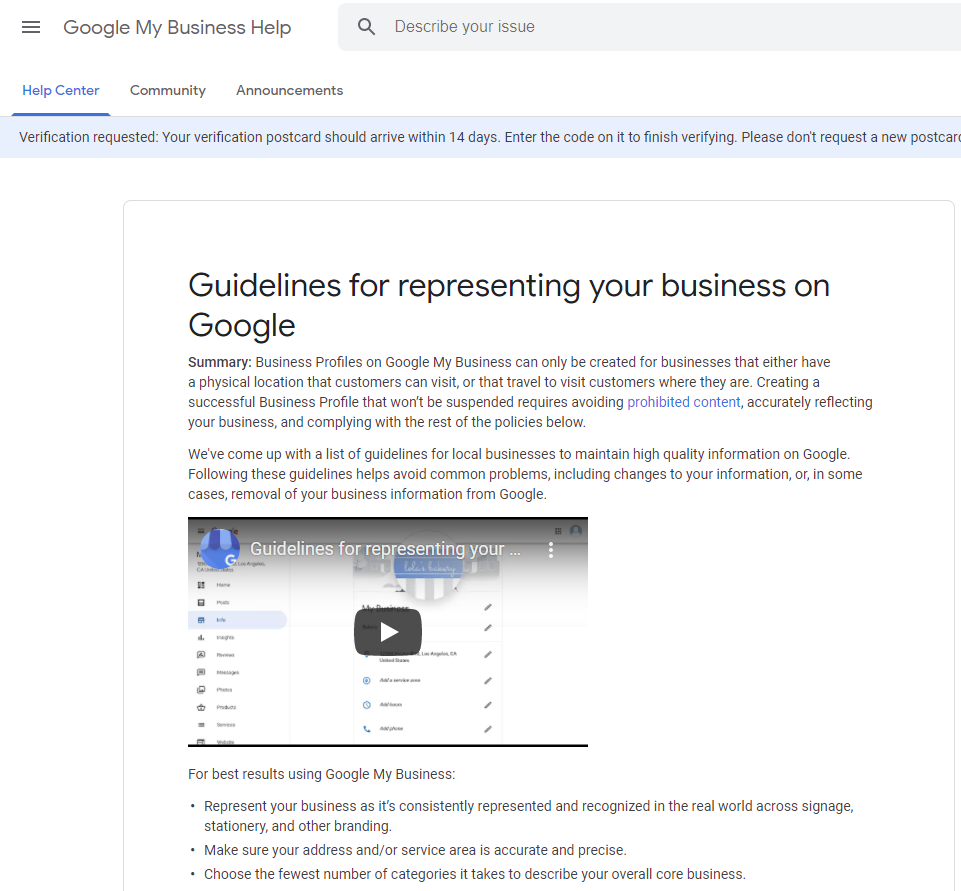
Violating these guidelines generally means trouble for them either instantly – such as when you verify your SAB listing with the GMB PIN postcard, and the listing immediately gets suspended — or down the road because of some other infraction.
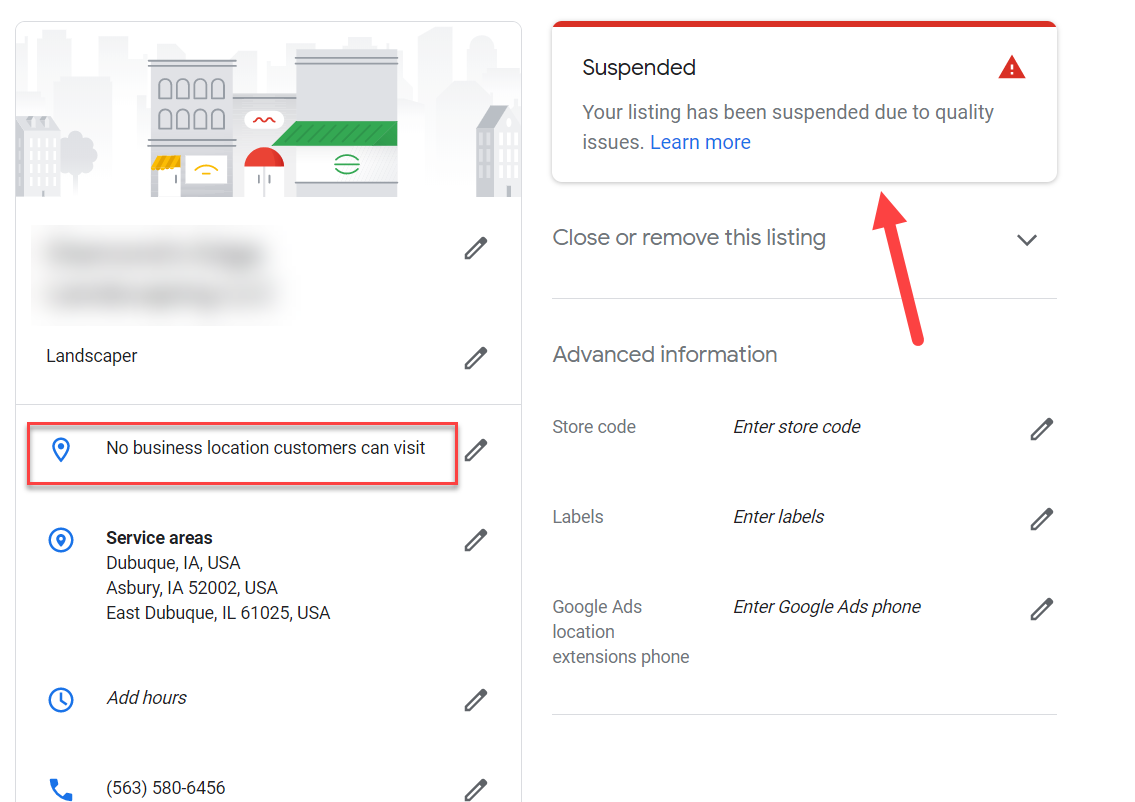
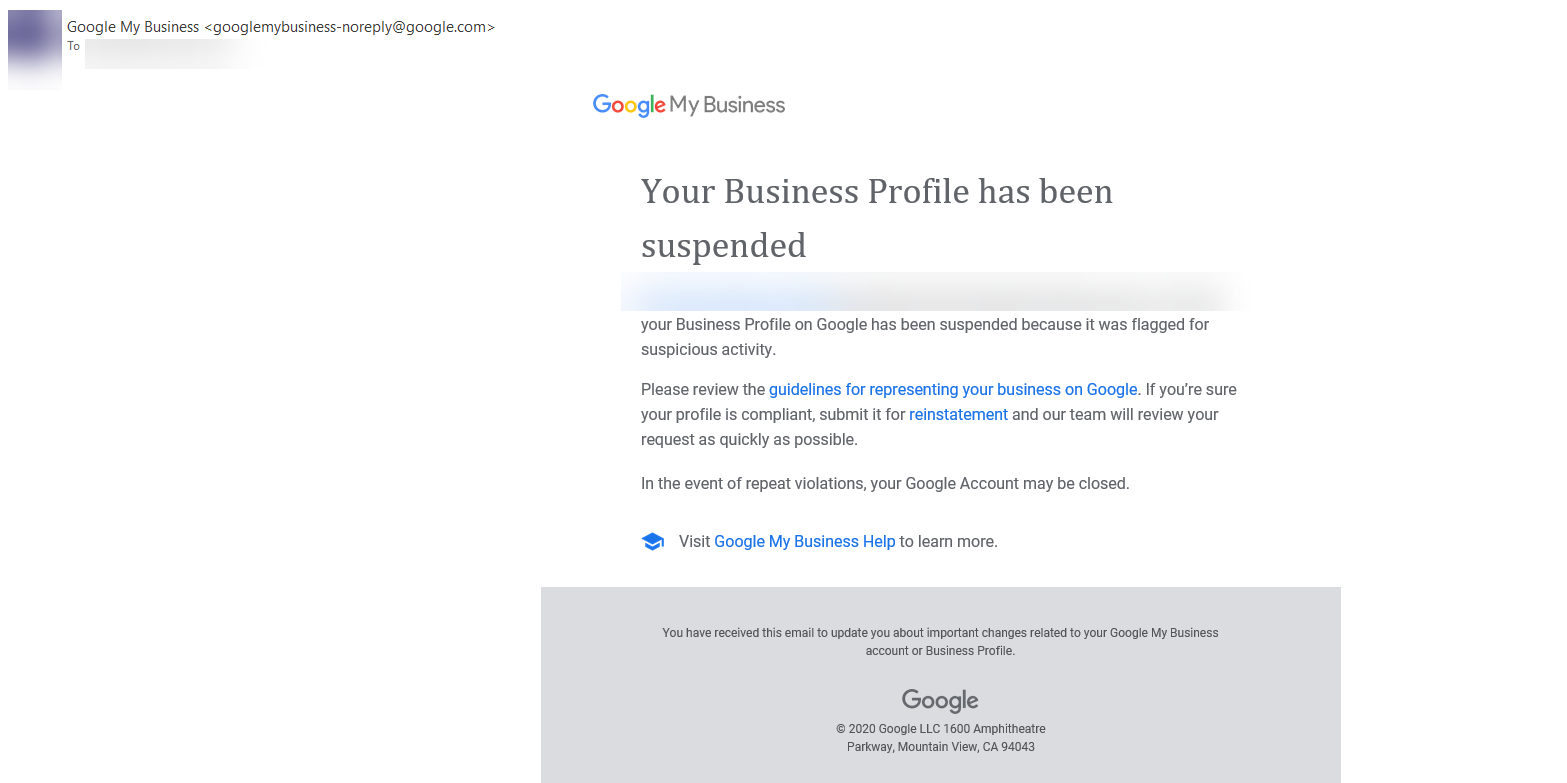
Here are some of the common Google My Business Service Area Business problems and how to avoid the pitfalls associated with them.
How to Correctly Claim Your GMB Service Area Business Listing
The old Google My Business claiming process was flawed for Service Area Businesses.
Google asked these businesses to enter their physical address during the early part of the claiming process.
The business owner would first enter the name of their business:
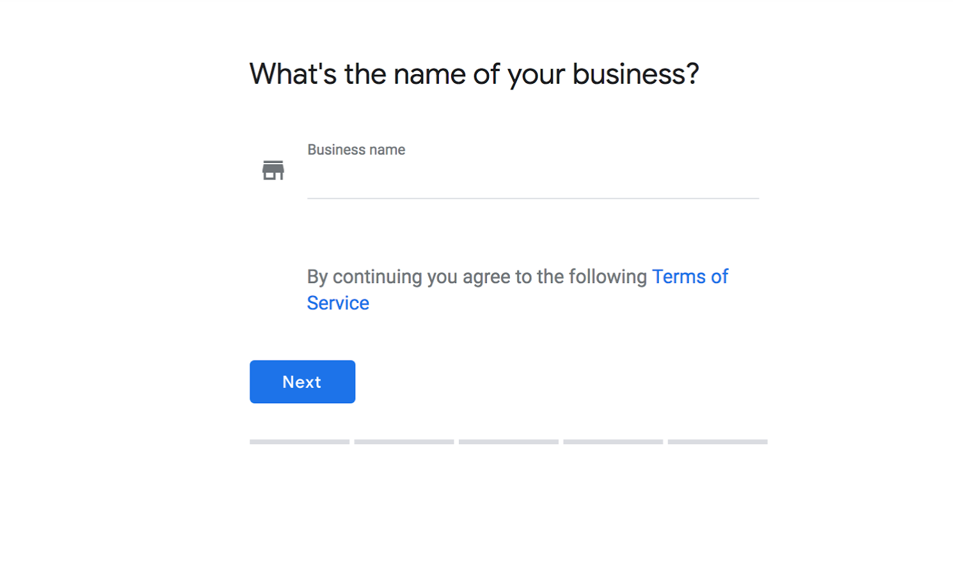
And then were immediately asked to enter their address.
The catch? There were two little checkboxes many people either skipped or didn’t know what they meant:
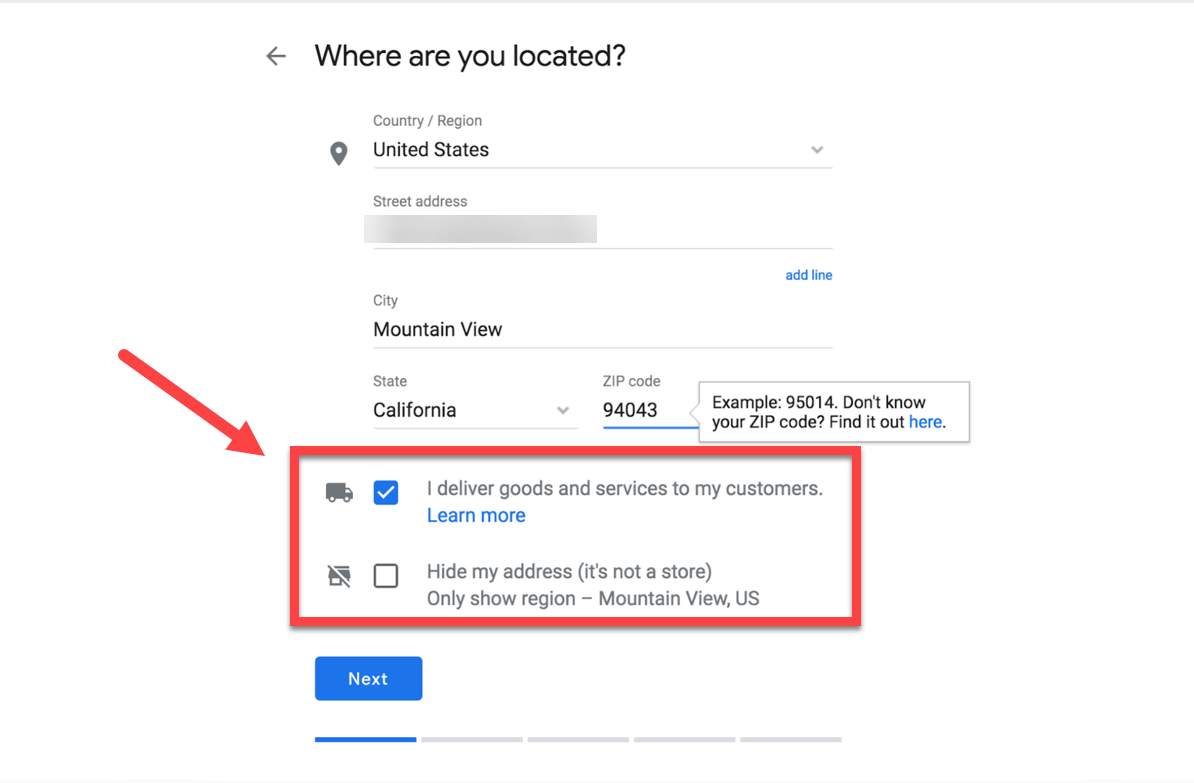
- I deliver goods and services to my customers.
- Hide my address (it’s not a store) Only show region.
Google didn’t do a very good job of explaining these checkboxes and their importance. They were easy to miss and you could select one without the other.
(So you could choose that you delivered goods and services but not check the “Hide my address” box.)
What this means is that there are a ton of SAB Google My Business listings out there online that are set up incorrectly.
Google does not allow SAB businesses to display their home address or a non-storefront business address on GMB listings.
There are probably thousands and thousands (if not more) GMB SAB listings set up incorrectly from this flawed claiming process.
And because these business owners have likely not checked the frequently updated Google guidelines, they might not even realize their listings are in violation.
The good news is that Google has finally cleaned up this claiming process and made things a little clearer.
Let’s take a look at the new claiming process.
The New SAB Claiming Process
First, the business is asked to enter their name and category:
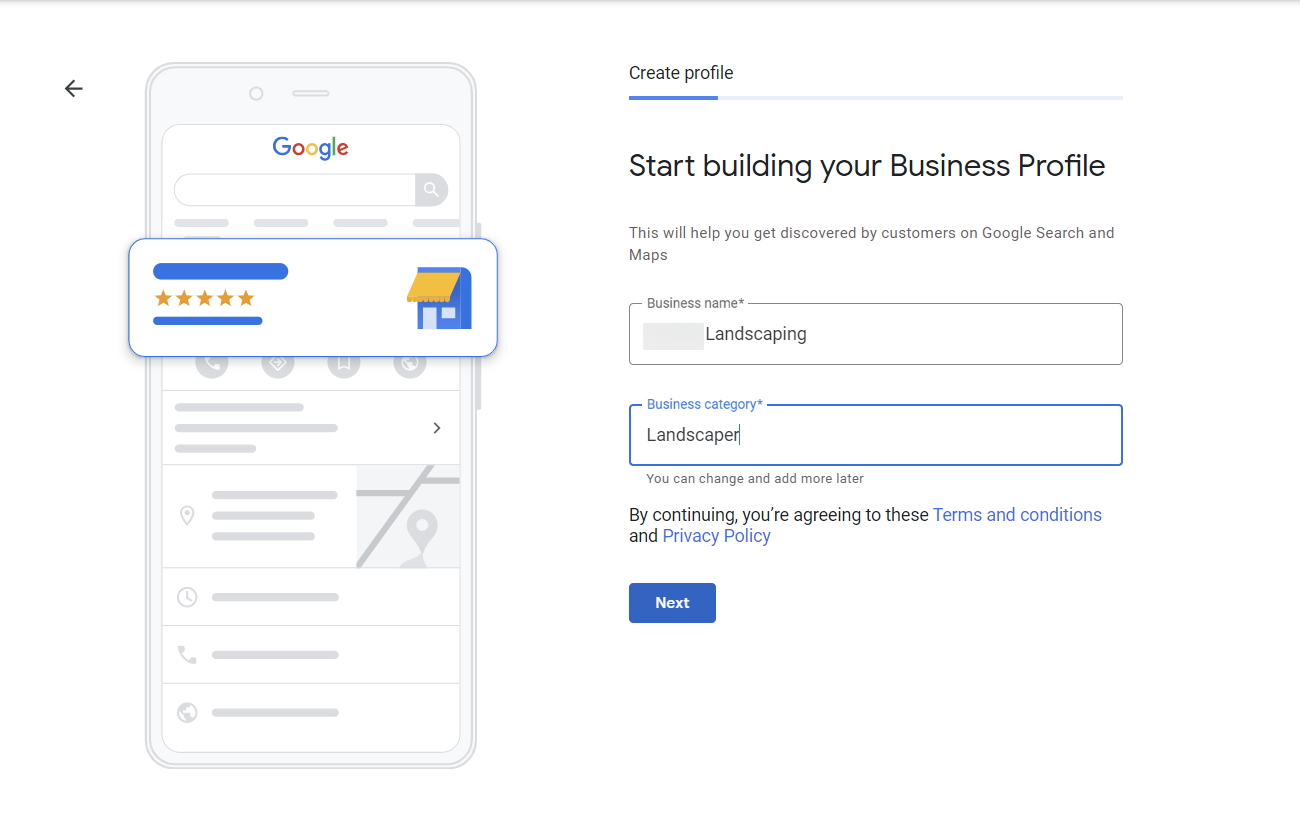
Then they are asked if they want to add a location that customers can visit, like a store or office.
It’s a simple Yes or No radio button.
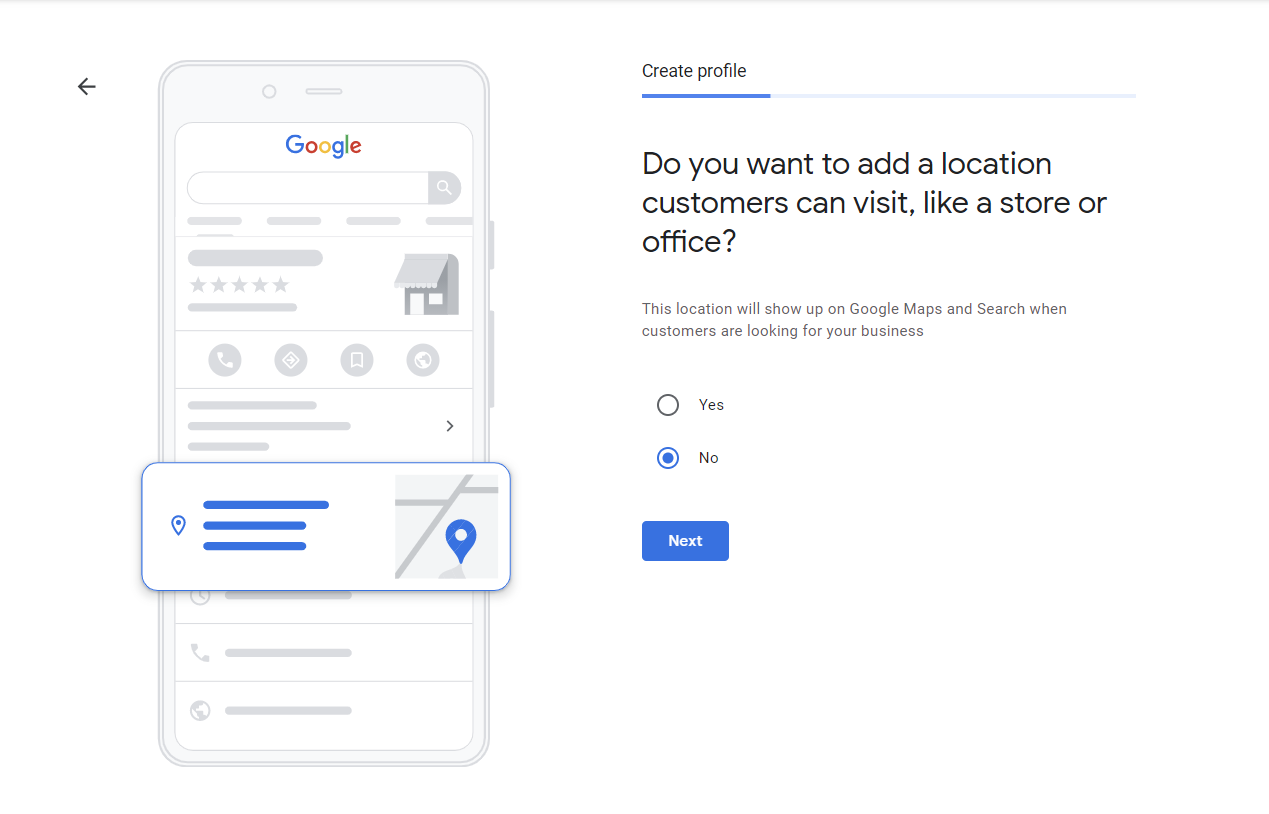
This is much clearer, although I think it would be even more helpful if they added a link to a section in the guidelines that clearly discussed the difference between a storefront (or physical location that customers come to) and a SAB.
It would also be helpful if that page clearly stated that virtual offices or co-working space addresses are not allowed unless very specific criteria are met… but I’m jumping ahead of myself.
When the Service Area Business owner selects “No,” they are given the opportunity to list service areas:
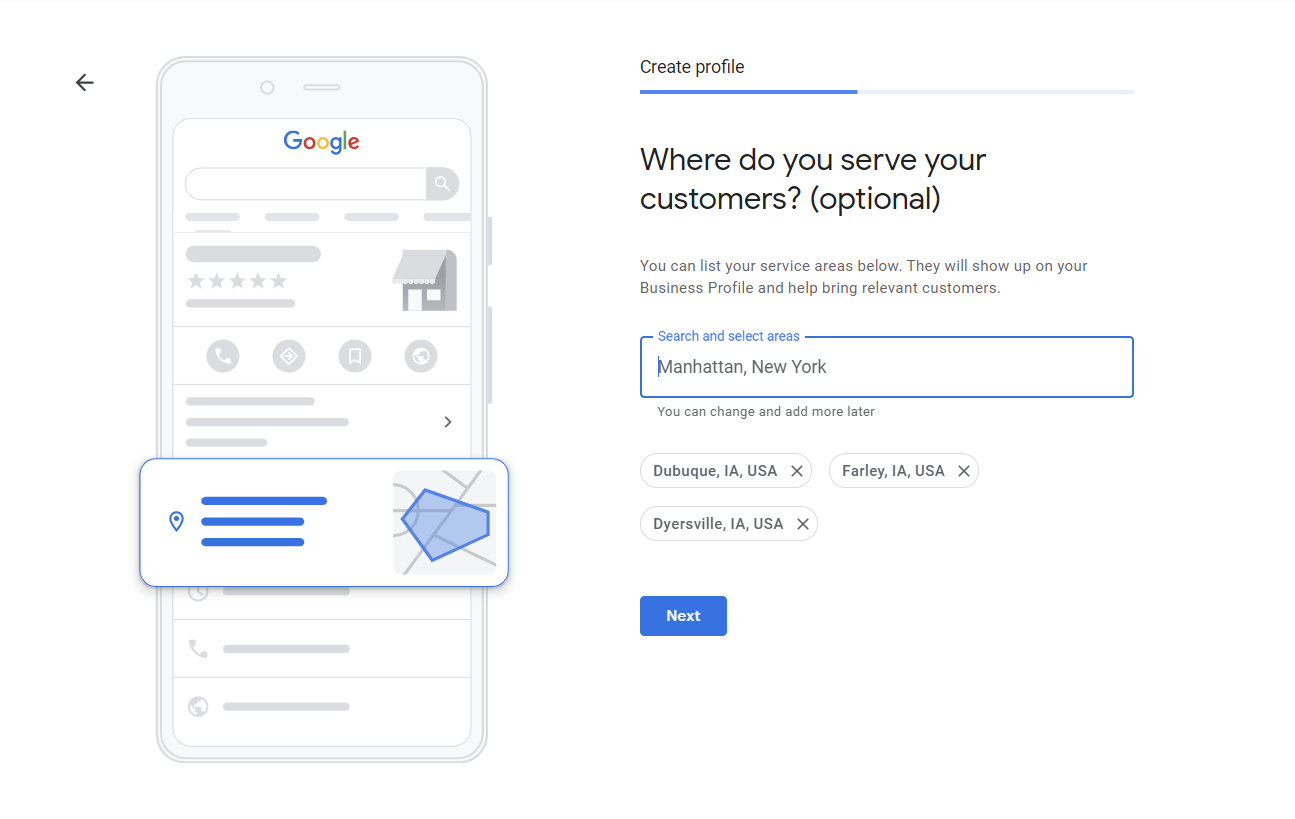
It’s not until the very end of the process that they’re then asked for their address so that the verification postcard with the PIN number can be sent out to them.
And the good thing? Google already knows that they are a Service Area Business, so when they go into their GMB dashboard, they are already set up as a SAB with no address displayed!
(Big improvement, huh?)
So this helps all the new service businesses claiming their GMB listings.
But what should all the SABs do if they already have their address displayed in their GMB listings?
Go Ahead – Delete Your Address Already!
If you run your business out of your home or out of a location where you don’t allow customers (and don’t have permanent signage and your staff working there during business hours), you must delete your address from your GMB listing and select service areas.
You can select up to 20 service areas.
Keep in mind that the service areas you select should be within a two-hour drive from your location.
Also, fair warning: sometimes deleting your address can automatically trigger a suspension or can cause you to have to re-verify your listing.
So before you delete your address, make sure you that you have formal proof of your business’s legitimacy in the way of documents with your company’s name and business address on them.
You’ll need to provide this to Google during the GMB listing reinstatement process, should you get suspended.
You will need to provide Google proof in the form of a business license, a record of your business from the Secretary of State or some other business governing body, a utility bill with your company’s name and address, photos of your service vehicles with signage on them, etc.
You will have to prove to Google that you are a legitimate business to get your listing reinstated if you get suspended.
But keep in mind that if you don’t delete your address from your GMB listing, you are very likely going to get suspended sooner rather than later anyway for violating GMBs guidelines.
It’s better to be proactive and follow the rules and explain to Google that you were correcting your errors instead of getting flat-out busted.
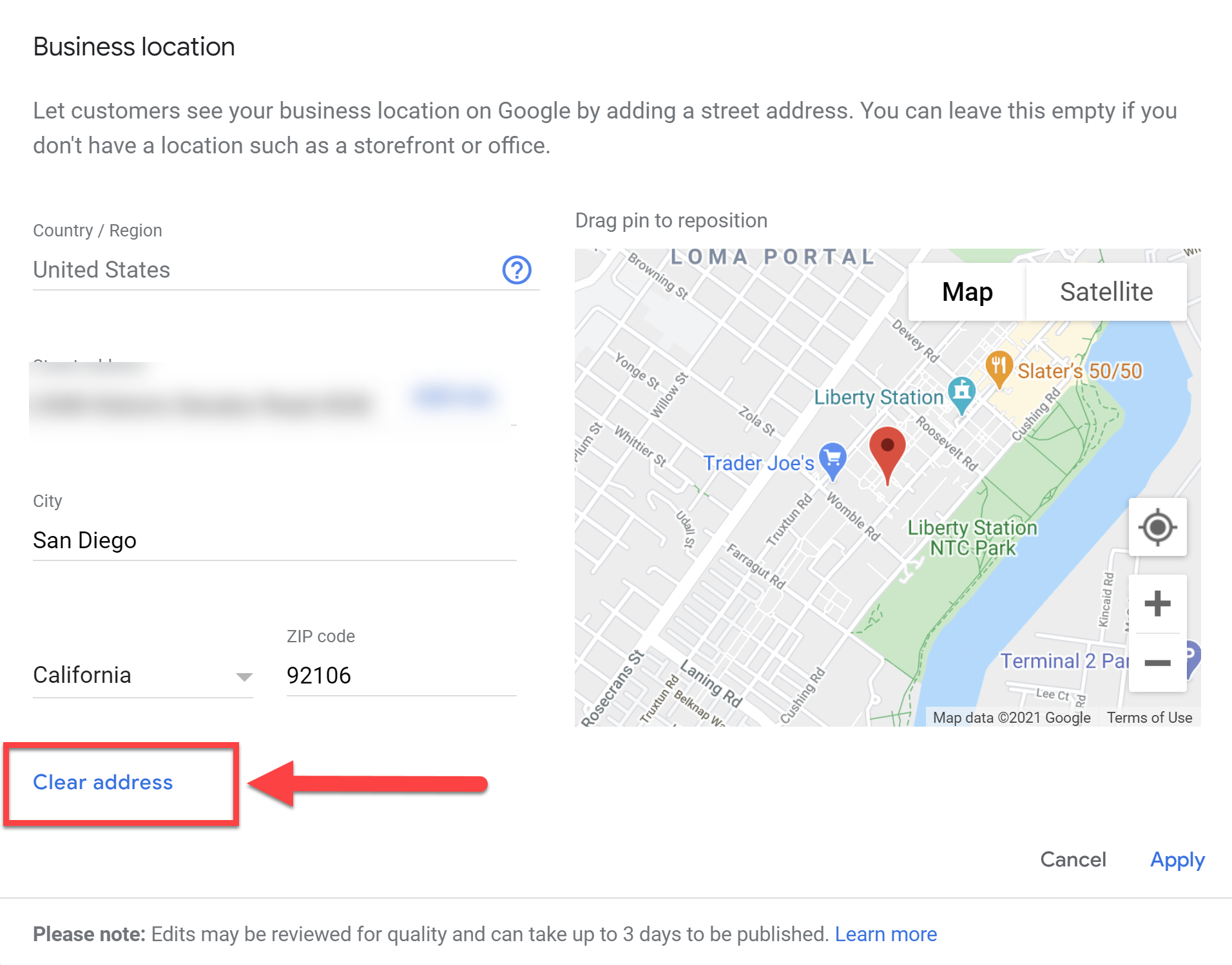
NOTE: Google may need to review this change after you delete your address, so you may see a “Pending” notice or some other “Under Review” notice. If that notice doesn’t go away after 2-3 days, contact Google My Business Support.
Tip For Digital Marketing Agencies:
If you’re a digital marketing agency working with a SAB client and you need to confirm if they are violating the address rule or you’re doing some spam-fighting work on behalf of your client, Melissa.com’s address lookup feature is a handy tool.
In the example below, it’s pretty obvious that this business is being run out of a home just from the photo that Google displays in the GMB listing:
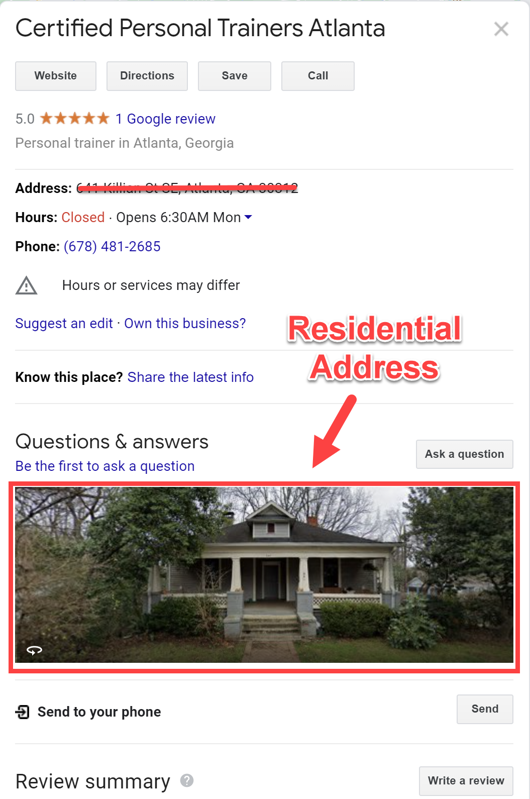
But you can use Melissa.com’s lookup tool to confirm it:
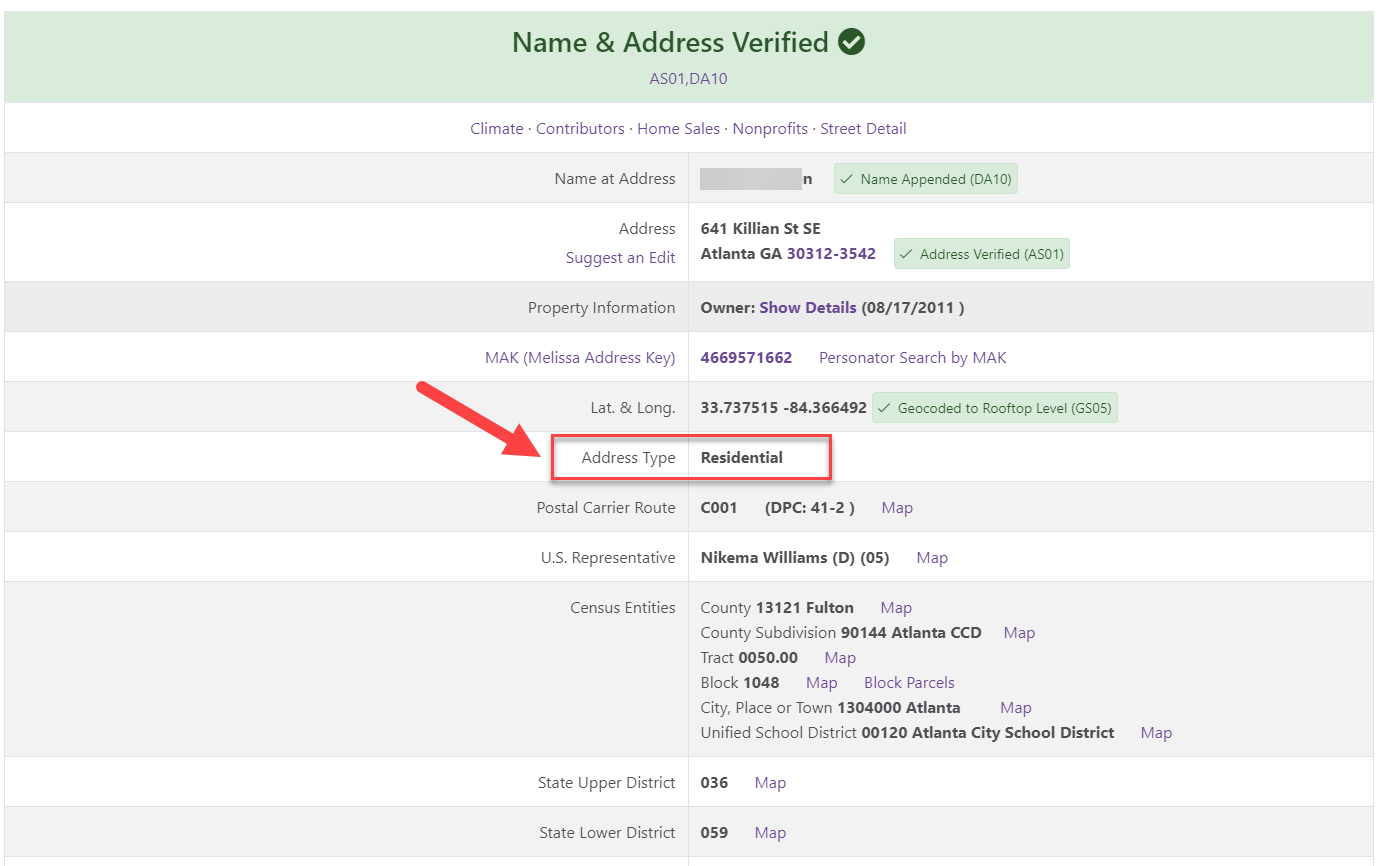
If your client is violating the address rule, they need to log in to the GMB dashboard, click on the “Info” section, and then click the pencil icon next to their address and delete their address.
They’ll then be given the option to select service areas.
What Is a Google My Business Hybrid Business?
Before we move on, it’s best that we discuss what a Hybrid Business is.
A Hybrid Business is a company that has a storefront with a physical store/location that customers come to, they have permanent signage and their employees are staffed at their location during stated business hours.
These businesses also go out to their customers to service them at their location.
Restaurants with indoor dining but also deliver food to people’s homes are one example.
A service example would be a home improvements store that has a showroom that people can shop at, but they have service technicians and delivery employees that go out to customers’ homes to make deliveries and service/fix appliances.
Hybrid Businesses can have the best of both worlds – they can show their address (as long as they have permanent signage at their storefront) – and can select service areas.
If they don’t have permanent signage at their location, however, they can only be categorized as a SAB and they cannot display their address in their GMB profile.
By the way, Google doesn’t consider vinyl signs to be permanent signage.

Employees, Extra Locations, and Metro Listings… Oh, My!
According to Google’s guidelines, Service Area Businesses should have one profile for the central office or location with a designated service area.
However, the guidelines also say that if you have different locations for your service business, with separate service areas and separate staff at each location, you’re allowed one profile for each location.
Additionally, the guidelines state that Service Area Businesses can only create one profile for the metropolitan area that they serve.
Also, the boundaries of your SABs GMB profile’s overall service area shouldn’t be more than about a two-hour drive from where your business is based. For some businesses, larger service areas may be appropriate.
(Confused yet? Remember my analogy about solving the Rubik’s Cube in a dark room? Here’s where that comes into play…)
So this is where things get complex. Let’s break this down a bit, and I will give you a word of caution: Do not try and push the limits or stretch these guidelines.
If you do violate or bend these rules, sooner or later, you will get busted by Google, a competitor, a digital marketing agency that works for one of your competitors, or by someone who just enjoys knocking off spammers.
If you violate or push the boundaries of these rules, you will get suspended.
When it comes to Google My Business’s Guidelines, it is far better to be safe than sorry.
(I’ve seen sorry, and it was the business owners that did push the limits, violated Google’s guidelines, and got their GMB listings suspended. They dropped off Google’s local search altogether. And it’s not a pretty picture! Their phone stopped ringing and their website visitors disappeared. Believe me, it’s not worth the risk.)
I’ll explain each of these as best I can, based on my interpretation and experience. Feel free to consult other expert opinions as well…
Service Area Businesses Should Have One Profile for the Central Office or Location With a Designated Service Area
This makes sense for most Service Area Businesses.
Let’s face it, if you are a sole proprietor, you will have one location and that’s most likely your home or space/location that’s used for storage for your materials or equipment. It’s not suitable for customers to visit.
You would claim only one Google My Business listing and not include your physical address in that listing. You can list up to 20 service areas.
Note: The ranking for SABs on Google is based on the physical location of your business – the address that you used to verify your listing. Rankings have nothing to do with the service areas you select.
If You Have Different Locations for Your Service Business, With Separate Service Areas and Separate Staff at Each Location, You’re Allowed One Profile for Each Location
Again, this is not the time to go out and say, “Wahoo! I’m going to claim a bunch of GMB listings from my employee’s home addresses and dominate the local search results in my entire state or county!”
Not. Going. To. Happen. Don’t do it!
First, claiming GMB listings from your employee’s homes wouldn’t stand up to Google’s scrutiny when your listings get suspended. You would have no official proof that those locations were legally or officially your business locations.
So, again, this guideline would truly not fit most SABs.
The other caveats are that you must have separate service areas and separate staff at each location. You better be prepared to hire lots of people if you think you’re going to try and perhaps “game” the system with this tactic.
Again, if this truly and legitimately is not your business model – which for 98% of the SAB cases I can predict it is not – don’t set up your listings this way.
Service Area Businesses Can Only Create One Profile for the Metropolitan Area That They Serve
This one makes sense. Doesn’t it?
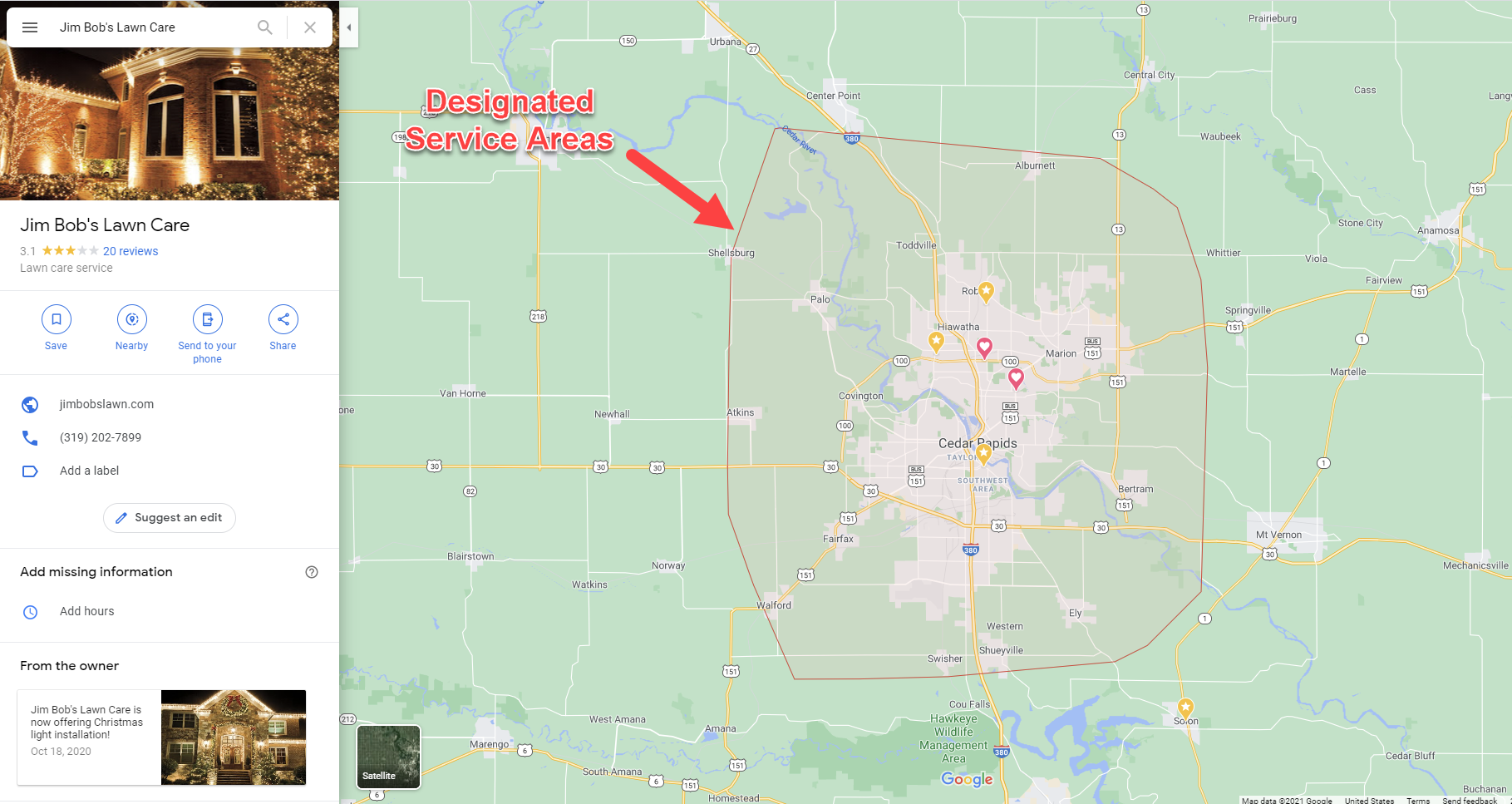
And lastly…
The Boundaries of Your SABs GMB Profile’s Overall Service Area Shouldn’t Be More Than About a Two-Hour Drive From Where Your Business Is Based
For some businesses, larger service areas may be appropriate.
For most SABs, driving more than two hours to perform a service is a diminishing return. There are a few service industries where that may not be the case (like the large-frame construction industry, for instance). So in those cases, you can set a larger service area.
But please don’t be like these people who literally had several countries as their service areas:
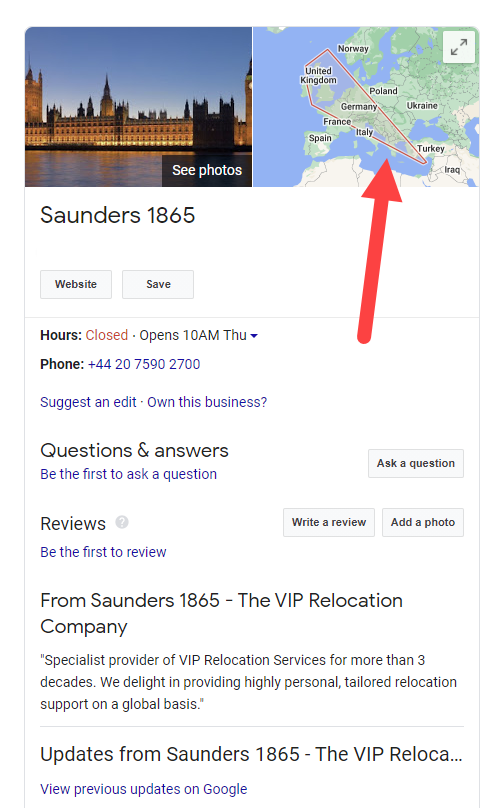
Don’t worry. They were taken down by Google. (See what happens when you break the rules?)
Not-Real Offices: Let’s Get Real
I’ll lay out the hard truth for you, so brace yourself.
Businesses with a physical address often rank better than those that do not display their address.
That’s why it’s tempting for some Service Area Businesses to think they can game the system by renting out a UPS box address, a virtual office, or a co-working address just so they can have an “address” to put in that address field in their GMB listing.
But I will let you in on a little tip: Google knows where all the WeWork, Regus, and other major co-working and virtual offices are physically located. Have you heard of a little thing called Google Maps?
If you think you’re going to try and trick Google by adding one of those types of addresses to your GMB listing, you are just biding time until your listing gets suspended.
According to Google’s Guidelines, if your business rents a physical mailing address but doesn’t operate out of that location (a.k.a., a virtual office) that location is not eligible for a Business Profile on Google.
And you can’t list an office at a co-working space unless that office has clear signage, receives customers at the location during business hours, and is staffed by your employees during stated business hours. (Your staff – not the co-working building’s staff.)
From my experience with working with suspensions and on the GMB Help Forum, if you rent out space at one of these types of co-working places, Google expects you to rent out a dedicated office, have permanent signage outside the door of that office (and preferable have business signage in the lobby of the said office, too) and your company should be listed with your own suite number on the building’s directory.
And, of course, you must have your employee(s) there at that office during business hours.
If your listing gets suspended, Google will ask for photos and/or videos of all of these things – sometimes right down to a video of your happy employee in the entrance of your dedicated office’s lobby area – just as if a customer were walking in.
So don’t mess with the bull.
How to Select the Best GMB Categories for a Service Area Business
When it comes to categories, select those most specific to your business. Since categories directly impact your rankings, selecting the right categories for your GMB listing is extra important.
For some Service Area Businesses, it makes sense to choose several different categories. You can choose up to ten, and some may need to be changed depending on the season or other circumstances.
Take an HVAC and a landscaper, for example. During the summer season, the HVAC company will want to be in the “air conditioning contractor” category and the landscaper would probably want the “landscaper” category as their primary.
However, when things get cold, they’d probably want to switch their categories around a bit. The HVAC would want to switch their primary category to “heating contractor” and the landscaper (who does snow removal during the winter months) would switch to “snow removal service.”
Warning: Changing your GMB categories can sometimes trigger a suspension or cause Google to re-verify your GMB listing.
Spammy SAB Categories
Service Area Businesses are prone to getting suspended due to the nature of their business and because there’s a lot of spam associated with Service Area Business listings.
It’s not uncommon to see fake SAB GMB listings.
These fake listings not only hurt consumers but also harm legitimate business owners. Here are just some of the spammier SAB categories:
- Garage Door Companies.
- Plumbers.
- Locksmiths.
- Pest Control.
- HVAC.
- Tree Pruning.
- Roofing.
- Water Damage Restoration.
- Flooring Contractors.
- Foundation Repair.
- Tree Service.
If you are in virtually any Service Area Business, you need to be prepared at all times for a suspension – even if you are following all of the rules.
Sometimes Google does a “sweep” and suspends a whole bunch of listings for no reason. You have to be prepared with your paperwork to fill out the reinstatement request form.
Service Area Business Suspensions
Some industries are more likely to get their GMB listings suspended than others. These categories are known to have more spam and fake listings – which makes them more prone to suspensions.
Google and SEO professionals have been trying to crack down on spammy and fake GMB listings, so if you’re in one of these industries, it’s very possible that someone will report your profile if you are violating any Google My Business rules.
As I mentioned, these spammy categories are typically Service Area Business and include locksmiths, plumbers, pest control services, HVAC, etc.
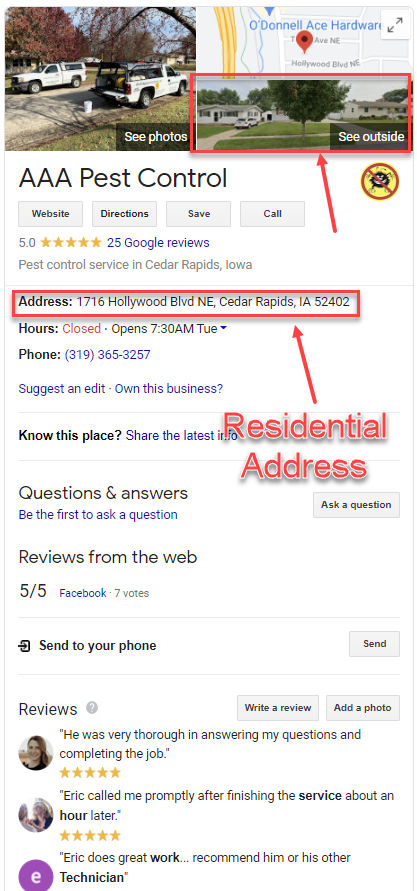
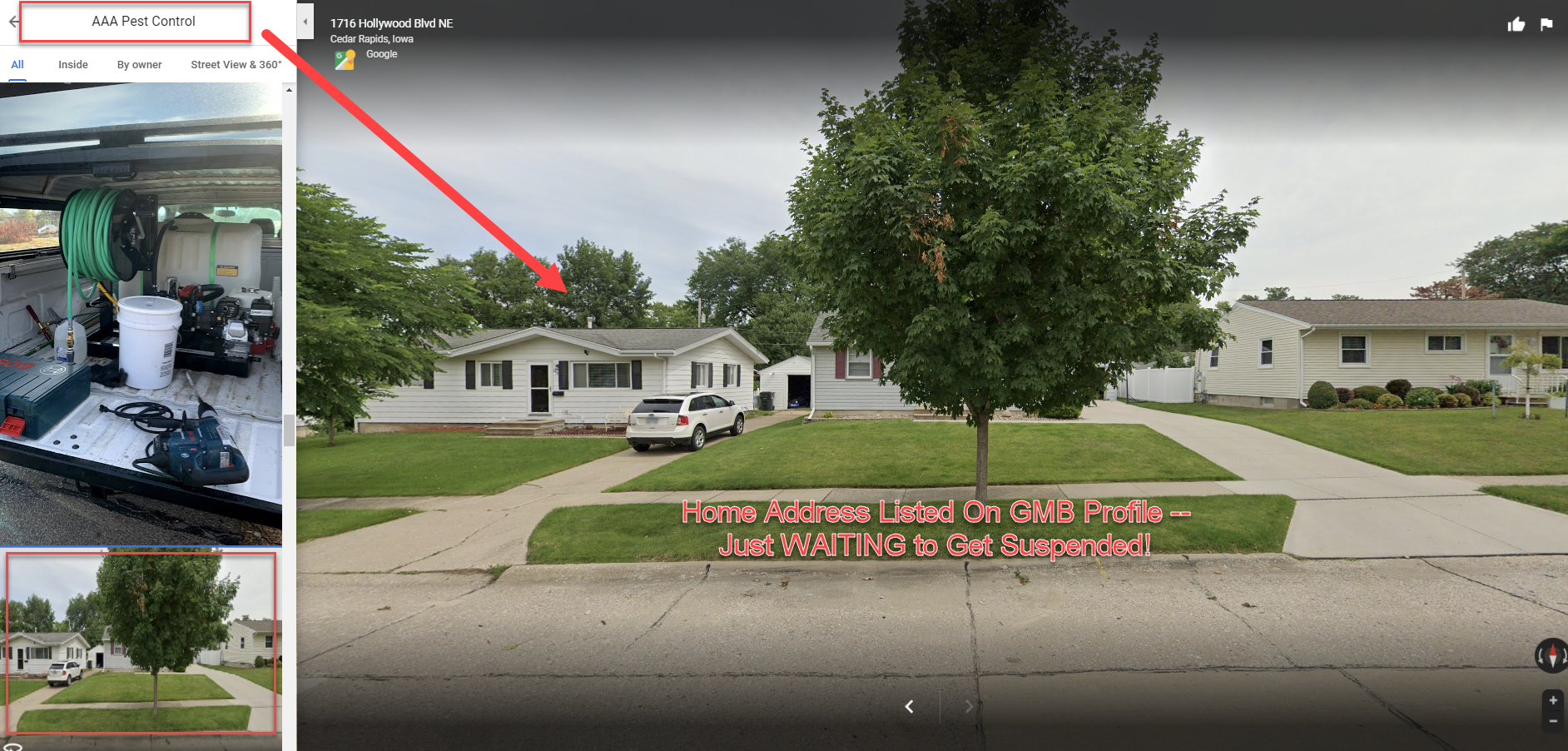
To prepare for a suspension, please read my recent blog post about what to do if your GMB listing gets suspended.
But keep one thing in mind if you get busted using a virtual office or co-working space address: you simply can’t go in and delete that address and call it good.
You have to go in and replace that address with the address you actually operate out of (whether it’s your home or some other building that’s used for storage, chemicals, or equipment), then delete that address and finally add your service areas.
Then you’ll be ready to fill out the reinstatement request form.
In the reinstatement request form, thoroughly explain that you fixed the virtual office/co-working space address error, that you added your home address, then deleted your home address and added service areas.
You also must be prepared to submit legal/official documentation to prove that you run your business out of the address you entered.
You are the one that needs to prove to Google that you are a legitimate business – otherwise they can deny your reinstatement, and you’ll be off the grid.
SAB Sob Stories
Over the years I’ve spent helping clients and answering questions on the GMB Help Forum, I’ve heard plenty of sob stories from Service Area Businesses that have had issues when they didn’t follow the guidelines.
I truly hope that after reading this article, you’re better prepared with your Service Area Business Google My Business profile.
To your success!
More Resources:
- How to Use Google My Business to Boost Your Content & SEO
- Google SEO 101: Updating Your Google My Business Listing
- Local SEO: The Definitive Guide to Improve Your Local Search Rankings
Image Credits
All screenshots taken by author, May 2021

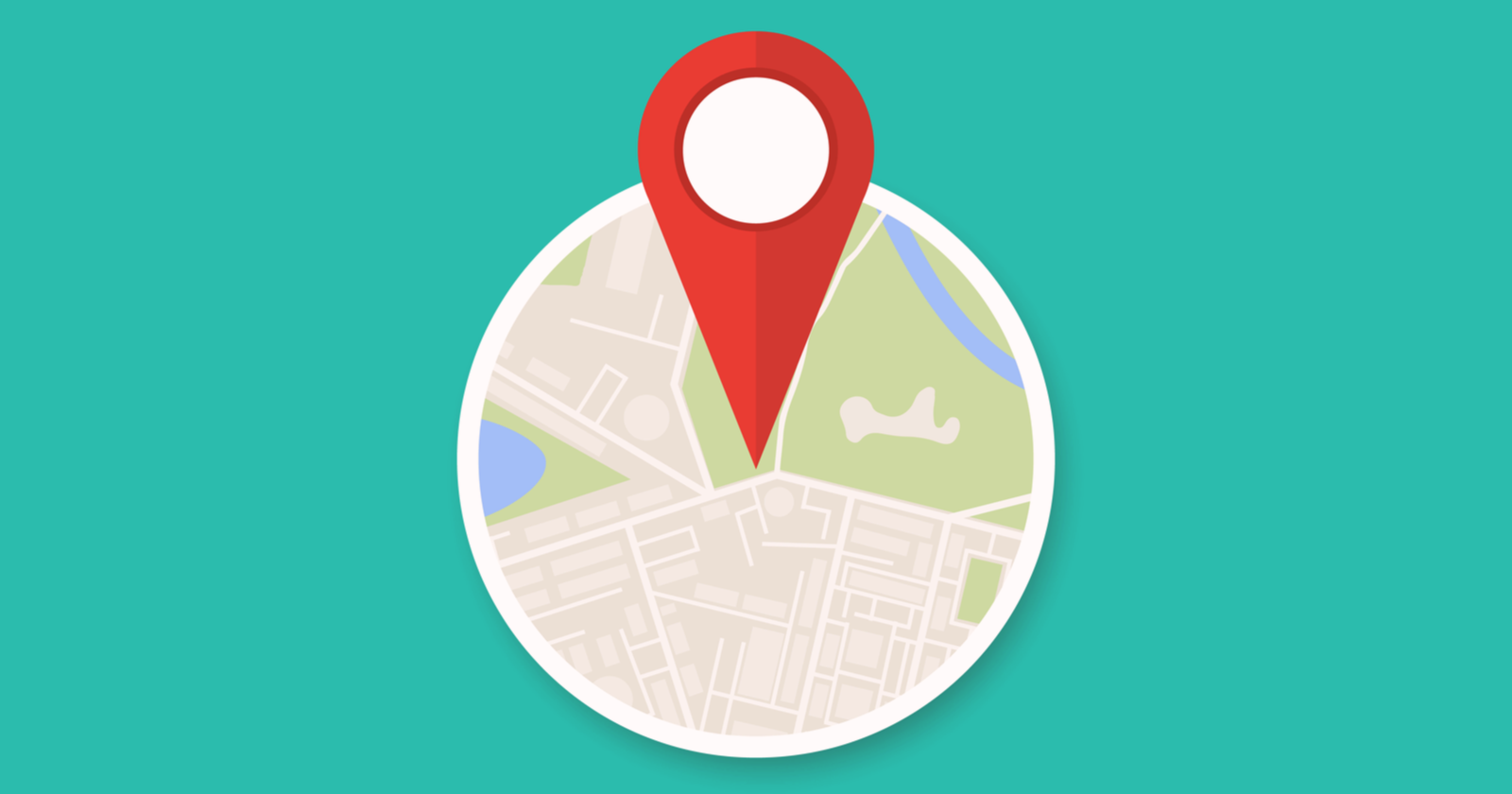



![AI Overviews: We Reverse-Engineered Them So You Don't Have To [+ What You Need To Do Next]](https://www.searchenginejournal.com/wp-content/uploads/2025/04/sidebar1x-455.png)