Google Ads is relaxing its policy on the use of stock photos in image extensions, meaning you’re no longer required to source your own visuals.
This update is part of a series of changes to image extensions, which also includes the ability to display them in desktop ads.
Here’s an overview of all the updates to image extensions and how they can help your business.
Create Google Ads Image Extensions With Stock Photos
Google is making it easier to utilize image extensions by offering a searchable library of stock photos that are free to use in ads.
This change is rolling out in response to feedback that sourcing unique visuals is a challenge for many people who wish to enhance their ads with image extensions.
Now, when asked to choose an visual for an image extension, you can select the “Stock Images” option.
After finding a photo you’d like to use, you can crop it to a square or landscape format before applying it to your extension.
As a best practice, Google recommends using at least three relevant visuals in image extensions.
Image Extensions Now Shown In Desktop Ads
In the next few weeks, Google will begin showing image extensions in desktop ads.
Previously, image extensions were exclusive to mobile ads.
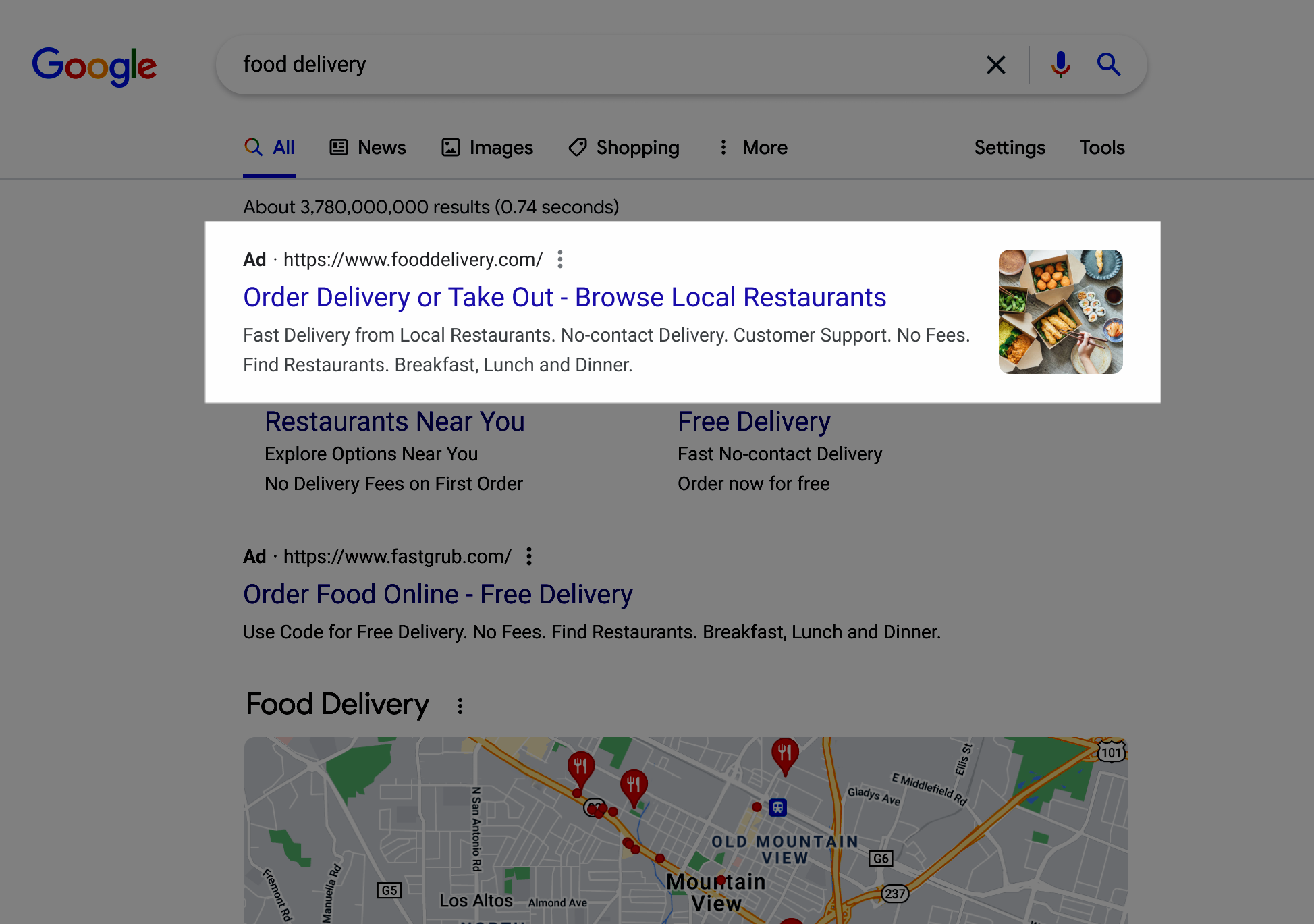 Screenshot from: support.google.com/google-ads, December 2021.
Screenshot from: support.google.com/google-ads, December 2021.If you’re already using image extensions with your Google Ads, there’s nothing further you need to do as they’ll be shown on desktop automatically.
You can view the performance of your ads with image extensions on desktop devices performance by segmenting your performance data by “Device”.
This update also applies to dynamic image extensions.
Use Dynamic Image Extensions With Any Language
Previously, dynamic image extensions were only available in English. Now, they’re available for all languages.
What makes dynamic image extensions different is that they use machine learning to select the most relevant visuals from your landing page to append to your ad.
To use dynamic image extensions, opt in from the Extensions page in your account.
Once you opt in, Google will add images from your landing pages to the corresponding ad groups in your Search campaigns
Source: Google Ads Help
Featured Image: nikkimeel/Shutterstock

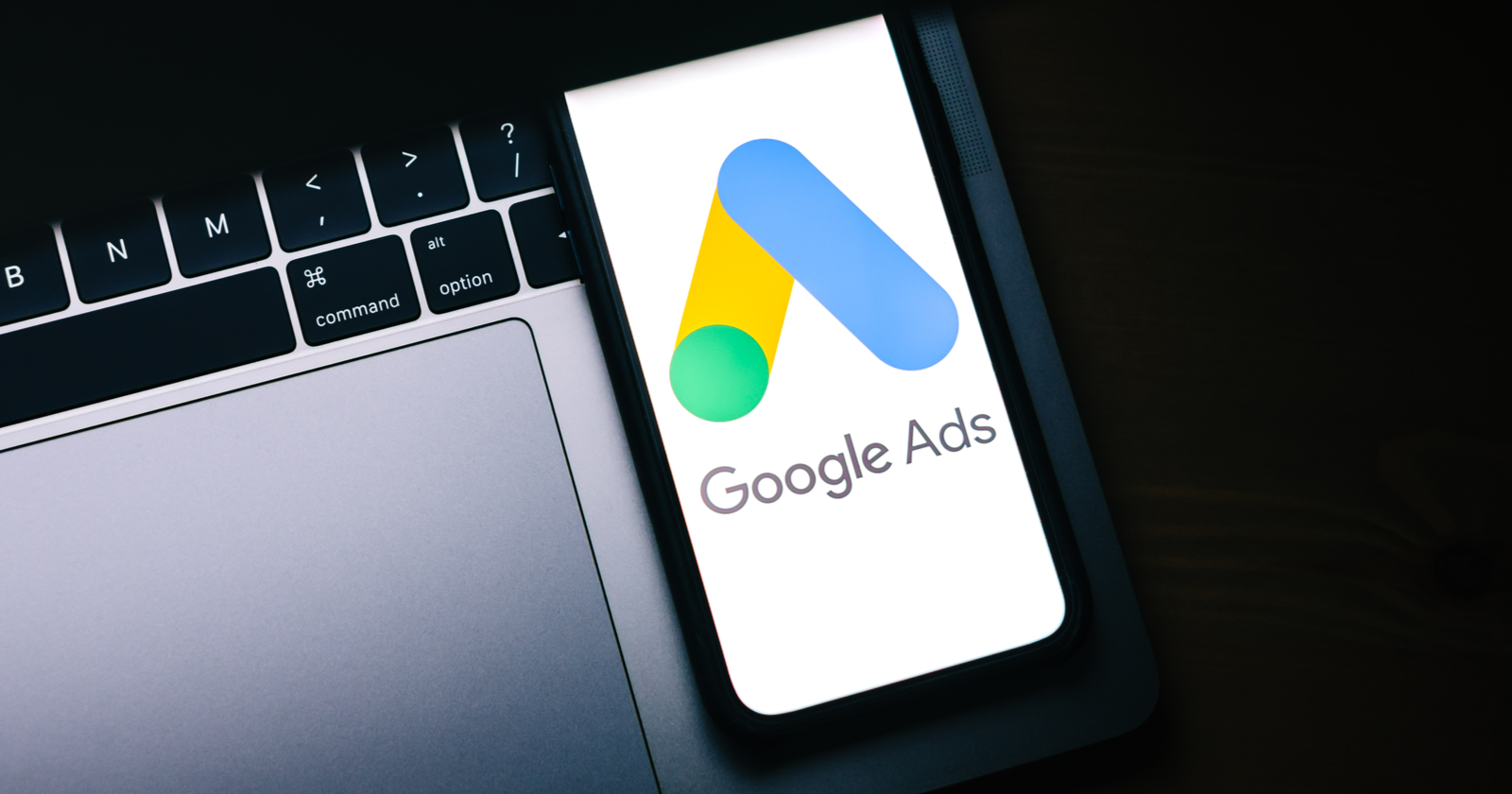



![We Figured Out How AI Overviews Work [& Built A Tool To Prove It]](https://www.searchenginejournal.com/wp-content/uploads/2025/04/sidebar1x-185.png)