Google Ads has announced a new feature for e-commerce advertisers that allows them to see performance by retail category between search and social.
How It Works in Google Ads
The report lets advertisers choose up to 5 levels of a retail category, with a breakdown of performance metrics on Search vs. Google Shopping.
Here is an example if a retailer sold Electronics:
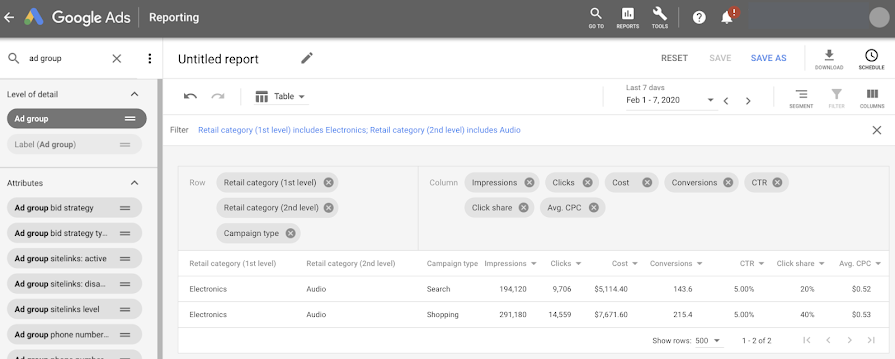
The result is a report that shows an easy view of performance among the two serving options.
How To Build a Retail Category Report
Advertisers can go into the “Reports” area located in the upper right of their screen when they are logged in.
Report attributes will be listed on the left, like you saw in the screenshot above.
Scrolling to the bottom will show a section called “Search Term Category,” which will have the fields for Retail categories.
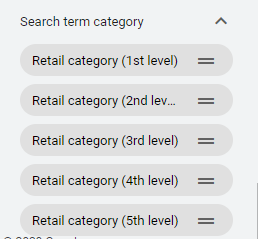
These can then be dragged and dropped into the main report area, along with the metrics you’d like to see.
The metrics can include anything from clicks to conversions, to click share values.
To filter to only certain categories, users can click on the Retail Category header in the report, and use the “Filter” option to specify the Retail category they want to see:
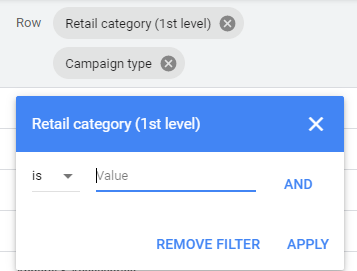
How Advertisers Handled This Previously
The reporting functions native to Google Ads for Shopping have always felt a bit limiting, and the visibility into Search vs. Shopping performance is no exception.
When e-commerce retailers run a few categories, there were no quick-glance ways to see how a category does in Search vs. Shopping, aside from making a saved view.
Commonly, advertisers would do something like name the Ad Groups or Campaigns consistently with something in the naming conversion, and then filter to just that element to see the results.
For example, if they sell desks and living room furniture, they would make sure their Campaign names denoted that in both the Search and Shopping names.
Then in the views, they’d create a filter for only Campaigns that created those name references. Here is an example of what that looks like:
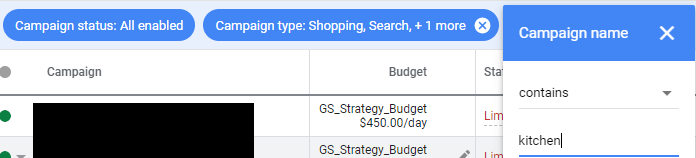
How This Helps
While the information wasn’t impossible to get, it’s a nice added feature for advertisers trying to leverage all of Google’s channels for the products they sell.
It also can help advertisers who didn’t want to have to plan their Campaign names to include extra details simply for filtering purposes.
The faster insight lets advertisers make faster decisions on budget allocation, especially if the performance between channels is likely to fluctuate with seasonality or holiday sales.
It also can quickly identify new category performance, or highlight issues in one campaign type that isn’t being experienced in another. For example, if Shopping is suffering but Search is doing great, there may be negative keywords present in the Search setup that are missing from Shopping.
Specifying Retail Product Categories
Retail Product Categories are automatically assigned if it’s not specified in the advertisers’s feed. The field can be overwritten by using the google_product_category attribute in the feed export.
It’s recommended that advertisers use the most specific category possible as a best practice. This also enhances this report. For example, instead of something like “Electronics” being the specified category, the additional level specifications could go down to things like “accessories.”
The full list of categories can be downloaded into an Excel sheet here.
Google’s announcement of the new reporting option is here.

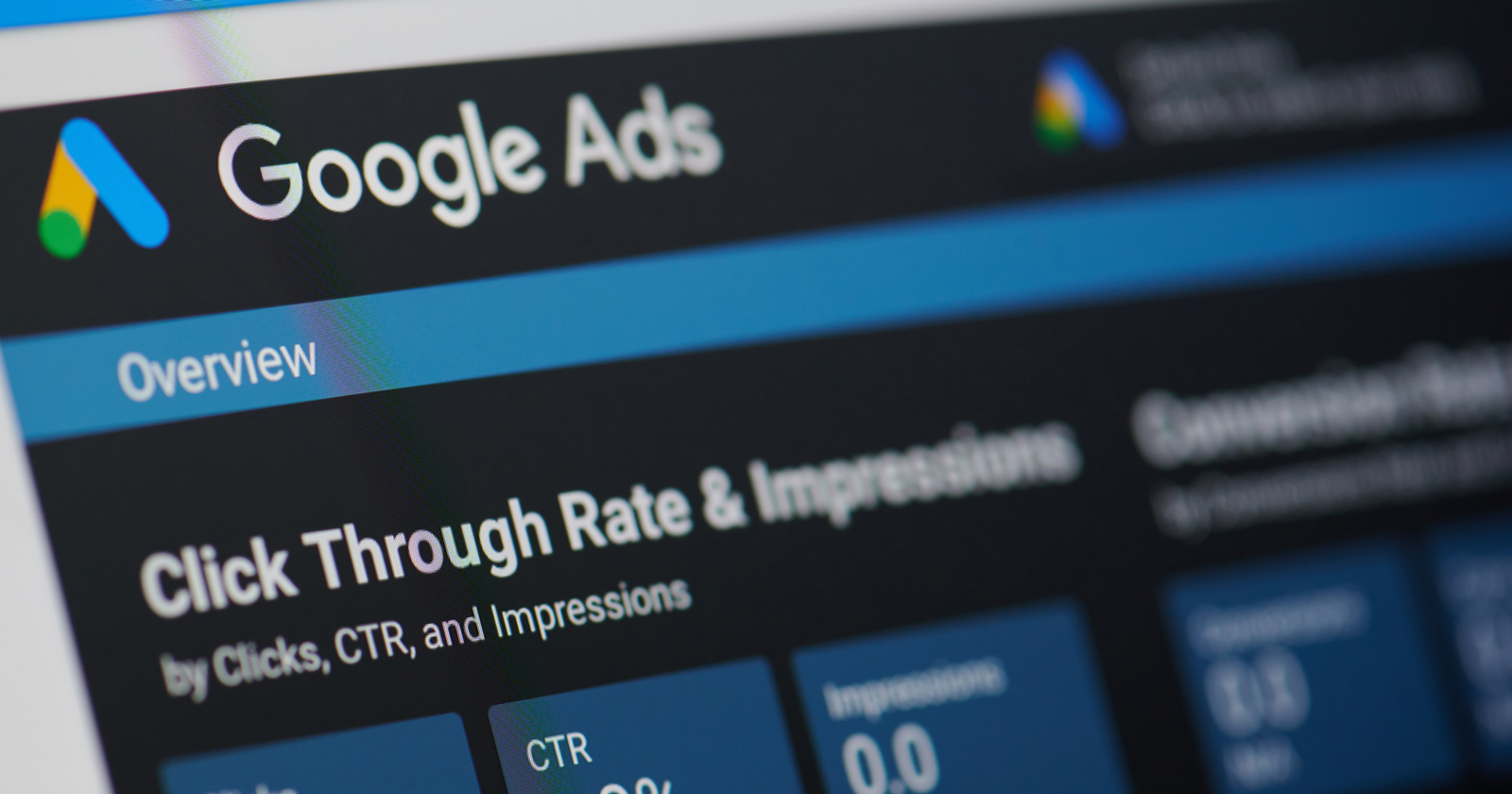



![AI Overviews: We Reverse-Engineered Them So You Don't Have To [+ What You Need To Do Next]](https://www.searchenginejournal.com/wp-content/uploads/2025/04/sidebar1x-455.png)