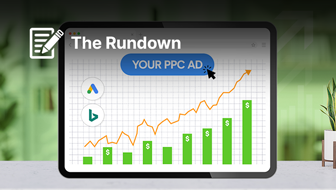The peak holiday season is rapidly approaching – in fact, for many, it’s already in full swing.
E-commerce sales for November 2021 to January 2022 are forecasted to rise 11%-15% to between $210 billion and $218 billion this year.
In-store shopping is also anticipated to rebound to a 33% share in 2021 from 28% in 2020, coming close to the 36% estimated for 2019.
As Daniel Bachman, U.S. economic forecaster at Deloitte, states:
“We anticipate strong consumer spending for the upcoming holiday season. As vaccination rates rise and consumers are more comfortable being outside of the home, we are likely to see increased spending on services, including restaurants and travel, while spending on goods will continue to hold steady.
A steady decline in the savings rate to pre-pandemic levels will support consumer spending and keep retail sales elevated this season.”
To keep up with the surge in sales expected this holiday season, businesses must prepare their Google Business Profile (GBP, formerly Google My Business) to aid shoppers in their searches by presenting the most accurate, detailed information possible.
Here, you’ll find 8 Google Business Profile optimizations to bring your profiles up to date, set yourself apart from the competition, and improve local visibility in time for holiday shoppers.
1. Set Special Hours
If your business hours extend or differ from your regular hours during the holiday season, we recommend setting Special Hours in your GBP.
For example, if your business stays open later on weekdays to accommodate shoppers after work for the month of December, it would be beneficial to set Special Hours to notify shoppers of this change to your operations.
Setting Special Hours enables you to provide shoppers with the information they need to shop in-store. To set Special Hours:
- Sign in to your Google Business Profile.
- Click on Info then Special hours.
- Click Confirm hours to set hours for an upcoming holiday (such as Thanksgiving or Christmas). If it is for a different date, click Add new date.
- Type in the opening and closing times for the date.
- Click Apply to save changes once you’ve updated your dates/times.
Special Hours vs. More Hours
Use More Hours if your business plans to provide specific services at different times during the holiday season.
For example, if you plan to open an hour earlier for senior hours to keep senior shoppers safer this holiday season, you can set More Hours rather than Special Hours.
Special Hours vs. Temporarily Closed
A business may temporarily close for a number of reasons, such as if a COVID-19 outbreak happens at a business location and needs to be closed for cleaning.
Natural disasters, such as hurricanes or tornadoes, may also cause a business to temporarily close down.
As Google shares,
“If your business is closed for 7 or more days in a row, or will be closed for an unknown period of time, you should mark your business as Temporarily closed.”
2. Review Your Location Information
If your business is not regularly auditing each of your location’s business information, the holiday season is a great time to start checking.
Google users can suggest an edit for your business. The edit can be accepted by Google and you may not even be aware the change has been made.
This can lead to false information being published, such as the wrong physical address or phone number for your business.
Consumers expect accuracy. In fact, one of the primary drivers of frustration for local consumers is inaccurate information in search.
Recent research by my company finds that 84%of respondents said they expect a brand’s website and listing on Google to have accurate business information.
Ensure each of your listings across all directories contains accurate store hours, addresses, phone numbers, business names, and website links to drive conversions and build trust this holiday season.
3. Optimize Product Descriptions
If your products only appear on your website, you are missing out on conversion opportunities.
Google Product Editor allows brands to showcase their product catalog on desktop and mobile.
By adding your products to Product Editor, searchers will see what you have available and at what price when they see your Business Profile.
Once your product feed is set up on your Business Profile, ensure you optimize your descriptions for your holiday deals to be found for text searches as well as long-tail searches.
For example, if you are offering a special discount on TVs this holiday season, you may want to add “Christmas TV sales near me” to your product description.
Or, for long-tail searches, you may want to add “the best Christmas TV sales in Charlotte, NC” in your description. Additionally, when writing product descriptions, consider:
- What will a consumer want to know about this product?
- Is this product in stock at this location?
- How soon can the customer expect this product to ship?
- What date should the customer place their order to receive this product in time for the holidays?
- How will this product benefit the consumer?
- What keywords am I trying to target and should I include in this product’s description?
- How can I use my keyword without compromising the quality of my content and avoiding keyword stuffing?
4. Update Your Images
When analyzing 580,853 images across 15,191 GBP listings, BrightLocal found that businesses with more GBP photos got more clicks, phone calls, and driving direction requests.
Businesses with more than 100 images got 520% more calls than the average business, while those with just one image got 71% less.
Businesses with more than 100 images got 2,717% more direction requests than the average business, while those with just one got 75% fewer.
Having many high-quality images not only correlates to more conversions but can also provide the visual stimulation needed for a customer to consider your brand.
Your images on your GBP also act as a representation of your digital storefront–showing customers what they can expect when they visit your store.
Keeping these images current can more accurately portray the in-store shopping experience your customers can expect to have this holiday season.
For example, if your business redecorates for the holidays, take a picture of the inside of your location and different aisles and share these images on your GBP. This helps your customers know what to expect when they visit your stores.
5. Manage Your Review Responses, Google Q&A, and Messages
Overall, holiday sales in November and December have averaged about 19% of annual retail sales over the last five years.
With nearly a fifth of all sales occurring during the holiday season, this likely leads to an influx of customer service requests. Customers will ask questions, leave feedback, and seek assistance from your brand this holiday season.
Prepare to meet them wherever they’re asking questions and have the staff available to accommodate the rise of requests to come.
In GBP, searchers can reach out to your business in three places. These places are your reviews, Q&A, and messages.
Google Reviews
Google reviews provide you and your customers with pertinent information about your business operations. Reviews appear prominently next to your Business Profile in Maps and Search.
Our aforementioned research shows that 50% of consumers feel more confident in a business when they see the brand actively responding to reviews.
While your business should have a team in place to respond to both positive and negative reviews, responding to your negative reviews should be at the top of your priority list to encourage customer retention and loyalty.
Google Q&A
Google Q&A allows users to ask your business any question. Additionally, any Google user can also leave an answer to questions. These questions and answers appear on your Business Profile.
Often, a user can leave a wrong answer. By actively monitoring the questions and answers that come in for your business, and taking the time to answer questions, your business is better able to maintain the voice of authority.
Answering questions also allows you to build relationships with current and prospective customers.
Google Messaging
Customers can reach your business in real-time from your Business Profile with Google Messaging.
To enable messaging you must first turn on chat. Customers will then be able to see a “Contact us now” button on your Business profile and can message you at any time.
Both messages and photos can be shared when messaging customers.
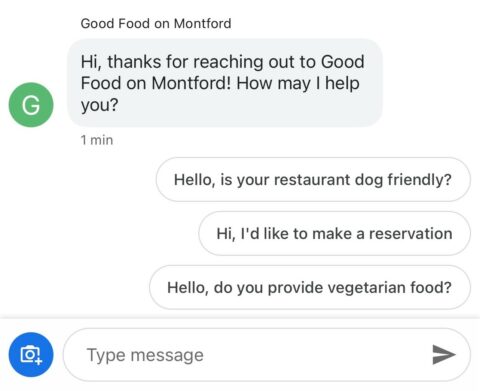 Screenshot by author, November 2021
Screenshot by author, November 20216. Publish Your Own Holiday FAQ
Drafting responses to frequently asked questions and publishing these to your Business Profile is a great way to address common questions your customers might have.
These questions might include what time you stay open until on Black Friday if you’re open on Christmas Eve, or what your policy is for holiday returns.
Preemptively answering popular questions your customers might have will also ease the burden on your support team, allowing them to focus their efforts elsewhere and on different platforms.
To add questions and answers your customers may ask this holiday season to your Business Profile, take the following steps.
How to Add Holiday Q&A to Your Business Profile
- Log into Google using a personal account.
- Click the “Ask a Question” button on the Business Profile.
- Enter your question and hit “Post”.
- Repeat the process for all the questions you’d like to answer.
How to Answer Q&A
- Sign in to your Google Business Profile.
- Select “See All Questions”.
- Find the question you’d like to answer and click “Answer”.
- Type your response and click “Post”.
7. Create a Google Post
Google Posts can help you share COVID-19 shopping safety information, holiday offers, discounted products, holiday events, and more.
Posts show up in the local panel on both Google Search and on Google Maps. They can include text, photos, or videos (depending on Post type).
Additionally, Posts are often underleveraged by businesses and can help your listing stand out from your competitors. When examining 2,000 different businesses in 100 markets, a little more than half of the businesses have posted a Post on their GBP.
To create a Google Post:
- Sign in to your Google Business Profile.
- From the menu, click Posts.
- Choose the type of post you want to create and the elements you want to add to your Post (ex: text, photos, button, etc.).
- Choose to publish or preview your Post.
- To publish your Post, click Publish in the top right.
Note: Per Google’s Post guidelines, all uploaded media must meet the following size requirements:
- Minimum: 400×300 pixels and 10 KB size limit.
- Maximum: 10000×10000 pixels and 25 MB size limit.
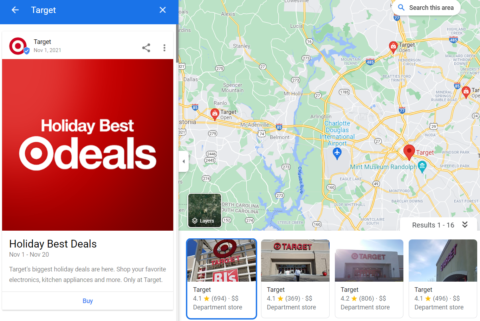 Screenshot by author, November 2021
Screenshot by author, November 20218. Review Your Attributes
Attributes provide searchers with more details of what they can expect when visiting your store as well as the safety measures you’ll have in place this holiday season.
If a searcher is concerned with avoiding in-person contact while shopping, for example, you can share your socially-distanced service offerings or the safety measures you have in place.
Attributes also allow you to showcase ownership information such as identifies as women-led or Latino-owned.
The attributes available to your business will depend on the primary category you’ve selected. An in-depth list of attributes by category can be found here.
To review the attributes available to your business, take the following steps:
- Sign in to your Google Business Profile.
- Open the location you’d like to manage and review attributes for.
- From the menu, click Info.
- Find “Add Attributes” and click Edit.
- You can then search for the attribute/s you want to add or scroll through all the available options for your business.
- When you’re finished updating your attributes, click Apply.
We recommend selecting all the attributes that are applicable to your business, and continuously monitoring for new attributes as they become available.
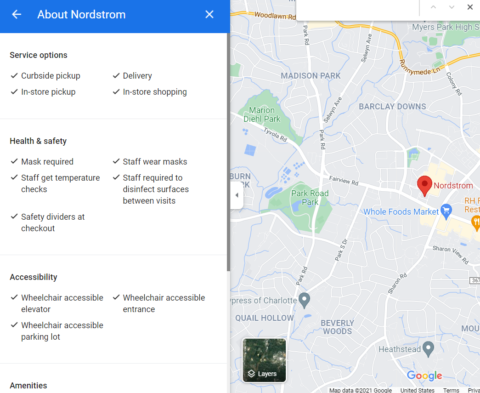 Screenshot by author, November 2021
Screenshot by author, November 2021During the holiday season and beyond, businesses across every vertical can benefit from keeping their Google Business Profiles accurate, and up to date.
By doing so, your business ensures consistency of information, encourages more conversions and builds a positive user experience.
Starting your efforts today in time for the holidays builds the foundation for future milestones and seasonal events to come.
More resources:
- The New Google Business Profile: A Complete Guide for Local SEO
- The Complete Guide to GMB Attributes for Local SEO
- Local SEO: The Definitive Guide to Improve Your Local Search
Featured image: Shutterstock.com/BearFotos