A while ago, Google launched smart, stylish and faster web browser, Google Chrome, and after its launch, many more users downloaded it, and considered switching to it.
Being an SEO Consultant so I needed an SEO toolbar for web browsers like Firefox and IE. But unfortunately (and surprisingly), Google did not launch its toolbar for Google Chrome.
So here is a very easy way to have SEO toolbar for Google Chrome.
- Download and install Google Chrome developer version. If you have installed, ignore this step.
- Learn how to change Chrome to Chrome Developer Version.
- Add –enable-extensions parameter:
- Right click the Chrome icon in your desktop, and then click Properties.
- Click Shortcut tab.
- Add ‘–enable-extensions’ parameter in the Target field.
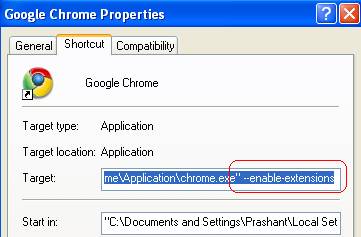
- Download these two files from the following address and save them at your desktop.
- http://www.2shared.com/file/6242345/4c394a8f/Bookmarks.html
- http://www.2shared.com/file/6242381/e7e1c19a/Bookmarks.html
- Just go at following address:
- In WindowXP : “C:\Documents and Settings\<user-name>\Local Settings\Application Data\Google\Chrome\User Data\Default” {Replace username as per your profile name}
- In Windows Vista : “C:\Users\<username>\AppData\Local\Google\Chrome\User Data\Default” {Replace username as per your profile name}
- Copy both the downloaded files and just paste them in Default directory.
- Then just refresh it and open Google Chrome.
- Make sure your Google Chrome browser always shows the Bookmarks bar. If not, click menu: Tools -> Always show bookmarks bar.
- Your chrome bookmark bar (See red blocks) will become SEO toolbar.
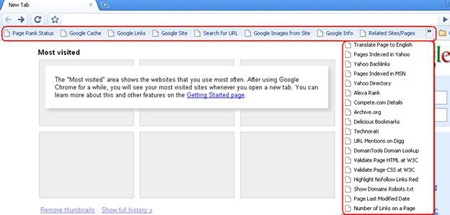
Anything to add? Please share your tips on SEO Toolbar for Google Chrome.
Related post: Google Toolbar for Google Chrome- An Alternative for Google Toolbar
Prashant Kumar Pracheta is a SEO Consultant from India. He has 3+ years of experience in the Internet marketing industry and works as an Assistant Manager-SEO for a Digital Media Agency, India. Check his Internet Marketing blog for other interesting posts. Follow him @twitter.

