Having a Google My Business (GMB) profile is one of the best ways to get attention for your local business and boost your rankings.
With so many features, working with GMB can get overwhelming.
One feature worth using: Google My Business Posts.
Posts give you the ability to promote your brand, services, products, events, and offers.
GMB posts are displayed at the bottom of your Google My Business Knowledge Panel and are a great way to show off what your business has to offer.
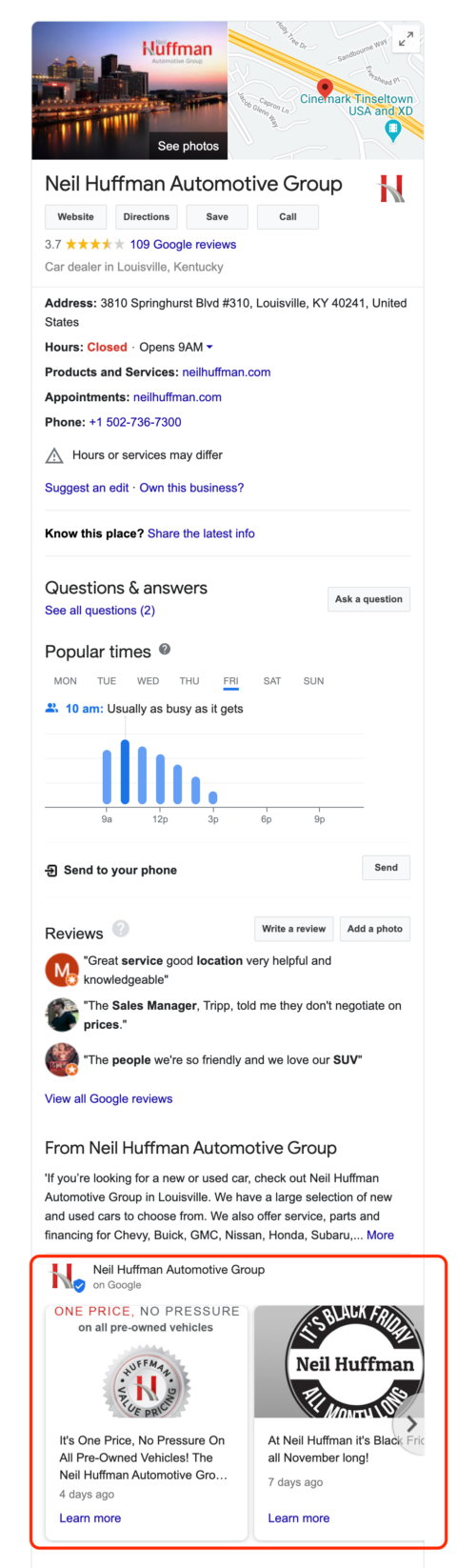
Get Familiar with the GMB Posts Policy
Creating posts are fairly easy to do, but before you make posts, it’s important that you are familiar with Google My Business Posts content policy.
You want to make sure that you know what is and what isn’t cool when it comes to posts.
If you violate GMB posts policies, your post will get rejected and you won’t be able to publish it as-is.
How to Create a GMB Post
To create a post, simply log in to your GMB dashboard and on the left side you will see a link to posts:
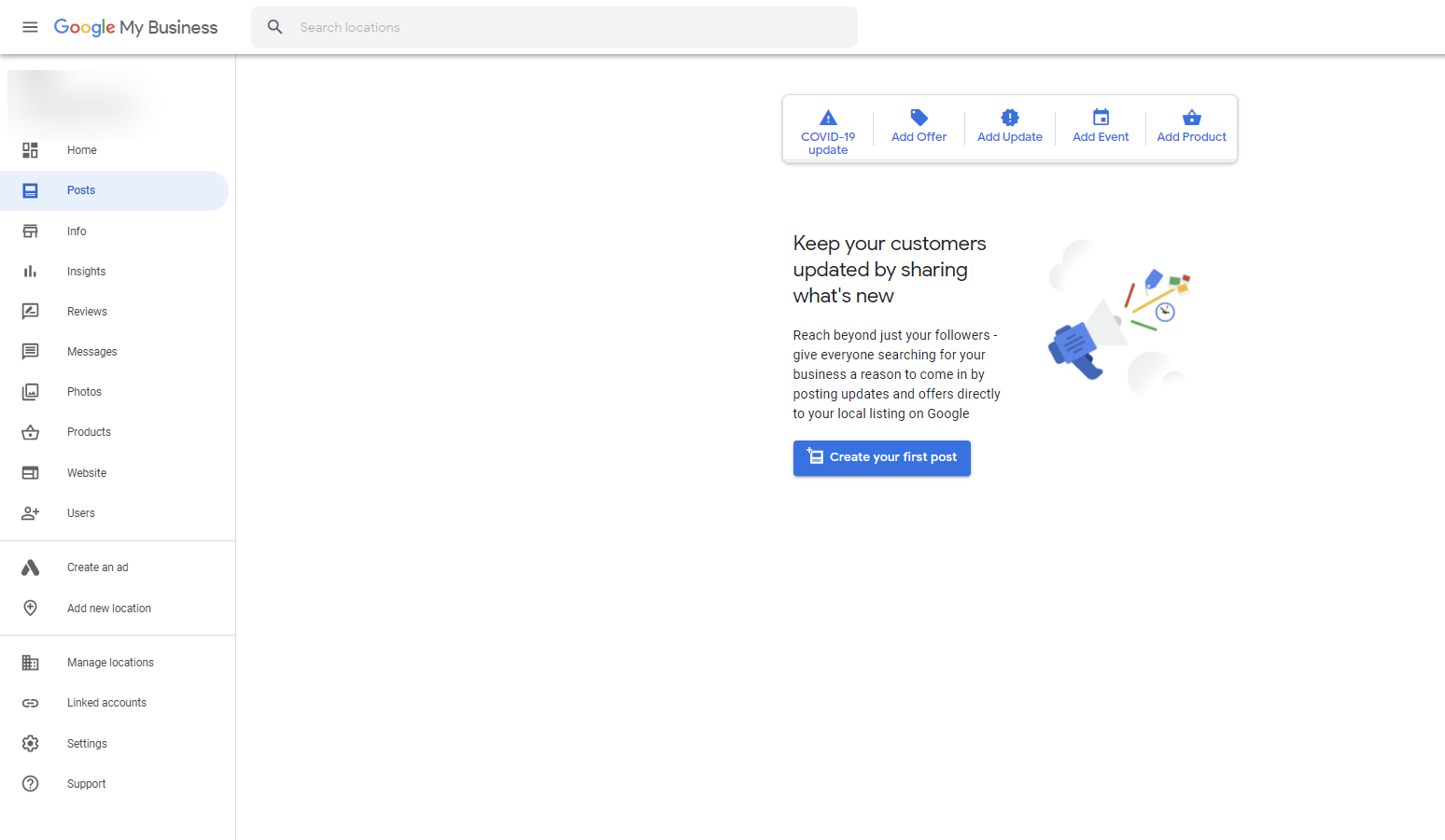
If this is your first time posting, you will see a screen that looks like the one below and you will click on the Create your first post button:
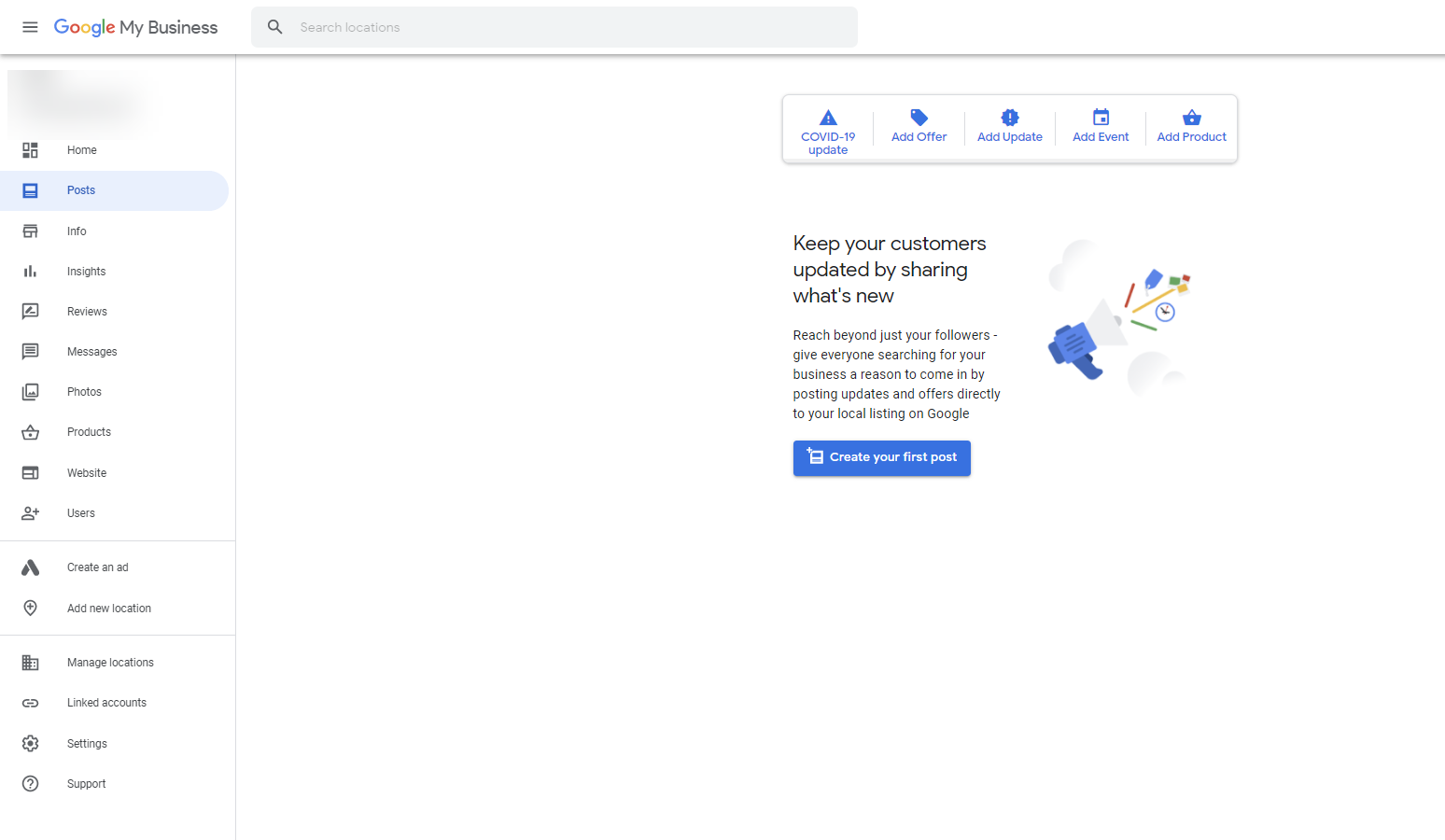
From there a post pop-up will appear and you can scroll to select the type of post you’d like to create:
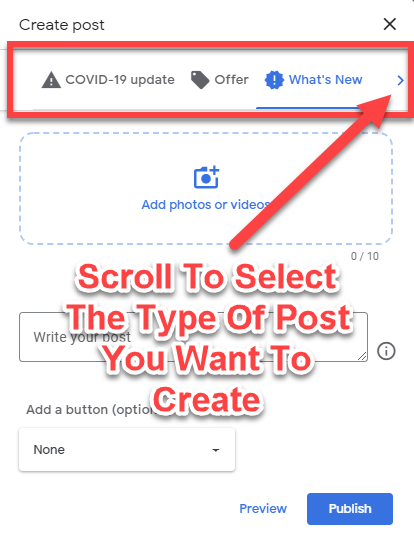
The Types of Posts You Can Create
Google gives you a variety of posts you can create. Here’s an overview.

COVID-19 Update
COVID-19 Update posts let customers know about changes to your business due to COVID-19. (Hopefully, this will not be a permanent Post option, but for the time being, it is what it is…)
Add Offer
Offer posts are great if you have a special offer going on at your business that has a time limit.
In these types of posts, you can put a start and end date, add a headline, description, and even disclaimers (i.e., “limit one per customer”). These posts will stay live during the offer period.
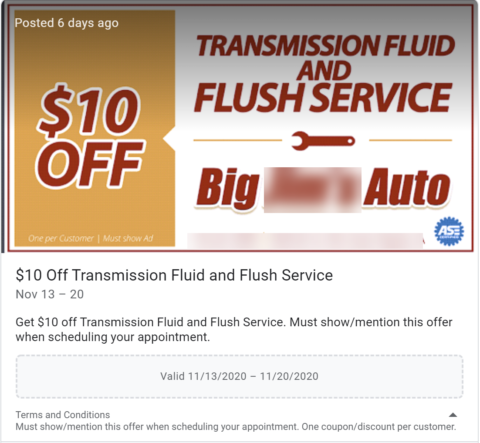
Add Update
Update posts are great for any news about your company or other information about your business, products, or services that you think your customers would find helpful.
Did you:
- Hire a new employee?
- Open a new location?
- Add a new product?
Update posts are the place to show off this type of information.
Add Event
Events are perfect for your business if you have a special event at your business – like a ribbon cutting, special VIP shopping hours, open houses for realtors, and more.
With these posts you can add a title and a date range – you can even include times of day if you want.
These posts will “stay live” during the entire date range.
Add Product
These posts are ideal to feature products that you have for sale at your physical store.
You can include a product name, category, product description, price, and a call to action.
(Note: Remember, online-only businesses do not qualify for GMB listings. This product post is only meant to supplement and support brick-and-mortar retail stores.)
Whenever you create a Post, be sure to add a call to action (CTA). The CTAs will vary depending on the type of post you create, but here are just a few CTA options:
- Book
- Order online
- Buy
- Learn more
- Sign Up
- Call Now
If you’re using a URL as part of your call to action, it’s a good idea to use UTM tracking.
This way you can track your results in Google Analytics and the clicks will be shown as Direct Traffic.
Add Photos or Videos
Whenever you create a post, add a photo or a 30-second video – it will help grab a searcher’s attention.
There’s a debate in the industry as to the best image size, but many recommend that it should be 1,200 x 900 pixels.
Keep in mind that Google Post images get cropped higher than centered – and the cropping isn’t always consistent.
So if you have text overlayed on your image, test to make sure that the text doesn’t get cut off after the Post is published.
It’s also a good idea to take a look at your Post on a desktop computer and on a mobile device – because they will look different.
You can upload up to 10 30-second videos and/or photos to your GMB post:
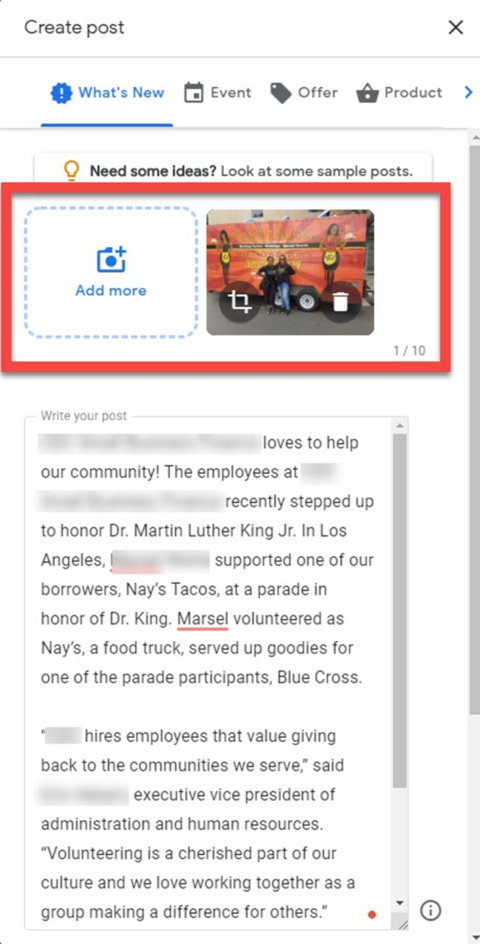
Posts stay live for seven days or “go dark” after the date of the event. (However, the old posts still appear in your GMB listing – they’re just pushed down by the new posts.)
COVID posts are the exception and they stay live for 14 days.
To help you remember to create new posts, Google will send you an email reminder before your GMB post expires:
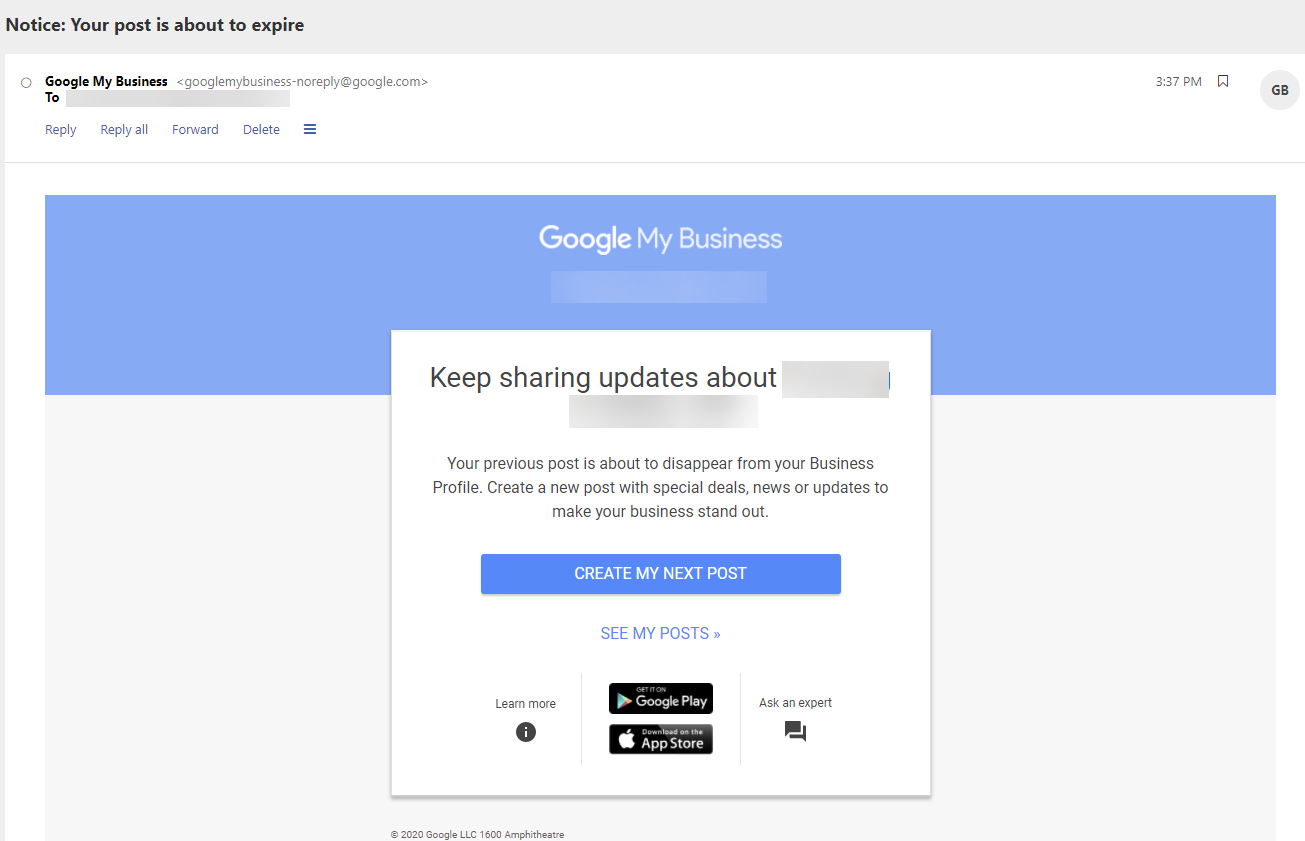
Posts Look Different on Desktop & Mobile Devices
When you’re creating your posts, remember that things look different on a desktop computer versus a mobile device.
First, your post can contain up to 1,500 characters.
Keep in mind that depending on the device the Post is viewed on, the text of the Post will get cut off – so make sure that you put the most important information as close to the front of the Post as possible.
Here’s what the Post looks like on a desktop. Notice that the entire content of the Post is visible:
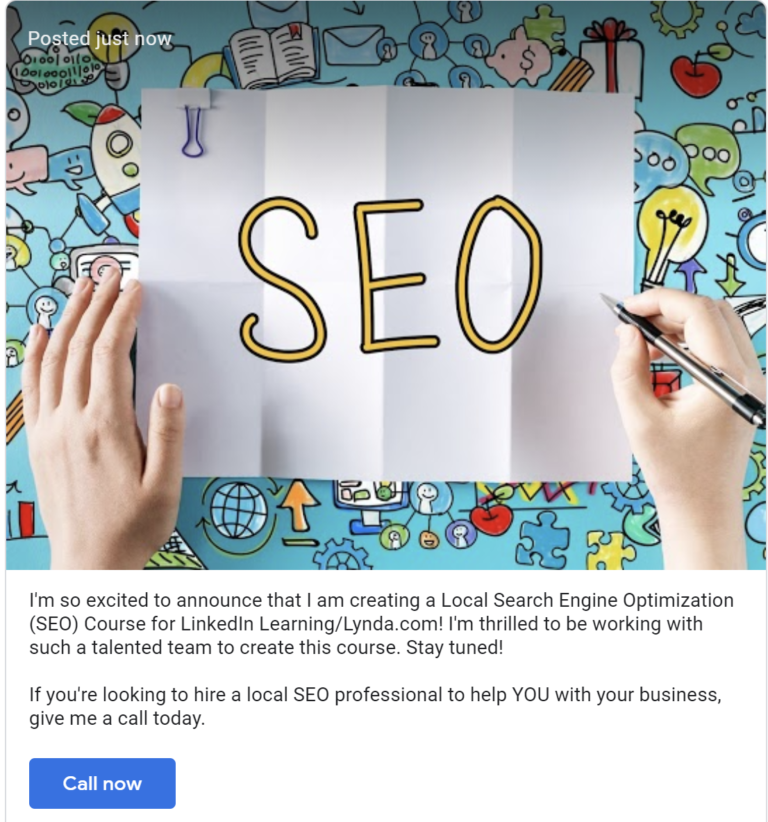
When you view the exact same Post on a mobile device, only a small portion of the content of the Post is visible:
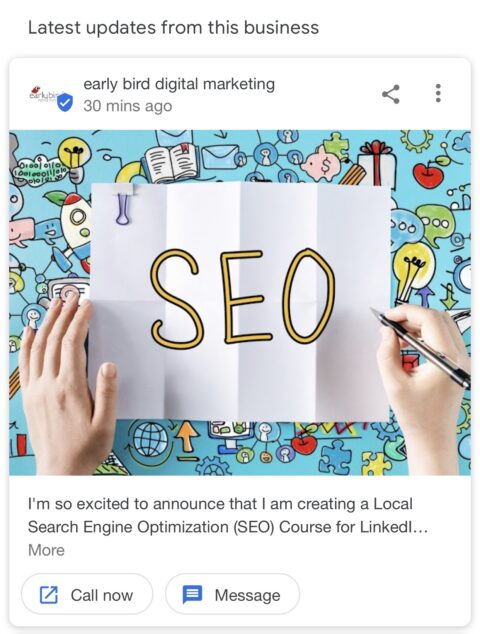
Rejected Posts
If you violate a GMB Post policy, you may get your post rejected.
If your post gets rejected, you will see a red “Rejected” notice.
Typically, posts are rejected due to content, the photo or video used.
Posts can also get rejected if they are in the “sensitive” topics area following Google Ad guidelines.
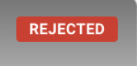
To avoid rejection, do not include website URLs, email addresses or phone numbers in your GMB posts – they may cause your Post to get rejected. Using ALL CAPS or stock photos can also trigger a Post to get rejected.
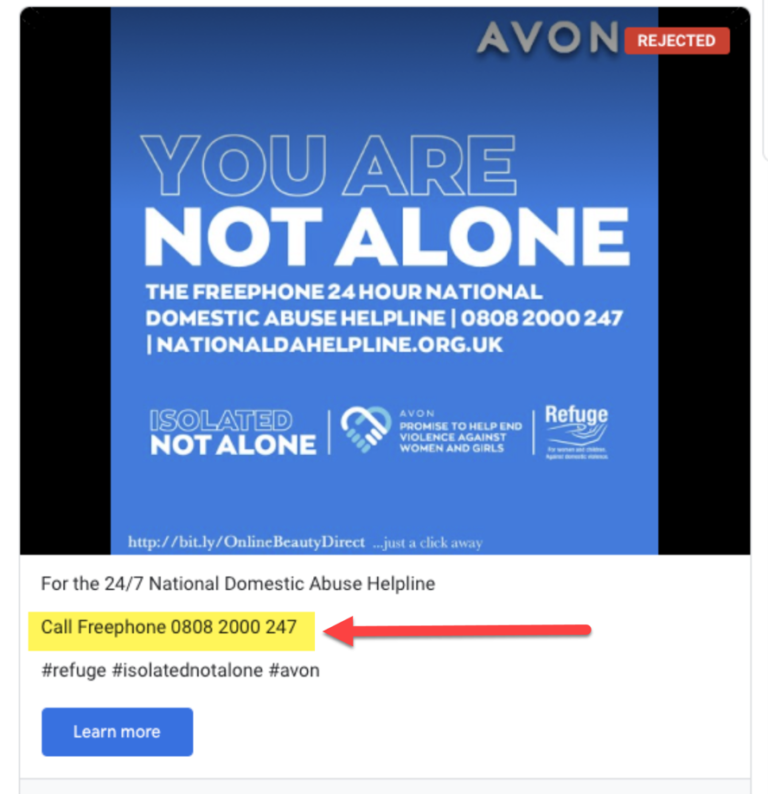
Tip: Hashtags serve no purpose in Google My Business posts.
GMB posts are not social media posts, so you are wasting valuable characters – and look silly – when you add #hashtags to your GMB posts
You also want to be careful about the words you use in your post.
Certain words can cause your post to get rejected – and some of those words may seem benign to you, but Google may see them as offensive.
In the example below, the name of the band playing at the bar is “Feral Booty,” but Google rejected the post because they perceived the word “booty” as offensive:
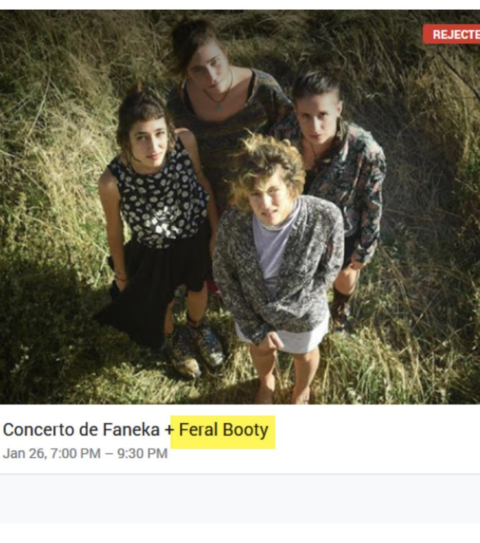
And one of the other many words that Google does not like is the word “tool” – which stinks for local hardware stores.
In this case, I believe this post was rejected because the word “tool” was included in the post.
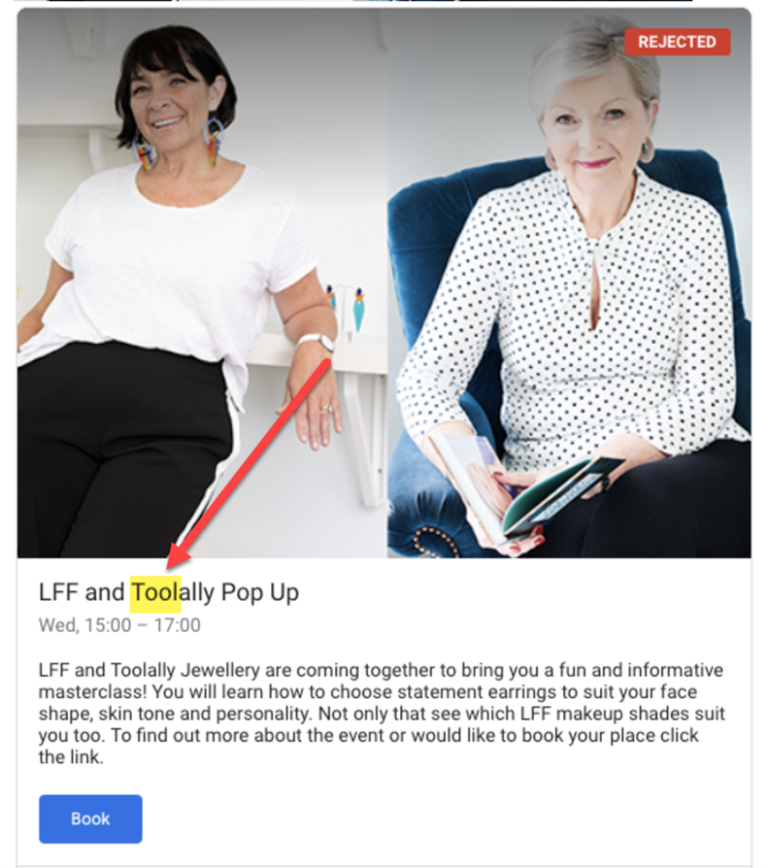
If your post gets rejected, play around with the words you have in the post and/or the photo.
For instance, in this post for an attorney, the words “The truth is” was included and the post got rejected.
As a test, those words were removed, and the post was approved.
Crazy? Maybe, but it happened.
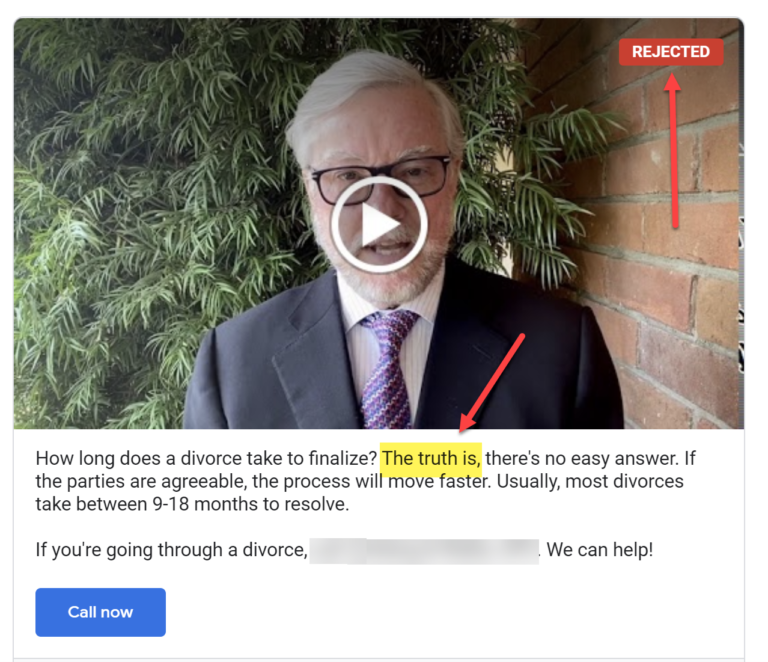 Rejected
Rejected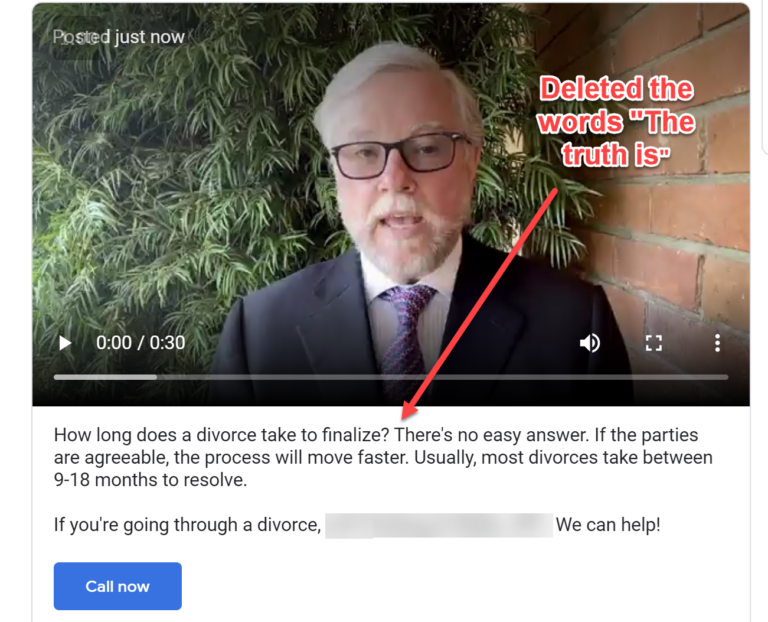 Approved
ApprovedPosts Improve Engagement
Even though there’s no proof that they can improve rankings, posts are a great way to grab searchers attention and create engagement.
You can see how well your posts are connecting with searchers by looking at the insights.
Just look through previous posts and you can see how many views the Post received and how many people clicked through the CTA.
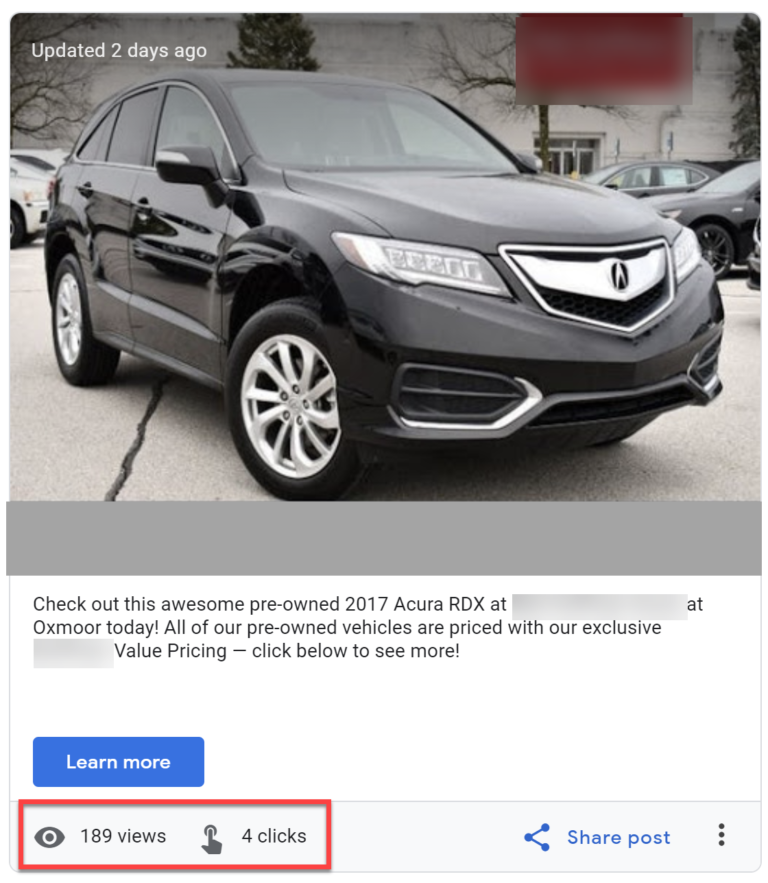
When you open the posts section, you can also see the number of new views your posts received for the current week.
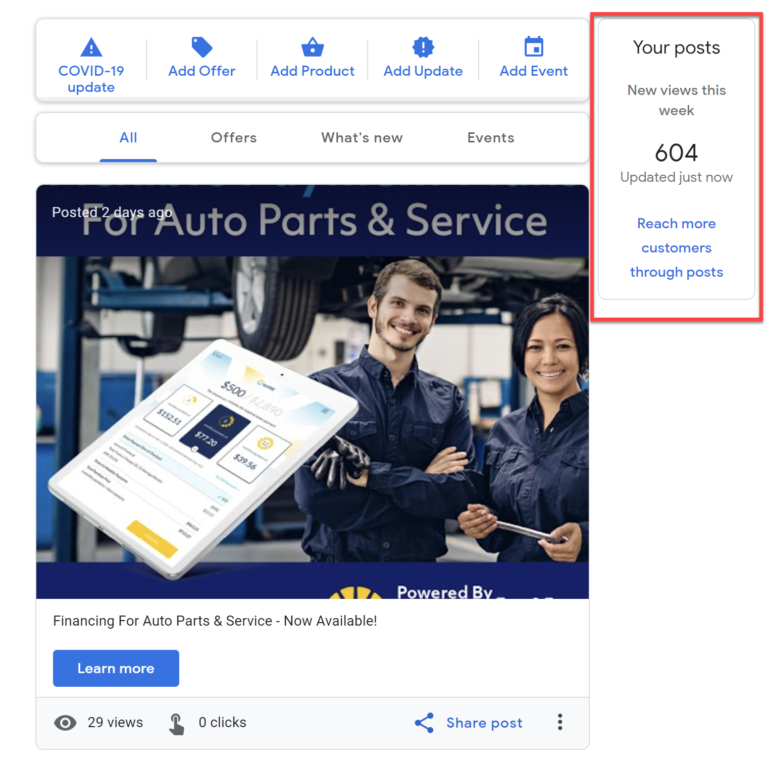
Another benefit is that Google’s machine learning has started using Post content to try and answer GMB Q&As.
So if a person asks a question on your GMB Knowledge Panel, Google will search your posts (and your reviews) to see if any of the post contents may answer the searcher’s question.
This is just one more reason to create quality posts for your GMB profile.
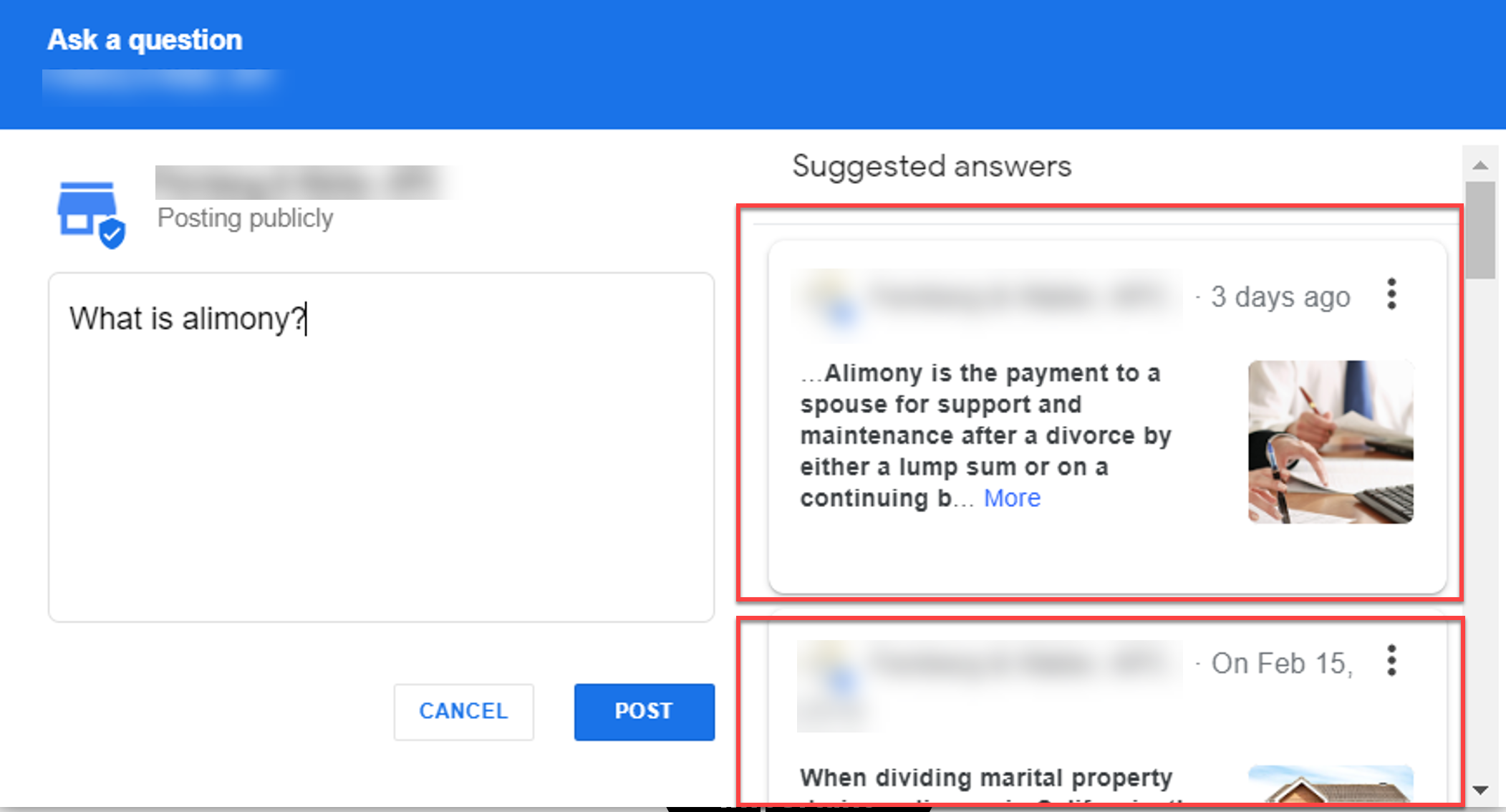
The Takeaway
Creating Google My Business Posts is something every local business should strive to do on a regular basis – at least three times a month if possible.
There is value in GMB posts and when done properly they can lead to calls, website visits, and sales. Post on!
More Resources:
- 5 Common Google My Business Problems & How to Resolve Them
- How to Use Google My Business to Boost Your Content & SEO
- Local SEO: The Definitive Guide to Improve Your Local Search Rankings
Image Credits
All screenshots taken by author, November 2020





![[SEO, PPC & Attribution] Unlocking The Power Of Offline Marketing In A Digital World](https://www.searchenginejournal.com/wp-content/uploads/2025/03/sidebar1x-534.png)