YouTube is introducing an easy way to link Shopify stores with channels, which allows content creators and businesses to feature their products across YouTube.
This launch makes it possible for eligible channels to showcase their merchandise and products, which viewers can buy without leaving YouTube.
This differs from previous integrations as viewers can purchase directly on YouTube rather than visiting an external link.
All channels that meet the following criteria are eligible to connect their Shopify store to YouTube:
- Channel is approved for monetization
- Creator is based in an eligible country/region
- Channel has 10,000 subscribers or is an official artist channel
- Channel’s audience is not set as ‘made for kids’
- Channel doesn’t violate YouTube’s monetization policies
You can follow the steps in the next section to connect your accounts if you meet the requirements above.
Connecting Shopify To YouTube Step-By-Step
To sell your products on YouTube, start by connecting your Shopify store to YouTube:
- Sign in to YouTube Studio
- Select Monetization from the left menu
- Click Shopping
- Click Connect Store
- Click Shopify
- Select Continue
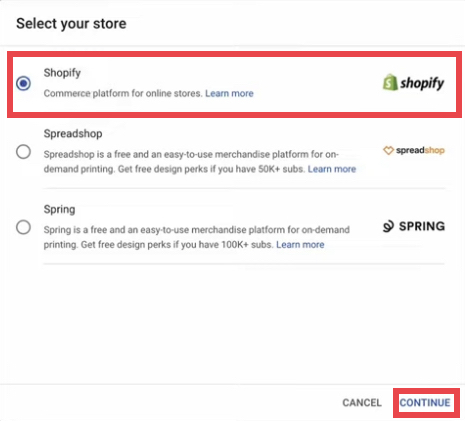 Screenshot from YouTube.com/CreatorInsider, July 2022.
Screenshot from YouTube.com/CreatorInsider, July 2022.YouTube will direct you to Shopify to complete the setup process.
Sign in when prompted and select Add App to add the Google channel to Shopify.
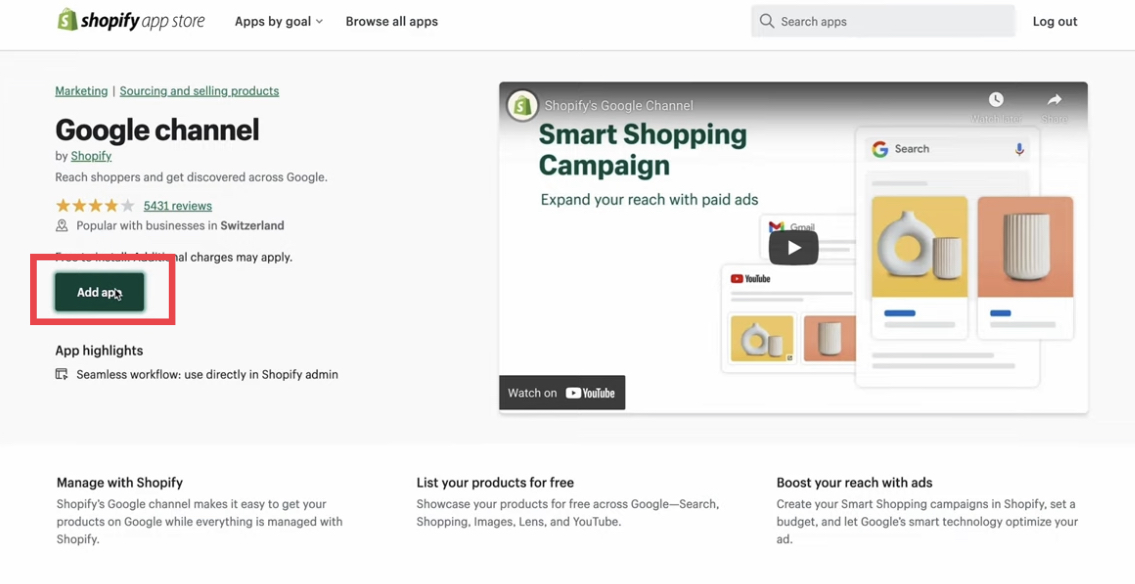 Screenshot from YouTube.com/CreatorInsider, July 2022.
Screenshot from YouTube.com/CreatorInsider, July 2022.Next, you’ll have to complete the following steps in Shopify:
- After adding the Google app to Shopify, click Add sales channel on the top right.
- Select Connect Google account and sign in.
- Complete all store requirements on the next page (see image below).
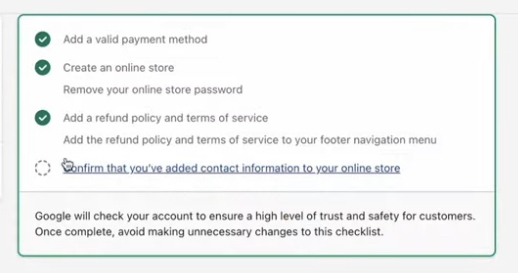 Screenshot from YouTube.com/CreatorInsider, July 2022.
Screenshot from YouTube.com/CreatorInsider, July 2022.At this point, you’re almost done; just a few more steps to go.
Next, complete these steps while still in Shopify:
- Add your Google Merchant Center account (if you don’t have one, you’ll have to create one).
- Agree to Google’s terms of service.
- Select Complete setup.
Now that your accounts are connected, the last step is to sync your products with YouTube.
- On the next screen, click Get Started.
- Ensure your channel meets requirements, and then click Continue.
- Select your channel from the drop-down menu.
- Agree to the YouTube Shopping terms of service and click Complete Setup.
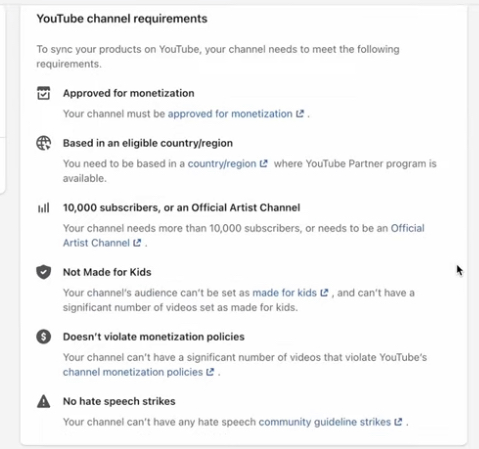 Screenshot from YouTube.com/CreatorInsider, July 2022.
Screenshot from YouTube.com/CreatorInsider, July 2022.After completing the setup process, YouTube will review your products for compliance with its and Google Merchant Center policies.
The approval process is said to take several business days to complete. Once approved, your products will appear on YouTube, and you can select which videos you want them to appear on.
Benefits Of Connecting YouTube To Shopify
- Visibility: You can feature products directly beneath videos, on end screens, and elsewhere across YouTube.
- Automation: Your product catalog syncs automatically with YouTube. The updates will apply to your channel when you add or remove products to Shopify.
- Additional features: Get access to YouTube Shopping features such as live shopping.
- On-site checkout: Viewers can buy your products without leaving YouTube.
- Shop tab: When channels connect their Shopify account to their YouTube channel, they’ll unlock the Store tab, which serves as a digital storefront.
On-site checkout is currently available to channels in the US only.
Source: YouTube
Featured Image: Screenshot from blog.youtube/news-and-events, July 2022.

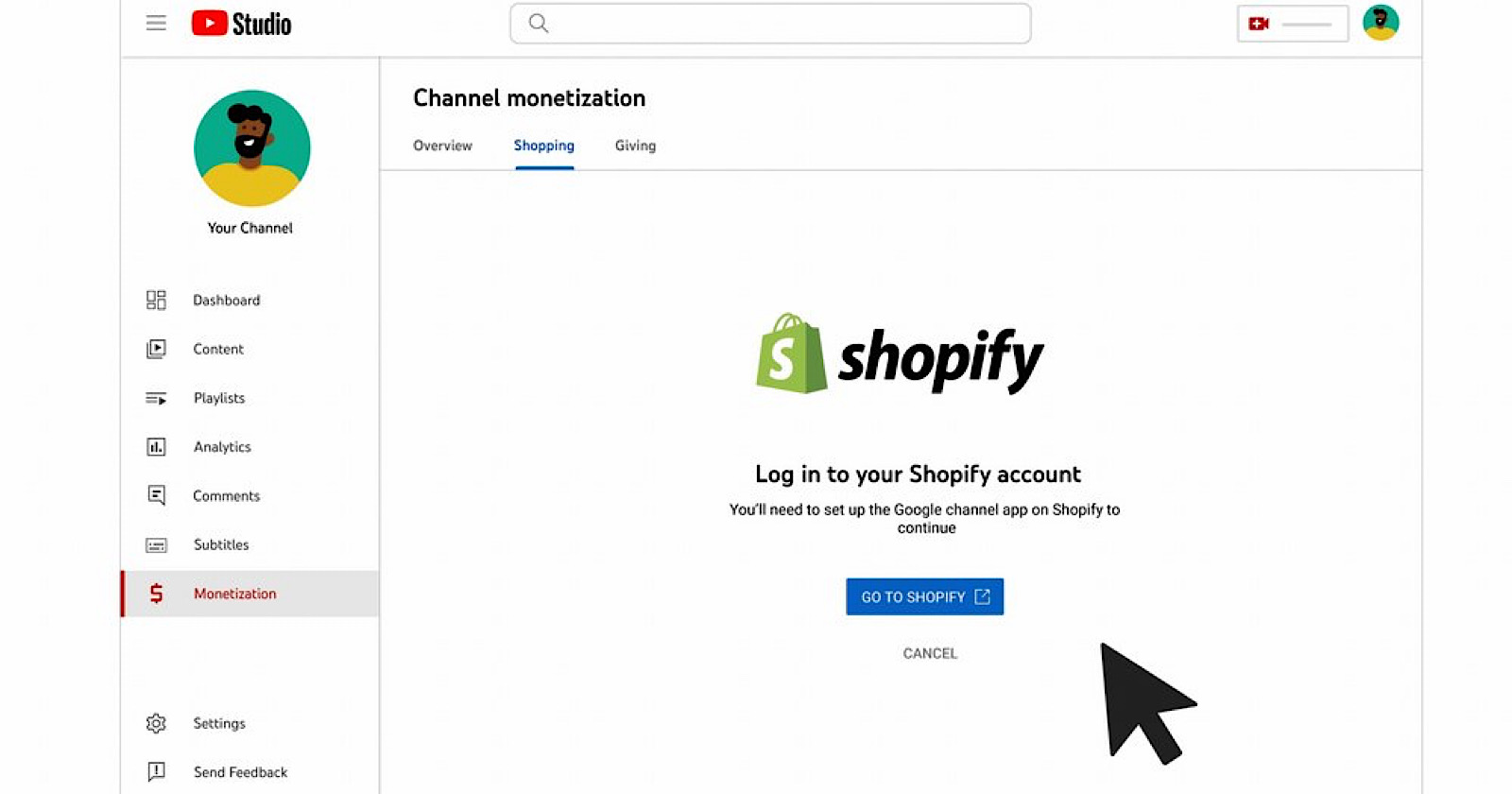



![AI Overviews: We Reverse-Engineered Them So You Don't Have To [+ What You Need To Do Next]](https://www.searchenginejournal.com/wp-content/uploads/2025/04/sidebar1x-455.png)