Learn how to enable key moments snippets in Google Search, which allows searchers to jump to the specific part of a video they’re interested in.
Google’s latest installment of its Lightning Talks series on YouTube goes in depth on the subject of enabling key moments.
It breaks down the various ways you can enable this search feature for video content by manually identifying important clips, or letting Google find key moments automatically.
First, let’s go over what key moments are and then we’ll look at how to enable them.
What Are Video Key Moments?
Key moments are a way for users to jump directly to the point within a video that’s most relevant to their query.
In Google Search key moments can appear alongside a video result as seen in the featured image for this article.
For each key moment in the video you’ll see:
- A timestamp indicating where that moment starts.
- A label describing what happens at that moment.
- A thumbnail from that moment in the video.
When you click a key moment and land on the video page, that video will begin playing from the specific moment you selected.
This feature appears in both mobile and desktop search results.
However, key moments will only appear for results where a video is the main content on the page.
They won’t appear for pages that mix videos with other content, like a news article or an ecommerce product page.
How To Enable Key Moments
With the right setup, Google can automatically identify and display the key moments in your video. Or you can choose to manually label them yourself.
There are two ways to enable key moments:
- SeekToAction markup: Allows Google to identify key moments in your videos automatically.
- Clip markup: Allows you to identify key moments in your videos manually.
Note that Google will prioritize key moments that are identified manually.
If you don’t want key moments at all you can opt out by using the nosnippet tag.
Let Google Identify Key Moments Automatically
You can set up automatic key moments by making sure Google can access your video content files, and by adding Schema.org markup to your pages.
To analyze your videos Google needs to be able to fetch the content files.
Use the content url property within VideoObject Schema.org markup to identify the video file url.
Make sure Googlebot can access the file and that it’s in a supported format.
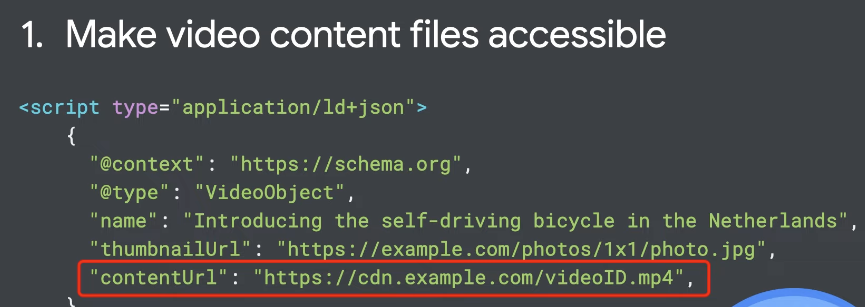 Screenshot from YouTube.com/GoogleSearchCentral, November 2021
Screenshot from YouTube.com/GoogleSearchCentral, November 2021In order to support key moments, video page URLs must support a parameter that begins playback from a specific number of seconds into the video.
The next step is to add SeekToAction markup, but keep in mind the markup will have no effect if Google can’t fetch the file in the first place.
Adding SeekToAction markup tells Google where to insert the number of seconds in your URL.
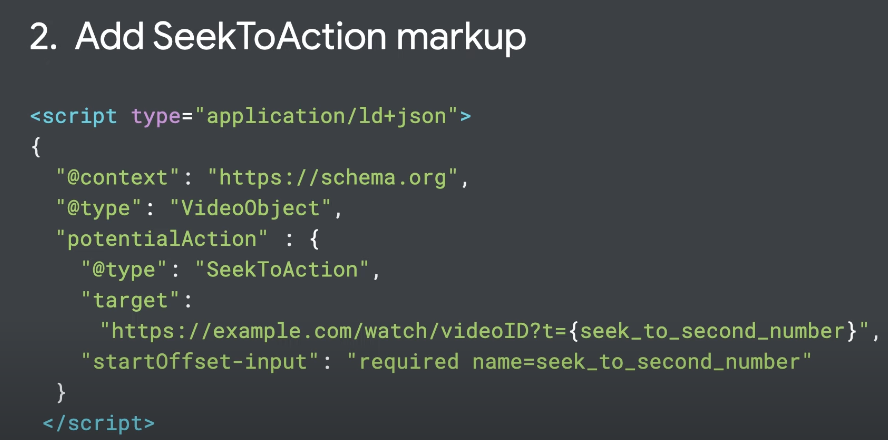 Screenshot from YouTube.com/GoogleSearchCentral, November 2021
Screenshot from YouTube.com/GoogleSearchCentral, November 2021For more on SeekToAction markup, see:
This markup is only necessary for videos hosted on your domain. It’s not necessary for videos hosted on third-party sites like YouTube.
When this markup is in place, Google will use different signals to look for key moments in videos, such as:
- Speech recognition: Google analyzes the words that are spoken in a video to infer key topics being discussed.
- Optical character recognition: Google looks for text that’s displayed within the video which might indicate important sections of the video.
- Visual signals: In limited cases Google may also use visual signals to understand what’s happening in a video.
Identify Key Moments Manually
For videos hosted on your own domain, you can define key moments manually by using Clip markup.
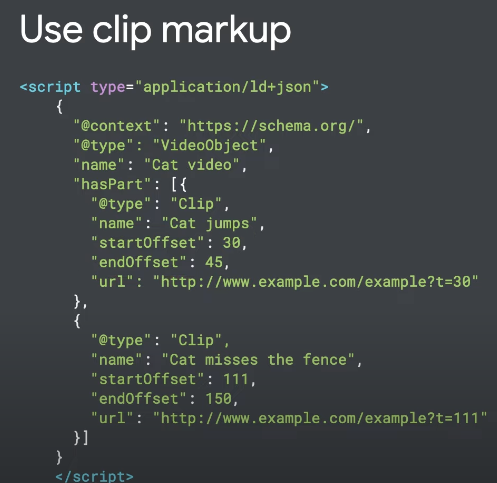 Screenshot from YouTube.com/GoogleSearchCentral, November 2021
Screenshot from YouTube.com/GoogleSearchCentral, November 2021Within the VideoObject Schema.org markup you can use the hasPart property to specify each moment as a clip.
Give each clip a name to label what happens at that moment, and include the start and end time for the clip.
Just like with SeekToAction markup, your page URLs need to support parameters that will start the video playing from a particular timestamp within the video.
For more information on enabling key moments, see the full video from Google below;
Featured Image: Screenshot from YouTube.com/GoogleSearchCentral, November 2021.

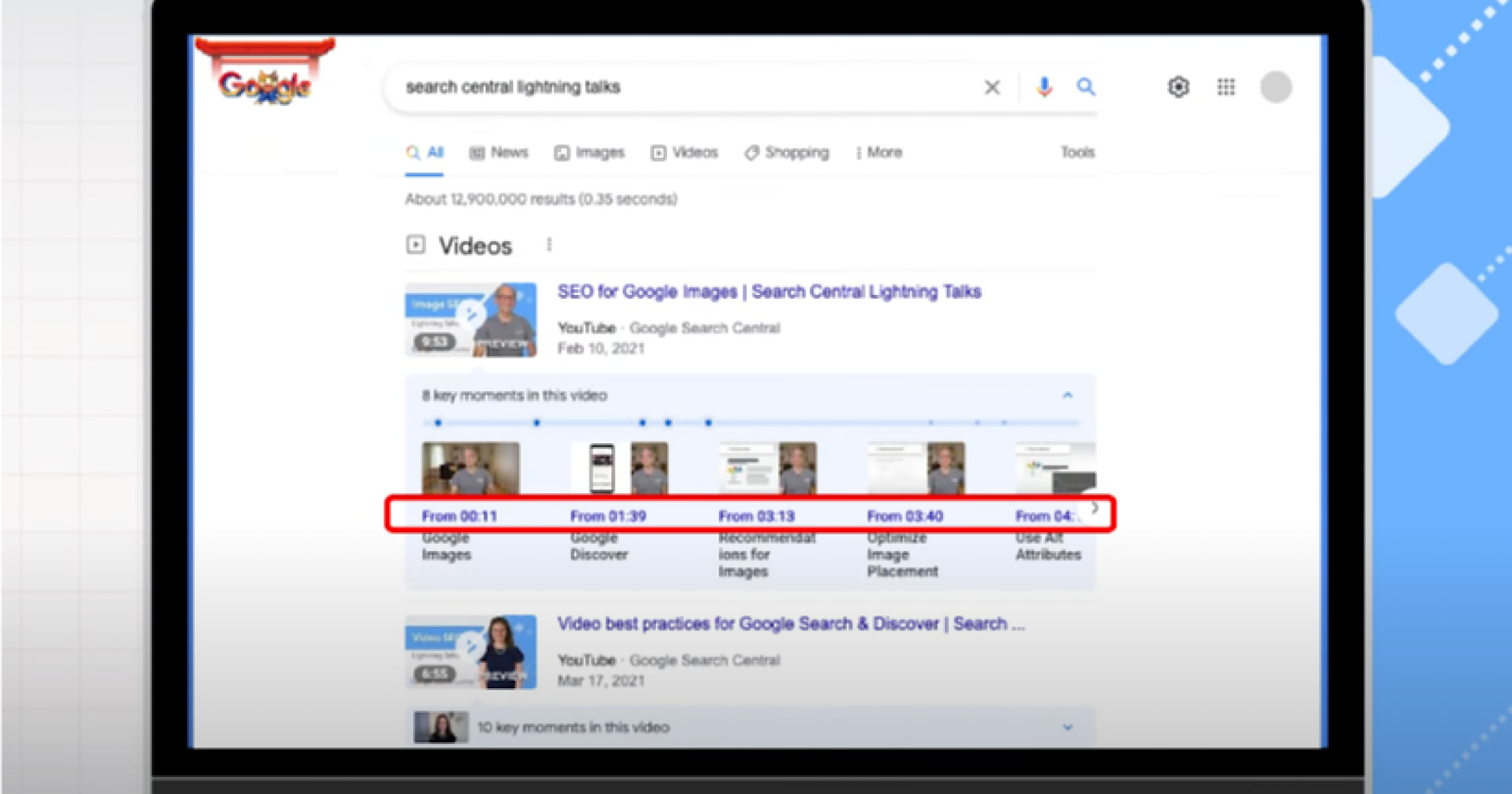



![AI Overviews: We Reverse-Engineered Them So You Don't Have To [+ What You Need To Do Next]](https://www.searchenginejournal.com/wp-content/uploads/2025/04/sidebar1x-455.png)