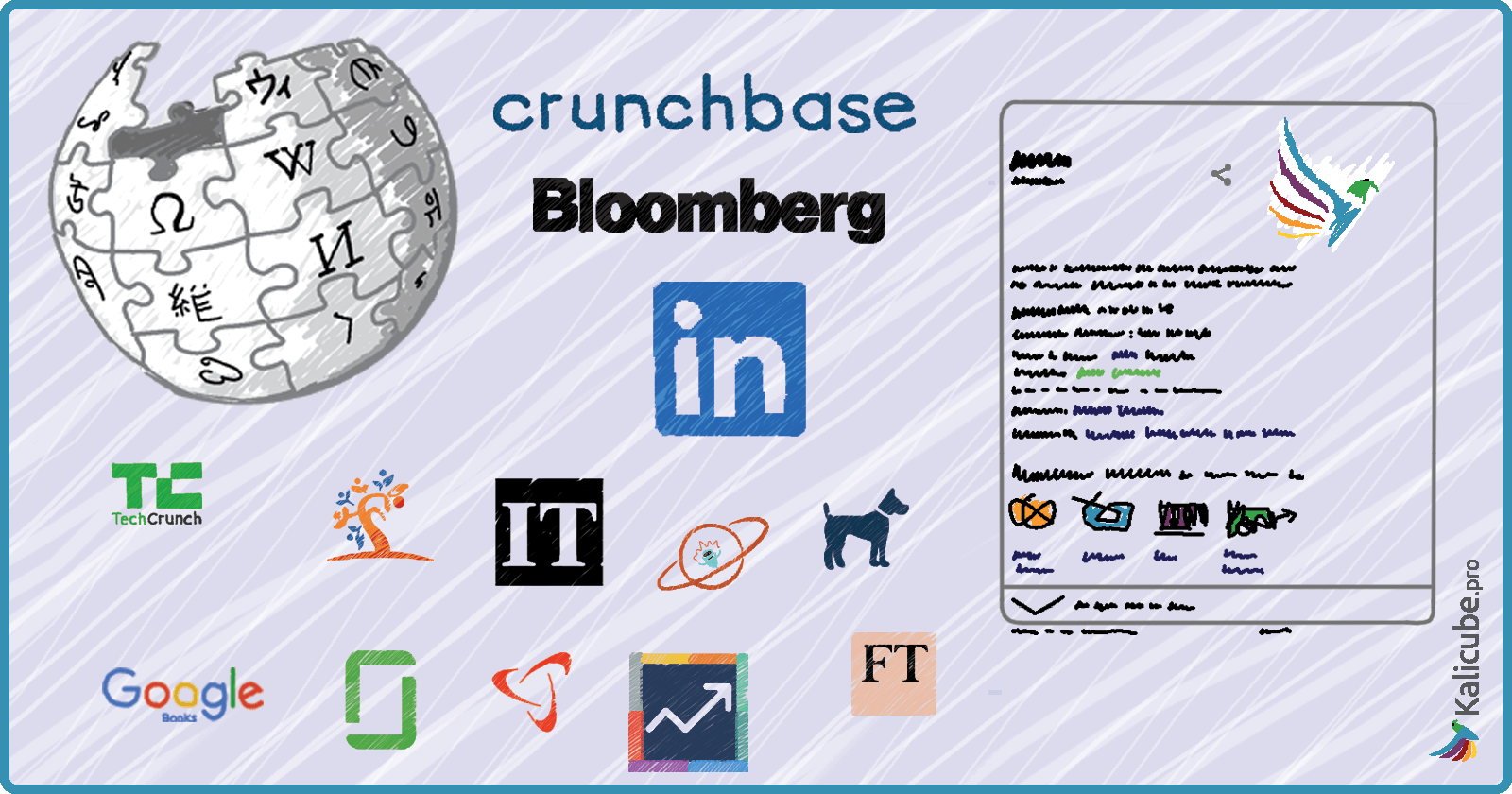There is no longer any need to create a Wikipedia page to get a knowledge panel for a brand.
You can get into the Knowledge Graph (and trigger a knowledge panel on your Brand SERP) without Wikipedia.
And that is wonderful news for us all.
The question is how?
How to Get in the Knowledge Graph
There are three steps you can take to get in the Knowledge Graph (and trigger a knowledge panel for your brand) without a Wikipedia article.
- Your site is the source of information about you. Make sure you set out who you are and what you do clearly in the copywriting on your About Us page.
- Add Schema.org markup – make it as detailed as possible and cite sources that confirm.
- Get significant coverage in multiple independent, reliable, secondary sources.
That third point is the sticking point for most brands, and that is what this article aims to help you out.
Note that for step 3, personally, I prefer this way of phrasing it: corroboration on multiple trusted, authoritative, independent third-party sites.
You’ll see why I chose to say “significant coverage in multiple independent, reliable, secondary sources” when you get to the end of the article.
It Isn’t Just Wikipedia
The knee-jerk for confirmation is “create a Wikipedia article”, which is understandable since Wikipedia has traditionally given a quick, easy route into the Knowledge Graph.
A brand with a Wikipedia article has a great chance of being included in the Knowledge Graph.
Corroboration for the Knowledge Graph Has Always Required More Than Just Wikipedia
Quick aside: Over the years I have been tracking knowledge panels and the Knowledge Graph API, there has never been a direct correlation between Wikipedia articles and Knowledge Graph presence,
The Knowledge Graph has always contained some brands that have no Wikipedia pages, and some brands that have Wikipedia pages are not in the Knowledge Graph.
Andrea Volpini, the brains behind WordLift (a SaaS that builds internal knowledge graphs), has mentioned to me conversations he has had with people at Google and Bing.
The key for them in determining “knowledge” is multiple confirmations (a.k.a., solid corroboration).
A number that has been mentioned is 30 confirmations/corroborations.
Obviously, it is not a hard and fast rule, a brand can get in with less, or it may take more, all depending on the consistency of the information and the trustworthiness/authoritativeness of the sources.
That said, 30 is useful since it gives us a target to aim for and prevents us from stopping after adding the brand to just a couple of sources that we think are authoritative and trustworthy.
This leads us neatly onto the question…
What Are the Sources Google Considers ‘Trusted & Authoritative’?
Beyond Wikipedia, if you heard the noise around this (partial) quote from Amit Singhal at Google, you might immediately think: the CIA World Factbook, Freebase, and Wikidata.
“Google’s Knowledge Graph … Freebase, Wikipedia and the CIA World Factbook.” – Amit Singhal
The full quote from Amit Singhal paints a different picture… here it is in full in this article (importantly, written back in 2012):
“Google’s Knowledge Graph isn’t just rooted in public sources such as Freebase, Wikipedia and the CIA World Factbook. It’s also augmented at a much larger scale—because we’re focused on comprehensive breadth and depth. It currently contains more than 500 million objects, as well as more than 3.5 billion facts about and relationships between these different objects. And it’s tuned based on what people search for, and what we find out on the web.” – Amit Singhal
So, the list of trusted sources has always been long, we simply didn’t have a window to see what they might be.
I had my favorite best guess candidates. Here’s a slide from my presentation at YoastCon in February 2019, The Knowledge Graph. What is it? How Does it work? How do you get in?.
Turns out my best guess wasn’t so far off.
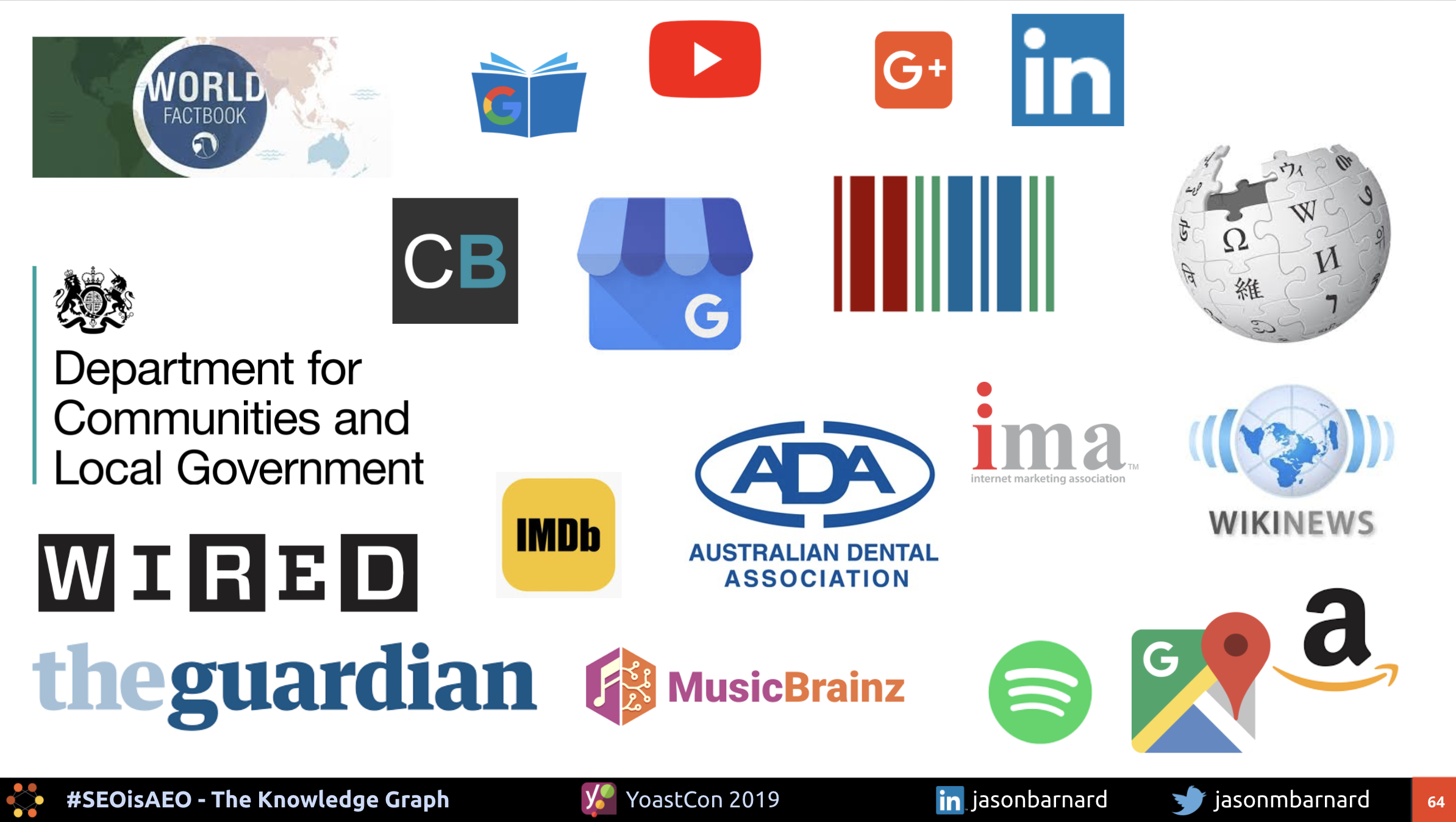
2020 Brings a Window Into Trusted Sources
The Data & Process Used to Find These Trusted Sources
At kalicube.pro, we track the brand SERPs for around 20,000 brands across 6 countries: the United States, United Kingdom, Ireland, Canada, Australia, and New Zealand.
Here, I simply took those that have knowledge panels and extracted the cited source (i.e., the description and link Google often provides).
The principal analysis is on the U.S. database, but I will also provide some comparisons across the 5 other countries.
ll figures in this section are pulled from the kalicube.pro U.S. database that is driven by the rather groovy SERP API from Authoritas.
Important note: I am tracking only knowledge panels that appear on exact match brand name searches (brand SERPs), so the figures don’t reflect overall knowledge panel presence in SERPs.
That means that the figures do not correspond to those provided by tools such as SEMrush (who currently show a steady 27% of SERPs with a knowledge panel).
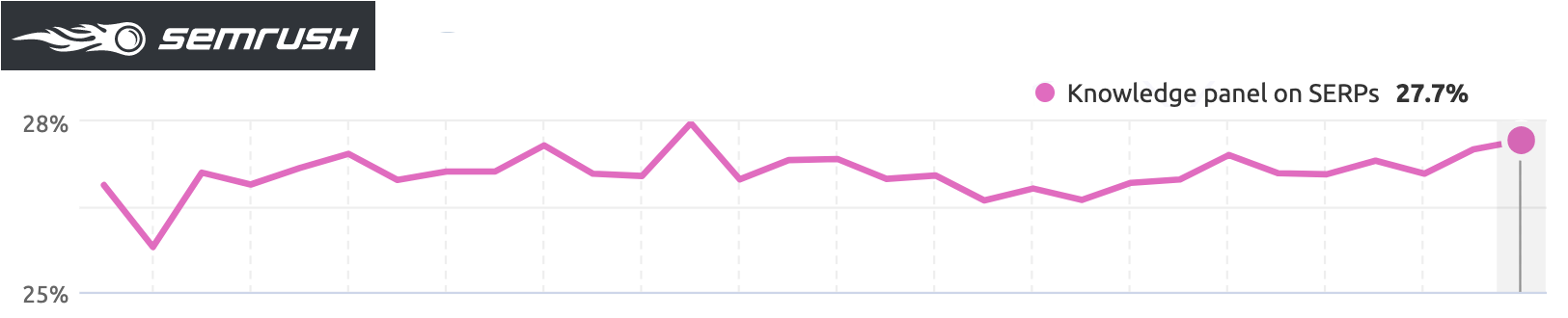
The Vastly Changing Face of Sources Google Is Willing to Cite as ‘Knowledge’
July 2019: Pre-Budapest, Wikipedia Is Sole Cited Source
Giving this some (astonishing) perspective…
Before the summer 2019 update, I called Budapest, in the dataset I was tracking (7,455 brands at the time), Google:
- Cited no sources other than Wikipedia in knowledge panels.
- Showed 22% knowledge panels with no cited source.

Google relied heavily on Wikipedia.
But the fact that 22% of knowledge panel cited no source clearly indicates that it was gathering, analyzing, and using data from other sources it deemed trustworthy.
Google simply didn’t show its hand and we, therefore, had no visibility.
March 2020: Everything Has Changed – Wikipedia Is No Longer the Single Source

This is an astounding turnaround in just 7 months.
Several points:
- Google expanded the presence of knowledge panels for brands significantly.
- Wikipedia is not the only cited source (far from it, in fact!).
- There are hundreds of additional cited sources (237 in this dataset).
- Almost one in five cited sources in knowledge panels is not Wikipedia.
- Wikipedia’s share of knowledge panels dropped by a third.
- Knowledge panels with no cited source jumped by almost 50%.
Things are moving forwards very fast in both the Knowledge Graph and in brand SERP knowledge panels.
Who Are These Additional Sources?
Importantly, the sources are wide and varied.
It turns out Singhal was telling the truth earlier on when he said: “It’s also augmented at a much larger scale—because we’re focused on comprehensive breadth and depth.”
That said, at the time of writing, only 21 sources are cited more than once.
And after Wikipedia, Crunchbase, LinkedIn and Bloomberg, the drop-off is very sharp. So Google hasn’t fully let go of its training wheels.
But excitingly, this data indicates that a large proportion of brands got into Google’s Knowledge Graph through an accumulation of information on multiple authoritative sources that are not Wikipedia.
Google’s “knowledge” is garnered from multiple sources.
Confirmation is drawn for multiple sources.
Wikipedia is important but is not the be-all-and-end-all.
Further, Google understands and shows a knowledge panel.
But it is important to bear in mind that the citation it gives is most relevant to:
- The brand.
- The industry.
- The context of the searcher (geolocation plays an important role here, it seems).
For marketers, this is a delightful window.
And it is just that – a window and not an exhaustive list. It is simply the visible tip of a large iceberg.
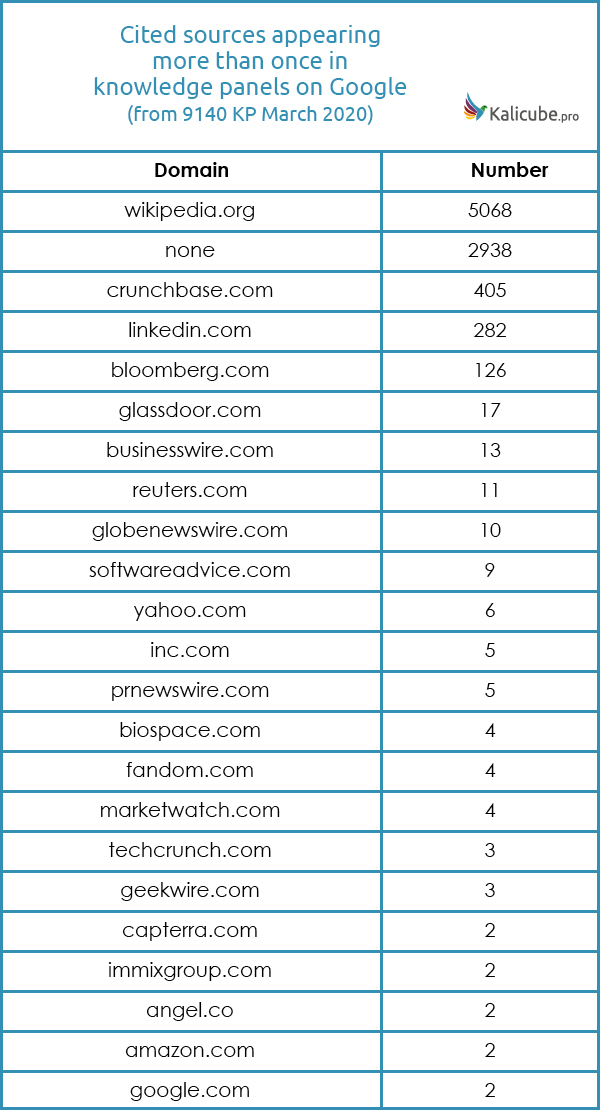
Where to Place Information to Corroborate & ‘Tickle the Knowledge Graph’
If you aren’t notable enough for Wikipedia (which you probably aren’t – see below), you can very usefully start by optimizing your organization profiles on Crunchbase, LinkedIn, and Bloomberg.
Importantly, in these three cases, I do mean profile pages.
I checked the URL structures for all pages cited by Google for the “big three”, and they are all 100% company profile pages (information, not opinion):
- Crunchbase
- https://www.crunchbase.com/organization/{brand}
- Bloomberg
- https://www.bloomberg.com/profiles/companies/{id}{countrycode}{brand}
- LinkedIn
- https://www.linkedin.com/company/{brand}
After that, the next step is to confirm/corroborate the information on multiple relevant trusted sources (presumably information, not opinion).
These general rules jumped out at me:
- Generalist news sites such as Reuters.com, inc.com, Globenewswire.com, PRnewswire.com, businesswire.com are good bets.
- Specialist news sites such as TechCrunch, Geekwire.com or Marketwatch.com.
- Niche industry sites such as elearningindustry.com, biospace.com, allthingsdogs.com.
- Geo-specific sites such as irishtimes.com, oecm.ca, ft.com, marketindex.com.au… (see below for the international analysis).
International: Beyond the USA
As a rule, brand SERPs are one of the most (perhaps the most) volatile across countries.
Nathan Chalmers, Whole Page Product Manager, Bing, confirmed this observation to be true during his interview for my podcast (a series of five exclusive interviews to be released April 2020).
But for knowledge panels, things are different and there is little variation.
The number of knowledge panels doesn’t vary a great deal across the English-speaking countries I track on Kalicube.pro. Knowledge is universal, it seems.
But then the use of Wikipedia as the cited source varies quite a lot.
Intriguingly, New Zealand is the country that relies least on Wikipedia, and the U.S. the most (table is ordered from least to most reliance on Wikipedia).
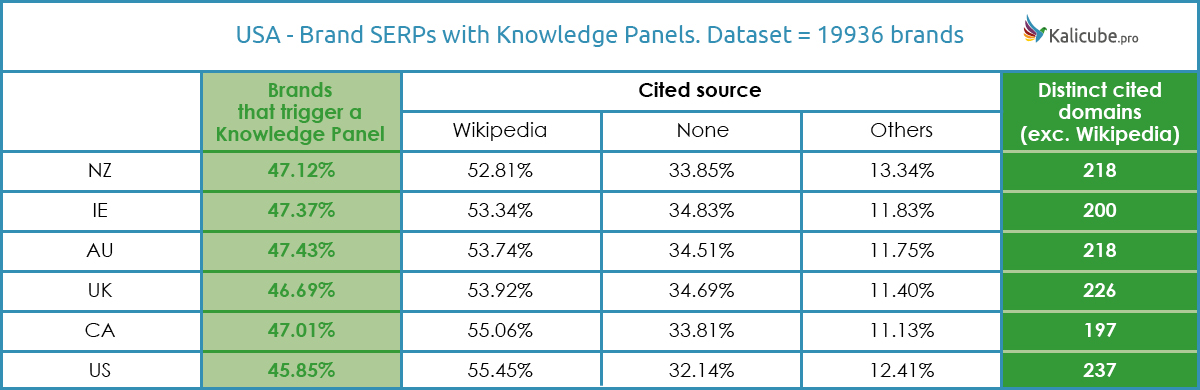
Which Are the Most Influential Sources Worldwide Outside Wikipedia?
One last intriguing figure: the reliance on the new favorites, Crunchbase, LinkedIn, and Bloomberg is around 75% globally.
So Google still has a strong reliance on training wheels. It is just getting more adventurous with them.
Intriguingly, New Zealand is most reliant on these three and the USA least.
I purposefully left the countries in the same order as the first table (i.e., from least to most reliance on Wikipedia) and it is striking that the reliance on these other three is almost the exact opposite to Wikipedia.
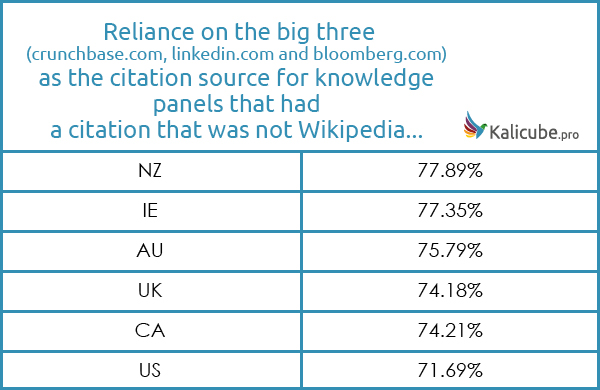
Conclusion: 3 Steps to Get in the Knowledge Graph Without a Wikipedia Article
- Step 1: Make sure information on your site sets out clearly who you are and what you do.
- Step 2: Add Schema.org markup – make it as detailed as possible.
- Step 3: Get corroboration on multiple trusted, authoritative, independent third-party sites.
So (ironically), to get a place in the Knowledge Graph without a Wikipedia page, you need to build a case for notability – exactly what Wikipedia is asking for:
“…[S]ignificant coverage in multiple reliable secondary sources that are independent of the subject.”
Now, that may sound and feel frustrating. But I don’t think it is.
- Your aim is to prove to Google that your brand is notable… but the barrier is lower than it is for Wikipedia.
- You are building a case and presenting it to an unbiased machine rather than to human editors at Wikipedia.
- You now have a great kick start. A list of sources you can use as inspiration to find the places Google trusts. All you need to do is place those 30 trusted corroborations to trigger your place in the Knowledge Graph.
There are a vast number of sources that are not used as citations but are trusted nonetheless (the citations are merely those that best represent the brand). A source can be:
- Trusted by Google without being cited and a source.
- Used as a citation for one brand without being sufficiently relevant to be a trusted source for another.
- Used as a citation without being most trusted (the fact that Google often cites brands’ own websites points clearly to the idea that it is citing the most representative text rather than the most trusted source).
Use your imagination and good sense to find those that have not yet surfaced in knowledge panels, but are likely to be trusted given your brand, industry, and geo-location.
An Overview of Wikipedia’s Concept of Notability for Brands
You can use this approach to build a convincing case for notability for Google’s Knowledge Graph/knowledge panel.
The primary criteria have five components that must be evaluated separately and independently to determine if it is met:
- Significant coverage in
- Multiple
- Independent,
- Reliable
- Secondary sources
Here is a very clear illustration of how those the five simple rules are applied:
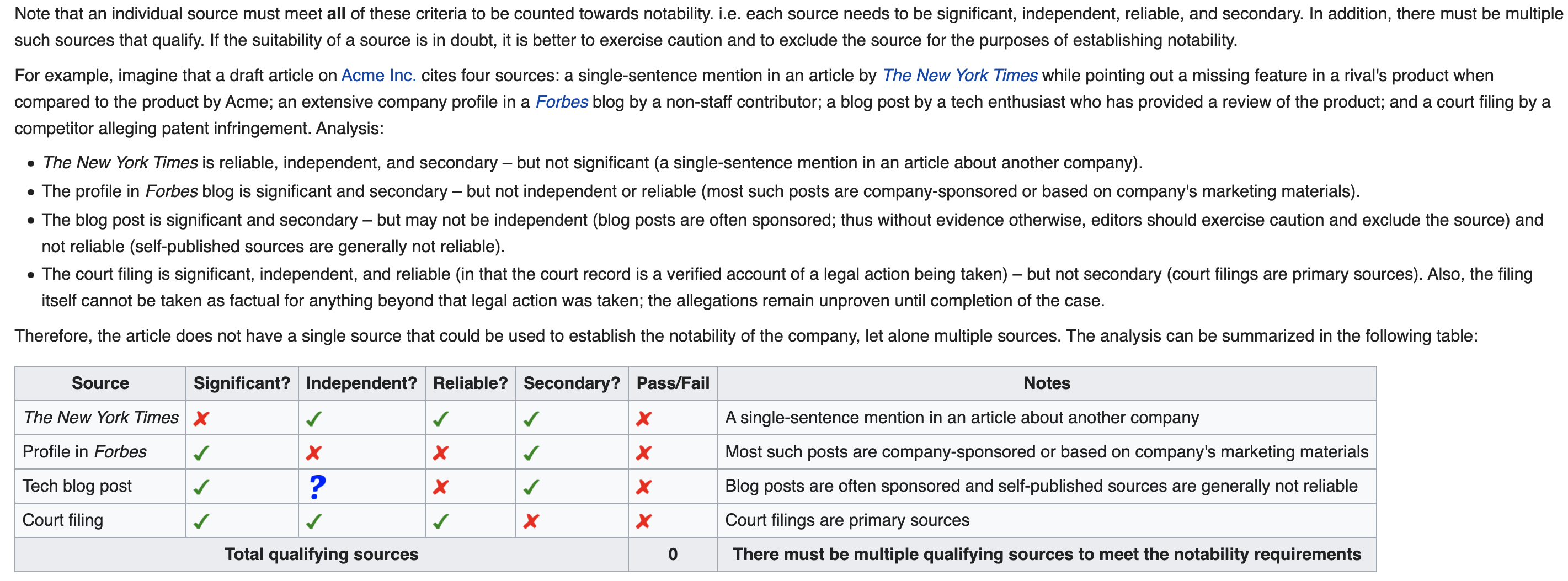
Here is the full article that defines notability rules for a brand.
More Resources:
- What Are Entities & Why They Matter for SEO
- How to Maximize Your Reach Using Google’s Knowledge Graph
- Knowledge Graph Algorithm Update Summer 2019 (a.k.a. Budapest)
Image Credits
Featured & In-Post Images: Kalicube.pro
Screenshot taken by author, March 2020