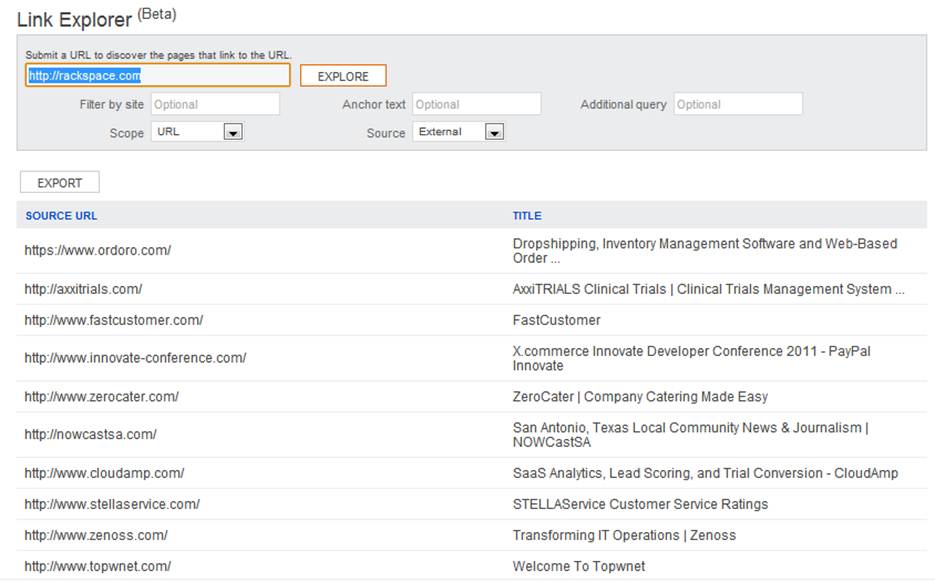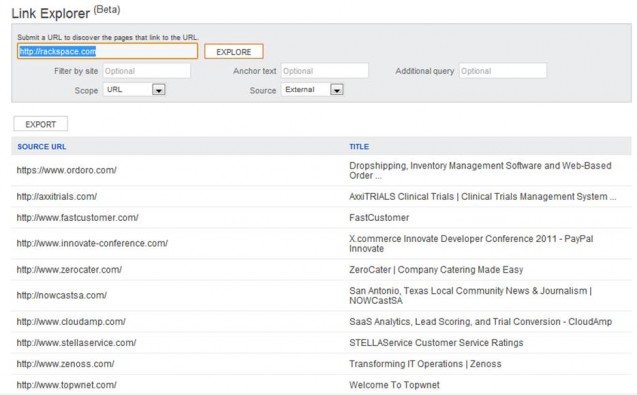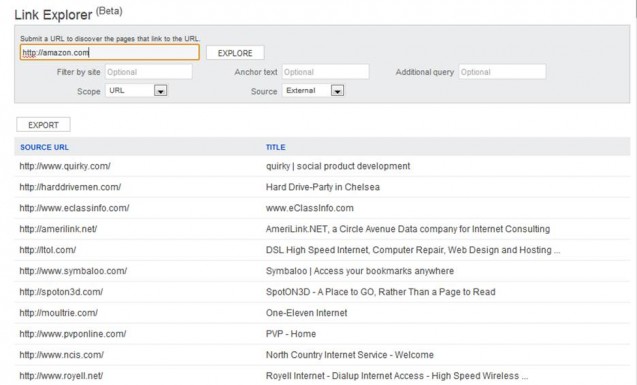Former Yahoo Site Explorer fans can now rejoice! Although plenty of tears were shed when the program was originally shuttered, it has come back to life in a different incarnation as Bing’s Link Explorer tool. Be aware that the new Link Explorer tool doesn’t offer all the functionality that was available within the former Site Explorer program, but there’s still plenty of fun stuff available within the new tool.
Now, before we jump into some of the specific ways you can use this tool for backlink research and competitive intelligence, let’s take a look at the exact features offered by this new service.
To access the Link Explorer tool, you’ll need to have a Bing Webmaster Tools account (which is accessed through your Windows Live ID) with at least one website connected to your profile. If you don’t already have this set up, sign up for a profile at http://www.bing.com/toolbox/webmaster. Once you’re inside, use the “Diagnostics & Tools” menu from the left-hand sidebar to access the “Link Explorer” feature.
You’ll find a few different options to play around with:
- URL – In the first search field, enter the URL (either a root domain or a sub-page on your site or your competitor’s) that you’d like to explore.
- Filter by Site – By default, Bing’s Link Explorer condenses your link results so that only one link from a given website result is displayed. If you want to see all the backlinks that are coming in from a specific root domain, enter that URL into the “Filter by Site” option.
- Anchor Text – If you want to analyze your current anchor text distribution, enter specific anchor text versions into this search field and re-run your report.
- Additional Query – This search field gives you the option to break your backlink results down further by pulling the links that include specific, defined variables.
- Scope – By selecting either “URL” (the default option) or “Domain,” Link Explorer will pull either backlinks that point at the specific site link you’re searching or all results pointing at the root domain of your specified link.
- Source – This final feature allows you to search your internal links, external links, or both. By default, this option is set to “External.”
To better understand this new system, try running a few different searches to see the above features in action. Although the data offered by the program isn’t as comprehensive as the data offered by standalone link profiling services (e.g. only URL and page title are reported, the number of links that are displayed at any given time is limited, etc.), keep in mind that the program is free to use!
Once you’ve got the hang of it, consider the following ways that Bing’s Link Explorer program can be used to generate competitive intelligence.
Use #1 – Spy on Your Competitors’ Links
Although most of the tools within the new Bing Webmaster Tools program can only be used to mine data related to the website you’ve registered with your account, Link Explorer is one of the exceptions to this rule. As a result, you can quickly pull backlink data from any site on the web and filter it according to the parameters described above. In particular, these features make the Link Explorer tool ideally suited for identifying potential new link sources based on the websites that are linking in to your competitors.
To find this information, simply enter each of your competitor’s URLs into the search bar and set the source feature to pull external links. As an example, if you are Amazon.com and you want to see who is linking to Rackspace (one of your top competitors in the cloud data storage industry), you’d enter the following information into Link Explorer:
Click image to expand.
If any of the results that appear in Rackspace’s profile aren’t also mentioned in the list generated for your own site, you could be looking at potentially lucrative link sources that could be used to beef up your own off-page SEO.
Use #2 – Check Your Own Backlink Distribution
At the same time, you can use Link Explorer to quickly identify potential issues with your existing backlink profile. The recent Google Penguin update has left plenty of webmasters on edge about potential indicators of over-optimization that could trigger current and future penalties if their sites are deemed overly-manipulative of the natural search results. And given that plenty of SEOs invest heavily in link building, it’s easy to see why concern exists over the different link profile parameters that could lead Google and the other search engines to knock a site off the SERPs for over-optimization.
Remember, when it comes to current SEO best practices, “natural” is the name of the game. To prevent penalties, it’s important for your backlink profile to mimic natural distributions as much as possible, and this can be difficult to achieve through concerted link building campaigns. By actively taking steps to solicit backlinks, your profile is already “unnatural,” but there are some steps you can take to prevent your collection of links from deviating too far from expected natural distributions.
In a totally natural backlink profile, you’d likely have links from a wide variety of sources, including websites within your industry as well as a few outliers. One thing you definitely wouldn’t see is a profile built entirely of highly-relevant, tightly-grouped link sources (as can often occur with link building efforts).
To determine whether or not your site is falling into this trap, run a list of the different links pointing back to your own root URL:
Click image to expand.
Then ask yourself a few questions about the results you’re seeing.
- Do my links come from a wide variety of sources or from a narrow range of highly-related sites?
- Do I have links from a variety of high-profile sites and low PageRank pages?
- What link sources would I expect to see on a natural link profile for my type of website that aren’t present in my backlink collection?
If you feel that your link source distributions are small enough to potentially raise over-optimization red flags for your site, focus on building supplementary links that will realign your profile with more natural-looking ideals.
Use #3 – Identify Potentially Damaging Anchor Text Trends
Finally, another way to use Bing’s new Link Explorer tool is to hone in on the over-use of specific anchor text variations, which could also signal over-optimization to the search engines. Because concentrated groups of anchor text likely wouldn’t appear in natural backlink profiles, it’s important to maintain a diverse distribution of link texts pointing back to your site as well.
To determine whether concentrated anchor text is a concern for your website, enter each of the terms you’re targeting into the “Anchor Text” search field and re-run the search. Doing so will alter the list of backlinks that are displayed to include only those that contain your target phrase within their anchor text.
Click image to expand.
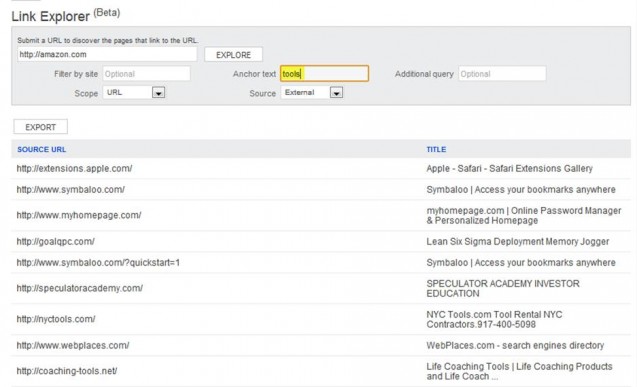
From here, compare the lists of URLs you generate for each of your anchor text variations to your overall list and each other. You may find this to be easier if you export each list to Excel. If you find that a large number of your links use anchor text pulled from a small pool of variations, consider building future links with un-targeted anchor texts in order to dilute this distribution.
Keep in mind that, as a free program, Bing’s Link Explorer doesn’t provide nearly the amount of data that a dedicated, paid backlink tool can offer. However, it can be a great free alternative to these services that allows you to obtain a quick look into actual results from the Bing search engine indices. Check it out today, along with all the other great new features available in the recent release of Bing’s Webmaster Tools service.