I confess, I love Google advanced search operators and playing with search results. Often, to struggle the burnout or lack of inspiration, all I need to do is to search Google. And my favorite operator is wildcard because it is able to give you most unexpected and creative results.
Here’s how you can play with it in various Google services:
General Google Search + Wildcard
General Google search allows a lot of flexibility with its wildcard operator.
How it works: * is substituted by one or more words.
When it comes particularly in handy: In combination with “” (exact match) search to control the proximity within a set phrase. This trick can turn particularly useful for content inspiration as well as for keyword research (to expand your initial query):
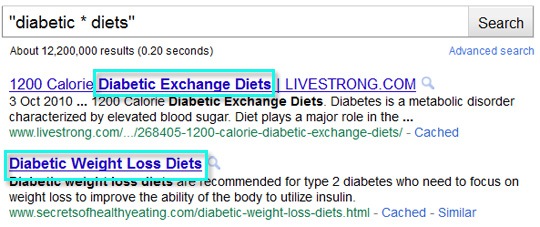
You can also achieve unexpected results when using the wildcard operator in combination with other search commands. Try:
- intext:”diabetic * diets”
- intitle:”diabetic * diets”
- “diabetic * diets” -food
- etc
Other Google Search Services + Wildcard
While many people are aware of wildcard search for “Universal” / “blended” results, few users also use the wildcard operator for other types of search results. Wildcard operator is also supported by multiple search engines run by Google:
- Google images
- Google video and Youtube;
- Blog search;
- Google news;
- Google Shopping
- etc
How it works: * is substituted by one or more words.
When it comes particularly in handy:
Here are a few example of how the search operator can turn particularly useful:
- Find video content inspiration; example: [“blogging * wordpress”]
- Customize your Google News RSS feed (to use it to track your brand mentions or to monitor new opportunities); example: [“guest * post *”]
- Expand your search to include various possible variations; for example, to track new articles by “guest author” (and thus track new guest blogging opportunities), use this query in Google Blog Search: [inpostauthor:”guest * author” OR inpostauthor:”guest author”]
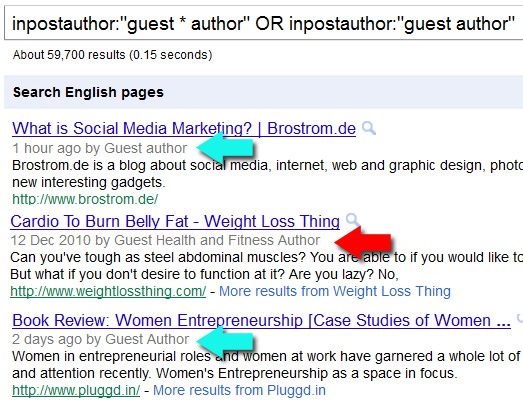
Google Reader + Wildcard
If you are an active Google Reader user and have plenty of relevant feeds in it, take the full advantage of its search functionality.
How it works: * is substituted by one word. To get two words within your phrase, use two asterisks.
When it comes particularly in handy: Google Reader is your personal collection of relevant feeds. Using it for keyword and content inspiration may turn much more effective than using generic search results.
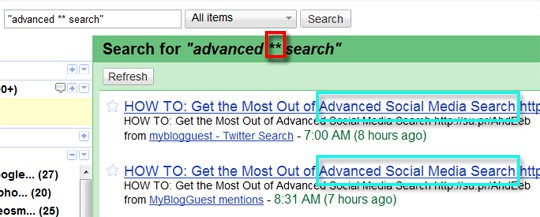
Gmail Search + Wildcard
How it works: * is substituted by one or more words.
When it comes particularly in handy: Gmail is another useful collection of resources and links dirctly related to you, what you read and what you are subscribed to. I have once shared how Gmail search can turn a great help in your keyword and content research. With wildcard, this idea is even more effective.
A wildcard operator can also turn a great help for searching Gmail attachments: filename:google*.doc – This one filters emails to only those that have doc files attached and these files have [google] in the beginning of the name (whereas filename:*google*.doc searches for messages that have documents attached with “google” mentioned somewhere in the middle of the file name).
Here’s the example set of this search and the results it triggers:
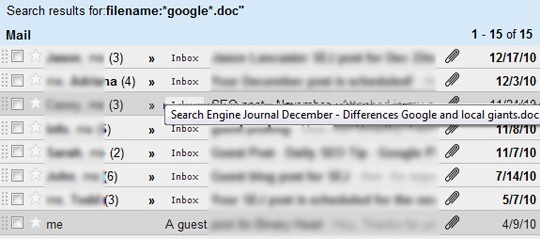
Now, go play with search results to your heart’d content!

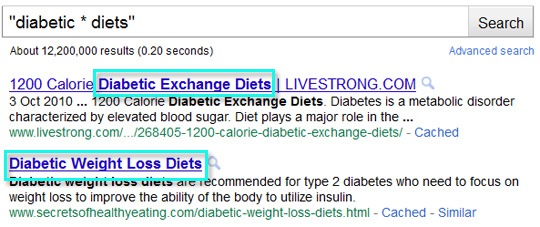



![AI Overviews: We Reverse-Engineered Them So You Don't Have To [+ What You Need To Do Next]](https://www.searchenginejournal.com/wp-content/uploads/2025/04/sidebar1x-455.png)