WordPress Multisite is a feature for managing the structure and multiple sites from a single WordPress installation.
In this article, I’ll share the step-by-step approach to creating a new WordPress website or converting an existing WordPress website into a WordPress Multisite.
But before that, let’s understand the basics of WordPress Multisite.
What Is WordPress Multisite?
WordPress Multisite enables you to create and run multiple websites on the same WordPress installation. It is like having one central hub to control an entire network of sites.
Websites on a Multisite network share core files and databases, making it easy for network administrators to manage all websites from one WordPress user account.
The reason why businesses opt for Multisite is because it helps save both time and money. Plus, it takes less server space than separate installations.
To know WordPress Multisite better, let’s look at some of its significant features:
- Centralized management: Allows you to control all your websites from one single dashboard.
- Shared themes and plugins: Use your website anywhere after you install these shared themes and plugins.
- User management: Enables you to create super admins to oversee the entire network.
- Domain mapping: Facilitates you assigning unique domains to each site in your network.
How Does WordPress Multisite Work?
To understand the functionality of WordPress Multisite, you need to understand WordPress user roles and how they differ. By default, a standard WordPress site has five user roles:
- Administrator (site Admin).
- Editor.
- Author.
- Contributor.
- Subscriber.
However, for WordPress Multisite, there is one more user role called super admin. There are six user roles for WordPress Multisite:
- Super Admin (own/control – all sites of multisite network).
- Administrator (site Admin) – controls one website of the network.
- Editor.
- Author.
- Contributor.
- Subscriber.
For a regular WordPress website, the site admin has administrative access to only one website. As there is just one website on the network, the admin controls only that website.
Site admins can add users, but only to the websites they administer. They cannot install WordPress plugins or themes, but they can choose which ones to activate or deactivate.
However, in WordPress Multisite, the super admin has access to more than one website.
The super admin, also known as the network admin, controls a whole network of websites and has activated Multisite initially.
They also have access to every website’s network admin setting and dashboard within the network. Super admins can also map custom domains.
Pros And Cons
After weighing the pros and cons of WordPress Multisite, it will become easy for you to decide if it aligns with your specific needs and technical expertise.
The Pros
- Easy To Manage: With Multisite installation, you can control multiple sites from one admin panel. There is no need to switch and log each site separately.
- Efficient Updates: You can apply core updates, plugin updates, and theme changes across all your websites with just a few clicks.
- Easier Delegation: WordPress Multisite enables you to assign site-level admins to network sites to make it easy to share site management tasks.
- Scalability: The best part about Multisite websites is that you can scale it as your business grows, as unlimited WP subsites are allowed under one URL. It will also enable you to delete the old ones that are not required without impacting the rest of the network.
- Targeting Marketing And Branding: Multisite websites let you create tailored experiences for different geographic regions, product categories, and customer segments. For instance, if you’re doing SEO and link building, you can promote content in a much more geographically or niche-relevant way.
- Greater Control: When you use multisite, you have greater control over using plugins and themes for each site. This lessens the risk of bad plugins or themes, which can compromise the security or performance of the entire network.
- SEO-Friendly: WordPress multisite can help with SEO as well. You can properly structure your website and content for languages, locations, topics, products/services, etc. Having a well-structured website helps Google to understand your website easily. Also, you can track and understand which part of the site is performing well (even for Google algorithmic updates) and adjust your SEO strategy accordingly.
The Cons
Here are some of the drawbacks of using multisite:
- Performance Issues: One of the major challenges with Multisite is that users may face performance issues in situations when one site gets adversely impacted; it affects the other sites as well.
- Steep Learning Curve: Multisite has its own set of complexities. If you are not a technical expert, the initial setup and management can be quite challenging for you.
- Limited Plugin Compatibility: Not all plugins are compatible with a Multisite setup, which can limit your options. In fact, various premium plugins may require a license per subsite, which can lead to an increase in cost.
- Backup And Migration Challenges: Migrations can be challenging as every site shares one database. Migrating one site off your network is very challenging; therefore, ensure that you have a solid backup strategy in place.
Use Cases: When To Use A WordPress Multisite
Here are some use cases when using a WordPress Multisite is a good idea:
Franchise Businesses
If you have a franchise business, opting for Multisite can be one of the best decisions.
Every franchise will get a separate website, but you will have control over the look and functionality of all of them.
Subway, McDonalds, Dominos, and many other brands use this to give every location a unique online presence while ensuring brand consistency.
Learning Management System (LMS) Websites
Imagine a university where every department needs its own website. Using Multisite, offers each department its own space while maintaining brand consistency and centralized management.
LMS websites are created for various schools and universities, but they have a similar structure and functionality.
Multi-Language Websites
WordPress Multisite can be a great idea for businesses that target a global audience. It also offers a solution for managing multiple language versions of a website.
Every language gets its own site, which makes it easier to manage translations and localized content.
Business Or Ecommerce Sites
Using WordPress Multisite is a perfect option for ecommerce sites. It creates different versions of the same service or product website.
For instance, you can create different sites on the same product line, accounting for differences in language and culture. Furthermore, you can delegate network administrator control to business representatives in every region.
Social Commerce Integration
WordPress Multisite can be a powerful tool for businesses looking to leverage social commerce.
By creating separate subsites for different product categories or target audiences, businesses can tailor their offerings and marketing messages to specific demographics.
Additionally, plugins can be integrated to allow for direct product sales from social media platforms like Facebook and Instagram, creating a seamless shopping experience for customers.
A Multisite installation could be useful for government sites, SaaS businesses, educational organizations, magazines and media publications, ecommerce, etc., or simply where you want to create a well-structured website with an easy approach.
When Using A WordPress Multisite Is Not Recommended
Here are some of the use cases that explain when you should think twice about using WordPress Multisite capability:
1. Have Different Website Requirements
WordPress Multisite is not recommended for websites with varied functionalities, structures, plugins, or purposes.
For example, if you have three types of businesses that provide healthcare, LMS, and SaaS services, Multisite won’t help.
2. Can’t Afford Sufficient Hosting
WordPress Multisite is resource-intensive, especially when your business grows.
It requires substantial hosting plans, as inadequate hosting can lead to slow load times across all your sites. To avoid this, you should ensure that you have a WordPress Multisite optimized hosting for your website.
3. Security Risks
All the websites in a multisite network share a single database, potentially compromising data isolation. This shared structure might also not comply with industry-specific regulations.
Thus, if you have security concerns, it might not be an ideal choice for you.
4. Don’t Have A Permanent Programmer
If you run a small company without a dedicated programmer or IT team, opting for Multisite might get you in more trouble than it’s worth.
Multisite demands more technical know-how to set up and maintain, so if any issues arise, they will be challenging to diagnose and fix without expert help.
Steps To Create A WordPress Multisite
Before you start creating a WordPress Multisite, you need to choose a domain structure for Multisite – either a subdomain or subfolder structure.
Example of Sub-domain structure: blog.website.com/ uk.website.com/
Examples of Sub-folder structure: website.com/blog/ website.com/uk/
WordPress Multisite also allows using a different domain for each website of the network. For example, you can use the website.us domain for the USA-targeting website and website.ca for the Canada website.
You can follow this guide to set up domain mapping for your WordPress website.
Once you have these essentials, you can start with the process of creating a WordPress Multisite.
Step 1: Enable The WordPress Multisite Network Feature
To enable this, you need to install a new WordPress as you normally do. You need to enable a WordPress Multisite network feature on an existing WordPress website if you want to convert it into a Multisite.
But before that, you should completely back up your website.
Follow these steps to enable the Multisite feature:
- Set up an FTP connection to your website or Cpanel > file manager and edit the wp-config.php file.
- Navigate to the wp-config.php file. Scroll down to the bottom and add this code before the /* That’s all, stop editing! Happy blogging. */. line:
/* Multisite */
define( 'WP_ALLOW_MULTISITE', true );Save the changes and close the wp-config.php file.
Step 2: Setting Up The Multisite Network
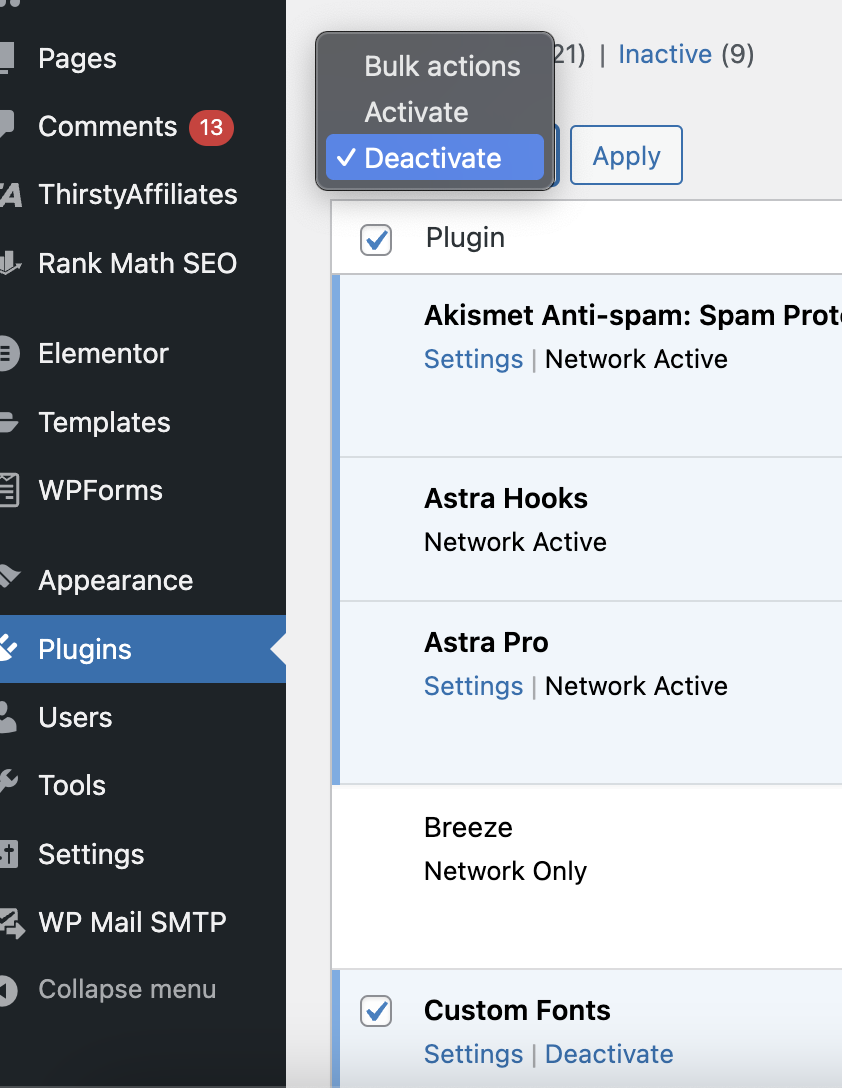 Screenshot from WordPress, December 2024
Screenshot from WordPress, December 2024Before doing anything, you need to deactivate all of your plugins to complete the process.
Then go to Tools > Network Setup page.
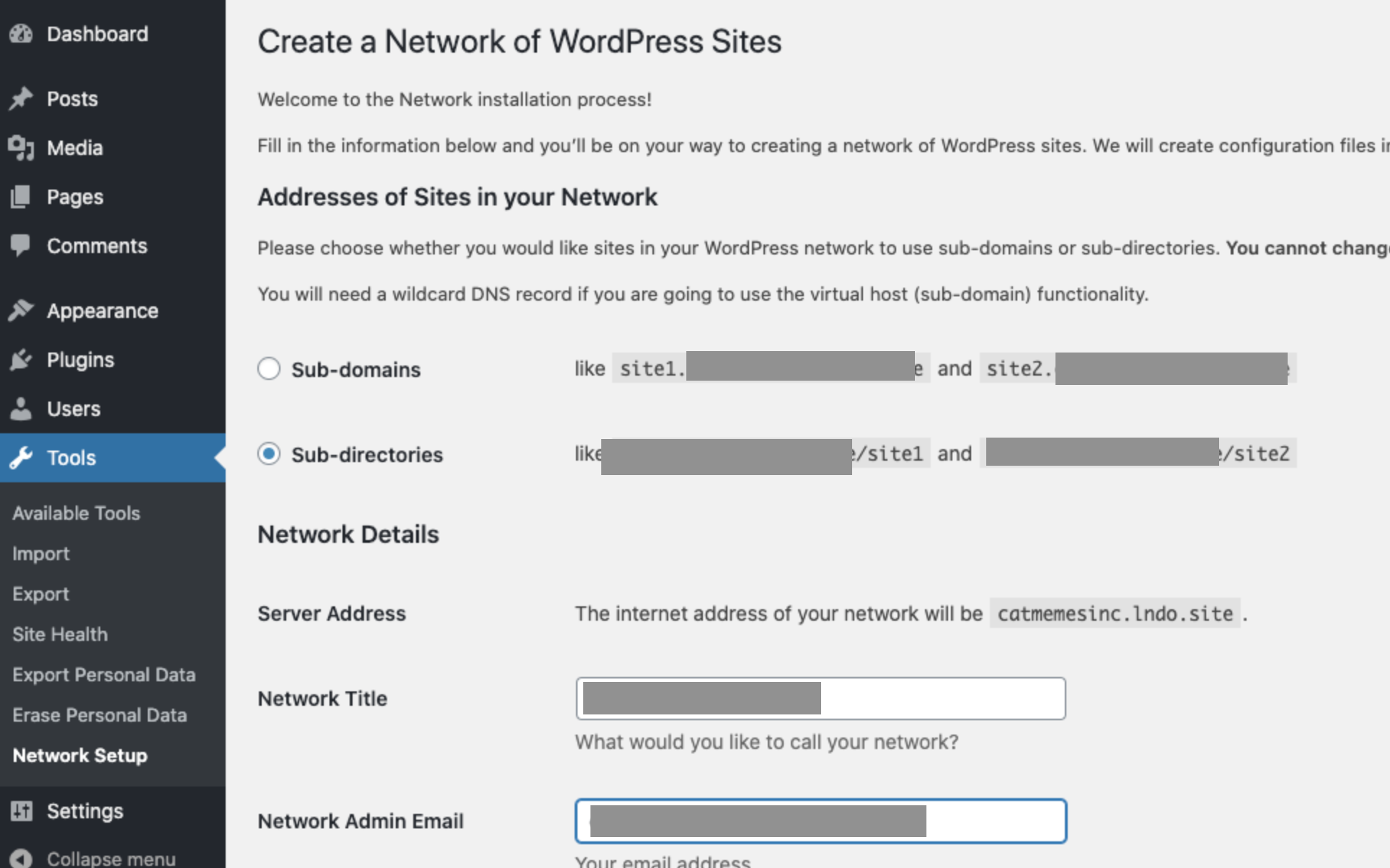 Screenshot from WordPress, December 2024
Screenshot from WordPress, December 2024Now, you should choose between subdomains (e.g., site1.yourdomain.com) or subdirectories (e.g., yourdomain.com/site1) for the Multisite structure. Then Click “Install.”
Now, WordPress will show you some code snippets to add to your website’s wp-config.php and .htaccess files.
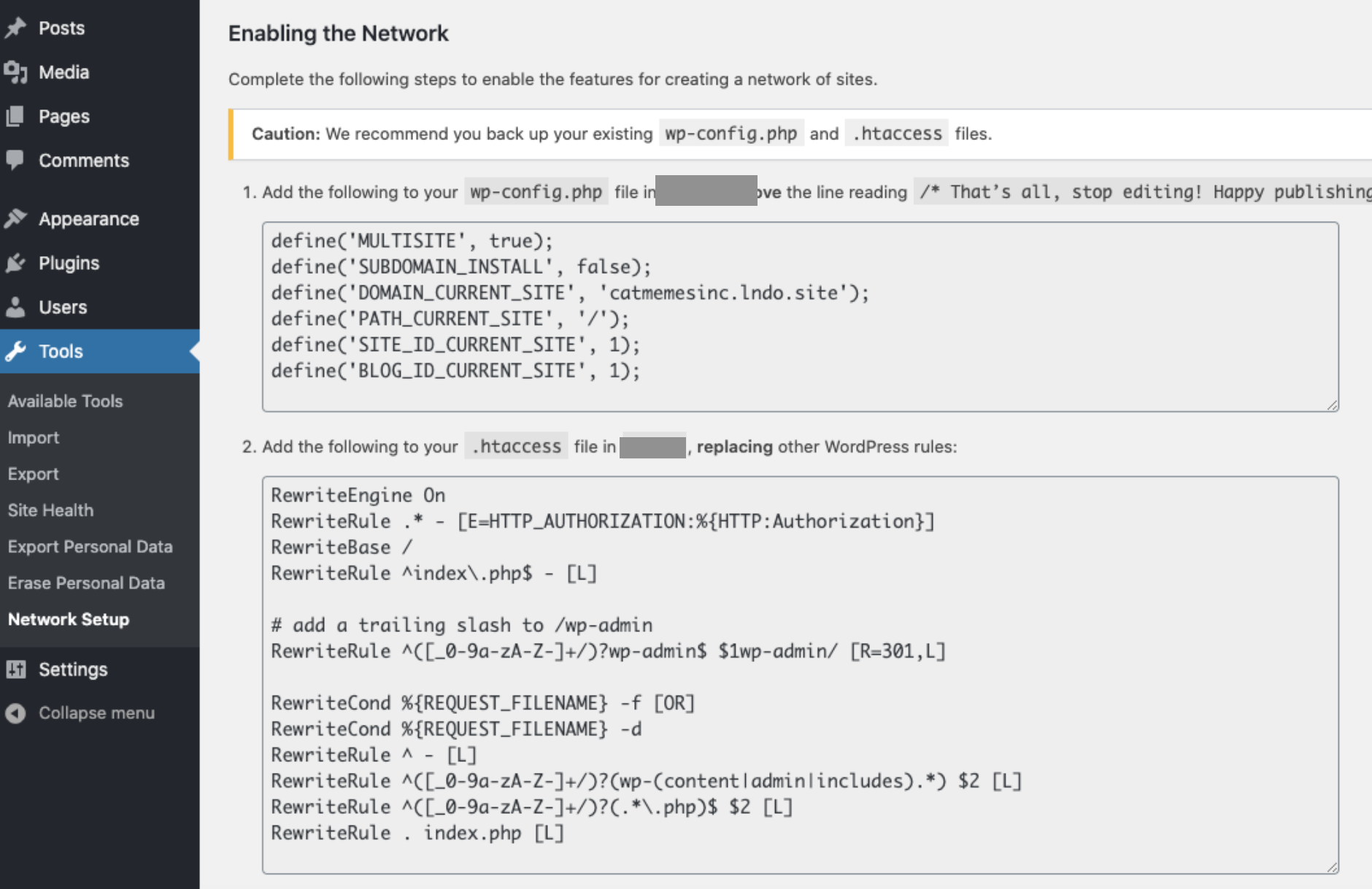 Screenshot from WordPress, December 2024
Screenshot from WordPress, December 2024Step 3: Edit The wp-config.php And .htaccess Files
You need to edit the wp-config.php file and add the code just below the line (code) you added before.
Then, edit the .htaccess file and replace the existing code with the new code of the WordPress Multisite installation.
Don’t forget to save the changes.
After finishing it, you need to re-login to your website to access the Multisite network.
Step 4: Configure Network Settings
After logging in to your website, go to Network Dashboard to add new sites and change network settings. For this, go to My Sites > Network Admin > Dashboard.
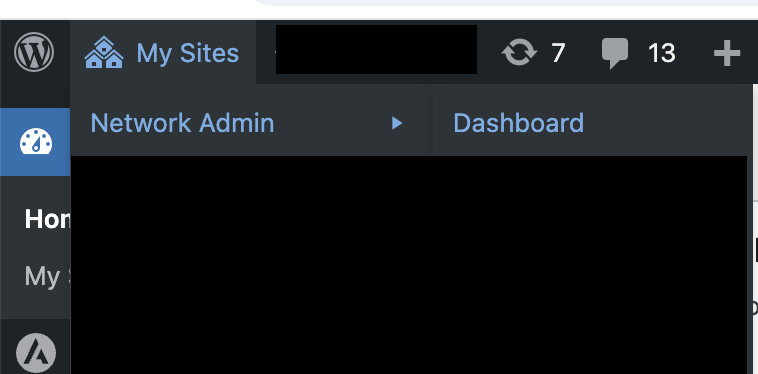 Screenshot from WordPress, December 2024
Screenshot from WordPress, December 2024Settings and other things are the same as those for the normal WordPress installation.
It’s done. This is how you can create your first site in your Multisite network.
If you want to convert your existing website into a Multisite, then here are the steps.
How To Convert An Existing Site To Multisite?
By default, WordPress allows you to convert an existing WordPress site into a Multisite sub-domain only.
If you want to convert a WordPress Subdomain Multisite, then you can follow the above-mentioned steps.
But if you want to convert an existing site into a Multisite Subfolder, then follow these steps:
(Pro tip: Take a complete website backup before starting the process.)
Step 1: Enable The WordPress Multisite Network Feature
You need to edit the wp-config.php file and add this code:
/* Multisite */
define( 'WP_ALLOW_MULTISITE', true );Before the line: /* That’s all, stop editing! Happy blogging. */
Step 2: Deactivate All Plugins
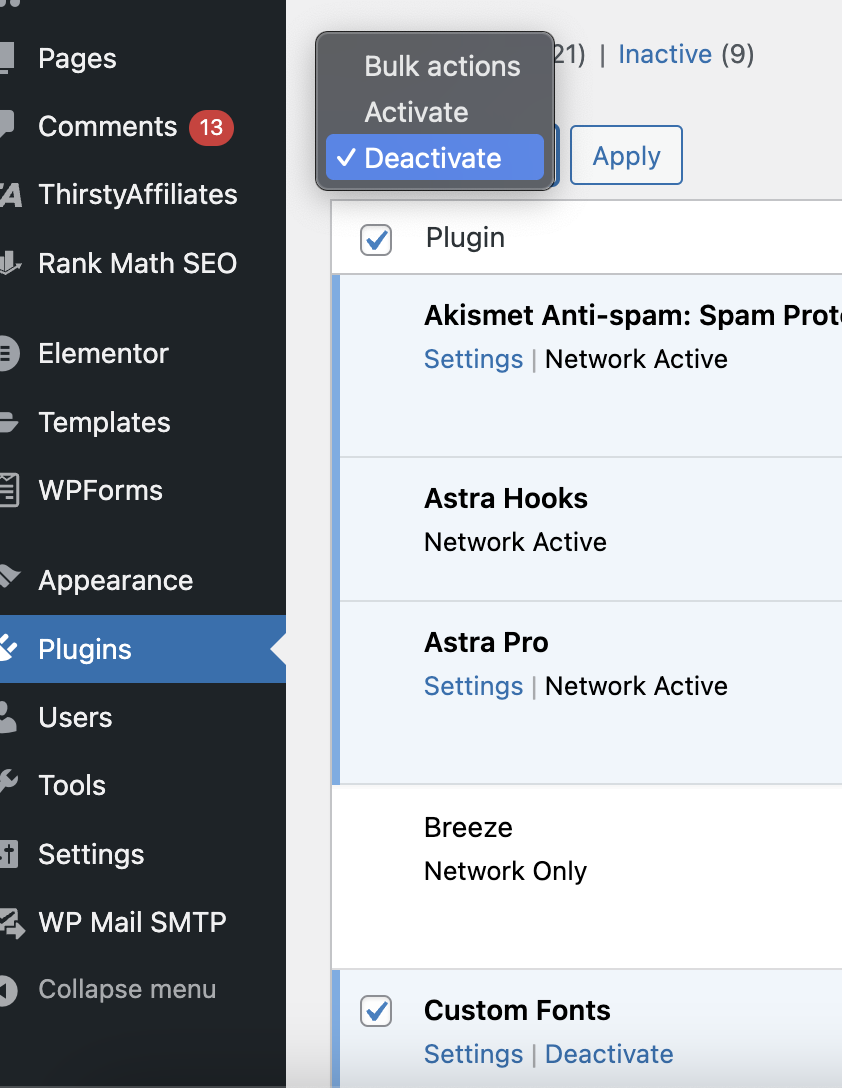 Screenshot from WordPress, December 2024
Screenshot from WordPress, December 2024To do this, go to Dashboard > Plugins. Then select all and deactivate them.
Step 3: Network Setup
You need to refresh the page to see changes.
Then, go to Appearance > Theme Editor > Theme Functions to edit the functions.php file, and add the following code at the end.
add_filter( 'allow_subdirectory_install', create_function( '', 'return true;' ) );Save it.
Now, you can find and choose the subfolder option for your Multisite. To do this, go to Tools > Network setup.
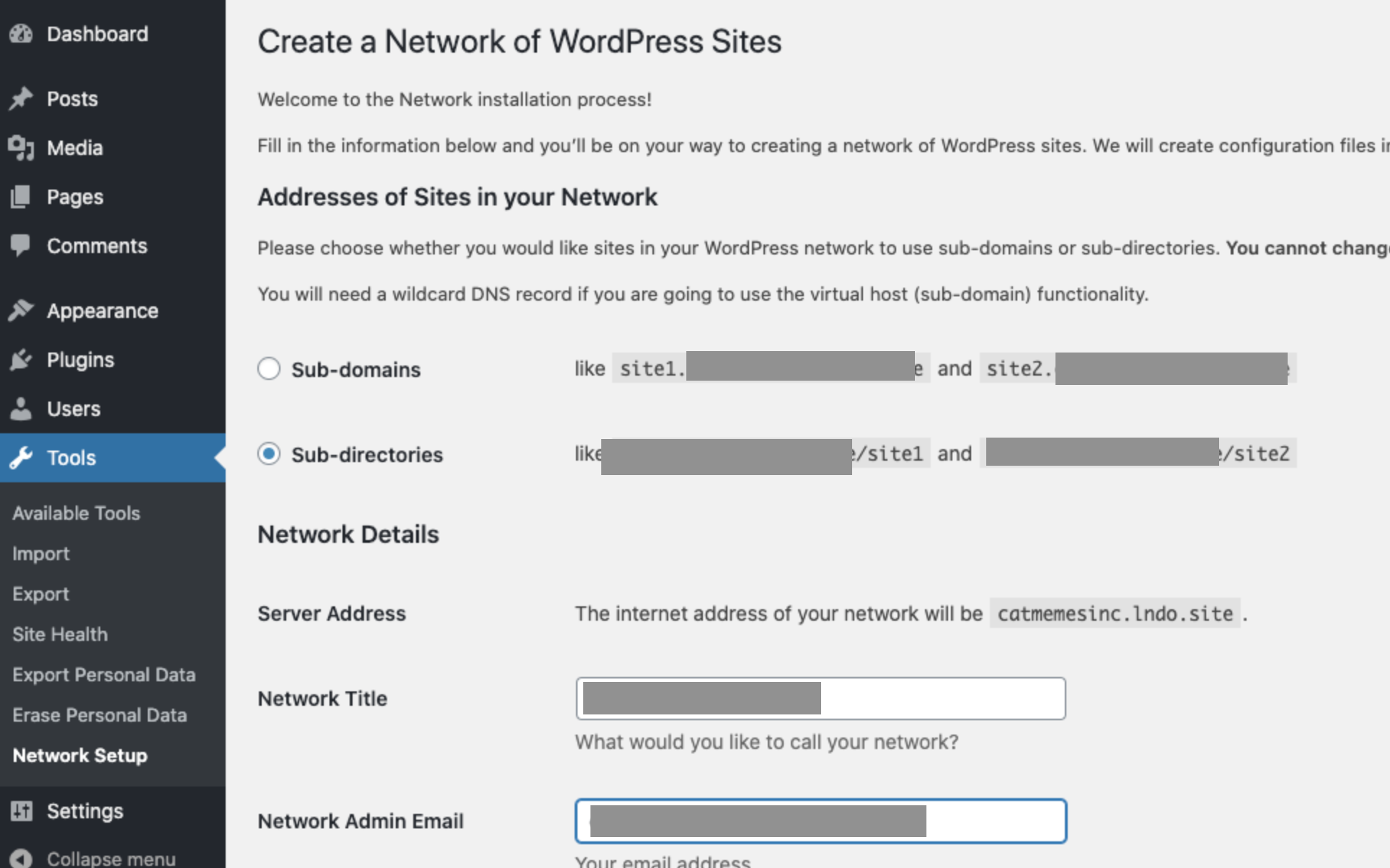 Screenshot from WordPress, December 2024
Screenshot from WordPress, December 2024Then, choose the Subfolders option, and click the Install button.
Step 4: Enable The Network
You need to add the code shown by WordPress to the wp-config.php and .htaccess files, as shown above in Step 3 of creating a new multisite.
Once you have done it, you can create your first subfolder site. For this:
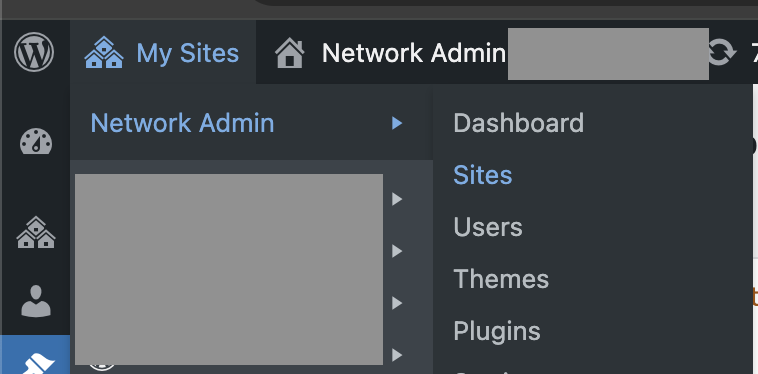 Screenshot from WordPress, December 2024
Screenshot from WordPress, December 2024Go to My Sites > Network Admin > Sites.
Congratulations! You’ve successfully converted your WordPress site to a Multisite.
WordPress Multisite FAQs
What is the difference between WordPress Multisite vs. managing separate installations?
Here are the major differences:
- In separate installations, you have full control and customization for each site, whereas WordPress Multisite offers limited individual site customization.
- WordPress Multisite has a centralized dashboard for all sites, whereas separate installations demand individual management for each site.
- Multisites generally use server resources more efficiently; on the contrary, for separate installations, each site uses its own resources.
What are the best tips for managing WordPress Multisite?
Some of the best tips for managing WP multisite are:
- Choose network-wide themes carefully.
- Implement two-factor authentication.
- Set up regular, automated backups of your entire network.
Wrapping Up
Setting up a WordPress Multisite network is like creating a digital theme park where visitors can effortlessly explore all your attractions.
Converting a WordPress site to a Multisite subdirectory is a powerful solution whether you are managing multiple brands, creating a network of niche sites, or simply planning for future growth.
Use this guide to create a WordPress Multisite for your business.
More Resources:
- How We Did It: Mastering Multi-Site SEO Case Study
- Essential WordPress Plugins Every Site Should Have
- WordPress SEO Guide: Everything You Need To Know
Featured Image: VectorMine/Shutterstock

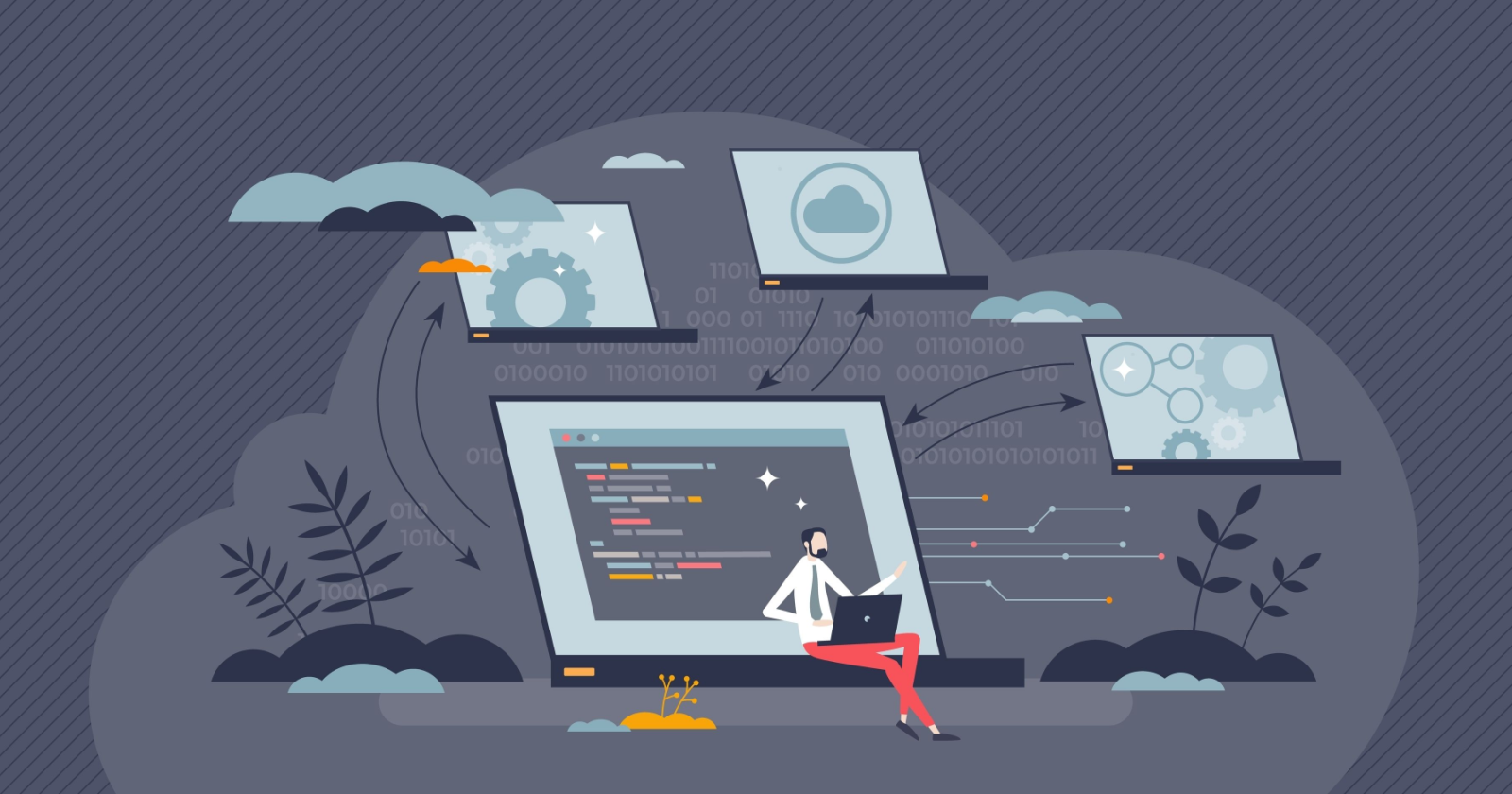



![AI Overviews: We Reverse-Engineered Them So You Don't Have To [+ What You Need To Do Next]](https://www.searchenginejournal.com/wp-content/uploads/2025/04/sidebar1x-455.png)