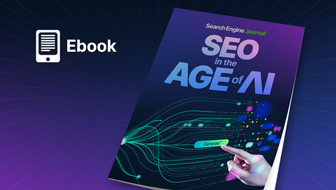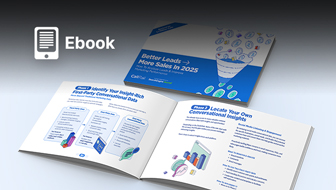Want to better engage audiences and make an impact? Then consider adding visuals to your content.
Assets like infographics are the visual content you need to add to your content marketing mix – but how can you make yours stand out among the rest?
On September 25, I moderated a sponsored SEJ webinar presented by Stephanie Mansueto, Director of Content Strategy at ScribbleLive.
Mansueto discussed best practices for creating infographics that will educate and engage your audience.
Here’s a recap of the webinar presentation.

What Is an Infographic?
An infographic is a collection of imagery, charts, and minimal text that gives an easy-to-understand overview of a topic.
In its most simple form, an infographic is a graphic – either an image or a long webpage – that includes data in charts or graphs. It has minimal text but is structured in a way that is easy to understand.
The word “infographic” is a merger of the words information and graphic.
Types of Infographics
There are several types of infographics, each defined by their goal, the content used within them, and the story they are telling. The common types include:
Data Visualizations
Data visualizations include data points, possibly results from a survey or trends that have been identified.
Data visualizations are trying to accomplish exactly what their name implies – making data more visual, easy to understand, and ultimately retain.
Information Design
Information design doesn’t always include data or charts or graphs but instead organizes concepts to tell a story.
Information is often used in timelines or flow charts for example.
Editorial Infographics
Editorial infographics are often used by publications and include more copy than what a traditional infographic may have – we see this often in New York Times, where data points are mixed with graphics and long form text to tell a story.
Editorial infographics can sometimes border on being advertorial so just be wary of the amount of copy that you include.
How to Gather Data for Your Infographic
Determine What Kind of Data You Will Be Using in Your Infographic
Knowing what data will support your infographic early on will help you craft a better story. Data can be pulled from heavy research online or a study you conducted.
Look to Your Customers’ Data for Inspiration
Proprietary data is often an untapped resource.
Looking at your customers for success stories or fails will make your story unique.
Also, your sources being associated with your brand increases the chances of your asset being shared simply because it’s more credible.
Cite Industry Experts & Thought Leaders
It always pays to name names. Got a great quote from an industry expert? Include it.
Confirm Your Sources
Avoid making the mistake of quoting something that the industry expert didn’t say. Make sure to confirm your sources.
If it is quoted on someone’s blog and they don’t cite their source, dig a little deeper. Find where it was originally said and cite that source.
Cite a credible source so that you can be sure you aren’t blamed for spreading false information.
To confirm your research is accurate, ask the following questions:
- Does the author have credentials?
- Who are they? What have they contributed to the industry?
- What service or product does the website offer? What is the purpose of the organization?
- Where has the author been cited online outside of their site?
- Is the website affiliated with a familiar organization?
Use Your Research to Create a Story
Your research is important, but your story is what will keep people engaged. Make sure that you mix in images with your data points to tell a more complete and valuable story.
Tools to Compile, Organize & Collaborate on Research
- Google Docs.
- Evernote: A free tool that makes it easy to collaborate, share your research, and compile web content and notes.
- Good Notes: A paid tool for writing down notes and drawing an idea or mockup.
- Scrivener: A paid app that is useful for researching, writing, compiling data, and organization.
How to Design Your Next Infographic
After compiling your research, how do you begin the process of designing an infographic?
Best Practice 1: Start with a Defined Audience
As with any content piece you create, clearly defining your target audience should be the first step in creating your content.
Ask yourself:
- Who are they?
- How will your infographic make them more informed?
Knowing the answers to these questions will help you craft the right story and share the most meaningful data for that audience.
Best Practice 2: Determine Your Infographic Style
Once you define who the audience is going to be, you can take a look at the types of infographics and get a sense of what will be the most impactful to your audience.
Knowing the style of infographic will also help with planning the execution of the design and content so that you can set realistic expectations on when it will be completed based on the resources you have.
Best Practice 3: Create a Wireframe of Your Vision
Once you have a sense of what this infographic will include, its time to either create a wireframe of your vision or assign a designer to help with that.
Ideally at this stage, your writer, designer, and researcher and potentially your content strategist will all work together to create a mockup of how to best tell this story.
Depending on your resources, this may all fall on you and that is OK. Anyone can create a great infographic. But having a wireframe created earlier on will set you up for success as the project moves closer to completion.
Tools for Creating Wireframes
There is a wide range of tools that can be used to create wireframes. Each designer has their preference. A few of those tools include:
- Sketch
- Balsamiq
- Adobe XD
- Pen and paper
Best Practice 4: Don’t Forget to Determine Your Main Success Metric
The ultimate measure of success for any piece of content should also be determined early on.
Depending on where you place your infographic – a blog post, a landing page in HubSpot or Marketo, or an email – you might have features at your disposal to mark a link or button as the conversion point.
Choose wisely so that you get the right measure of success for your infographic. You will want to consider what the original goal of this piece, and also what stage in the buyer journey you may be targeting.
If it’s too early in their buying journey, they are likely not ready to complete a sales form, so a good conversion point may be trying to push them toward a supporting asset or blog post instead.
Best Practice 5: Create an Engaging Headline & Compelling Pitch
Once your infographic is completed, it’s time to start getting traffic to it.
Again, you can place this infographic on a blog or a page on your site or a landing page hosted on a third-party platform such as Marketo, Eloqua, or HubSpot.
Regardless of where it goes, it needs to include a compelling headline that tells users what the infographic is about as well as the introduction copy to really sell your content piece and its value.
Best Practice 6: Make It Easy to Share & Find Your Infographic
Once your infographic is live, it needs to be optimized for sharing on social platforms such as Pinterest and Twitter so that you can get those links.
If your infographic is an image, make sure that the file name is optimized for search and that the keywords and page titles are catchy.
If possible, use social share elements so that you can control the messaging that shows on social media as well as the image that Twitter or Facebook might scrape, too.
How to Add Interactivity to Your Infographics?
Interactive infographics are web-based content pieces that a user can manipulate or interact with.
There are platforms that you can use to create interactive infographics quickly and at scale (such as ion interactive), but you can also use code to accomplish this. However, it can be challenging to scale that way – but if you can do it, it’s an option.
So what kind of interactivity is often found in infographics?
Segmentation Paths to Create a Personalized Story
You can create infographics that start on a segmentation page that then takes users to a more personalized experience.
For example, if you have data that might support two different roles in an industry, you can start on a page that asks the user to select which role best describes them and then from there, show only the data points that they might find relevant.
Test Your Knowledge Quiz Questions to Increase Engagement
The data that you collect in your research can be turned into True or False questions or multiple-choice questions.
These increase engagement because everyone wants to test their knowledge on a topic.
Carousels, Tabbed Content, or Accordions Can Be Used to Break up Heavy Content
For content that is a little on the heavy side, you can add interactive components such as:
- Carousels: Often used for testimonials or quotes.
- Tabbed content: Used for breaking up metrics based on the topic.
- Accordions: Often used in infographics to condense the sources.
These are all great because they keep the content scannable without removing important information.
Platforms for Creating Infographics
There are several web-based platforms that can help you create infographics at scale.
For static infographics, you can lean on tools such as Canva or Adobe Spark for something quick and more templated.
But if you want something unique, a designer that can work in either Adobe Illustrator or a platform would be ideal.
You can also try using ScribbleLive’s ion interactive product, an interactive content platform that is a great tool for creating interactive content at scale, or hire someone from the Visually network of designers.
To Wrap Up
Here are a few takeaways to improve your infographic:
- Aim to Be Informative: Regardless of style type, infographics need to educate their readers on a topic or practice.
- Show, Don’t Tell: Infographics are visual content pieces that include graphics that aim to draw users eyes to key points. Keep text to a minimum.
- Logical Hierarchy: Structure is important. Be strategic in what the user sees first and how you close the story.
- Don’t Be Afraid to Pivot: Be honest with yourself. If you aren’t inspired, it’s OK to change course.
Q&A
Here are just some of the attendee questions answered by Stephanie Mansueto.
Q: How can we create an infographic that has a text layer that is readable by search engines?
Stephanie Mansueto (SM): If your infographic will be a traditional style – a static image, you will be limited in the amount of text that can be crawlable by search engines.
My recommendation is to optimize the supporting content for search using SEO best practices. The introduction copy should be keyword rich as well as the title of the page that the infographic lives on should also have an SEO strategy.
Q: How do you handle making the infographic responsive so they work on multiple devices?
SM: For static infographics, this can be challenging. Breaking up the infographic into sections will give mobile readers snippets of the data.
Knowing the traffic you will get ahead of time will help you design for those users. If you anticipate a high amount of mobile traffic, design for mobile-first.
Q: What tips and experiences can you share in regards to creating infographics that can be shared and promoted on social media, while staying within their guidelines (such as Facebook/Instagram text restrictions within graphics)?
SM: We always create social media versions of our infographics to promote the more long-form pieces. It’s really hard to create infographics when you’re limited by Facebook’s 20% text rule.
Your Instagram posts should be limited to only one data point since real estate is so limited.
As a side note, I have been testing our micro-content using the Facebook Text Overlay tool to get a sense of what percentage of text my graphic has. It’s been really helpful.
Q: You mentioned coding interactive questions into the infographic, but are there programs that make the interaction (true/false/choice) easier to create?
SM: Yes! ion interactive has this functionality out of the box.
Q: Do you have any recommendations on infographics software to use?
SM: Canva is the easiest tool out there for creating static infographics. You can also check out Piktochart or Adobe Spark. For interactive infographics, ion interactive is a fully responsive, interactive content platform.
Q: Can you show examples of Carousels vs. Tabbed vs. Accordions?
SM: Absolutely! Here is an infographic from Right Source Marketing. Scroll to the bottom of the page and sources is an example of an accordion. And here is an example of a carousel used on this DHL landing page in the section with watches.
Q: What challenges have you run into while trying to make interactive infographics accessibility-friendly?
SM: The biggest challenge has been making sure the content is structured in a way that is easy to access without requiring a mouse or trackpad.
Interactive content is content that a user is an active participant in – clicking to personalize content, clicking to reveal data, etc.
We have the ability in the ion platform to make our interactive content accessible by clicking the down arrow so that users can explore without their mouse which is an absolute must-have for our customers who need their content to follow ADA best practices.
We are anticipating some changes to web requirements and are actively working on creating templates that will set our customers up for success.
Q: What will be the best ways and tools to make excellent infographic from boring, yet very important text?
SM: Well-designed graphics will always make an impact but let’s not forget the story!
If you’re bored creating your infographic than your audience is going to be bored reading it. Don’t be afraid to add some fun into your infographic either with creative copy or fun graphics.
Q: What is the best type of infographic for an independent brick and mortar store (retail)? We focus marketing on email, Facebook, and Instagram.
SM: You likely have some insights into industry data or trends so you could build a data visualization for your audience.
More than likely though, your audience will find value in timeline style infographics or flow charts that talk about your industry.
For example, if you’re brick and mortar store sells clothing, a fun timeline on the history of a style would be engaging to your readers.
Or if you own a coffee shop, an infographic on how to create a latte would be great for your audience, too!
Q: Would you recommend creating an interactive infographic using HTML and adding it to an article as an iframe?
SM: It all depends on the strategy. We have customers who create their interactive infographics in the ion platform and then embed them on articles using an iframe and then we also have customers who drive traffic directly to the infographic on its own.
Creating an infographic and placing it in an iframe embedded on a page is a great strategy as long as the infographic matches the site and doesn’t look misplaced.
Here is an example of an interactive infographic that was embedded on a customers page but built in the ion platform, everything below the main navigation is an interactive infographic.
Q: Besides your own site and the major social media networks, do you submit your finished infographics for publication elsewhere?
SM: Share it with us in the Visually Community!
Q: How do you use infographics so they compliment editorial, articles or blog posts?
SM: I use informational graphics in sections of a blog. So if I have a section that focuses on a topic or data point, I will add a graphic to that section.
Doing this makes the content scannable so that the reader gets the point even if they do not read all of the words in my blog.
Q: How do you feel about gating infographics initially?
SM: I do not recommend gating infographics. I do, however, recommend using infographics in place of traditional landing pages and then gating the next piece of content in the user journey – a PDF or a data sheet, for example.
Q: I’m a senior tech writer who wants to use modern ways to give users information on using our software product and APIs. I think infographics would be great for our help center, but I can’t figure out how I can best use it with the information we need to convey. Any tips where I could use infographics for this?
SM: Complex topics work well in infographics. We create them often for customers such as NetApp or Cisco.
Here is one example that I can share from Kornferry (they are not a tech company but their content is detailed).
I would recommend including elements like product tours or tabbed content (you can see similar elements in the Kornferry example) to break up heavy content.
I would also recommend creating a segmentation path where a user can answer a few questions about themselves in order to receive a personalized infographic based on their knowledge of your product or their role.
Here is something less educational but more fun that we created with NetApp.
[Video Recap] Best Practices for Creating Infographics
Watch the video recap of the webinar presentation and Q&A session.
Or check out the SlideShare below.
Join Us For Our Next Webinar!
Beyond ROAS: Aligning Google Ads With Your True Business Objectives
Join Justin Covington, Director of Paid Channels Solutions at iQuanti, as he breaks down the Google Ads changes and show you how to use value-based bidding to drive measurable results.

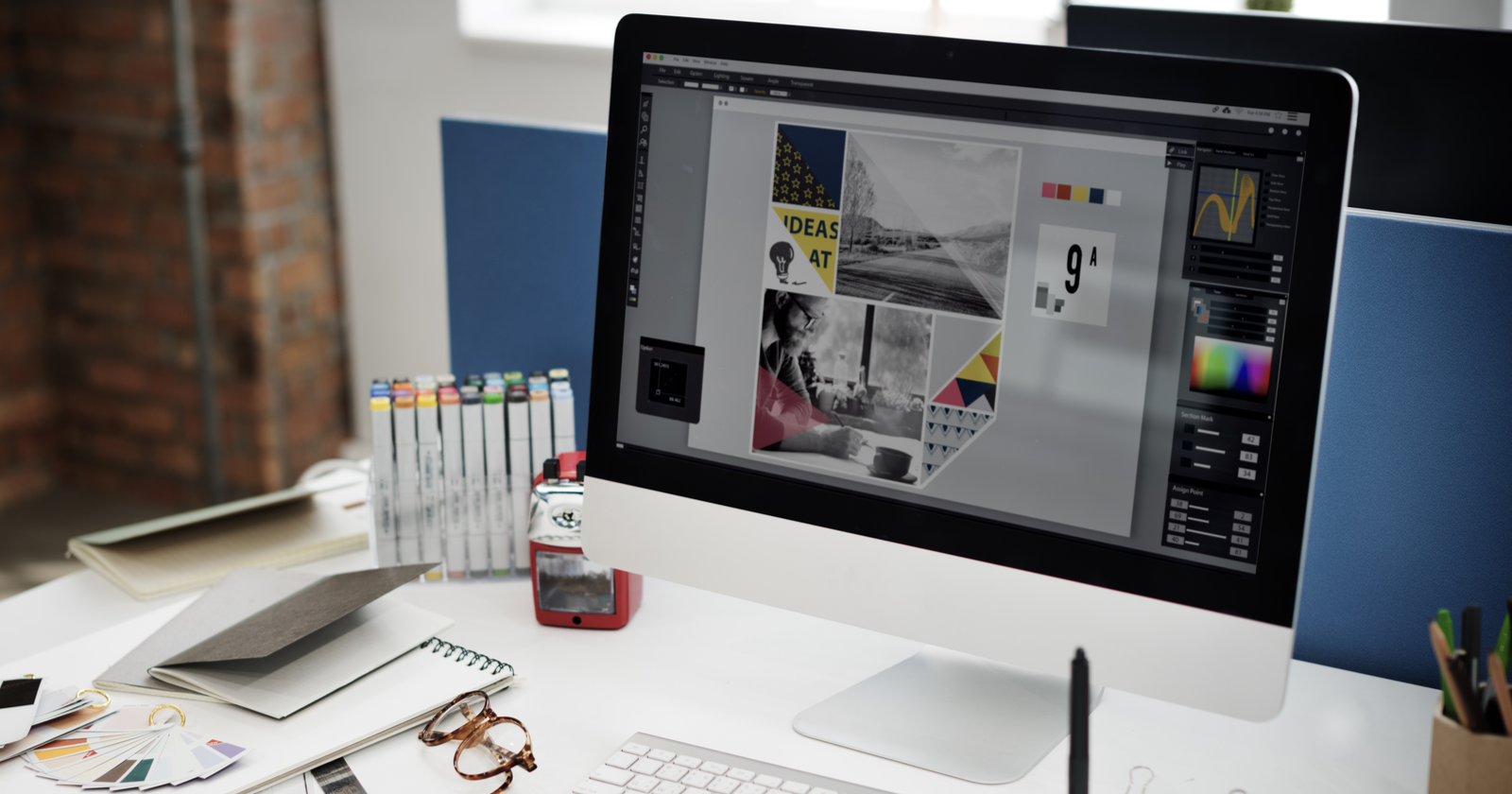



![[SEO, PPC & Attribution] Unlocking The Power Of Offline Marketing In A Digital World](https://www.searchenginejournal.com/wp-content/uploads/2025/03/sidebar1x-534.png)