Editor Note: Ping Jen is a Product Manager in the Microsoft Bing Ads Product Team. His accompanying Bing Ads blog post on the below updates can be found here.
Accordingly to Bing Ads internal analysis, following are the top 3 most frequently used Editor functions in January, 2014.

To increase your productivity at Bing Ads, the next version of Bing Ads Editor will provide a higher Get/Post Changes speed, additional Get/Post Changes functions and advanced data format on exported files to scale extension records management.
Overview of Get and Post Changes enhancements:
New Location for Sync Setting option. To better integrate with your data management process, the Sync Settings option will be moved from Post Changes menu to Get Changes:

More Sync Settings options to streamline your workflow:
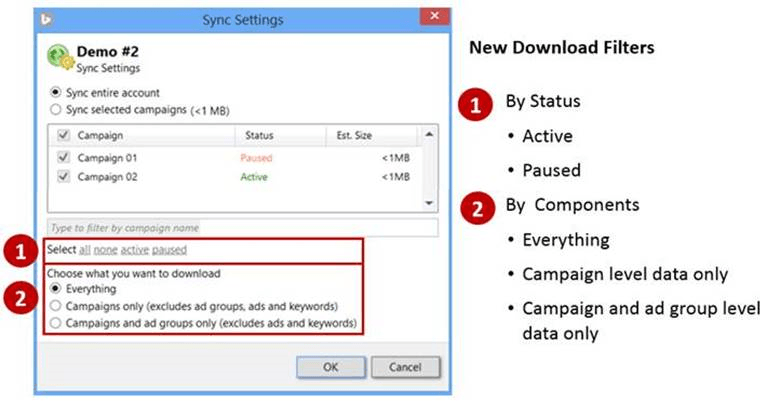
1) Options to select all of active or paused campaigns
2) Options to speed up your downloads by getting only the data you want at the campaign or campaign plus ad group level.
- Campaigns only: get campaign-level items within an account/selected campaign(s), items include
- I. Campaign level properties, such as budget, targeting.
- II. Campaign level negatives
- III. Campaign level extensions
- Campaign and ad group only: get campaign and ad group-level items within an account/selected campaign(s), items include:
- I. Campaign level properties, such as budget, targeting.
- II. Campaign level negatives
- III. Campaign level extensions
- IV. Ad group level properties, such as targeting, ad rotation
- V. Ad group level site link
- VI. Ad group level product targets
- VII. Ad group level negatives
Improved sync result window to help you validate results and track changes with ease:
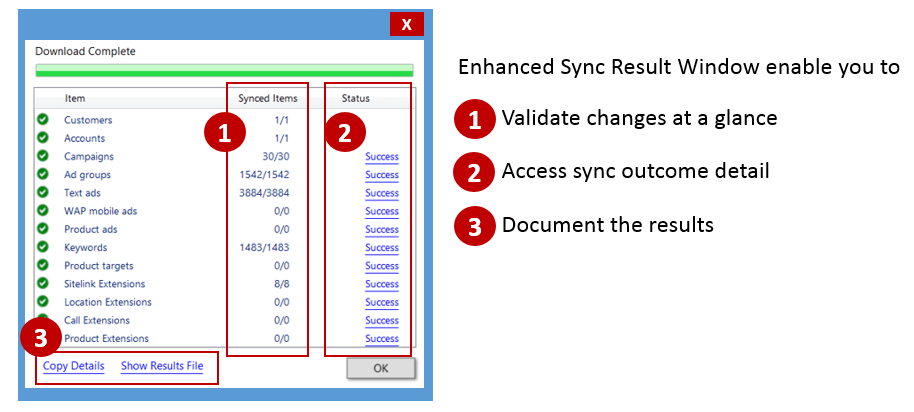
1) Verify results by leveraging the enhanced Synced Items and Status column – after a Get or Post process is complete, the Synced Items column will display how many changes have been successfully downloaded or uploaded for each group of campaign items. For example: An account contains 1,000 keywords. After updating all of their bids and posting them back to Bing Ads, the account owner will see 1000/1000 (# of successful uploads/# of total changes) in the Keywords row of the Synced Items column.
2) After a GET or POST process is complete, the Status column will confirm whether all changes have been successfully downloaded or uploaded in each group of campaign items by displaying a Success or Error link.
- Success: All changes have been successfully downloaded or uploaded.
- Error: Not all changes have been successfully downloaded or uploaded.
You can click on the Success and Error links to review the outcome details in a corresponding tab. For example: An account contains 800 keywords. After updating all of their bids and successfully posting them, the account owner will see 800/800 on the Synced Items column and a Success link in the Keywords row, Users can click the Success link, and it will take them to the Keywords tab to review the changes.
3) Document the changes – to track the changes or share them with others, you can use the new Show Results File and Copy Details functions to document the changes.
- Show Results File: The changes will be downloaded to a CSV file and opened automatically.
- Copy Details: You can copy and paste sync results. Below is an example of how copying and pasting sync results will look in an e-mail.
Enhanced conflicts resolution workflow during Get/Post process, additional two options are provide to enable you manage conflicts directly and in bulk during the Get/Post process. Upon application, all of the conflicts will be resolved immediately based upon your preference, without having to go through the Conflicts View.
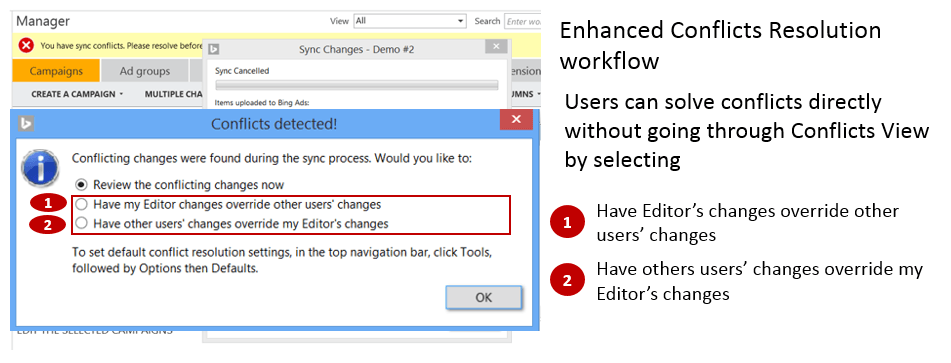
Best practices to adopt those Enhancements:
Downloading specific campaign components
While opening an account to work on tasks only involving with settings in campaign or ad group level, such as updating campaign budget or adding negative keywords in ad group level, applying download option will accelerate the Get Changes and Post Changes process because only necessary data are transferred between Bing Ads and your computer.
Enhanced Synced Items column
Use it to confirm how many changes have been downloaded or uploaded. For example: Duplicated keywords are only synced once during Post/Get and counted once in the Synced Items column.
Show Results File function
Many of you use Editor to download account data from Bing Ads then export it to Excel to work on it. The Show Results File function enable you immediately open downloaded campaign data with Excel without going through additional steps.
FAQs:
How can I learn more about the schedule of the next Bing Ads Editor release?
The next version of Bing Ads Editor is in the beta testing stage and will be available to very customer in the next few weeks. We will keep you posted via Search Engine Journal
Can I reset download option after finishing a round of GET and POST changes?
No, same download option is applied throughout the period of managing the same account. You can reset download option while opening another account.
Can I add keywords or ad copies after opting for downloading campaign and ad group only?
No, you only can make changes to items in the level you selected. So after setting download option to campaign and ad group level you can not add keywords or ad copies.
Can I apply selection option and download option at the same time?
Yes. So it’s possible for you to quickly download active campaigns at ad group level to adjust their ad rotation setting.
How are conflicting changes being generated?
Because multiple users can manage a Bing Ads campaign on various interfaces—such as Bing Ads Web, API, Editor, and third-party tools— conflicts may result if the users make different changes to the same settings. Bing Ads Editor validates if there are conflicting changes since the last Get or Post took place during each Get Changes and Post Changes process.
Does Bing Ads Editor provide the conflicts resolution notice every time conflicting changes are detected?
Only when conflict resolution option (located at Tools/Options/Default) is set to “Ask me what to do each time,” Bing Ads Editor will provide notification after detecting conflicts. If the option is set to “Have my Editor’s changes override other users’ changes” or “Have other users’ changes override my Editor changes,” detected conflicts will be resolved automatically without notification.
What is Conflicts View?
Conflicts View is one the pre-defined views Editor provides which summarizes the conflicting changes in the Get Changes and Post Changes processes, and helps you address the differences individually or in bulk. You can access Conflicts View through the View drop-down menu. When there are unresolved conflicts, users will receive a reminder and can access Conflicts View by clicking the reminder’s “View Conflicts” button.
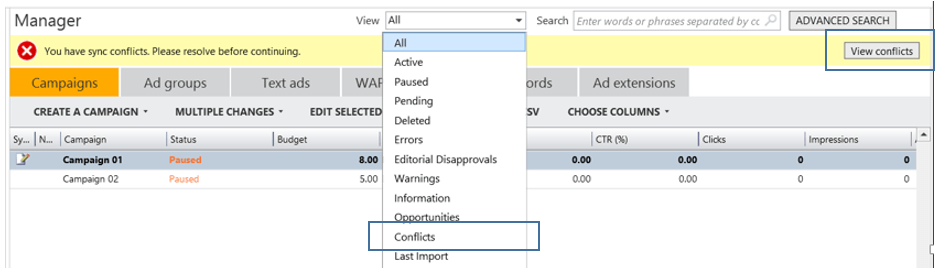
Will the conflicts resolution choice I make during the Get/Post process be applied to future Get/Post processes?
No, it doesn’t apply to future Get/Post processes. To set conflicts resolution preference for future Get/Post processes, please adjust conflicts resolution option located at Tools/Options/Default.
I will go over upcoming advanced extension data management in my next post. Meanwhile please keep your feedback coming, your support and input made these enhancements possible. Thank you!
Image credit: All images created by author.




![AI Overviews: We Reverse-Engineered Them So You Don't Have To [+ What You Need To Do Next]](https://www.searchenginejournal.com/wp-content/uploads/2025/04/sidebar1x-455.png)