Lately, we have seen a lot of changes in the AdWords interface. Not only has the interface received a slight design upgrade (which we all hate until we like it), but the functionality has also received several updates.
After having the time to work with the new interface changes, I can honestly say that the current changes are some of the most positive I have ever seen from Google. Would I like to see them make it even better? Heck yeah! But overall, I’m thrilled about the current progress that Google is making to the AdWords interface.
Here is a review some of the latest changes and when to use them.
1) Copy-Paste Functionality Leaves AdWords Editor Unnecessary
Did I really just write that? AdWords Editor unnecessary? No, that can’t be true.
AdWords Editor is such a big part of my work with AdWords, and that’s why I still use the software. However, I have gotten a lot less dependent on AdWords Editor after Google included the Copy-Paste functionality directly in the AdWords interface.
Often times, you just want to copy a successful ad to the rest of the ad groups. Doing it manually is a real time-killer, so the copy-paste functionality is a gift from heaven.
How To Do It
Simply select a keyword, ad group, ad, or another element that you want to copy and press CTRL + C, just like you when you normally copy something. To paste the element, you do the same: CTRL + V.
It’s as simple as that.
The Problems with Copy-Paste
Even though the copy-paste feature is great in itself, it still isn’t up to par. The biggest disadvantage that the copy-paste function has lies in the AdWords platform itself:
You never want to have two instances of exactly the same element
Think about it. You don’t want to have the same exact ad in two ad groups. If you do, then you might as well have the keywords in the same ad group, right?
But Andrew, you can just change the ad or keyword afterwards. Yes that’s true, but do you know what happens when you change something in AdWords? It’s not written over. Instead, you are in practice deleting it and creating a new ad or keyword, which is no ideal.
The solution to this is to add the ability to paste a keyword or ad in “draft” mode. This could be done very nicely by opening a lightbox when you paste the element and before you finally add it to the ad group. This way you can make changes later.
Another thing I would love to see is the pasted ad’s URL changes to match the URL of the ads in the new ad group. This would be a major enhancement to the copy-paste feature and would allow me to use it a lot more.
2) Create New Ad By Copying The Existing Ad
Another function that I use all the time is the option to copy the existing ad and make changes to it:
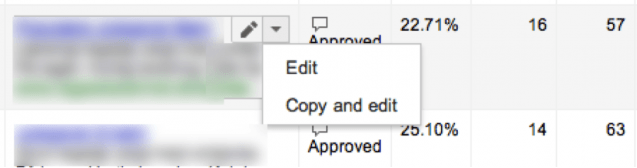
After you click on ‘Copy and edit’, you get a preview of the exact ad you can make changes to. This is the kind of lightbox I would like to see when I paste new ads or keywords to an ad group:
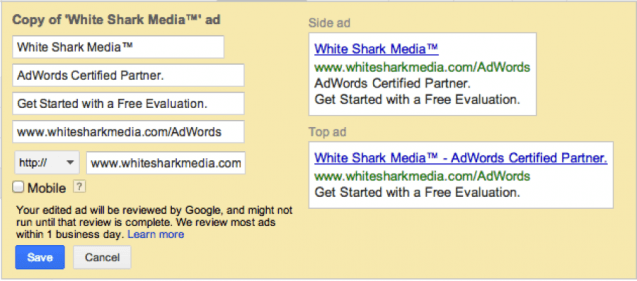
The ability to quickly copy the exact ad I want, make changes to it and save it allows me to cut in half the time I spend in each ad group. I use it every day and recommend that you do the same.
3) Compare Time Frames Across A Vast Amount Of Data Points
When Larry Kim from Wordstream and I saw the original Compare Time Frames for the first time we were truly excited (I tried to find the ‘epic’ Google+ comment stream). Almost all AdWords professionals loved this feature when it came out, but we were quickly disappointed by it. The ability to compare time frames in the graph was useless to say the least.
Google bounced back in a big way! The new comparison module is amazing for analyzing trends and checking changes. You can find the comparison function by clicking on your time-frame button in the top right corner:
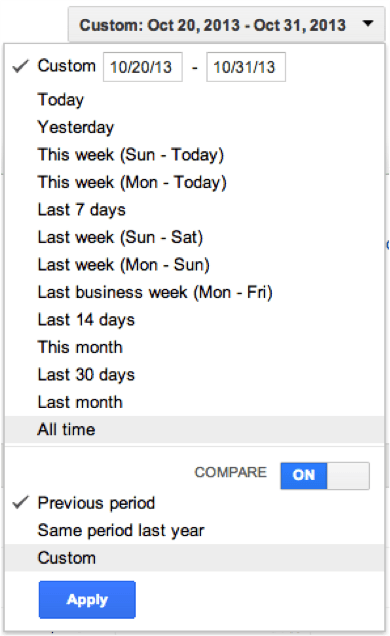
The comparison function makes it possible for you to compare two time-frames of your own choosing. You can by default choose between the previous period and same period last year or a custom period.
After choosing the time-frame you want to compare, you will start seeing small pluses next to each metric in AdWords:
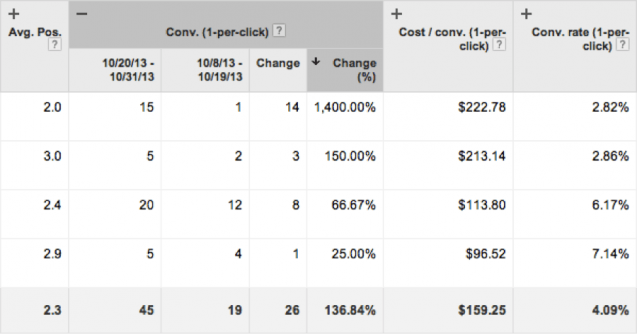
By clicking the plus, you will see the current and previous time frames’ statistics as well as the Change in percentage. One of my biggest uses for the compare function is to compare the results of any given keyword, ad group, or campaign with the previous month. I use the Change (%) statistic to see where I have the biggest gain or loss in my campaign. I can correlate this with my optimization efforts and see if I’m actually getting better results due to my optimizations or if I’m just blindly optimizing.
Export Functionality
One of the biggest pluses for all you Excel buffs out there is the ability to export this chart to Excel (including change percentages and everything). Additionally, you can add a bit of color-coding to your biggest losses or gains for an excellent internal report of your AdWords efforts.
4) Segment the Graph in Days, Weeks, Months, or Quarters
I don’t know about you, but I hardly ever look at my daily statistics. I find it too irregular to be useful to review on a daily level. Therefore, the graph in AdWords is something I rarely bother with, especially if I am looking at longer time frames.
Google has implemented the same functionality as we have in Analytics, so we can now choose to segment the graph in weeks or months at a time. This enables you to aggregate the data in chunks of weeks or months:
Daily Segmentation

Weekly Segmentation

Monthly Segmentation

You tell me. In what graph is it easiest to notice the trend over time? Neither the daily or even weekly graph shows any real signs of change. However, the monthly graph shows a big increase in clicks, but a decrease in conversions for the month of October. Clearly, something is up.
Playing with the way graphs are shown can reveal trends you wouldn’t otherwise have caught by simply reviewing the daily changes.
Great Initiatives, But We Still Have Some Way to Go
I love the new initiatives from Google. The new functions are useful really help those of us who work with AdWords platform on a regular basis. However, I would like to see more changes/additions to the core platform.
I think the way we work with See Search Terms is outdated. The ability to quickly expand a certain negative keyword is crucial. It’s rare that you see a search term and only choose to exclude that specific term. Plural, singular, and other variations are always added as well.
I would love to hear from you about what features you’re missing or if there are any of the new features you absolutely love (or hate). Let me know in the comments!
Image Credits:
- Screenshot 1 ‘Create New Ad By Copying The Existing Ad’ taken 11/17/13 from AdWords Interface.
- Screenshot 2 ‘Lightbox example to paste keywords to ad groups’ taken 11/17/13 from AdWords Interface.
- Screenshot 3 ‘Compare Time Frames Across A Vast Amount Of Data Points’ taken 11/17/13 from AdWords Interface.
- Screenshot 4 ‘The comparison function lets you compare two timeframes’ taken 11/17/13 from AdWords Interface.
- Screenshot 5 ‘Daily Segment – The innovation of the AdWords Interface ‘ taken 11/17/13 from AdWords Interface.
- Screenshot 6 ‘Weekly Segment – The innovation of the AdWords Interface’ taken 11/17/13 from AdWords Interface.
- Screenshot 7 ‘Weekly Segment – The innovation of the AdWords Interface’ taken 11/17/13 from AdWords Interface.
- Screenshot 8 ‘Monthly Segment – The innovation of the AdWords Interface’ taken 11/17/13 from AdWords Interface.

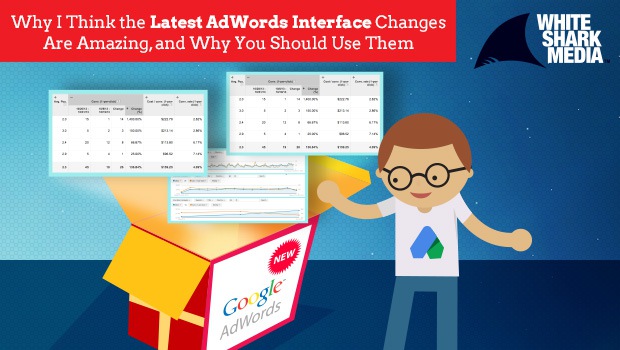

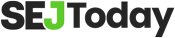

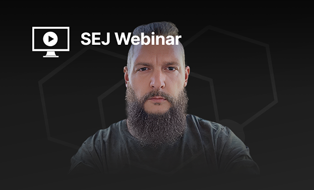
![[SEO, PPC & Attribution] Unlocking The Power Of Offline Marketing In A Digital World](https://www.searchenginejournal.com/wp-content/uploads/2025/03/sidebar1x-534.png)