Raven Tools have a powerful internal messaging system that allows you to keep in touch with your co-workers, distribute task add notes, etc.
Let’s see how it works.
Create a New Message
To create a new message, simply go to Inbox in your top bar and click “New Message”.
Raven Tools give you a handy option to message all your team members all at once (very useful if you have some important update to share):
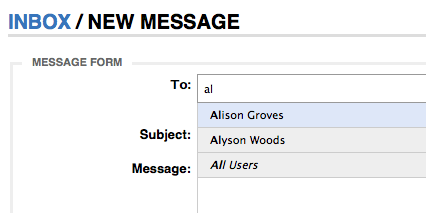
2. Use Contextual Messages
Contextual message are messages that include reference links to records in the system. It makes communicating with other team members easier and more efficient.
To send a contextual message, and include a reference to the page/record you’re currently on, click on the New Contextual Message icon
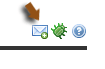
Once you’ve clicked on the icon, a new message form will open allowing you to send your message with a link to the page you were on. The reference link is intelligent. When a user clicks on it, it will automatically change the Profile and website (if different) and take them to the referenced page/record.
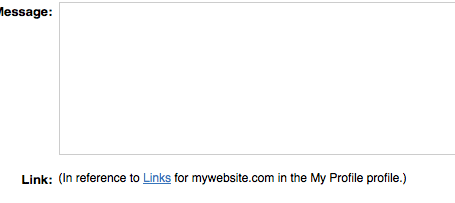
3. Filter Messages
Your inbox can be filtered to show you:
- Both automated alerts and messages from other members;
- Only automated alerts;
- Only messages from other members;
- Sent messages;
- Deleted messages:
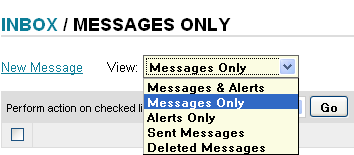
You can display up to 100 messages per page if you want to. Click on the Display dropdown navigation and make your selection:
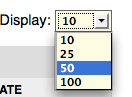




![AI Overviews: We Reverse-Engineered Them So You Don't Have To [+ What You Need To Do Next]](https://www.searchenginejournal.com/wp-content/uploads/2025/04/sidebar1x-455.png)