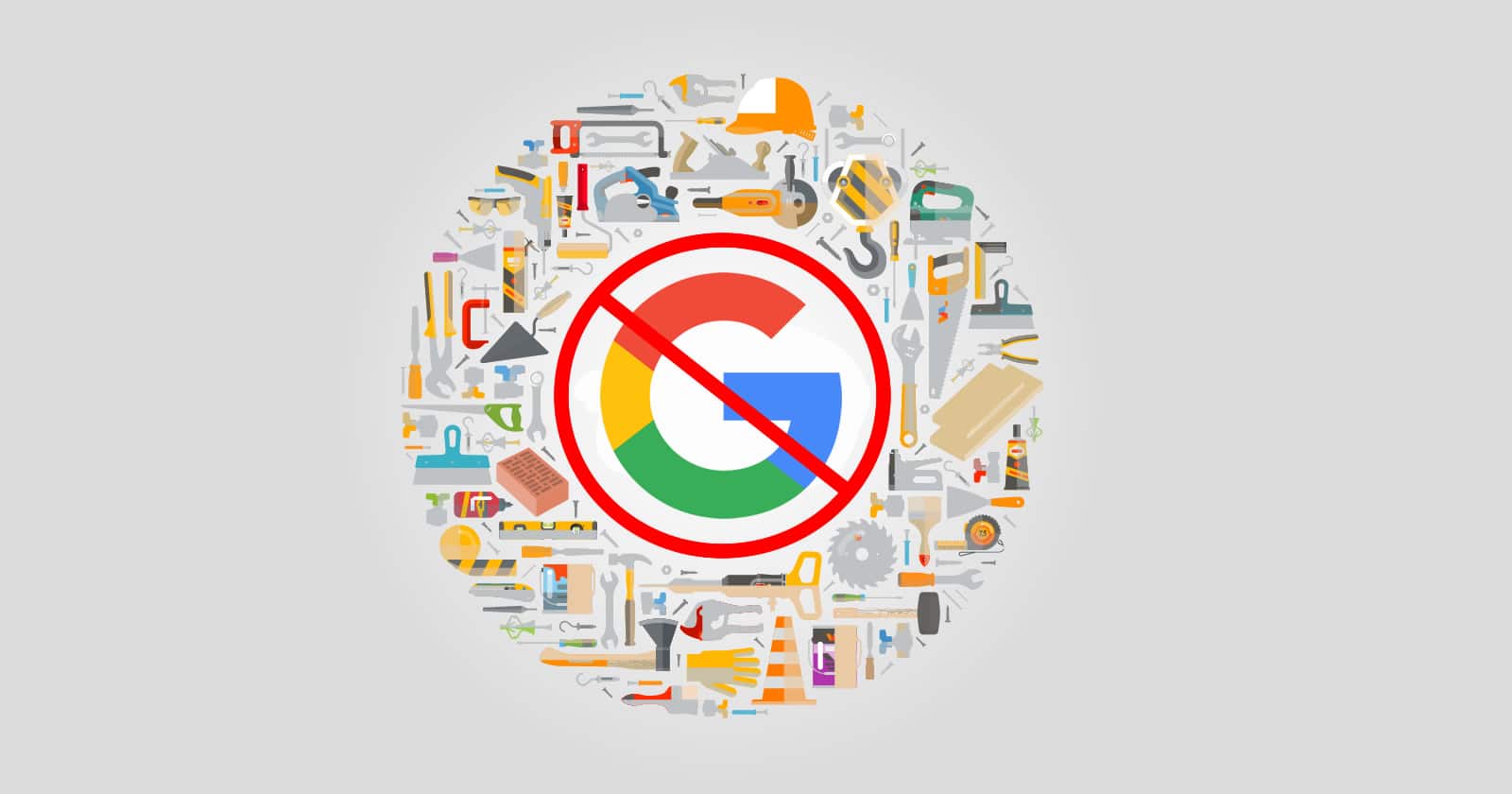The vast majority of us use tools every day.
From Ahrefs to MoZ we rely on them regularly to provide the data and snapshots that might otherwise take us days to dig up.
A variety of writers have done a great job covering some of these SEO tools and comparing seemingly similar ones.
What we’re going to be discussing today are some of the non-SEO tools that can make a huge impact in our ability to do our job effectively.
Let’s dive right in.
1. Browser
Can you count the number of times you’ve been logged into your Google or social account and needed to be logged into a different one? Sure, it’s generally possible to do but clumsy at best.
How about those times when you simply want to view a CMS-driven website not logged in but also need to keep working via the backend? Sure you can launch a different browser but that’s hardly elegant and comes with the loss of your extensions, etc.
Or, my favorite, you have a client with different logins and you’re constantly loading the same set of tabs for them and logging out of yours and into their accounts (I commonly find myself loading Search Console, Analytics and Tag Manager simultaneously but you can imagine whatever set of tabs social media or otherwise you want). Sure, we can save those tabs but if we’re logged into our own account or a different account we’re not going to see the right data so it can be a headache.
This is where I find Ghost Browser extremely handy.
Basically, Ghost Browser sits on top of Chrome and allows you to launch what they refer to as sessions. Each session is treated as unique so logins and other states in one don’t impact the other allowing you to be logged into multiple accounts at the same time without any issues.
The tabs for each session are color-coded for easy reference. The tool is free with a premium upgrade. The free version gives you three sessions (which is three times more than you have now) while the premium supports unlimited.
Their video describes it better than I could, so here’s a one minute breakdown of some of the core features:
2. Proxies
Proxies are basically servers that act as a middle-man between you and what you’re accessing. That is to say, they change how/where the world sees you.
Let’s say you’re sitting in Seattle, Washington. Whenever you run a Google search (for example), Google thinks you’re in Seattle (and for good reason). By using a proxy from Miami, Florida, however, it will look like you’re searching from Miami.
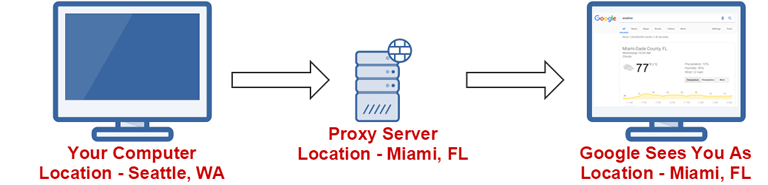
There are a couple different ways to use proxies simply.
You can use a tool like HMA which is software installed on your computer that effectively changes that way your computer accesses the internet as a whole. In other words, it changes everything your computer does while it’s on.
For sure, this can cause some hiccups with logins. But it can be handy if you want to run tools from other locations, along with accessing the internet via a browser.
You can also subscribe to a proxy service that gives you direct access to proxies themselves to be used as you see fit. That is – they will rent you an IP on a server that is accessible via a username and password.
Generally you can’t log into the servers directly but can configure other tools to use them. URL Profiler and Screaming Frog are examples of tools that will let you configure a proxy to run them from a different IP that the machine they’re on.
But let’s make it even simpler. Let’s use the browser we discussed above.
I personally rent my proxies through BuyProxies.org but there are a number of providers. You can then add these to Ghost Browser and use the built-in Proxy Control to assign a different proxy (read: location) to different tabs or sessions. Adding them is pretty simple:
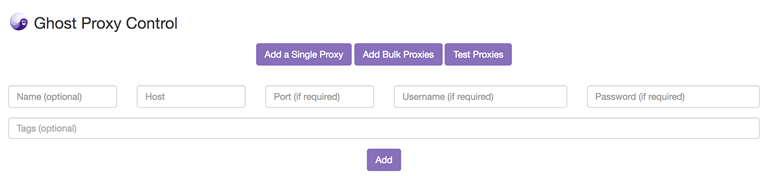
But that doesn’t really help you understand what it does. So here’s a quick illustration of what that means …
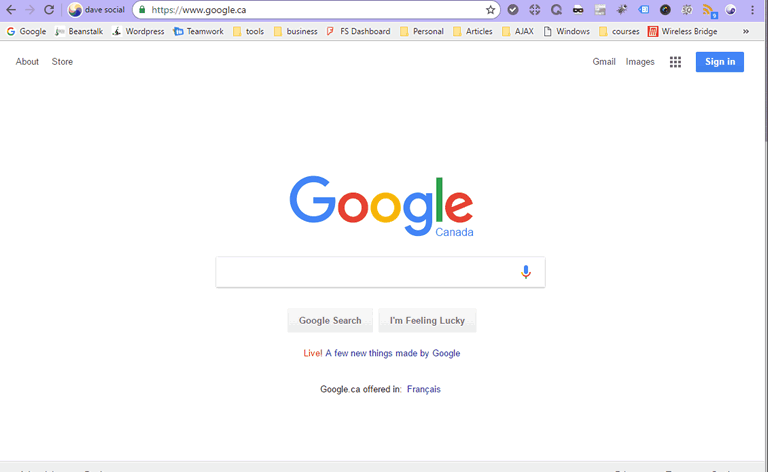
As you can see, it defaulted to my current location (Victoria, Canada). However, I was able to change the location of my session to Dearing, KY. This is incredibly helpful when trying to:
- Spot check rankings in different locations.
- Check if a site is down globally or just for you.
- Get around IP location restrictions, etc.
While in the example above I’m using Ghost Browser as it made sense based on my previous recommendation you certainly don’t have to. There are plenty of plugins that will allow you to do the same thing in Chrome or Firefox.
3. Screen Recording Software
At least once a week I find myself trying to explain to someone how to get around their backend in WordPress, use segments in analytics or any of a variety of online tasks. Typing out instructions is often the least effective way to communicate and that’s where screen capture software comes in.
Here’s a use case example from just a few days ago in my life …
As noted in the video, what would have taken 5 or 10 minutes to explain in email(s) took less than 1.5 minutes to quickly record and send a video. It saved the client frustration and will get them better rankings as my time is better spent working on their site or links than emailing.
I personally use Screencast-O-Matic. I can no longer remember why I chose it, and there may be better out there, but it works for my purposes.
Added Bonus: You may have noticed the animated GIF above. I used a handy little tool called ScreenToGif to create it. Not as useful as screen capture software, but handy when writing articles like this one so deserving of an honorable mention in the screen recording section.
4. Scheduling System
I cannot stress enough how helpful a scheduling system can be for businesses large and small and arguably more useful for SEO pros than most.
How many times have you found yourself called out of the blue by a client or prospect, interrupted from a task (maybe even working on their project but probably anyone else but theirs if Murphy has his say) and then spent 15 minutes (if you’re lucky) on the phone with them having to listen to you hum and haw trying to frantically dig into an analytic they’re referring to or question their posing only to have to tell them you’ll look into it further and get back to them.
At first, I thought clients might resist using a scheduling system. But they don’t.
Using a calendar like the one depicted below and asking clients to use it has three main advantages:
- It allows you to set times that you will be available for calls which then gives you time you can dedicate to working on campaigns (you know … that thing that makes you money and them happy).
- It gives you an opportunity to consider the situation before you’re trying to talk about it. Answering a complex question on the fly is difficult and the simple ones are faster via email. When someone schedules a time with you they will have an opportunity to write what the call is about which then gives you time to look into the situation before you’re on the phone which is obviously a time saver for everyone and gives you a chance to look anything up you might need to or send supporting documents/screenshots to back up what you’re saying.
- It avoids little hiccups. Ever gotten a timezone wrong? We all have. An online calendar makes sure everyone is sync’d up and talking about the same time and only select times you’re available saving back-and-forths on that front. Most systems can also access your other calendar events (if you let them) so as not to double-book you and also to block out times on your calendar that calls are arranged.
Here’s how simple it is for the client:

I personally use Acuity Scheduling so it’s the one I’ll recommend but you’ll want to compare the features and prices of a few to make sure you find the best fit.
5. Screenshot Capture System
For anyone who assists clients with screenshots or who publishes anything that requires them you’ll want to take a look at Awesome Screenshot. It’s a free plugin for Chrome (there is a paid version, but I’ve never needed to upgrade).
It’s pretty simple. Click the plugin, then select whether you want to capture:
- The visible part of the page.
- The full page.
- A portion of the page (that you select).
Once done with that you’ll be taken to an editing screen with some basic functions like adding text, arrows, circling, etc. Then save it.
Here’s what it looks like in action:
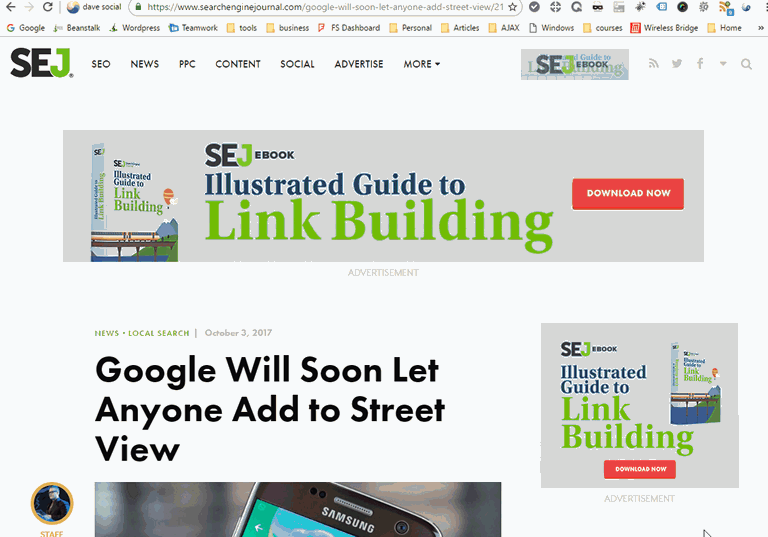
And More
I’ve purposely avoided including tools related to finance and time management, as those are likely entrenched into your business already (and, if not, there’s still no one-size-fits-all answer to be given).
That said – the useful non-SEO tools list hardly stops here. To that end I’d invite you to head over to our Facebook page and let us know what tools you find helpful. Our readers will thank you. 😊
Image Credits
Featured Image: Created by Dave Davies via Adobe Stock.
In-post Images: Screenshots by Dave Davies. Taken October 2017.