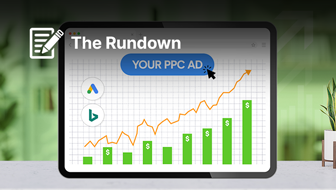It’s now easier than ever to promote an app, thanks to Google App Install campaigns.
This campaign type has both advantages and disadvantages when trying to promote a mobile app.
The settings and features you have to your advantage in these campaigns are:
- Operating system device (iOS or Android).
- Budgets and bids.
- Cost-per-install caps.
- Creative assets and copy.
- Conversions to track and optimize towards.
Now, let’s take a look at what you can’t control in these campaigns:
- Bid adjustments.
- Target audience or demographics.
- Which network ads show on.
- Keywords or what websites your ads show on.
With all of these settings out of your control, it may be hard to understand how you can optimize for App campaigns.
Read on to learn five ways to maximize efficiency in one of the most automated ad types.
1. Optimize For First Installs, Not Downloads
Once your app is connected to Google Ads, Google Play will automatically create a conversion source that consists of a download.
However, using this conversion source exclusively is not the best idea.
There have been multiple instances where the Google Play source has overestimated initial downloads coming from campaigns.
This could be due to reattributions or if a user had downloaded, uninstalled, then reinstalled.
The other consideration is that you still need conversion sources to track iOS activity. If running a Universal App campaign for iOS, a conversion source from Apple App Store is not automatically created as Google Play does for Android.
“First open” events from Firebase or other third-party app sources tend to be more reliable and realistic. It’s essentially measuring unique users since a “first open” event only happens once per user.
A “first open” is an automatic event created (as long as the Firebase SDK is being used) that tracks not when a user first downloads the app but first opens the app.
To optimize campaigns for “first installs,” the events must be imported into Google Ads.
Importing Events Into Google Ads
- Navigate to Goals > Conversions.
- Click Create Conversion Action, choose App from the options, and then choose how to track conversions.
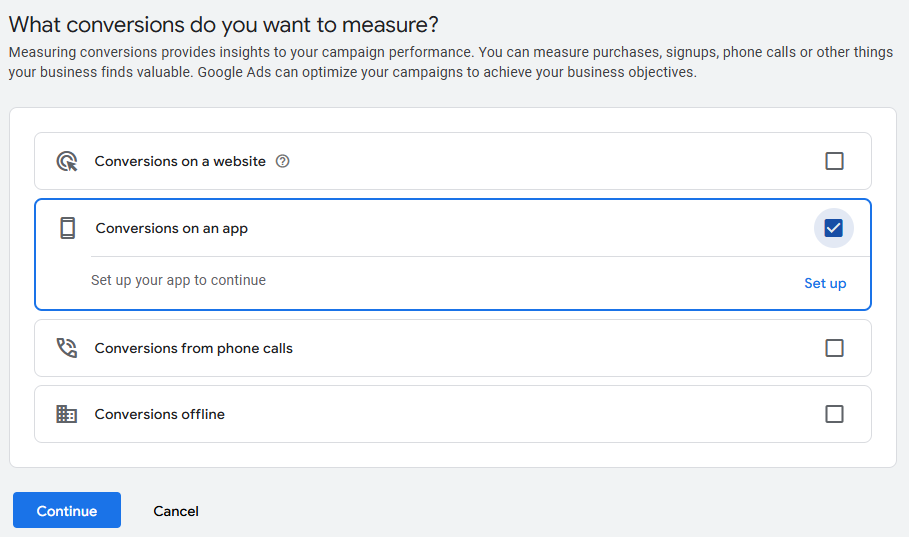 Screenshot taken by author, January 2025.
Screenshot taken by author, January 2025.Choose from either:
- Google Analytics 4 properties (Firebase). Choose this if a third-party app analytics tool (such as Adjust or AppsFlyer) is not being used.
- Google Play. Choose this only if you want to measure downloads and in-app purchases only.
- Third-party app analytics. Choose this option if using a third-party tool to keep conversions consistent across marketing efforts that are using it for measurement.
Once the events for first opens are imported to the platforms, you can track these as conversions.
Track both the Google Play source and your first opens to compare volume against each other.
Just be sure only include one of them as a conversion. Otherwise, you’ll end up with a duplicate conversion count. This affects not only reporting but Smart Bidding algorithms as well.
2. Understand Your “Cost Per Install” Goal
Creating a realistic benchmark for Cost Per Install (or CPA if targeting in-app action campaigns) is crucial before getting started.
Without proper goals, it becomes more difficult to explain whether the campaign is performing well.
If this is the first time promoting an app, you may not have the slightest idea of what your target Cost Per Install should be.
Working backward is a good place to start, such as understanding the LTV (lifetime value) of a subscribed or paying user. You’ll want to answer these types of questions to calculate a user’s LTV.
- How long is the average lifecycle?
- How valuable (in revenue) is each user?
If that information is available, it’s a great first step into creating a target Cost Per Install goal.
Example: Creating A “Cost Per Install” Goal
For example, say the LTV of an average user is $250 over the course of one year. Additionally, you’ve been given a budget of $10,000/month with the goal of generating 3,500 installs.
Here’s a simple way to break this down if the Cost Per Install is realistic.
- $250/12 (months) = $20.83 average monthly revenue per user.
- $10,000/3,500 installs = $2.86 per install.
The target average of $2.86 Cost Per Install is much lower than the average monthly revenue generated per user of $20.83. This simple math tells you that with your given budget, you should easily be able to reach your goals.
When setting a campaign bid strategy, it’s important to note that with the ‘Install volume’ setting, you should really put a CPI cap in there to avoid unrealistic targets. Make sure to set an initial CPI high enough to give Google the data it needs to take off and serve ads.
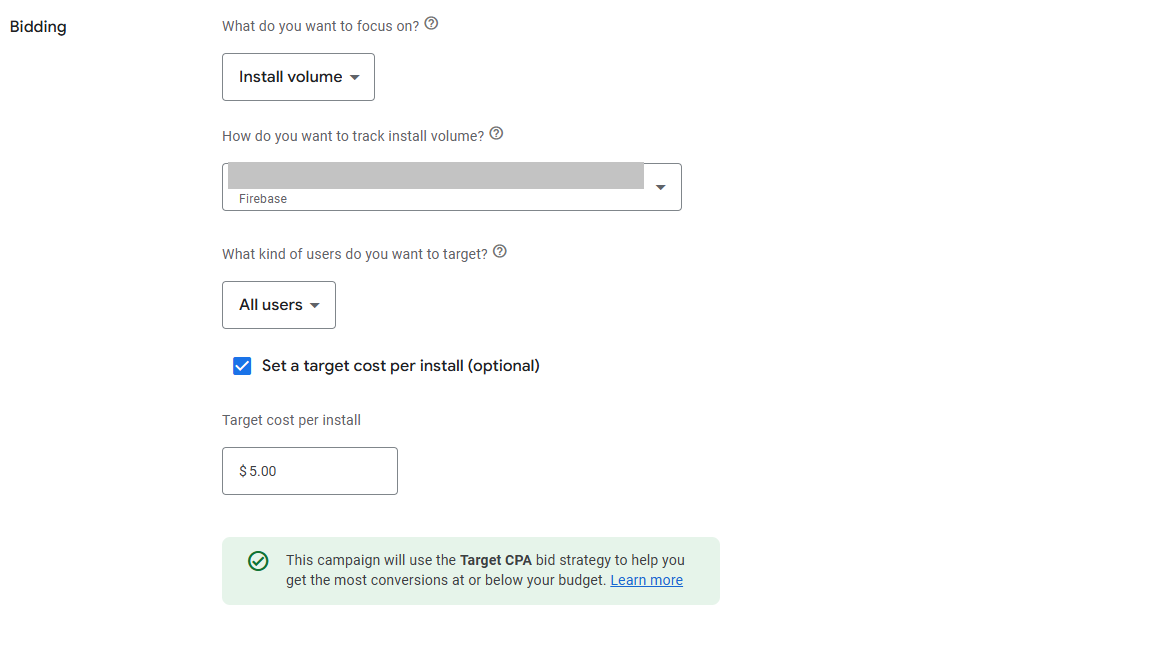 Screenshot taken by author, January 2025.
Screenshot taken by author, January 2025.If using the “first open” event as the conversion metric, it’s important to set the “Cost Per Install” target higher than if just using the Google Play “Install” source.
There will always be a discrepancy between Google Play “Installs” and a “first open” event because the latter is only measured once.
3. Segment iOS & Android Campaign Budgets by Performance
It’s always important to know who your target audience is.
The problem with App campaigns is that there’s not a lot of data on who is seeing the ads, let alone being able to use audience segments.
After working in App campaigns for years, I’ve found that iOS campaigns typically have a higher Cost Per Install than Android App campaigns.
The funny thing? This is typically the opposite of what is reported in other platforms such as Meta Ads.
At the end of the day, it comes down to what app is being promoted and who the target audience is.
If you’ve got strict goals for your campaigns, it’s wise to segment campaign budgets accordingly based on performance.
Example: Segmenting Budgets By Performance
If the blended target “Cost Per Install” is $2, you may see Android campaigns performing more efficiently at $1.50 or less. On the other hand, you may see iOS campaigns performing over $5 CPI.
In the scenario above, more budget would then be allocated to Android campaigns due to lower CPI, with a smaller budget and higher CPI target for iOS.
A good starting point to test both operating systems for App Install campaigns would be:
- 65% budget to Android.
- 35% budget to iOS.
The percentages can (and should) fluctuate based on performance.
It’s important not to set the iOS campaign budget too low in correlation to its respective CPI target. Otherwise, the campaign may not be competitive enough to serve ads.
In the example below, this iOS campaign had to set a target CPI of $15 due to the nature of the app, as well as that a “first open” event is necessary to measure installs.
With a $15 CPI, the campaign budget required a minimum daily budget of $150 to start serving. Remember, every campaign is different depending on the app being promoted.
As a reminder, Apple App Store does not send an automatically created conversion of “Downloads” because the two platforms do not talk to each other.
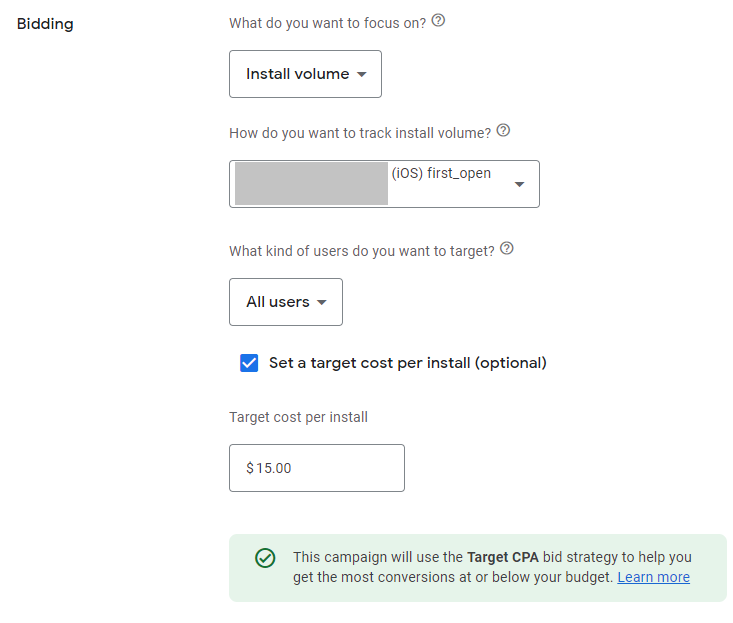 Screenshot taken by author, Google Ads, January 2025
Screenshot taken by author, Google Ads, January 20254. Target Users More Willing To Perform In-App Actions
Imagine this scenario.
You successfully launch your first Universal App campaigns, and the install volume and “Cost Per Install’ goals are performing well above your expectations!
A few months go by with regular reporting meetings with clients, and then they hit you with an unexpected remark:
“We’re getting a lot of installs, but an uninstall rate of over 60%. Why is the quality so bad?”
Because of the advanced automation of these campaigns, that puts you in a tough position to answer!
Many factors result in high uninstall rates that are out of your control; however, as an advertiser, it’s not a good look to say, “We don’t have control over many factors.”
But if the App Install campaigns are driving the majority of installs for an app, it’s time to take action.
If choosing Install volume as the conversion goal for new user campaigns, there is another setting that is often overlooked: All users vs. Users likely to perform an in-app action.
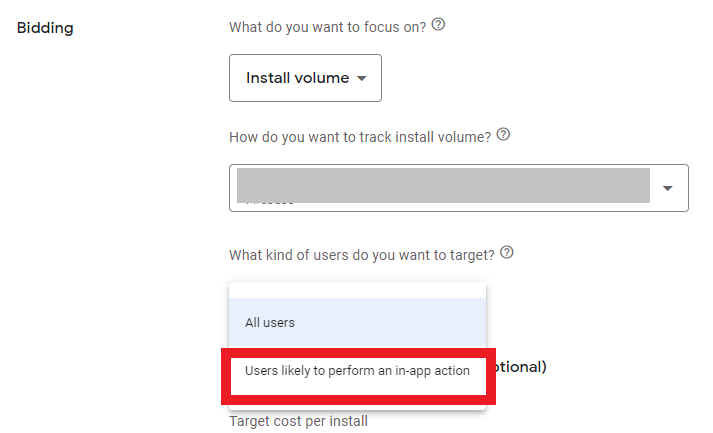 Screenshot taken by author, Google Ads, January 2025
Screenshot taken by author, Google Ads, January 2025Changing the type of users you want to target to Users likely to perform an in-app action may drastically improve the quality of app installs.
While the quality of downloads, hopefully correlating with a decreased uninstall rate, this setting may reduce the overall volume of installs and potentially increase Cost Per Install.
It is imperative to monitor performance and make adjustments accordingly. Communicating this setting change proactively can also help mitigate any questions if performance becomes volatile while back in the learning phase.
5. Create Clear, Compelling Assets & Content
This may be the most important recommendation of all.
With Universal App campaigns, advertisers provide Google with a mixture of these items to create an App Install ad:
- Headlines.
- Descriptions.
- Logos.
- Images.
- Videos.
- Assets from the app store listing.
From there, Google’s algorithm pieces together effective ad formats based on what network the ad is shown on.
Sometimes, an image doesn’t show at all, and a user sees a basic text ad. Other times, an image takes up the majority of the ad, with little information coming from the text itself.
App Install ads are eligible to show on the following networks:
- Search.
- Google Play.
- YouTube.
- Display Network.
- Discover on Google Search.
Because assets and content are within the company’s control, it cannot be stressed enough how important it is to develop assets that have the following:
- Strong call-to-actions.
- Strong brand recognition.
- A clear understanding of what your app does. (What pain points does it solve for a user? Identify these in your messaging!)
The point is to make it clear to a user what exactly the app can do for them and then deliver that promise once they install the app.
Having clear content will also likely weed out any potential irrelevant customers who may download the app and then uninstall it right away.
Speaking of content, there’s a brand-new feature that gives marketers a bit more control from a keywords standpoint.
While user targeting is still automated, account-level negative keywords can now be used for App Install campaigns.
This means that you can now exclude search terms from your campaigns to ensure the app ad is not shown for irrelevant searches.
Summary
Depending on the advertiser, performance metrics may be judged on the quantity of installs vs. the quality of installs.
Targeting and optimization settings for App campaigns should be based on your company goals.
By focusing on what you can control, you’ll come armed and prepared to execute effective App campaigns and recommendations based on data.
More resources:
- 4 Strategies To Optimize Stale Evergreen PPC Campaigns
- How To Optimize Google Responsive Search Ads (RSAs)
- The Biggest PPC Trends of 2023, According to 22 Experts
Featured Image: ESB Professional/Shutterstock
FAQ
What Are the Key Elements You Can Control in Google App Install Campaigns?
In Google App Install campaigns, advertisers can control several critical elements, such as:
- Operating system devices: Target either iOS or Android users.
- Budgets and bids: Set daily or total budgets and bidding strategies for campaigns.
- Cost-per-install caps: Establish limits to manage costs effectively.
- Creative assets and copy: Provide headlines, descriptions, images, videos, and app store assets.
- Conversion tracking: Track and optimize towards specific user actions like “first opens” or in-app actions.
What Steps Can Advertisers Take To Improve App Install Quality?
Improving app install quality can reduce uninstall rates and improve user retention. Steps include:
- Select users likely to perform in-app actions rather than “all users.”
- Provide clear calls-to-action and concise app descriptions to attract the right audience.
- Use account-level negative keywords to exclude irrelevant search terms.
- Test and optimize creative assets and targeting settings regularly.
By following these steps, campaigns can focus on acquiring users with higher engagement potential.
How can segmenting budgets for Android and iOS campaigns improve efficiency?
Segmenting budgets allows advertisers to allocate resources based on platform performance. Android campaigns often have lower costs per install (CPI) compared to iOS. For example:
- Start with 65% of the budget for Android due to typically lower CPI.
- Allocate 35% to iOS while monitoring results and adjusting budgets over time.
This approach ensures better budget alignment and optimizes performance for both platforms, considering their distinct audience behaviors and cost metrics.