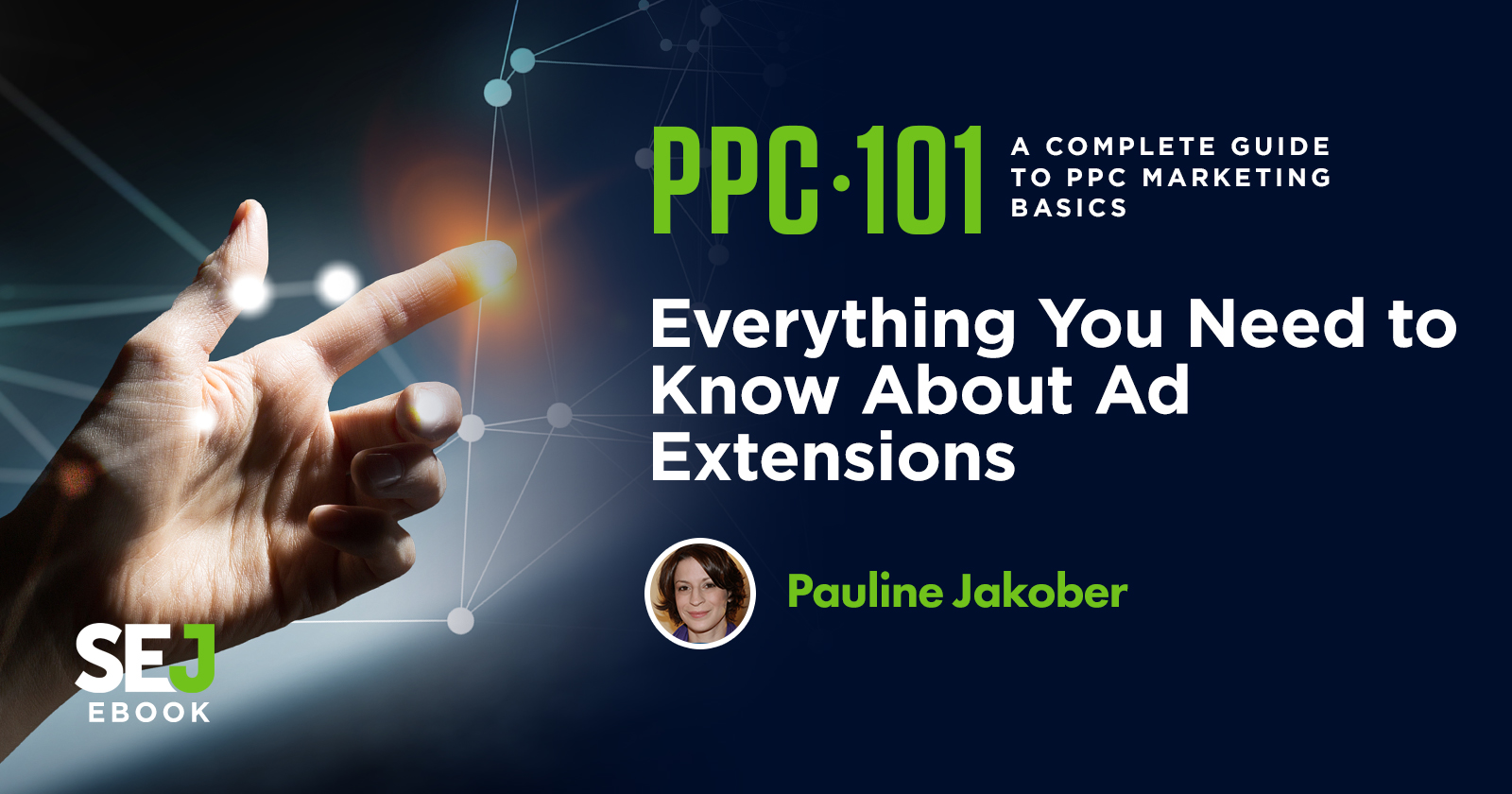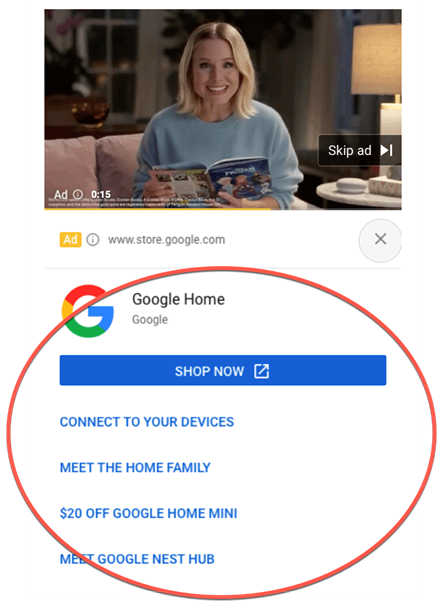Ad extensions are an important part of optimizing your paid search ads. They can help you gain a competitive edge, improve performance, and increase CTR.
They also factor into ad rank.
Some of these extensions are manual, meaning you have to set them up yourself.
Others are automatic, meaning they’re automatically applied when certain conditions are met.
And some extensions can be both!
Manual Extensions
As you’ll see, you have many manual extensions available to you. But this doesn’t mean you have to use them all!
Instead, take a step back and develop a comprehensive messaging strategy for ads and extensions.
Sitelinks
Sitelinks take people to specific pages on your site.
Sitelinks show in a variety of ways depending on device, ad position, and other factors. You can add sitelinks at the account, campaign, or ad group level.
You can specify the link text (the text that displays in the ad) and URLs (the pages they click to).
Sitelinks can either be manual or automatic.
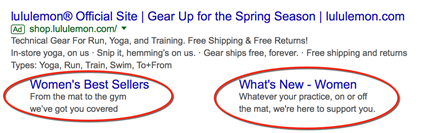
When to Use
Sitelinks are relevant to most accounts.
Pro Tips:
- You can include sitelinks to your business’s LinkedIn, Twitter, Facebook, and YouTube Channel.
- Each sitelink within a campaign or ad group must land on a unique URL.
- Relevancy and good quality scores help sitelinks impression more often.
- You can make sitelinks specific to mobile by ticking off the device preference box when building the sitelink.
Video Ad Sitelinks
Video ad sitelinks appear below ads that play before, during, or after another video on YouTube. These sitelinks only appear below ads on mobile devices.
Video ad sitelinks are basically the equivalent of Search sitelinks but for YouTube.
When to Use
Video ad sitelinks are a good fit for most accounts. They’re a great way to deliver useful information, such as your store location and additional calls-to-action.
Pro Tips:
- You need at least two sitelink extensions for the sitelinks to appear.
- Your ad can show up to four sitelinks.
- Sitelinks don’t appear in campaigns running on Google video partners.
Here’s an example of how video ads sitelinks look when they impression:
Lead Form Extensions
Lead form extensions are exactly what they sound like. They’re a form that impressions as an add-on to your ads.
When to Use
Lead forms are a great way to generate leads for sales, conversions, or remarketing.
Lead forms come in two flavors: lead forms for Search campaigns and lead forms for TrueView for action video campaigns.
Lead forms for Search campaigns are currently in beta.
Pro Tips:
- Video campaigns with a lead form will only serve if the person receiving the ad is signed into their Google Account.
- Lead forms for Search campaigns will serve on mobile and tablet devices running Android or iOS.
- Lead forms for video campaigns will only serve on mobile and tablet devices running Android.
Image Extensions (Beta)
Google recently announced that it will be phasing out its Gallery ads beta in favor of image extensions (which are also still in beta).
These images display as a thumbnail alongside a text ad.
These started as mobile-only, but word on the street is that Google is now testing them for desktop.
When to Use
Visual elements are always a great way to grab attention. So it will be interesting to see how these play out.
Pro Tips:
- You won’t see these in your account as an option unless you’re part of the beta testing group.
Callouts
Callout ad extensions let you include additional text to highlight specific information about your business’s products and services.
Callouts will show in a variety of ways depending on device and other factors. You can add callouts at the account, campaign, or ad group level.
You choose where to add them, create the callout text, and schedule when you’d like them to appear.
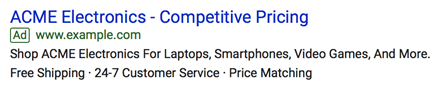
When to Use
Callouts should be used to highlight differentiators. They’re often used to promote special offers, such as free shipping.
Think of them as benefits (vs. features) in your advertising.
Pro Tips:
- You must create a minimum of two callouts for them to impression. Google recommends creating the maximum number, which is four.
Structured Snippets
Structured snippet ad extensions allow you to highlight certain aspects of what you’re advertising. If you’re advertising a hotel, for example, you might feature some of the hotel’s amenities, such as free Wi-Fi, a business center, and a fitness club.
If you don’t include structured snippets within your campaigns, Google may automatically include dynamic structured snippets.

When to Use
Use structured snippets to focus on tangibles. Think of these as features (as opposed to benefits).
Pro Tips:
- You need a minimum of three snippets for this extension to impression with your ad.
- Snippets must be closely related to your header. Otherwise, they may not impression.
Call Extensions
Call extensions allow you to add phone numbers to your ads. When call extensions show, people can click to call your business directly, without having to key in your phone number.
When to Use
Use call extensions if you have a team that can handle phone calls.
These extensions work well for potential customers who know exactly what they want and don’t want to spend time clicking through to your website and locating your phone number.
Location Extensions
Location extensions help people find your business. These extensions show your business address, phone number, and a map marker with your ad text.
On mobile, they include a link with directions to your business.
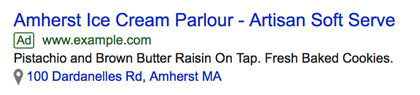
When to Use
Use location extensions when you have a physical premise you want users to find, such as a retail location. These extensions can help drive foot traffic to your store.
Pro Tips:
- You can add multiple addresses by linking your account to Google My Business and targeting your ads around your business addresses.
- For location extensions to show, you must link your Google My Business account to your Google Ads account.
Affiliate Location Extensions
Affiliate location extensions help people locate nearby retail stores that carry your products.
These extensions are not available in all countries.
When to Use
Location extensions are particularly suited to retail chains and auto dealers or any other type of business where affiliates carry your products.
Price Extensions
Price extensions display specific products and pricing underneath your ad. They can display in a couple of different ways, as shown below (circled in red).
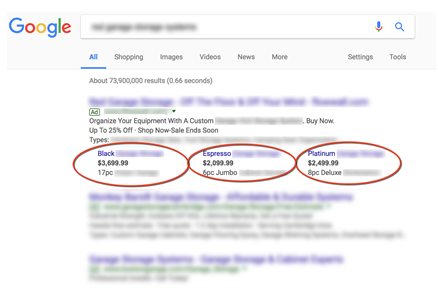
Example 1
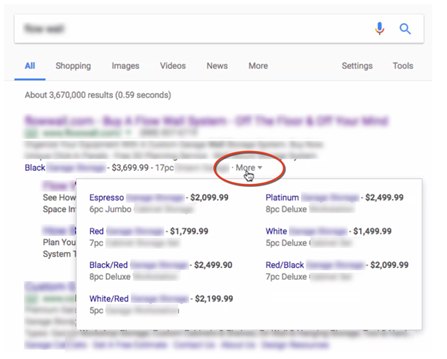
Example 2
Each price extension has its own link. When people click, they go straight to the product on your website.
When to Use
Use these extensions when you want to highlight a particular product or service. They can help you move inventory faster.
Pro Tips:
- Some advertisers are reluctant to use price extensions because their products aren’t the cheapest on the market. However, price extensions can serve as a useful lead qualifier.
- Some case studies suggest that ads with price extensions have higher click-through-rates than those that don’t.
Promotion Extensions
Promotion extensions allow you to highlight sales and promotions in your ads, as below (circled in red):
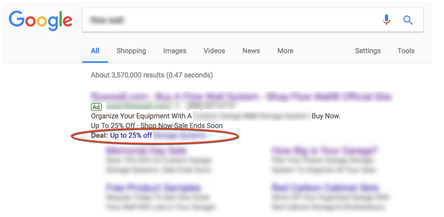
You get to choose the label (in bold). Here we’ve used “Deal,” but you can also use labels such as “Back-to-school” or “Mother’s Day.”
When to Use
Use these extensions any time you have a special sale or deal you want to promote.
App Extensions
App extensions allow you to include a link to your mobile or tablet app in your ad.
When to Use
Use this extension If you have a mobile app that’s live in Google Play or the Apple App Store.
Automated Extensions
Automated extensions automatically pull data from various sources, such as landing pages and other ads, to create extensions for your ad.
To view metrics for automated extensions, go to the Ad Extensions tab in Google Ads. Go to the “View:” drop-down, and choose “Automated extensions report.”
Seller Ratings
Seller rating extensions are used to highlight businesses with high customer ratings. Seller ratings show a combination of information and reviews.
You are not charged for clicks on seller rating extensions.
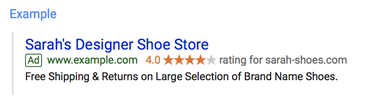
Pro Tips:
- In most cases, seller ratings only show when a business has 150 unique reviews and a composite rating of 3.5 stars or higher.
Other Automated Extensions
Other automated extensions in Google Ads include:
- Dynamic callouts.
- Dynamic structured snippets.
- Dynamic sitelink extensions.
- Automated call extensions.
- Automated location and affiliate extensions.
All of these automated extensions operate similarly as their manual equivalents.
You can opt-out these automated extensions. From the Ad Extensions view, go to advanced options and look for: Turn off specific automated extensions.
Subscribe for Daily Search Insights
AI, PPC, and digital marketing news distilled to fuel success. Join the other 75k marketers!
Microsoft Advertising Extensions (Formerly Bing Ads)
Microsoft Ads extensions include:
- Sitelink extensions.
- Enhanced sitelinks.
- Location extensions.
- Call extensions.
- Callout extensions.
- Review extensions.
- Structured snippet extensions.
- App extensions.
- Image extensions.
- Action extensions.
- Price extensions.
As you can see, these ad extensions are similar (for the most part) as those offered by Google Ads.
However, there are a few differences – some of which are noted below.
Location Extensions
Location extensions in Microsoft Advertising give iPhone users an easy way to call for a ride to your business.
The Get a Ride feature for location extensions allows users to click the ride icon, which launches the Uber app. If users are logged in to their Uber account, the destination will be pre-populated with their address.
When to Use
Use location extensions if your business wants to encourage local traffic, such as a storefront or restaurant.
Image Extensions
Image extensions allow advertisers to add images to their ads to grab attention and increase brand recognition.
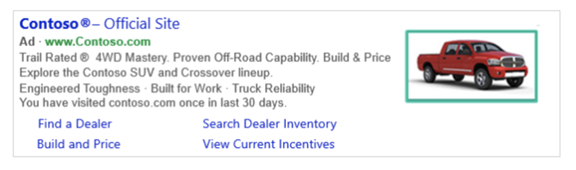
When to Use
Use these extensions any time you want your ad to stand out visually.
Pro Tips:
- You can associate up to six images with each campaign or ad group.
- You can point to a unique URL with each image.
Review Extensions
Review extensions are a great way to highlight customer reviews at the ad level in Microsoft Advertising.
Clicks on review extensions are free of charge and direct people to third-party reviews.
Google recently sunsetted this product, but Microsoft Advertising still has it.
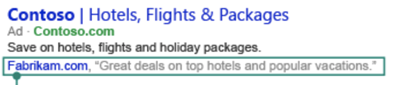
Action Extensions
Action extensions allow you to add a call-to-action button to your text ads.
When to Use
These are a good way to get potential customers to take the next step in their buying journey.
Pro Tips:
- You have over 50 preset action types to choose from (e.g., download, apply now, reserve, subscribe), so you’d be hard-pressed not to find one you can use.
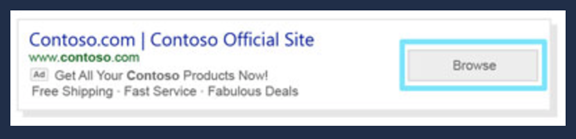
Image Credits
Featured Image: Paulo Bobita
All screenshots: Taken by author