Back on October 4, 2006 the world was introduced to a web-based slide service known as SlideShare. The service was best described as a way for users to “upload PowerPoint or Openoffice presentation files and share them online through a YouTube-like interface.”
On the day of its release, TechCrunch proclaimed, “The potential uses of online Power Point documents are numerous – from making sales pitches, lectures and conference presentations much easier, to having a permanent record of these and other presentations available on the Internet for easy access and reference.”
SlideShare seemed to be hit right off the bat. Rashmi Sinha, its CEO and co-founder, noted when the service launched “we were completely unprepared for the volume of presentations that were immediately being uploaded from all over the world.” Over the next five years, mainly through word-of-mouth by the SlideShare community, the company was acquired by LinkedIn for $119 million in 2012.
LinkedIn CEO Jeff Weiner explained the decision to purchase SlideShare:
“Presentations are one of the main ways in which professionals capture and share their experiences and knowledge, which in turn helps shape their professional identity.” Weiner added that, “These presentations also enable professionals to discover new connections and gain the insights they need to become more productive and successful in their careers, aligning perfectly with LinkedIn’s mission and helping us deliver even more value for our members. We’re very excited to welcome the SlideShare team to LinkedIn.”
How has the SlideShare and LinkedIn partnership been over the last couple of years?
According to SlideShare, in “Q4 of 2013, the site averaged 60 million unique visitors a month and 215 million page views. SlideShare is among the top 120 most-visited websites in the world.” Furthermore, Emily Green on B2B Marketing stated that in 2007 “SlideShare has had more than 10 million presentation uploads, drawing 50 million visitors and 3 billion views a month” from across the world. Green also argued that using SlideShare can help increase lead generation, ROI, and establish you as an industry thought leader.
Other benefits for using SlideShare, as suggested by Mauro D’Andrea on KISSMetrics, include:
- Gaining traffic
- Ranking better on Google
- Increasing your followers
- Obtaining email subscribers
- Building your brand
- Creating your own uses
In other words, SlideShare has a lot of potential for content marketers – which means you should definitely give it a spin ASAP.
Construct Content Around Search Terms Your Business Dominates
As with any other SEO campaign, keywords are extremely important are SlideShare. The thing with SlideShare, according to Mark Sherbin on Content Marketing Institute, is that the “website’s search-friendliness is a shortcut to claiming keywords for your brand.” So, before you start creating an awesome SlideShare presentation, you’re going to have to do some research on the relevant keywords in your industry.
Moz has an excellent guide on doing keyword research. In a nutshell, you want to begin your research by asking yourself general questions like:
- Is the keyword relevant to your presentations content?
- Will searchers find what they are looking for?
- Will they be happy with what they find?
- Will traffic increase?
If yes, then proceed to searching for these words or phrases in the major search engines. You can also use tools like Google AdWords Keyword Planner Tool and SEO chat for additional keyword research.
After discovering the most relevant keywords in your industry, you’ll want to create quality content that will get users talking on SlideShare. KISSMetrics suggests that these three areas are great places to start:
- Show something shocking
- Explain useful information
- Evoke emotions
Saving Your Filename
Speaking of keywords, Alicia Thomas on Search Engine People recommends you make “sure the presentation you upload has a keyword-rich filename to help users find your content.” This means when you save your presentation as a PDF you would want to use your keyword(s) as the filename. Also keep in mind that filename will also be the URL.
When using keywords in your filenames, you want to follow best practices, like:
- Not using hyphens or underscore between filenames
- Use keywords to describe your product, not the actual product name
- Only use lowercase letters
Use Proper Titles and Meta Descriptions
As touched upon earlier, SlideShare is SEO friendly. But, and as you’re probably already aware, that includes more than just keywords. SlideShare allows you to also use title tags and meta descriptions. While some may argue that these aren’t that significant, when you optimize titles and meta descriptions on SlideShare, you’re making it easier for customers to discover your content on search engines like Google and Bing.
For an effective SlideShare title, you should simply follow basic SEO guidelines. As Moz notes, this includes keeping the title between 50-60 characters so it will be displayed properly. You’ll also want to include relevant keywords in your title. And, as mentioned on the WooRank Blog, “make sure you have a prominent long-tail keyword in the title of the document, PDF, presentation or video that you upload on SlideShare.”
As for your meta description, be mindful of the fact that SlideShare provides more than enough space for a description. However, that won’t really help your SEO. As with titles, follow SEO guidelines, such as keeping the description under 155 characters. While you’ll want to include keywords, don’t forget to incorporate action-oriented language, a solution or benefit, and make it as specific as possible.
Tags Are Important Internally
SlideShare allows you to use up to 20 tags. While SlideShare tags may not play a major role for search engines, they are important on SlideShare – the site claims that tags can increase searchability by 30%. This means by using the appropriate tags, you’ll make it easier for people to discover your presentation when they use the internal search function. Of course, tags should be based around your subject matter – which will help you gain exposure on SlideShare’s topic pages.
Tags also count as the text on the page where the presentation is located, which is just another little perk of using tags.
Don’t Forget Keywords in the Transcripts
Rand Fishkin explains,
“SlideShare automatically transcribes the text in your presentation when you upload. This makes it easy for search engines to find you. If you have given a live presentation, and your slidedeck contains mostly images and not enough text to give it context, add your own script transcription. This will help your SEO.“
Since SlideShare transcribes the text included in your presentation (which will posted at the bottom of your presentation), you’ll want to be certain that the presentation is full of keyword rich text. The reason for this is so that search engines can actually “read” what’s included in your presentation.
Make Your Presentations Visually Stunning
Remember, as HubSpot reminds us, SlideShare is a visual platform. This obviously means “that presentations that are well designed and feature poignant, powerful images are going to perform the best.” But, where do you start when designing a quality SlideShare deck?
Social Media Examiner recommends you start with the first slide, since it’s not only your presentation’s cover, it “will appear everywhere—as the thumbnail of any social shares (Facebook, Google+ or Pinterest) or SlideShare search or if you’re lucky, when you’re featured on the SlideShare home page.” You can use a number of free tools, such as Quotery, Chisel, Canva and Haiku Deck to get started.
As a general rule of thumb, your presentations should contain:
- Strong, bold colors and large text to capture users’ attentions and make the content easy to follow along
- Topic-specific presentations that cover one particular topic in intensive detail with plenty of data
- Visuals that play a major role in the presentation, such as charts, graphs, images, and graphics
Keep Slides the Optimal Length
There’s some conflicting information out there on how long your presentation should actually be. Back in 2010 Dan Zarrella found data suggesting that detailed presentations, which were presentations that included 60 or more slides, were the most effective in gaining views. More recently SumAll (via Buffer) created an infographic that backed this statement up. According to data, the ideal number minute for a SlideShare presentation is 6 minutes. It’s been speculated that because professionals use SlideShare they’re “likely seeking data-focused, meaty presentations with a lot of depth.”
However, other experts have suggested you keep your presentations short. Neil Patel argues that if people “think it’s going to take them too long to view, they’ll avoid it completely.” That’s why in 2013 the average length of a presentation was 14.4 slides. Kristina Allen also supports shorter presentations on Convince and Convert by recommending you use between 8-15 slides.
You could also follow Guy Kawasaki’s 10/20/30 Rule of PowerPoint. This would equal:
- 10 slides
- 20 minutes
- 30 point font
So, how long should your presentation be?
David Brier, an award-winning brand specialist consulting small-to-medium sized companies, stated on Forbes that, When in doubt, trim the fat. Brier also noted that “45% of the presentations on SlideShare have 10-30 slides with an average of 24 words per slide.”
It seems like all of the advice above is effective. However, you may want to create decks of various lengths and test out which ones were viewed more by your audience.
Include Links
If you want people to share the content that you’ve created for SlideShare, then make sure that you make it easy for them to share by including clickable links throughout the presentation, such as by using the handy ‘embed’ feature. You should also contain a link to your company’s website so that anyone viewing the deck from outside of SlideShare know who you are.
What about using links to back-up your point? Social Media Examiner explains that “you can link directly to that slide within your article” by adding “/” and the number of the chosen slide right after the SlideShare page URL.
Embed on Your Blog
As previously mentioned, SlideShare presentations are easy to embed. This means you should also be embedding the presentations onto your blog or website – which will drive traffic to your site instead of SlideShare. By posting your presentation onto your blog you’re achieving the following, according to Jeremy Abel on Mannix Marketing, Inc.:
- Additional, Quality Content: Your presentation will show “search engines that you have something of value to say about hot topics in your industry.”
- Market Your Business: It gives you the chance to prove “your prominence in the industry.”
- Authority: You’ll also prove to search engines and visitors that you’re an authority figure within your industry.
You should also embed your presentations into any sites that you contribute for if possible.
Share It Everywhere
Another proven SEO tactic is to share your presentation across multiple social media channels. Whether it’s Facebook, Twitter, LinkedIn or Pinterest, you can help increase the views of your presentation by giving it a little push on your social channels. More importantly, as Mark Sherbin notes, is that in the more “places you can embed your presentations, the more authority they’ll receive on search engine results pages (SERPs).”
You can also embed your presentation onto YouTube by following these three easy steps:
- Head over to My Uploads, click Edit > Settings > Edit YouTube video.
- Type or paste the YouTube video URL into the box.
- Select the position and just click Insert & Publish.
As whole, SlideShare is easy to integrate with most social networks, so sharing it in as many places as possible isn’t all that challenging.
Include a Call to Action
Since SlideShare makes it easy to embed links, it’s also easy to include a call-to-action (CTA) at the end of your presentation – such as that link to your website. The idea is to get visitors to visit a landing page for something additional, like a free trial or free download if they fill-out a form.
Just remember that when creating a CTA, you want to use actionable phrases like “Download Now,” “Get Your Free Trial,” or “Speak to an Expert.” HubSpot suggests you make the CTA standout, as well as keeping it short, personalized, and keyword rich.
Make Use of Slideshare Pro Features
Up until August 20, 2014, SlideShare users had to pay for some nifty pro-level features. However, you now have access to these features for free. According to ClickZ, these include:
- Analytics, including real-time, referrer, and engagement metrics.
- The ability to customize SlideShare profile pages, which gives businesses more freedom to express their brand identity.
- Video uploads (up to 500 MB – the free version formerly provided only 300 MB).
By using these features, you have the ability to create more powerful presentations and increase their optimization for social media platforms and search engines.
Conclusion
Because SlideShare offers marketers an incredible ROI, it’s time to start creating awesome presentations that will engage your customers. To do that, however, you have to ensure your SlideShare presentation is optimized. Usually, this isn’t that a big of a deal if you know the basic SEO guidelines, generate solid content and feature enticing images – along with following the tips listed above.
If you’ve used SlideShare in the past, what techniques have you employed to help you achieve a higher ranking and/or stronger leads?
Featured Image: Scarlet Yissel via Wikimedia Commons

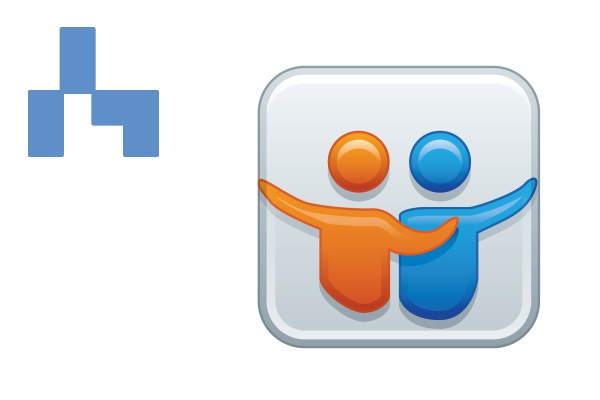
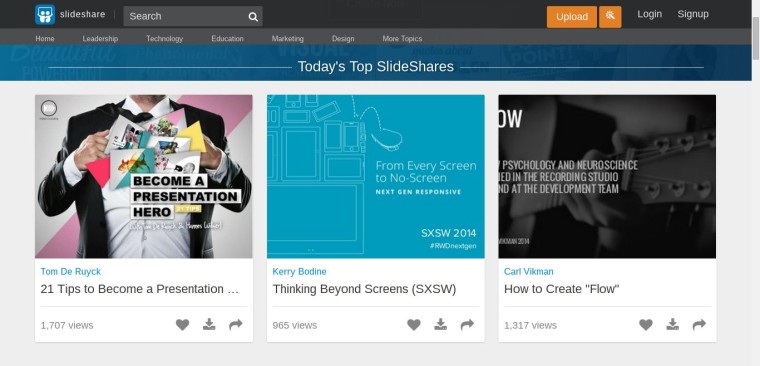



![AI Overviews: We Reverse-Engineered Them So You Don't Have To [+ What You Need To Do Next]](https://www.searchenginejournal.com/wp-content/uploads/2025/04/sidebar1x-455.png)