As an SEO, web marketer and blogger, I need to process tons of information daily. Very often this information is compiled in a table (I love organizing information in tables myself). Today I am reviewing a great FireFox addon that makes working with HTML tables easy and fun.
TableTools is the FireFox addon that lets you easily sort table, extract information from tables and copy tables. (For some reasons, the addon is not in the official addons directory but I am using it for some quite time and have never had any (security) issues with it).
HTML Table Sorting Options
Just install the addon, navigate to any web page containing an HTML table and try sorting it:
- Right-click on a table;
- Find “Sort table column as…” in the context menu;
- Select the format to sort by:
- US time,
- European Time;
- Time;
- Number/ Currency;
- IP address;
- Alphabetically;
- Auto-detect!
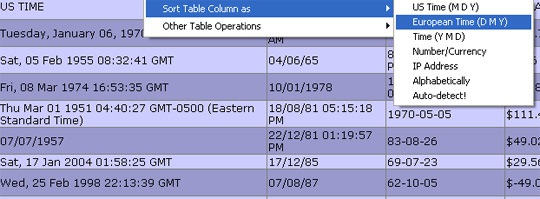
For example, the tool works like a charm on our SEO tools page – if you want to sort any of the feature-comparing tables (by presence / absence of any of the features):
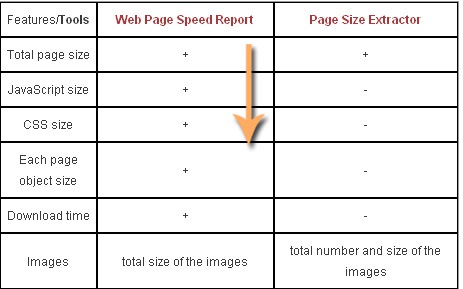
Quoting the developer, sorting options and features include:
- Sorts fast and accurate and even faster when reversing sorted column.
- Automatically detects date, number, text, currency, IP address and sort them. Auto-detect timestamp (not just date), negative numbers, scientific notations, multiple currencies correctly.
- Allows user to specify column data type explicitly through context menu.
- Supports multiple tables on same html page.
- Works with thead, tbody, th, etc. html tags. Or even nested tables. Allows multi-row header and footer.
- Tolerates table colspans, although the end sorting results could be funny looking
- Supports various levels of style preserving (row-level, cell-level or table-level (default)). Particularly useful for table rows that are alternatively highlighted (choose ‘row-level’ for it, which is default).
HTML Table Saving Options
Now, besides customizing the page right on the page, the tool also offers quite a few options that make extracting the information from the page much easier. You can:
- Copy as tab-delimited text;
- Copy as justified tab tab-delimited;
- Copy as HTML;
- Copy filtered rows as tab-delimited;
- Copy filtered rows as justified tab-delimited;
- Copy filtered rows as HTML:
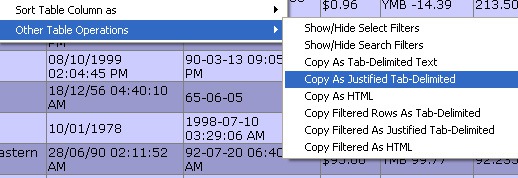
Addon Shortcuts
If you work with tables on a continuous basis, you’ll find these shortcuts to be an amazing time-saver:
- Press ‘ctrl-alt-click’ (click is your mouse click) anywhere in the table to sort that column.
- Press ‘ctrl-shift-click’ anywhere in the table to show or hide the filters (like the Auto Filters in Excel) that allow you to filter each column.
- Press ‘ctrl-z-click’ anywhere in the table to copy the table content as left-justified tab-delimited text (I created this format which has the best of both worlds – you can paste it into Excel as multiple columns correctly, or you can paste it into your email and still be able to read the data in each column. Try it!
- Press ‘ctrl-q-click’ anywhere in the table to copy the table content as tab-delimited text
- Press ‘ctrl-e-click’ anywhere in the table to copy the HTML source code of the table content
Addon Options
The tool options can be accessed by navigating: Tools -> Addons -> TableTools Options
From there you can:
- Customize sorting behavior (to sort ascending first);
- Set the time format;
- Set the keyboard shortcuts;
- etc:
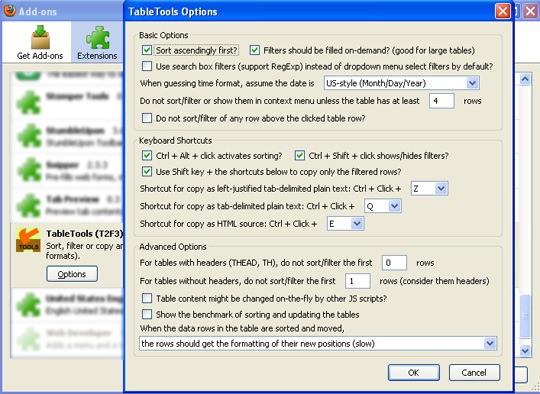
All in all, the tool is an awesome time-saver and a must-have for people who regularly need to work with web pages (regardless of their profession). Enjoy!




![AI Overviews: We Reverse-Engineered Them So You Don't Have To [+ What You Need To Do Next]](https://www.searchenginejournal.com/wp-content/uploads/2025/04/sidebar1x-455.png)