Despite every Google Ads account having its own quirks and challenges, there are many commonalities that emerge.
After auditing hundreds of them over the past 13 years, I’ve noticed that many of the issues or mistakes found tend to fall into one of a few categories.
These can be things ranging from messy data output to wasting thousands of dollars because of a sneaky Google Ads setting.
While on their own they may not be account killers, frequently there’s more than one happening at a time.
These issues often pile on top of each other, creating results that are ultimately nowhere near what they could or should be!
In no particular order, here are the top 10 most common mistakes found repeatedly in Google Ad accounts.
1. Outdated Conversions
Once upon a time, you would place a Google Ads conversion tag on the conversion page, and that was that. It fed in pixel fires from that page.
Such a simplistic measurement also meant a lot less room for error.
Nowadays, advertisers use conversion tags on any number of pages, import conversions from CRMs like Salesforce, use call tracking, and import conversion events from Google Analytics.
This additional view of the conversion journey is invaluable, but it also means there can be a lot of noise. It’s harder to realize when conversions are double-counted, or if old ones are still populating.
If all of those old conversions are part of CPA calculations or bidding algorithms, it messes with bidding decision-making.
The Conversions area in Google Ads should be checked at least quarterly. Scan to check for anything outdated or old that should be removed.
Answer the following questions:
- What are we tracking?
- Should all of those factors be counted as a conversion in all calculations, or only a few?
- Where does the tracking come from – the Google tag, a Goal imported from Analytics, an imported file?
- Is there anything left that is a dead conversion that we should delete to keep the conversion interface clean?
2. Geotargeting Options
This is a sneaky one by Google.
When setting up a new campaign, you choose your geotarget.
There’s a sneaky expansion menu a lot of people forget about under Location options.
Opening this reveals the default way Google will show your ads, and here is the culprit:’
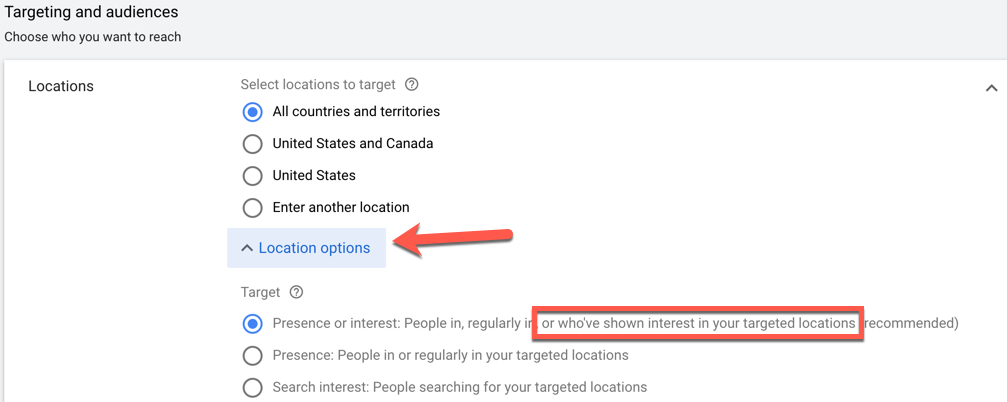
This means your ads will show outside your geographic target based on Google’s definition of a user “showing interest” in the locations you’ve chosen.
To see if this is affecting your results, you can dig down into Reporting and see it split by users physically in the location, versus when it’s just an “interest.”
In the Reports area, add a column for Location type. You can then filter by Physical Location or Location of interest:
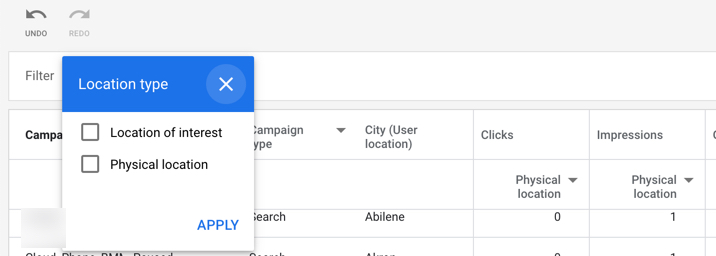
If the interest-based location is dragging down your results, go back to your Locations setting, and choose the second radio button for Presence.
This will only show it to people physically located in your desired area.
3. Regional Trends
Speaking of location-driven decisions, there’s frequently a lack of location-based bid modifiers or decision-making.
It’s easy to overlook this when many managers rely on automated bidding.
However, when using manual bidding, eCPC, or maximizing clicks, this can make a big difference.
Many accounts run nationwide and at times, you see accounts set up to target the U.S. with nothing more granular.
It’s very likely you’ll see patterns of cities or states that have better or worse performance.
This can be handled through bid modifiers, but that doesn’t address other major issues: device modifiers, budget allocation, and ad copy, to name a few.
Large cities tend to eat budget, which can be OK if the metrics work in their favor.
But sometimes they don’t.
Occasionally, there are differences in device usage among different geographical areas.
For example, with cities that have a lot of commuters, you will sometimes see better conversion rates on mobile devices since they’re browsing and shopping while they sit on public transportation.
Check the Locations section in your Campaigns, and drill into the city levels for opportunities to tighten up your bidding.
4. Revisiting Ad Schedule Modifiers
As with a lot of bid modifiers, there’s a trend of setting up ad schedule bid modifiers and forgetting about it.
Performance during the time of day can change seasonally.
Revisit it at designated intervals with good data samples to make sure you stay relevant during the prime times of the day.
5. Messy Keyword Matching
With broad match types, Google picks the keyword a search term is matched to but doesn’t always choose the same one consistently.
You wind up having one search term matching to multiple different ad groups, usually with varying levels of performance.
The easiest way to see this is by exporting your search terms and using a quick pivot table.
Drop your search terms in, and then pick count of Ad Groups.
It’ll show you the number of ad groups a term is matched to.
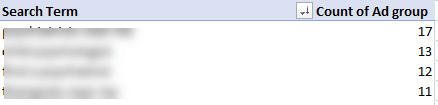
You can also drop the Ad Group in as a sub-field to the search term, which will then list under each search term which specific Ad Group it popped into.
This used to be something to focus on for broad match only, but I now recommend doing it for all match types. Since Google relaxed its match rules around Exact Match, you will probably find more surprises here than you used to!
Obviously, we want it to match the best-performing one.
This means setting it as an exact match negative to the Ad Groups or Campaigns where we want it to stop matching.
This forces Google to match it the way you want.
6. Not Utilizing Experiments for Testing
To be fair, the platform doesn’t make this easy to figure out, which is a shame.
The Experiments feature is a great way to run a more controlled test once you get past the odd way you have to set it up.
You can test all kinds of elements, like the bidding mechanism or even landing pages.
In accounts where I’ve struggled to get an even distribution for a landing page test, the Experiments setup has come in handy.
I simply duplicate the Campaign and change the URLs in the ads.
Because I can specify the percentage of traffic I want to receive in the experiment, I can create a more controlled setup vs. leaving it to the meager Google Ads rotation options.
To get started on creating an Experiment, choose the Campaign you want to create a test for and hit the “Drafts” button in the upper right.
From there, you can create a non-running version of the Campaign, change the parts you want to test, and then choose to launch it as an Experiment for a pre-determined length of time.
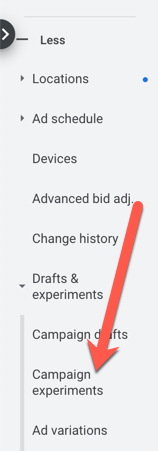
A more recent addition here is that option for Ad Variations. You can launch a split test on copy way faster than having to manually upload a bunch of ads like you used to!
7. Lack of Bidding Strategy
There are many reasons accounts may still use manual bidding.
Often, there are more complex business metrics that determine the relative worth of a click – metrics that Google can’t see, or take into account.
These situations make human error a factor, and a strong bidding strategy can be left behind.
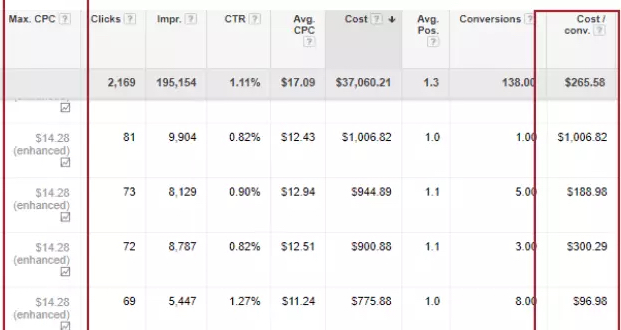
Keywords with a $1,006 cost per conversion should not have the same bids as those generating leads at $96.98.
Read up on bidding options and test different methods to find the one that yields the best results.
8. Adding Audiences for Observation
It’s easy to forget that searches happen across a wide range of potential customer types.
Google has a lot of information on users at this stage of the game.
Frequently, they will behave very differently, but it’s nothing you’d see in the search data because they search the same terms.
Adding Audiences and observing their results is a basic Marketing 101 function that is easily skipped over out of habit.
However, the data here is great not only for discovering new bid adjustments but also in finding audiences to target on other platforms like YouTube.
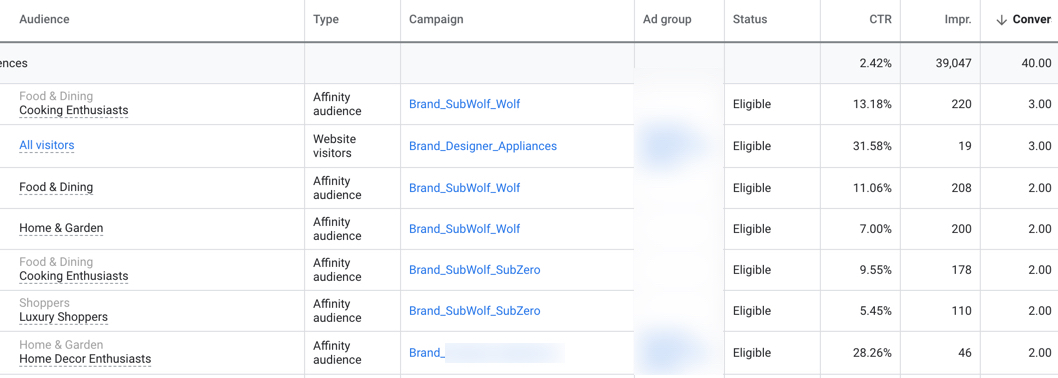
9. Missing or Disapproved Ad Extensions
So many accounts are missing Ad Extensions and/or have some that are disapproved.
I commonly see the missing Structured Snippet extensions, disapproved phone numbers (ack!), and disapproved Review Extensions.
Beyond the enhanced real estate these extensions give advertisers on the SERP, they can also help to pre-qualify clicks better (using things like “starting at” pricing, as an example). They may also give more information to encourage a click from a user.
10. Watching Partner Performance
By default, a new search campaign will have Google Search Partners checked as a placement.

This isn’t always a bad thing!
Sometimes partner sites generate some nice, low CPAs.
Make sure if you launch with it, you take a look as data accrues to see how it’s doing.
You can do this by choosing the Segment option in the top right, and picking Network (with search partners).
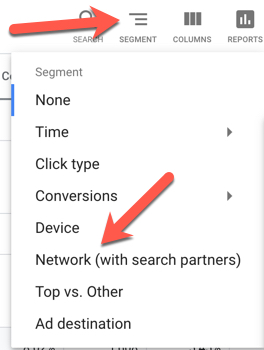
Of note here is that this is an “all or nothing” setting.
‘Include Google search partners’ is either running or it’s not, and advertisers cannot refine it any further than that.
These Are Just a Sample
With how much the interface has grown and changed over the years, it’s easy to see how things get missed, ignored, or forgotten.
These are the most common mistakes I see in Google Ads, but no doubt there are others!
Let this list help serve as a reminder of things to look out for in your own account, or if you want, perform an audit on yourself!
More Resources:
- Why Google Ads Might Not Be Working for You
- 5 Amazing Google Ads Tools You Need to Use
- The Biggest PPC Trends of 2021, According to 32 Experts
Image Credits
All screenshots taken by author, January 2021

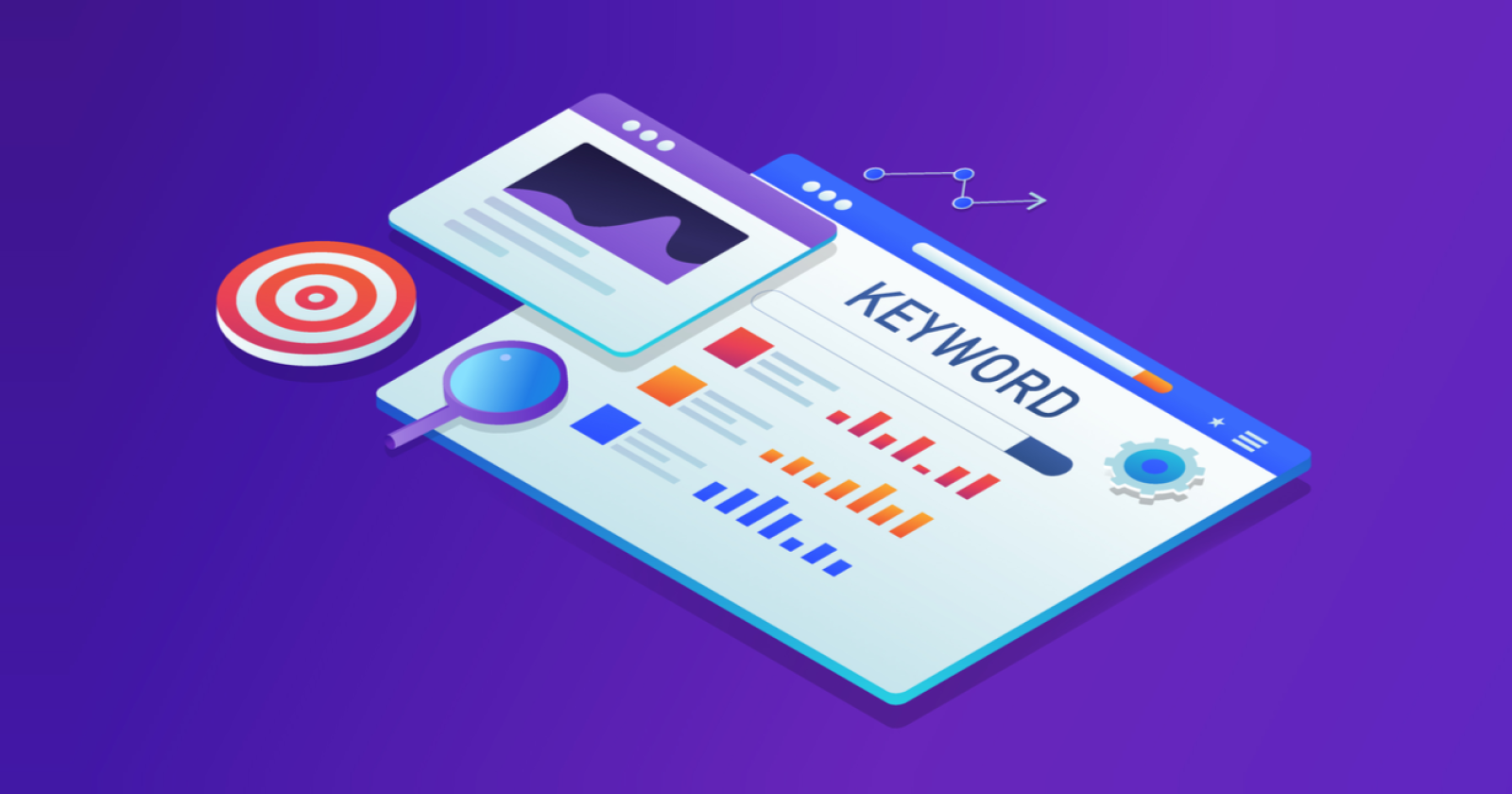



![AI Overviews: We Reverse-Engineered Them So You Don't Have To [+ What You Need To Do Next]](https://www.searchenginejournal.com/wp-content/uploads/2025/04/sidebar1x-455.png)