More and more people are migrating to Google Chrome. I for one am using it as an alternative browser keeping an eye on all emerging tools and updates.
This week’s series of tools will show you how you can easily use Delicious from Google Chrome browser.
1. Official Delicious Extension for Google Chrome
The extension is fun and easy to use and I just love some of its features. By default the tool:
- Adds the current page to Delicious with one click;
- Pre-fills the page URL and title in the submission form;
- Allows to easily tag your bookmark (suggestions are supported);
- Allows to send bookmarks to any email address or other Delicious user;
- Lets you automatically tweet your bookmarks (requires Twitter authentication)
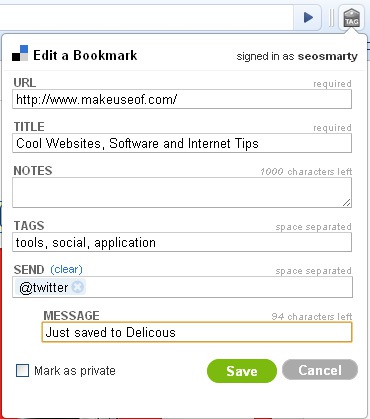
Via the tool options you can enable to automatically sync your Delicious Bookmarks with Google Bookmarks (to save the local copy of your Google bookmarks):

More extensions like this one:
| Save with one click | Integrates with Google Chrome bookmarks | Auto suggest tags for the current page | Send to Twitter, email, user | |
| Delicious | Yes | Yes | Yes | No |
| Delicious Bookmarker | Yes | No | Yes ( based on your existing tag cloud and based on tags others used for the page) | No |
| Delicious Bookmarks | Yes | No | Yes ( based on your existing tag cloud and based on tags others used for the page) | Yes |
2. Delicious Tools (Bookmarking + shortcuts)
This is a bit more advanced tool. Besides the options offered by the above extension like one-click adding, tagging and tweeting, this tool also:
- Gives a quick access to your Delicious bookmarks and your Delicious Inbox;
- Allows to set a keyboard shortcut to save the pages even faster:
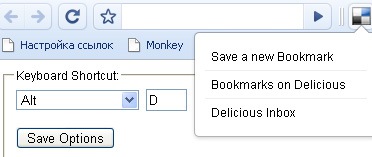
3. Chromicious
This one also searches and synchronizes your bookmarks but besides that (and this is also the best part of it) it gives you a quick access to Delicious search for you to quickly find previously saved bookmarks:
- See your most popular tags;
- See the results generating live while you are typing the search term:
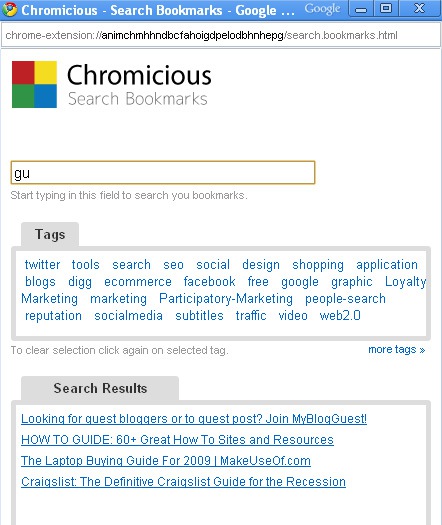




![AI Overviews: We Reverse-Engineered Them So You Don't Have To [+ What You Need To Do Next]](https://www.searchenginejournal.com/wp-content/uploads/2025/04/sidebar1x-455.png)