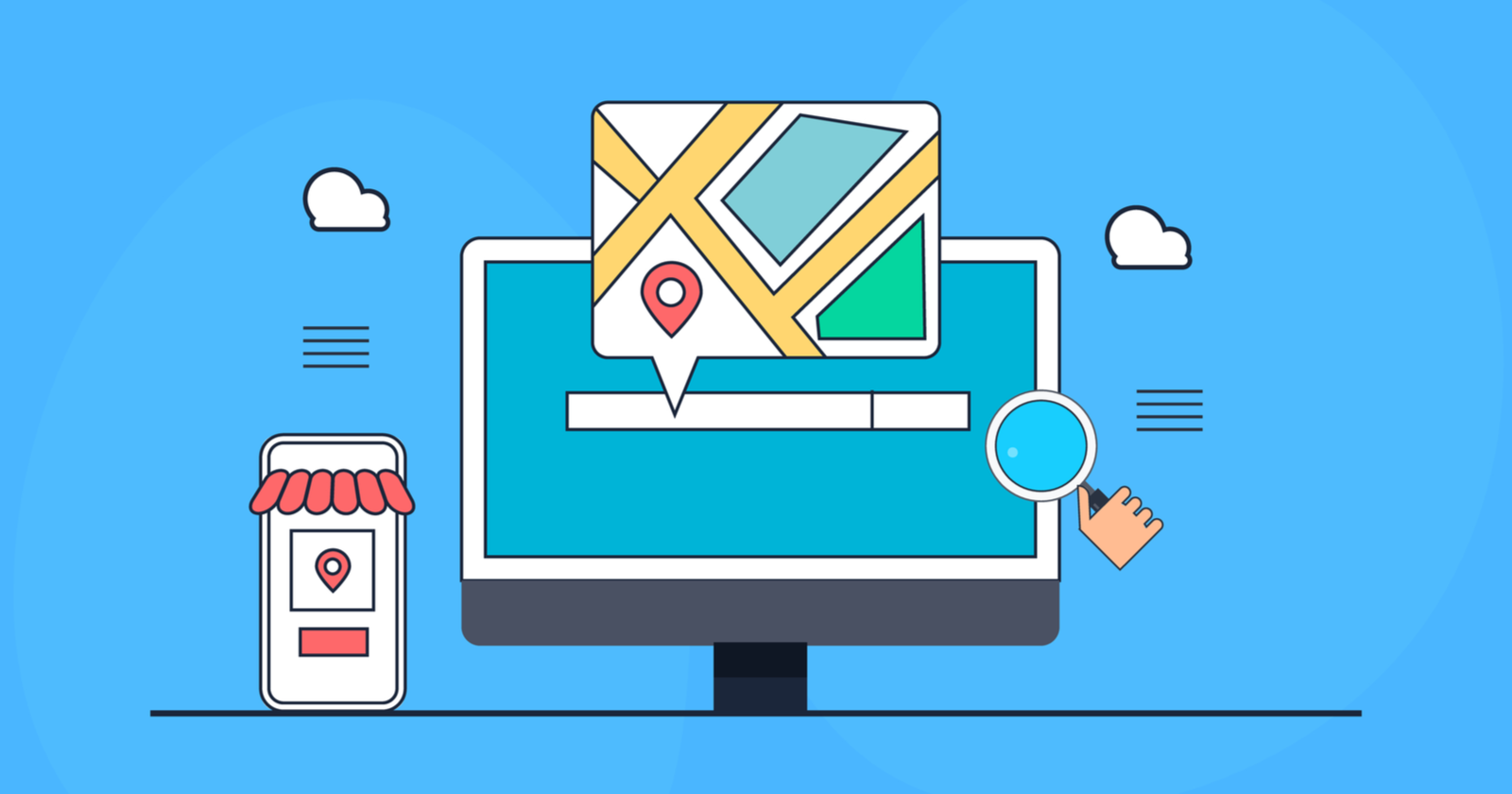It happens all the time — a company’s GBP listing gets pummeled in the local rankings because the top-ranking competitors aren’t playing by the rules.
They could be keyword stuffing their business name, or displaying a residential address in their business profile.
Maybe they’re using an address that doesn’t even qualify for a GBP listing, such as a P.O. Box or UPS Box address.
Or it could be that the higher-ranking listings are getting reviews unethically to build up their 5-star review stockpile.
Meanwhile, the original company’s GBP listing is following Google Business Profile’s guidelines to the letter but their rankings are suffering because they are a good, guideline-abiding GBP citizen ranking far behind the rule-breakers.
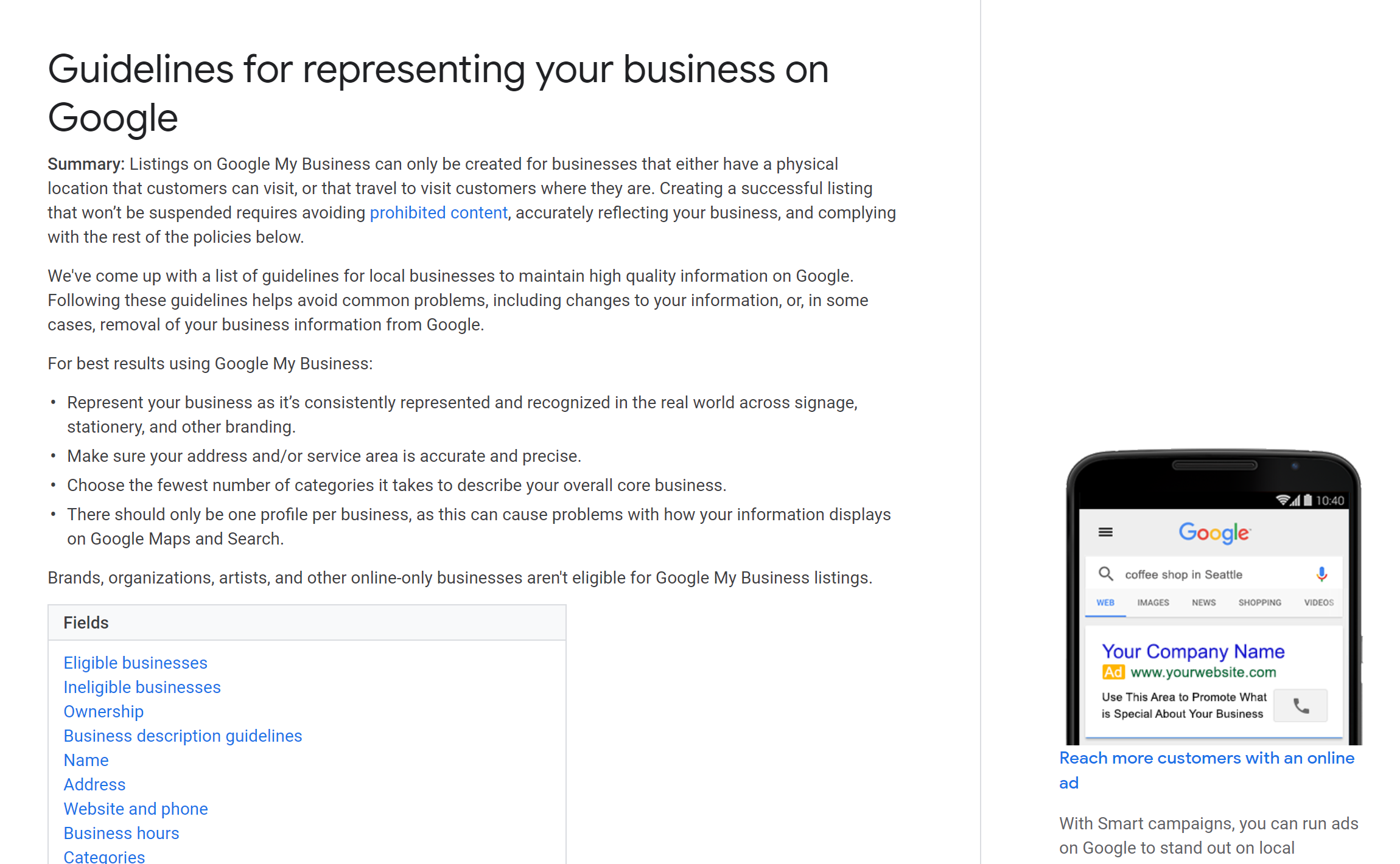 Screenshot from Support.google.com, September 2021
Screenshot from Support.google.com, September 2021So… what can rule-abiding GBP businesses do to level the playing field against competitors who are cheating to overpower them in the rankings?
Actually, they can do quite a bit (and don’t even need superhero powers to do it!).
Let’s talk about some ways your business can fight back against companies that are cheating on GBP.
Leveling the GBP Playing Field
First, it’s important to keep in mind that Google actually wants user feedback.
Google Business Profile has been a crowd-sourced platform since almost the beginning. For instance, anyone can upload photos or videos to a GBP profile.
Customers can leave reviews on business profiles, even if they had a negative experience with a company.
Anybody can ask and answer questions on GBP’s Q&A feature. There’s even a “Know This Place?” link on Knowledge Panels where Google wants users to share the latest information about a business.
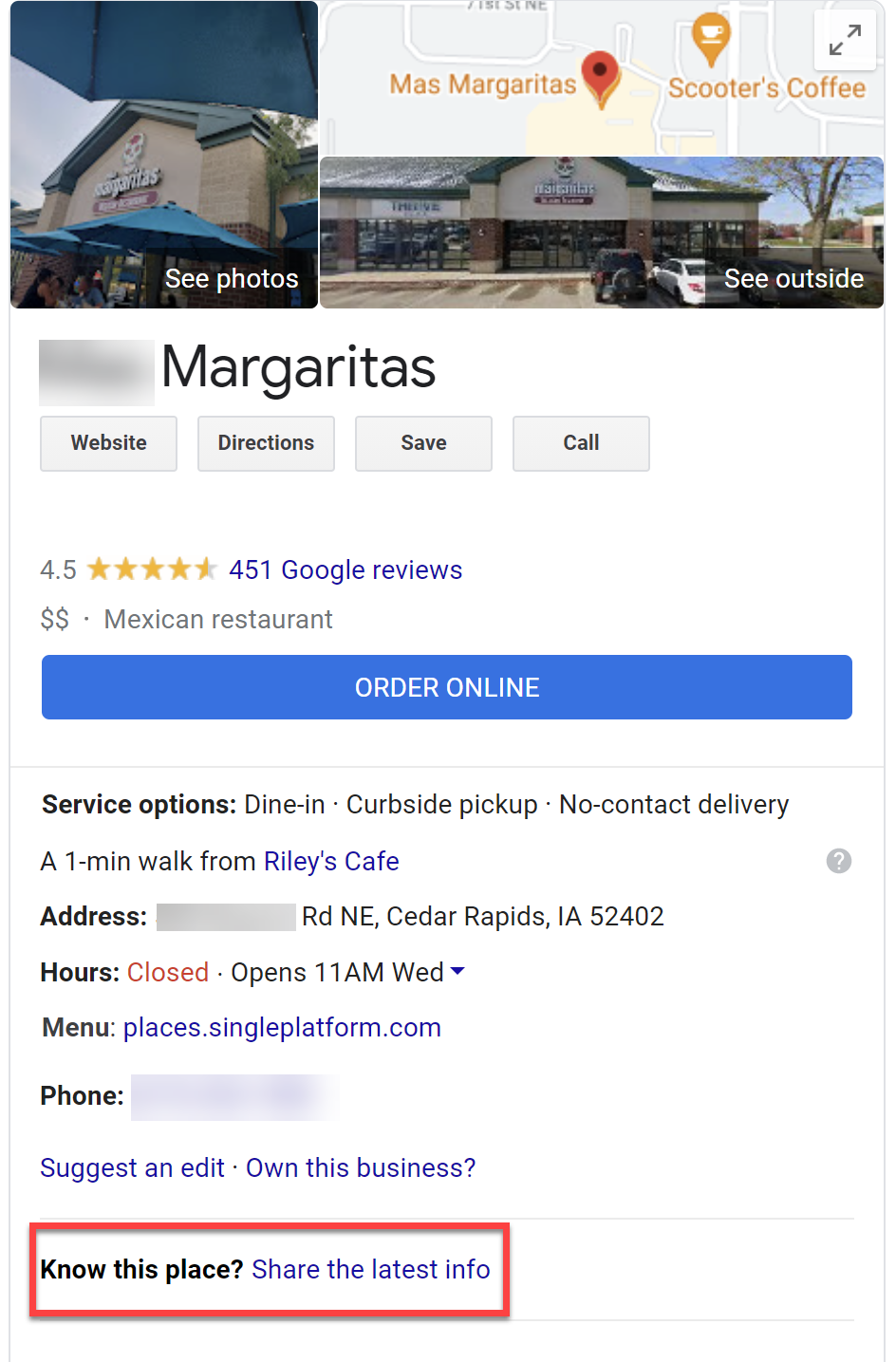 Screenshot from Google Knowledge Panels, September 2021
Screenshot from Google Knowledge Panels, September 2021You can click the Know This Place link and answer a few questions Google wants to know about that business.
This gives Google more context and details about the business; perhaps more authentic information than what a business owner would provide.
Some of the information from these questions can potentially even help Google determine what keywords are appropriate for a business.
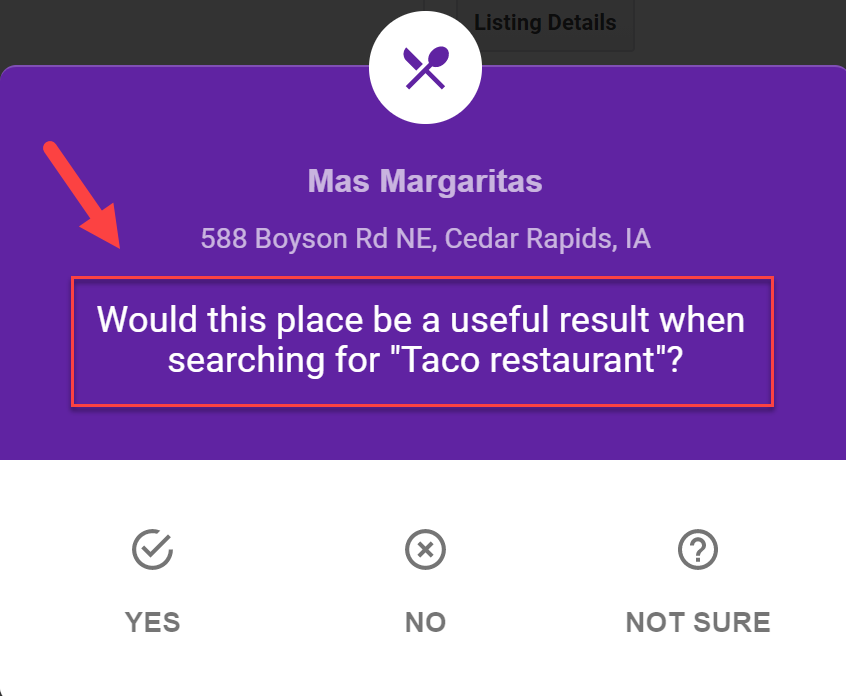 Screenshot from Google.com, September 2021
Screenshot from Google.com, September 2021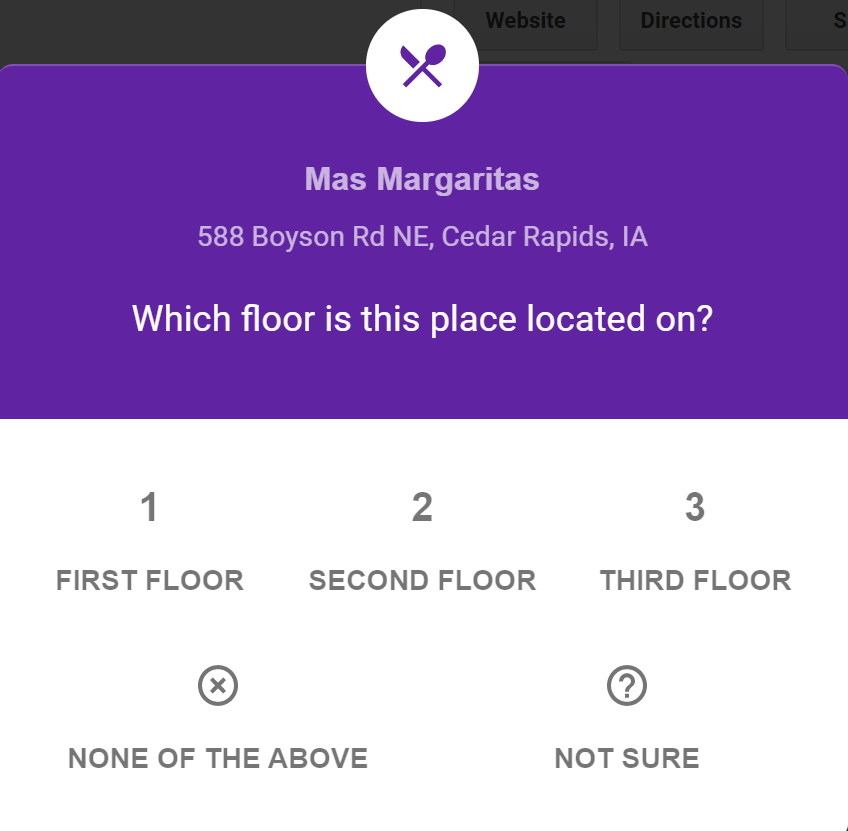 Screenshot from Google.com, September 2021
Screenshot from Google.com, September 2021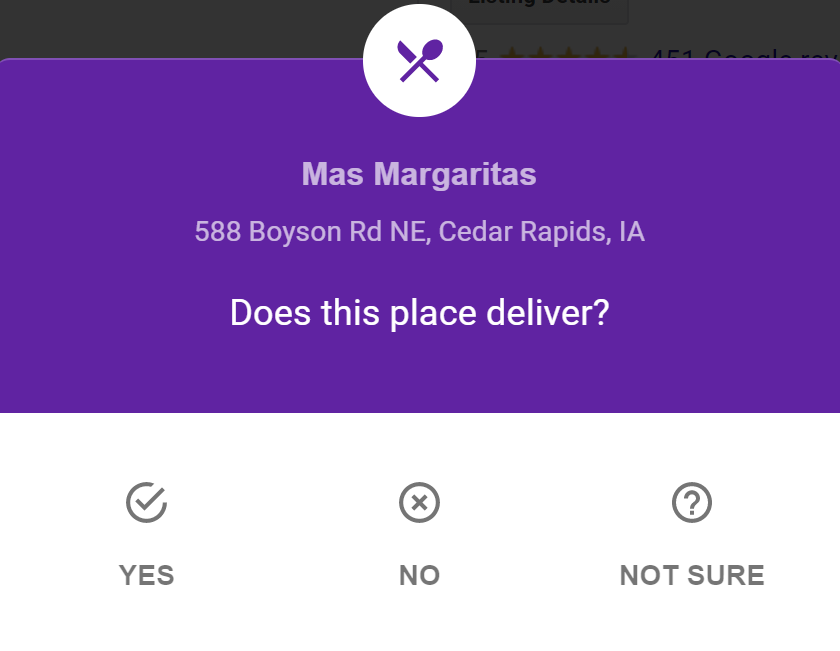 Screenshot from Google.com, September 2021
Screenshot from Google.com, September 2021Google wants to make sure the information in Google Business Profile profiles is as accurate as possible for searchers. It also regularly scours online resources to double-check against your company’s GBP profile and make sure information is correct and updated.
If Google finds data issues, they will make changes to your GBP listing.
Google also relies on users to update misinformation on GBP profiles, too.
For example, many business owners simply don’t keep up their GBP listings. If a customer drives to a business on Sunday and it’s closed at 12:00 p.m. but their GBP profile says the business is open until 1:00 p.m., that person can suggest changes.
They would go to the company’s GBP listing, Suggest An Edit, and change that company’s Sunday hours to show that they close at 12:00 p.m. on Sundays.
Google will then review the change and either accept or reject it.
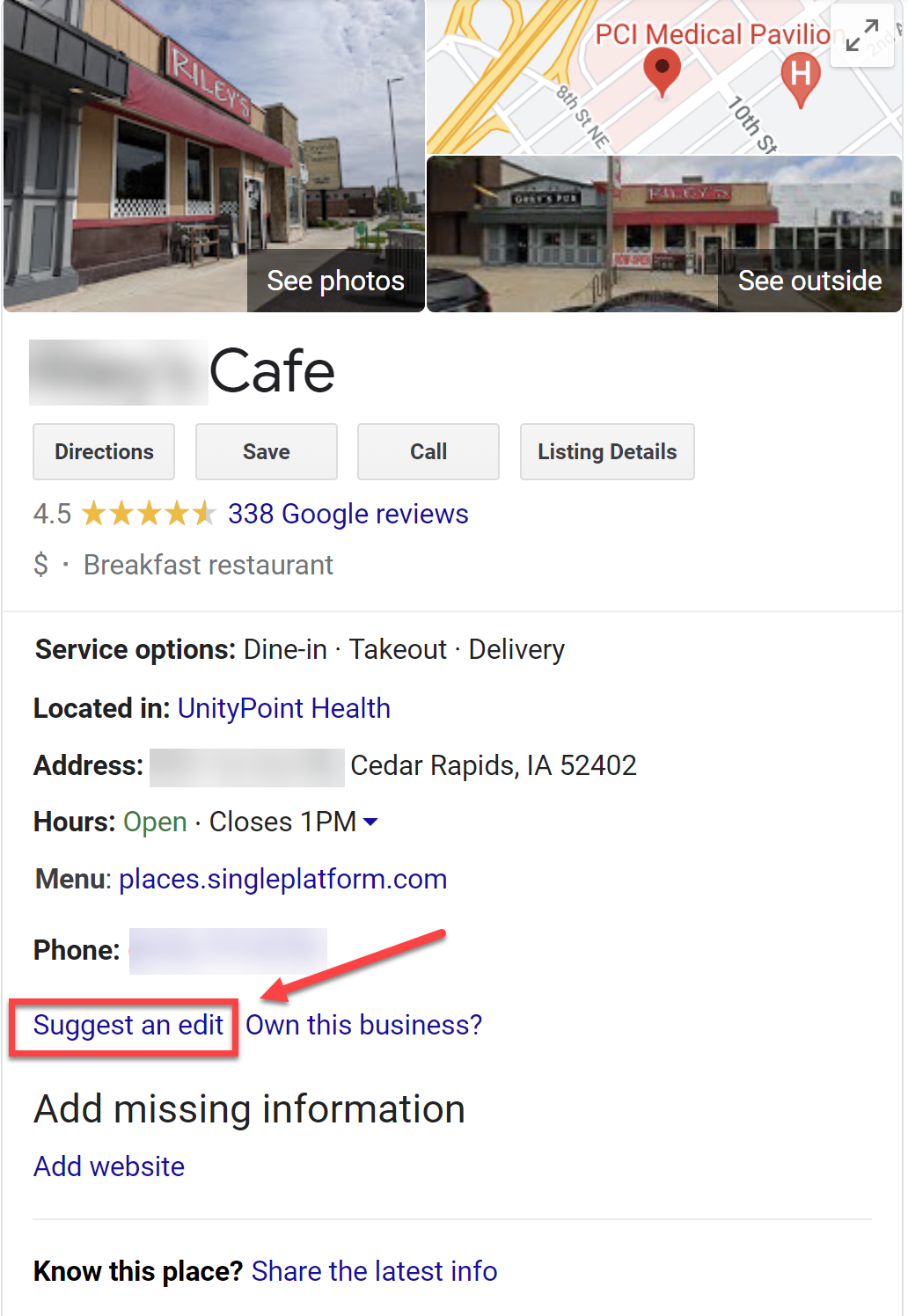 Screenshot from Google Knowledge Panels, September 2021
Screenshot from Google Knowledge Panels, September 2021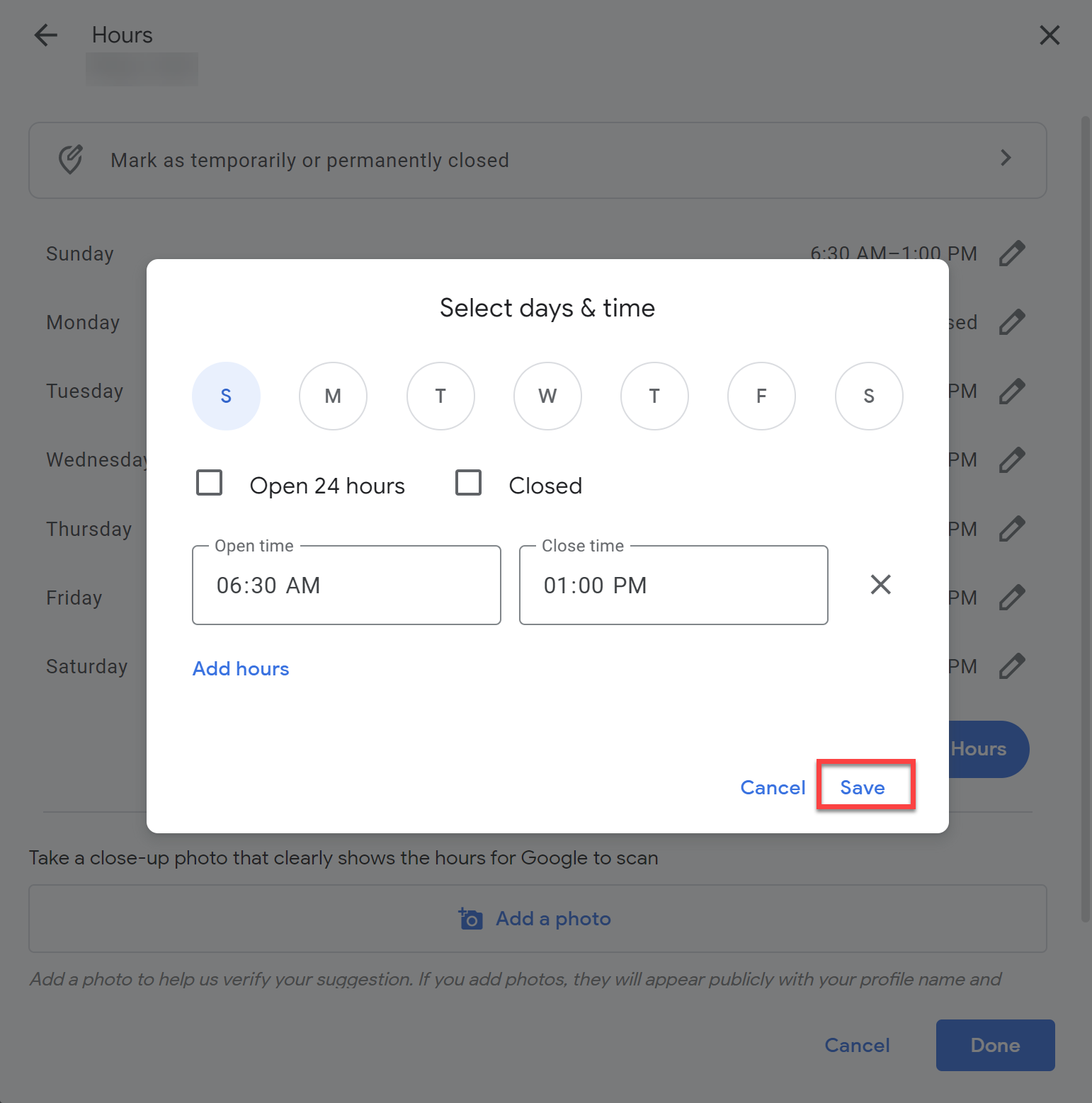 Screenshot from Google.com, September 2021
Screenshot from Google.com, September 2021That means that virtually anyone can change almost any section of your GBP profile.
A user can even suggest that Google get rid of your listing because it “doesn’t exist.” (Are you a little nervous yet?)
“What’s up with that?” you might ask. “Don’t I, as the business owner, own my GBP profile?”
Or you might be frustrated and think, “Don’t I have the right to stop people – and Google — from changing my information?”
Nope. Sorry, you don’t.
I always tell owners who get frustrated with Google Business Profile – for any reason – the same thing: Google Business Profile is a free listing service. You don’t have to have a GBP listing if you don’t want one, or if you don’t want to follow Google’s rules. No one is making you have a GBP profile.
This is Google’s product. You must follow Google’s rules.
You can always use other marketing strategies if you don’t want to use Google Business Profile.
How to Suggest a Change if Your Competitors are Breaking the Rules
So what do you do if a competitor isn’t following Google’s guidelines and they are jumping ahead of you in the rankings?
Well, Google doesn’t want rule breakers. No one likes spam, and Google doesn’t either. And just as in a boxing match, everyone should fight fair.
Here are some common GBP issues you might encounter and what you can do if your competitors aren’t following the rules.
1. My Competitors are Keyword-Stuffing Their Business Name
If you see a business keyword stuffing their business name, first make sure that the words in their name are not part of their official name.
Check their permanent signage if they are a storefront business. Look at their Secretary of State listing and see how their business is listed.
Did they add a city name, keyword descriptors, or a landmark location descriptor? If so, chances are they are keyword stuffing their business name which violates GBP’s guidelines.
You can go ahead and first try the Suggest an Edit feature.
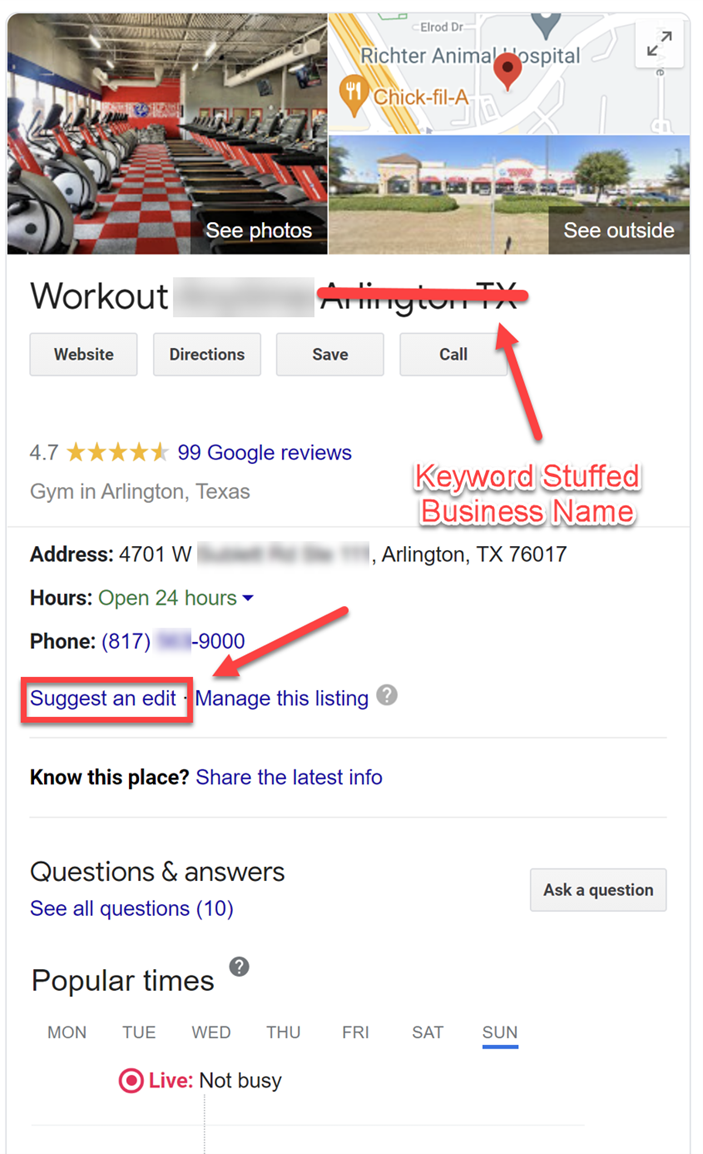 Screenshot from Google Knowledge Panels, September 2021
Screenshot from Google Knowledge Panels, September 2021Click on the Change name or other details option.
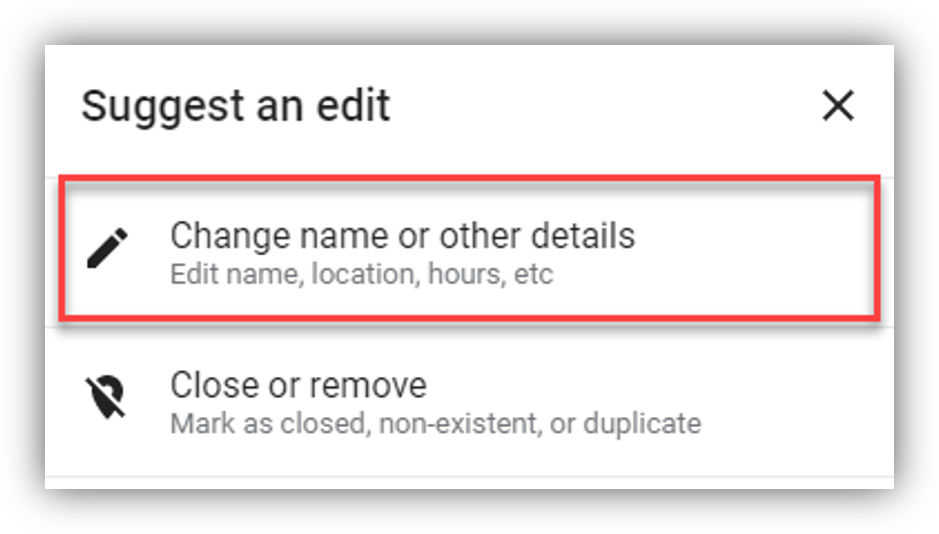 Screenshot from Google.com, September 2021
Screenshot from Google.com, September 2021Then correct the business name by deleting the words that don’t belong in the business name and click Send:
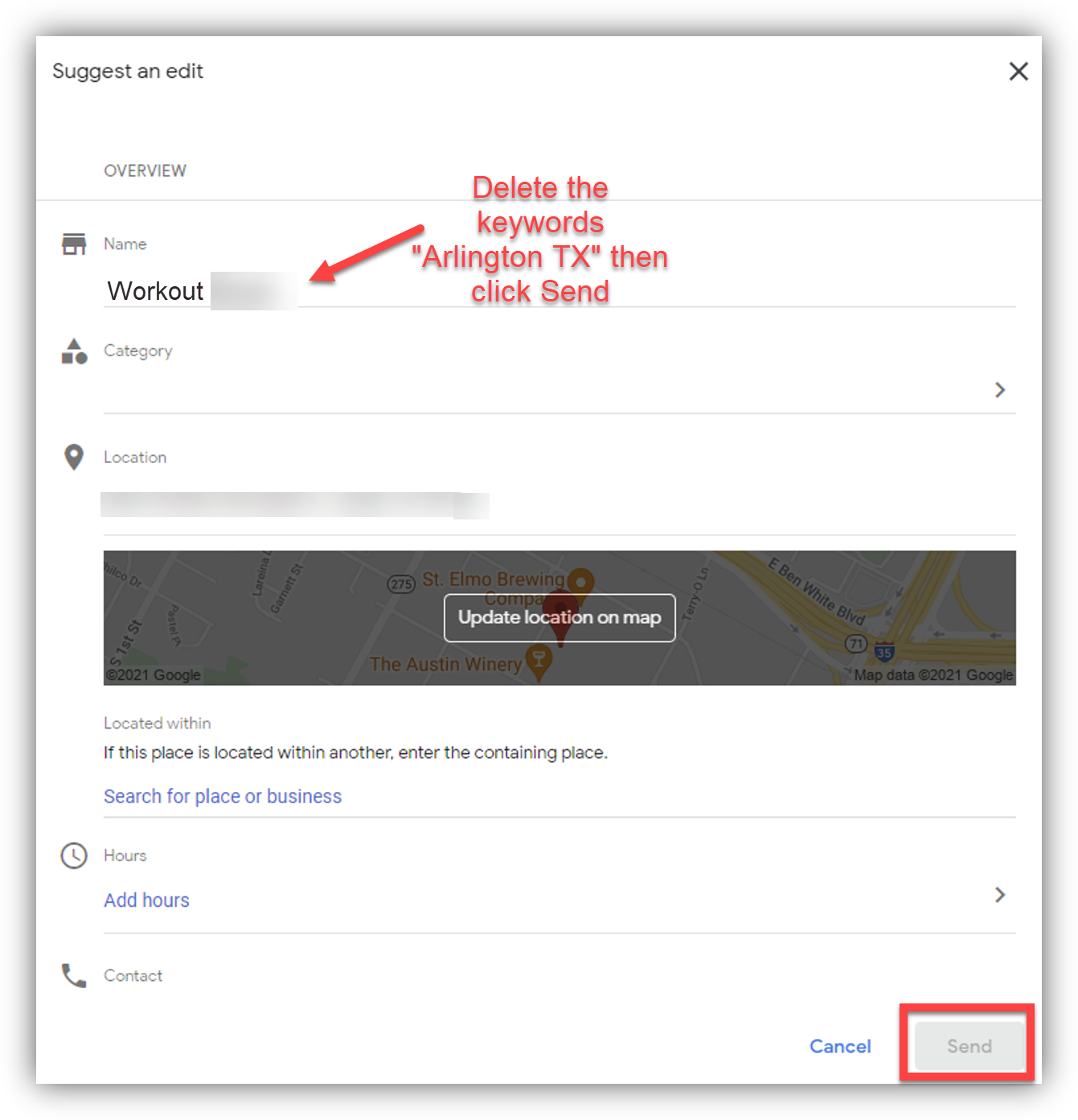 Screenshot from Google.com, September 2021
Screenshot from Google.com, September 2021You’ll see a “Thanks for your feedback” notice from Google; then click done.
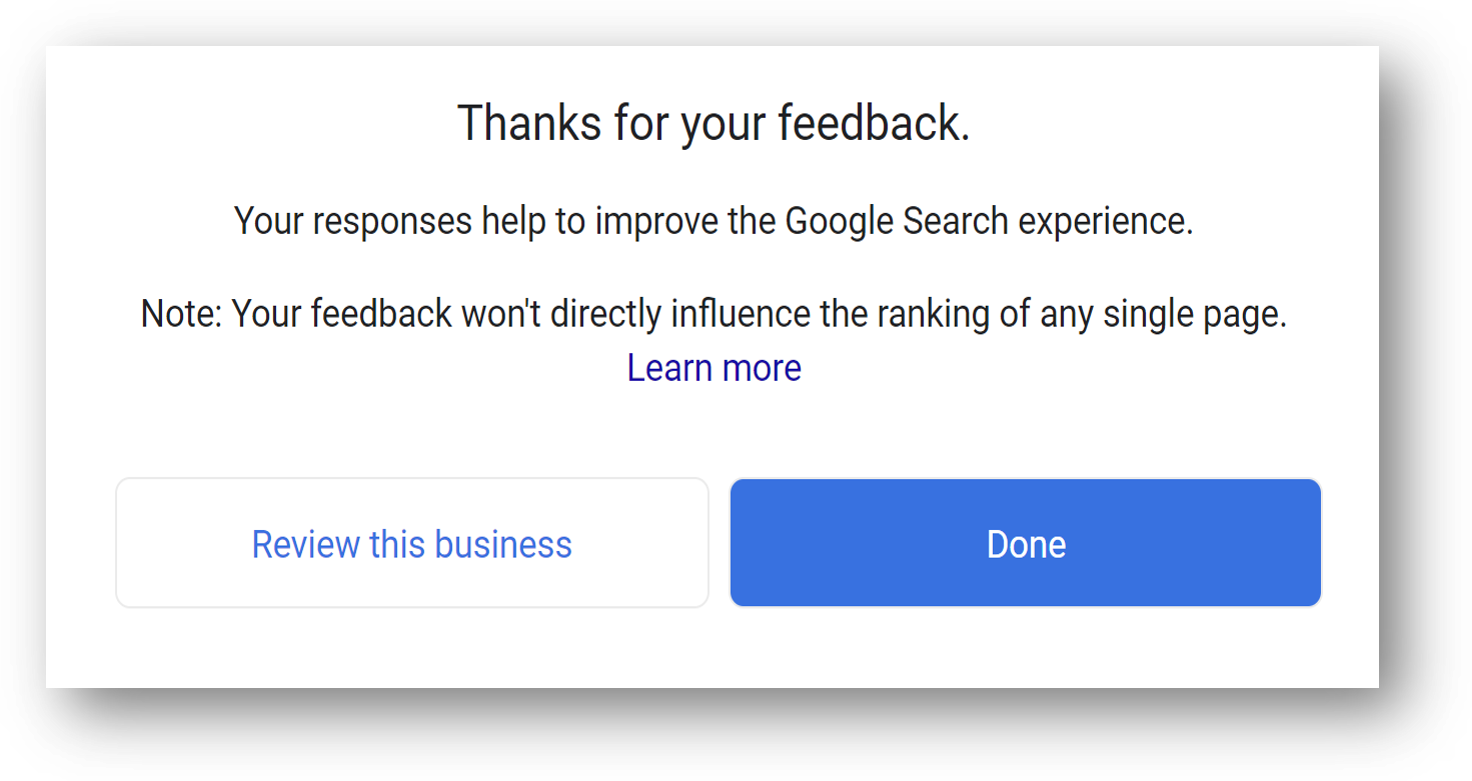 Screenshot from Google.com, September 2021
Screenshot from Google.com, September 2021Google Maps will send you an email letting you know whether the change you suggested is in review or published:
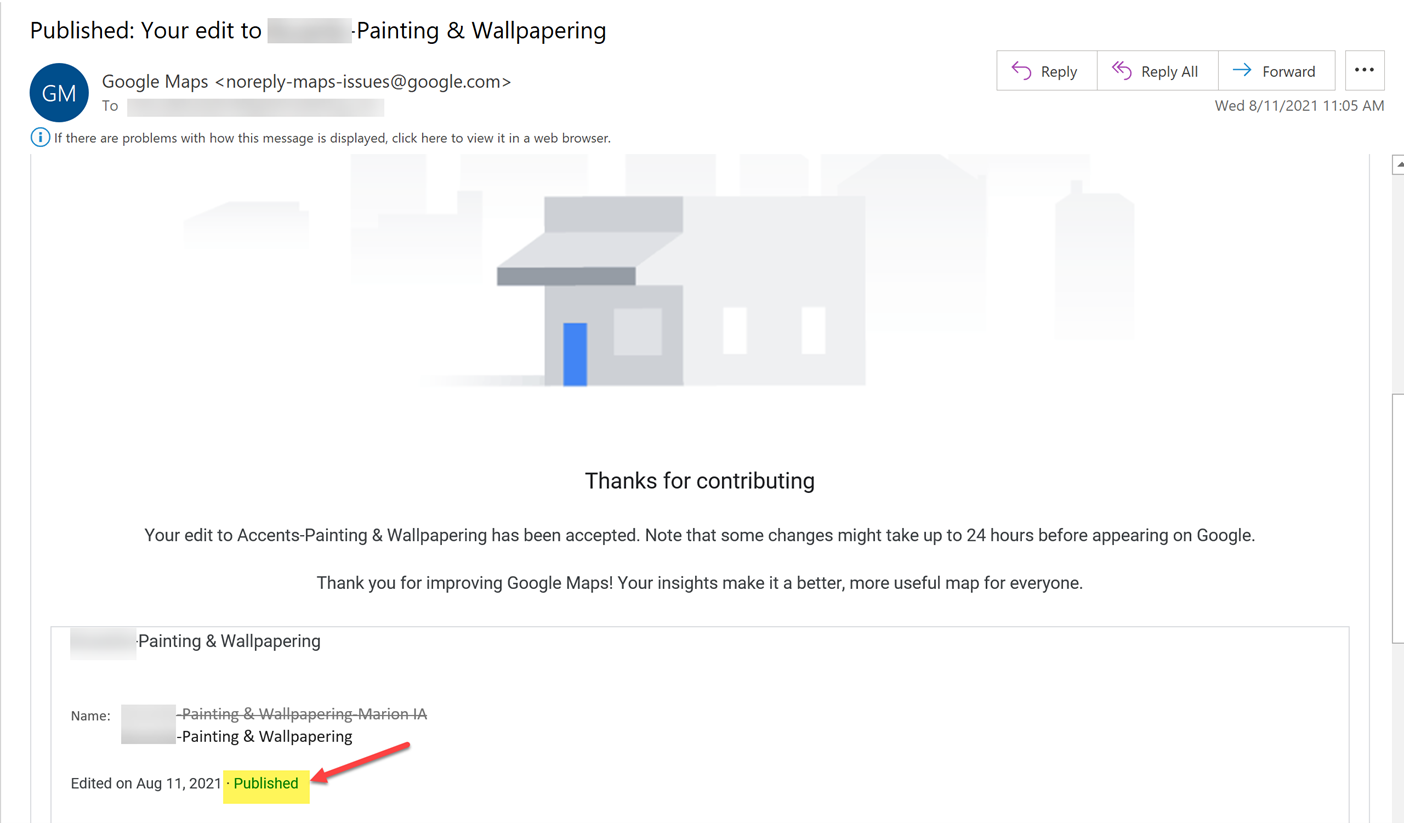 Screenshot from Gmail.com, September 2021
Screenshot from Gmail.com, September 20212. Competitors are Displaying a Service Area Business Address on GBP
Service Area Businesses are not allowed to display their address in their Google Business Profile profiles.
Sometimes it’s easy to tell that a competitor is running their business from their home just by looking at their GBP Knowledge Panel and searching for the address on Google Maps:
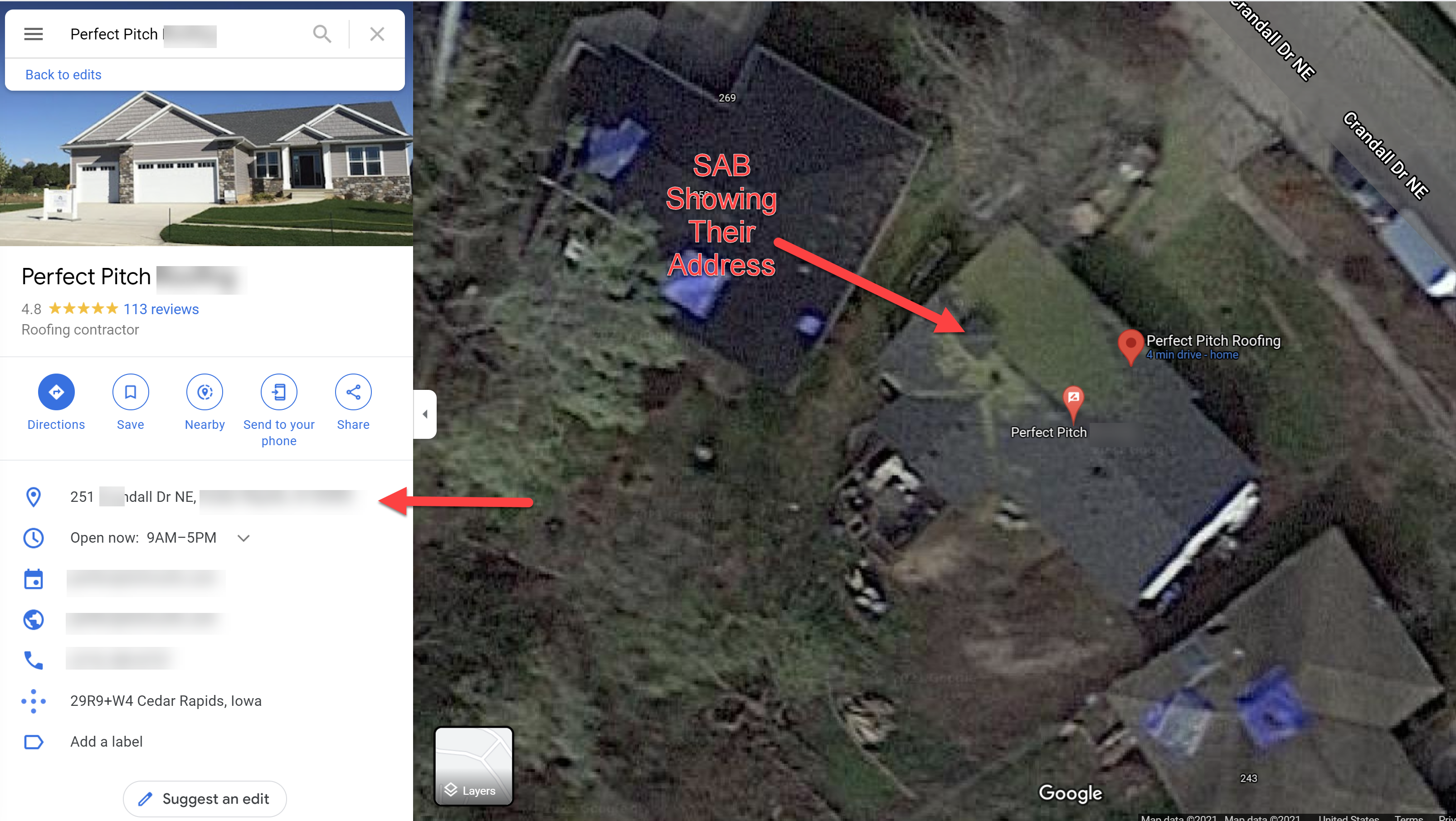 Screenshot from Google Knowledge Panels, September 2021
Screenshot from Google Knowledge Panels, September 2021If you know a Service Area Business (SAB) competitor is showing their physical address in their GBP listing, you can suggest an edit and select Close or remove:
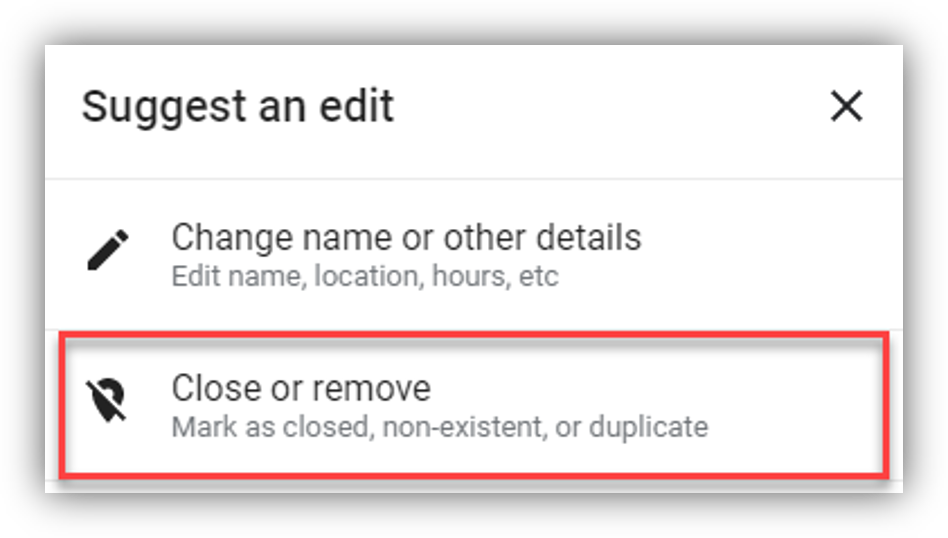 Screenshot from Google.com, September 2021
Screenshot from Google.com, September 2021And then choose Not open to the public. Because they run their business out of their home, they are not open to the public:
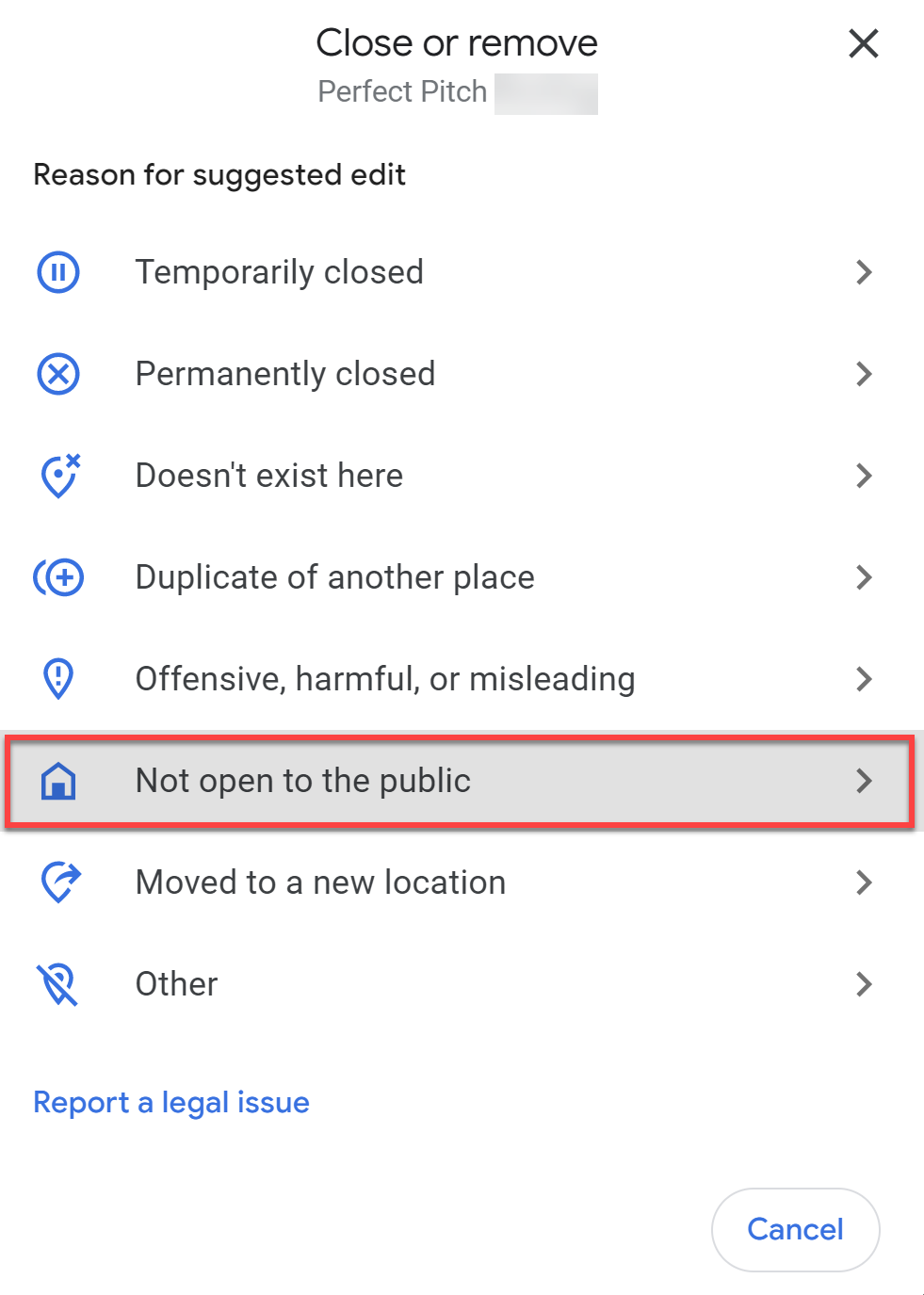 Screenshot from Google.com, September 2021
Screenshot from Google.com, September 2021You can upload photos – say, a picture of their mailbox with their address number in front of their house – as evidence that the business is not open to the public. However, be aware that the photos will appear publicly with your profile and name.
(The workaround would be to set up a different Gmail email address that you would use specifically for reporting purposes only.)
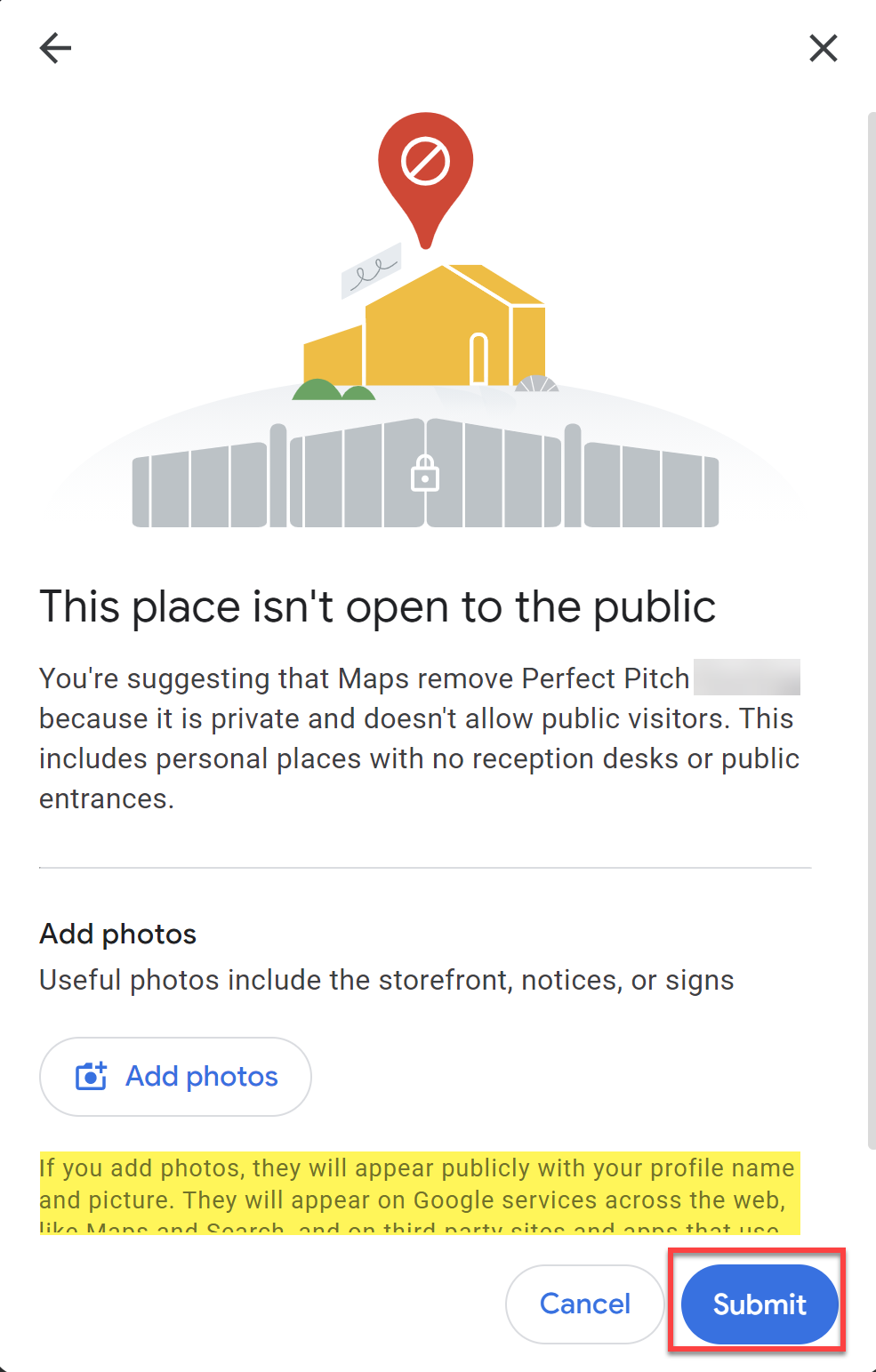 Screenshot from Google.com, September 2021
Screenshot from Google.com, September 2021Again, you will receive an email from Google Maps letting you know whether they will make the change to the listing.
3. A Competitor is Using a Fake Address, P.O. Box, or UPS Box Address
There are certain addresses you cannot use to set up a GBP listing, including a P.O. Box or UPS box address.
Businesses with those types of addresses are simply not allowed to have Google Business Profile profiles.
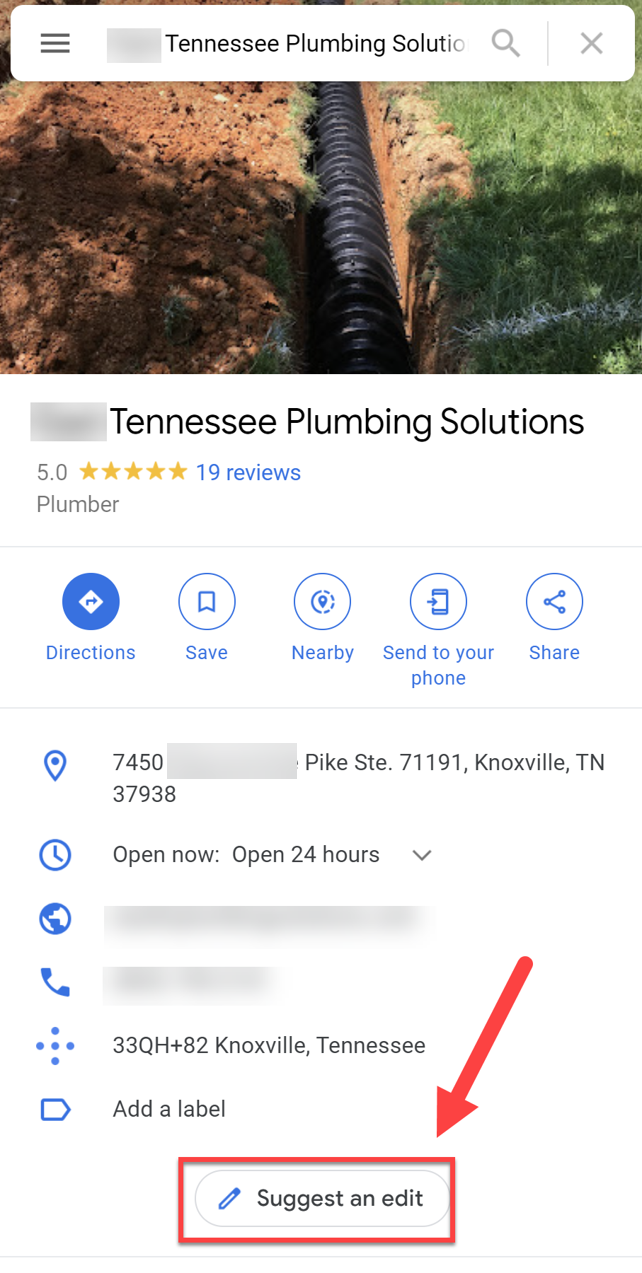 Screenshot from Google Knowledge Panels, September 2021
Screenshot from Google Knowledge Panels, September 2021You can find out if a competitor is using one of these addresses by searching for the business and address on Google Maps.
When you find the business, click on Layers in the bottom left-hand side and click on Satellite view. Then click the plus sign in the lower right-hand corner so you can zoom in.
As you can see from the image below, the business is located right inside the Post Office – which isn’t allowed, according to Google Business Profile rules.
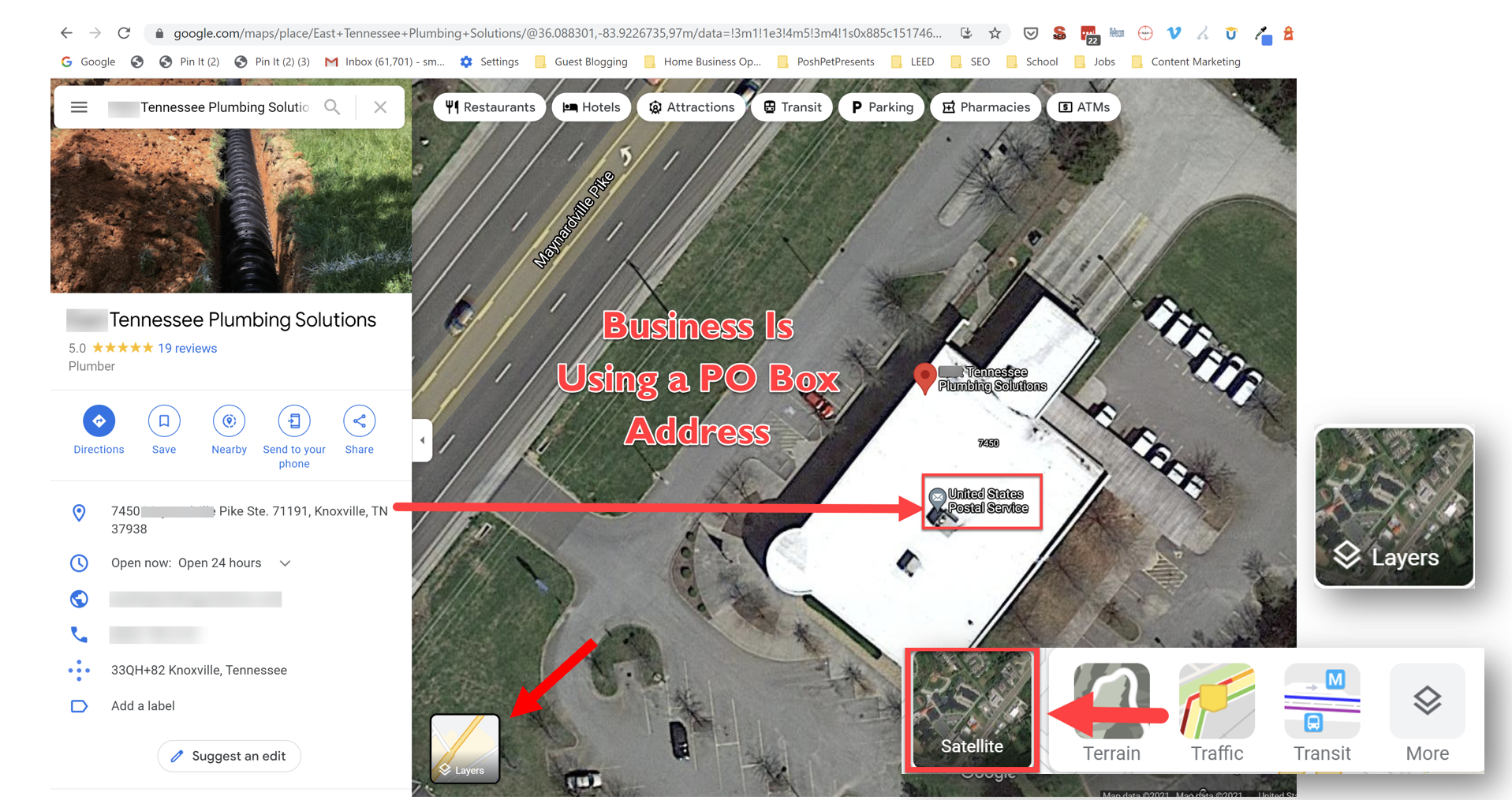 Screenshot from Google Knowledge Panels, September 2021
Screenshot from Google Knowledge Panels, September 2021Pro Tip: If you want to get an even closer view of a competitor, to see if they have a legitimate address, or to check out whether they have permanent signage (which is a requirement to show an address on your GBP profile), you can use the Google Maps Street View Feature.
On the bottom-right hand of Google Maps, click the yellow Pegman. Then, drag the Pegman to the area you want to look at.
Unclick to drop Pegman on a blue line, blue dot, or orange dot on the map. You can then “point” him in the area you want to look at and you can essentially “walk” around that neighborhood.
Take screenshots if the competitor is violating any GBP rules.
When you’re done, go to the top left and click Back.
If one of your competitors has a GBP profile at an address that violates GBP guidelines, you can make a suggested edit to their listing and mark that the listing as Doesn’t exist here:
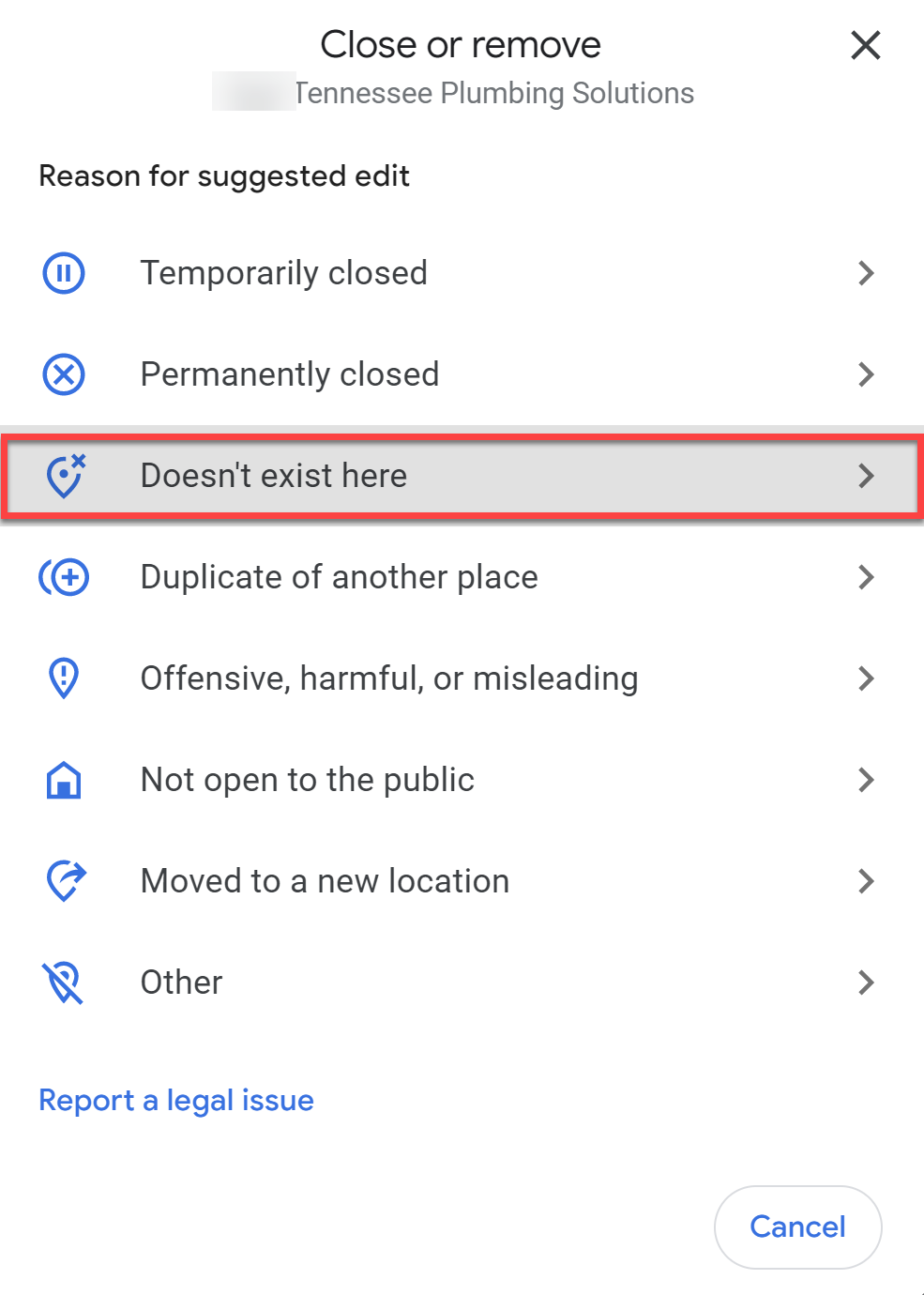 Screenshot from Google.com, September 2021
Screenshot from Google.com, September 2021Again, you can upload photos to prove your case, but your profile name and picture will appear.
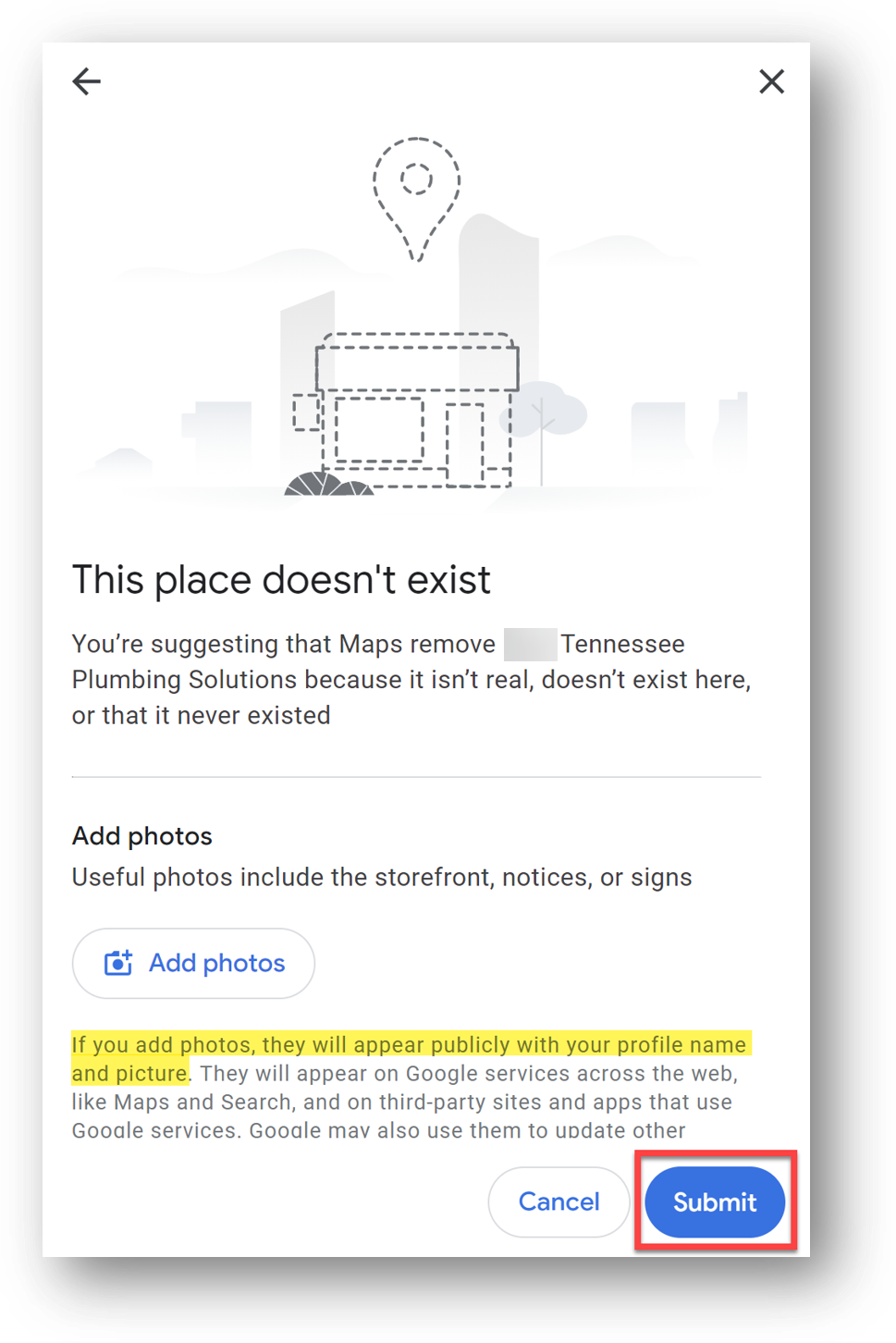 Screenshot from Google Maps, September 2021
Screenshot from Google Maps, September 2021You’ll see a notification letting you know Google received your suggestion.
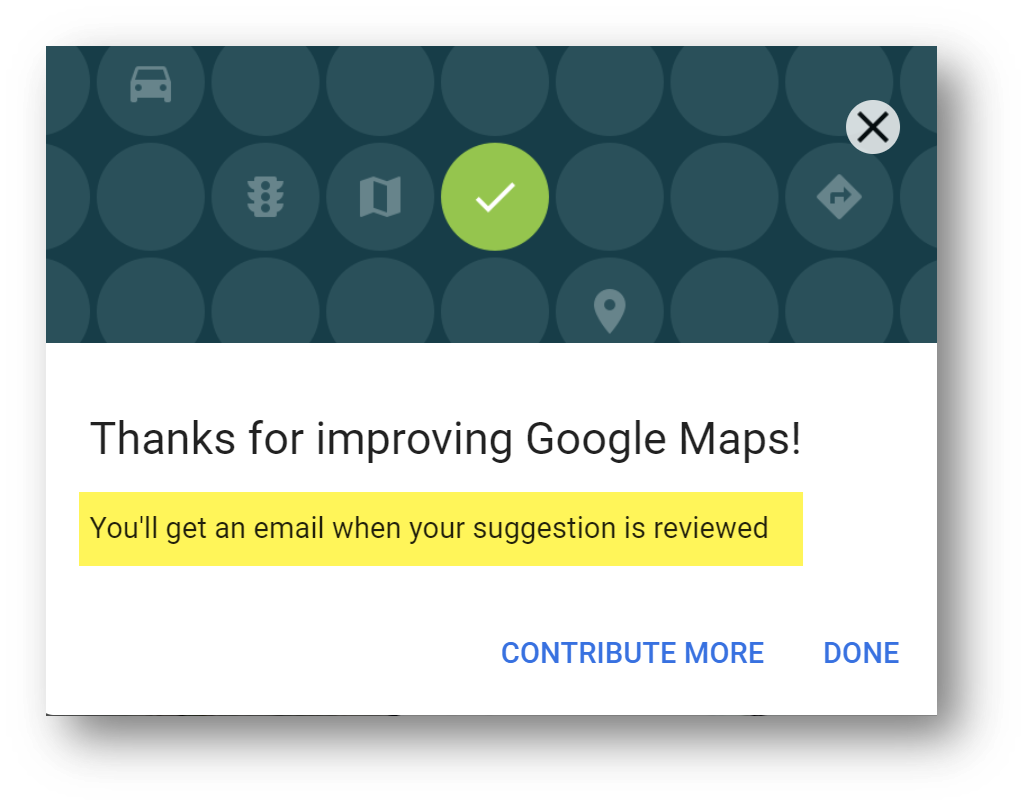 Screenshot from Google Maps, September 2021
Screenshot from Google Maps, September 2021You can also flag a business that:
- Is temporarily closed.
- Is permanently closed.
- Has moved to a new location.
- Does not exist (a place that either no longer exists or has never existed).
- Is spam, fake, or offensive (a fake business or a place with offensive content that shouldn’t be displayed).
- Moved to another location.
- Is a duplicate (a place that’s a copy of another Google Maps place).
- Or for “other” reasons.
Note:
- You can only suggest an edit in some countries and regions.
- If you think something should be removed for legal reasons, submit a legal request.
4. My Competitors are Bribing People for Reviews!
Online reviews – especially Google Business Profile Reviews – are a known local ranking factor, which makes getting 5-star GBP reviews from happy customers an important SEO strategy.
Google wants you to ethically ask your customers or clients for reviews. However, it violates GBP guidelines to bribe, incentivize, or pay for GBP reviews.
If you have proof that your competitors are violating GBPs review guidelines, you can do something about it.
First, get a picture or screenshot showing the way that your competitor is bribing, incentivizing, or paying for reviews.
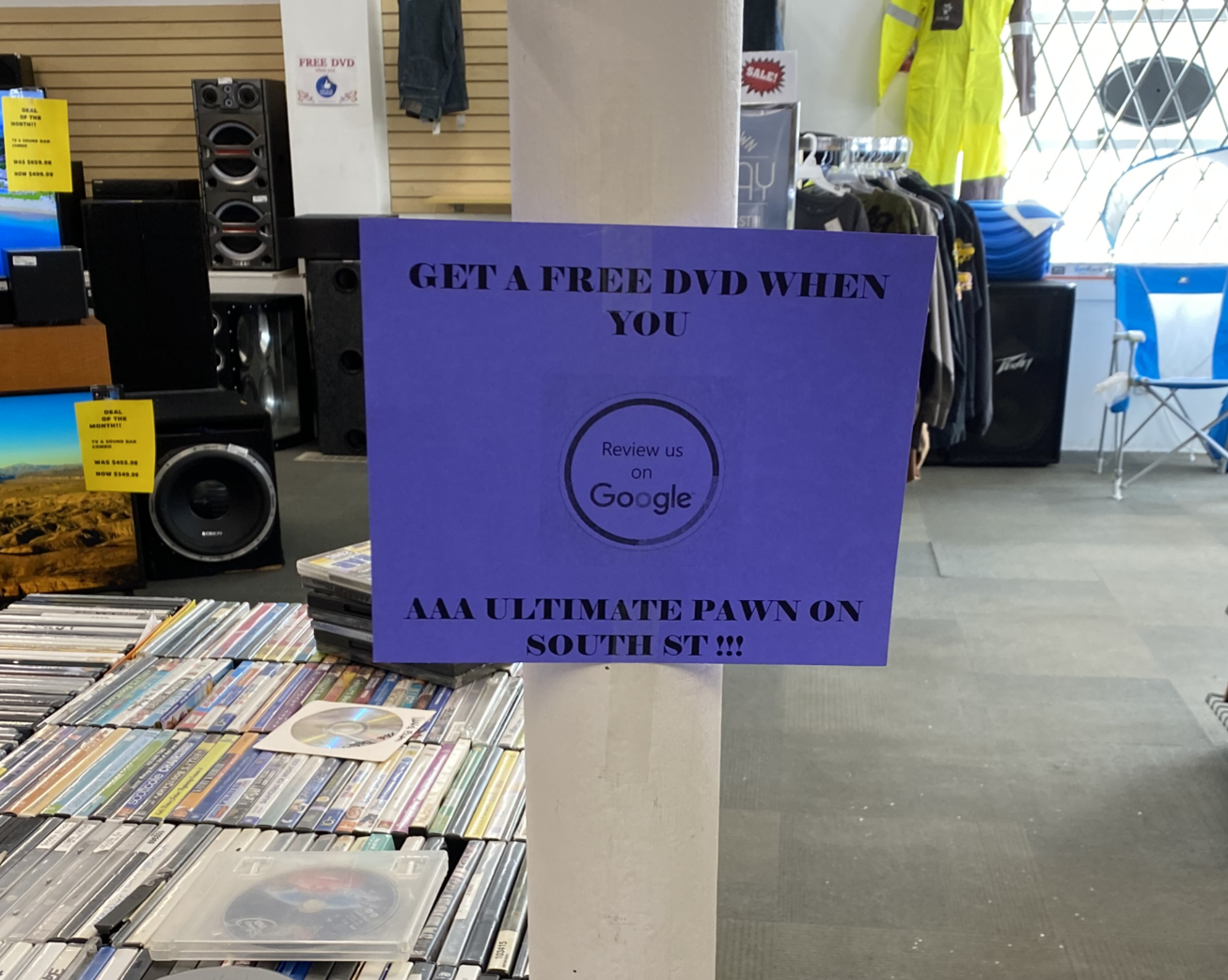
Next, contact GBP support and provide them with your competitor’s business name, address, phone number, website URL, Google Maps URL, and a photo or screenshot that shows the bribe or incentivization of reviews.
Explain how this violates GBPs review guidelines and ask what can be done.
GBP Support will reply back with a Case ID number. Keep that number handy.
If GBP Support isn’t able to remove any reviews or assist, then make a post on the Google Business Profile Help Forum and explain the situation by providing the same information you gave to GBP Support (along with the Case ID number).
See if any of the Product Experts volunteering on the GBP Help Forum can assist you.
Sometimes, we can give you different suggestions for working with GBP support that will get you ahead of the game or offer other advice that will help.
How Long Until Suggested GBP Edits Publish?
Sometimes suggested edits are made within a few minutes or hours. However, sometimes Google denies the change is needed at all.
This can be a real bummer if you know your competitors are violating the rules.
Either way, you will get emails from Google Maps letting you know the status of suggested edits.
Another way to tell if your edits were made is to log in to the Gmail address you used to make the suggested edits and then go to Google Maps and click on the hamburger menu.
 Screenshot from Google Maps, September 2021
Screenshot from Google Maps, September 2021Next, click on Your contributions:
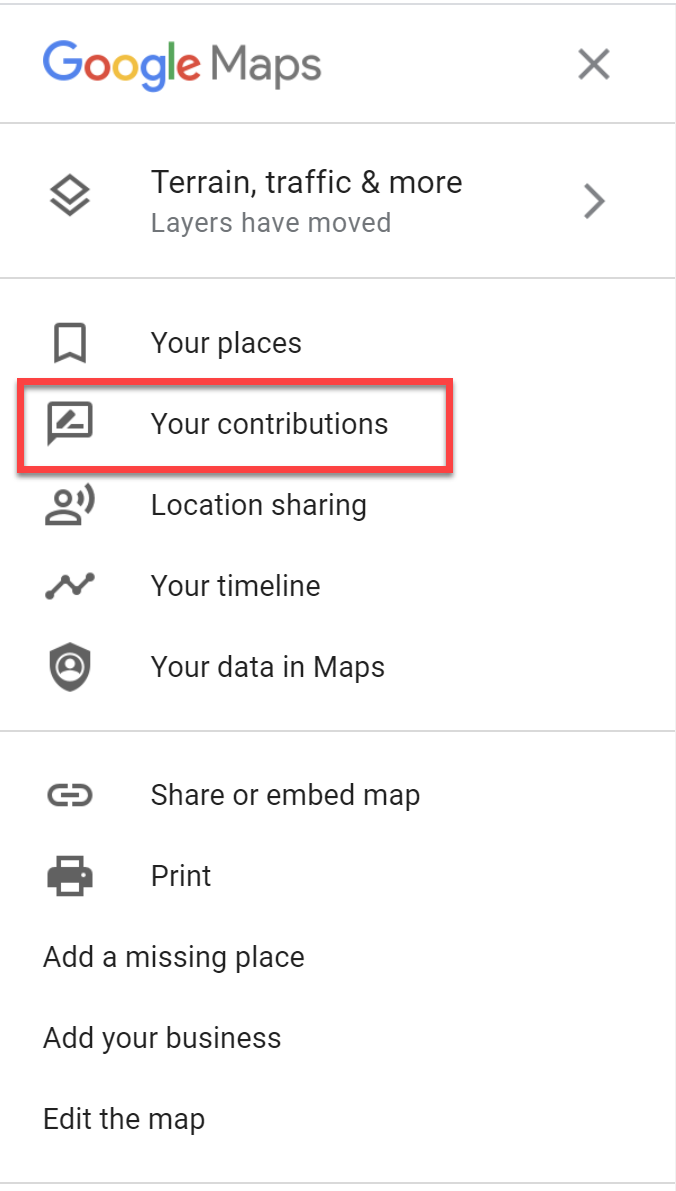 Screenshot from Google Maps, September 2021
Screenshot from Google Maps, September 2021Click on Edits and you’ll be able to see all the suggested edits you made and the status of each one whether they were approved, not applied, or are still pending:
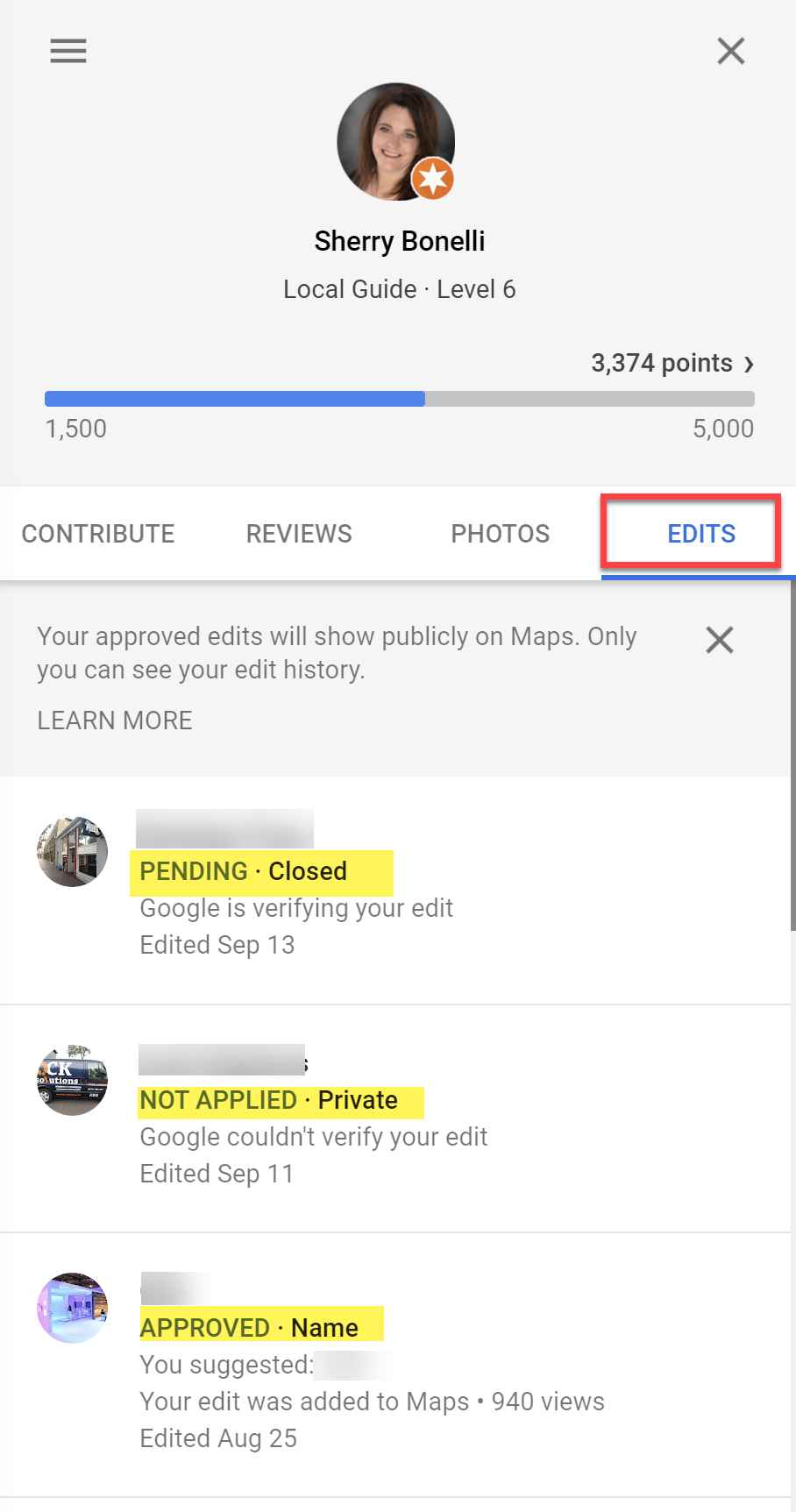 Screenshot from Google Maps, September 2021
Screenshot from Google Maps, September 2021Suggested Edits Not Applied? Use the GBP Redressal Form
If your suggested edit wasn’t made and you know your competitor is violating GBP rules, that can be a big disappointment.
Never fear! There’s another route you can take to report your rule-breaking competitor – the Business Redressal Form.
The Redressal Form is a more formal complaint for Google to review. Once you submit the complaint, you will get a Case ID number.
Be sure to keep that Case ID number in case you need it for future reference.
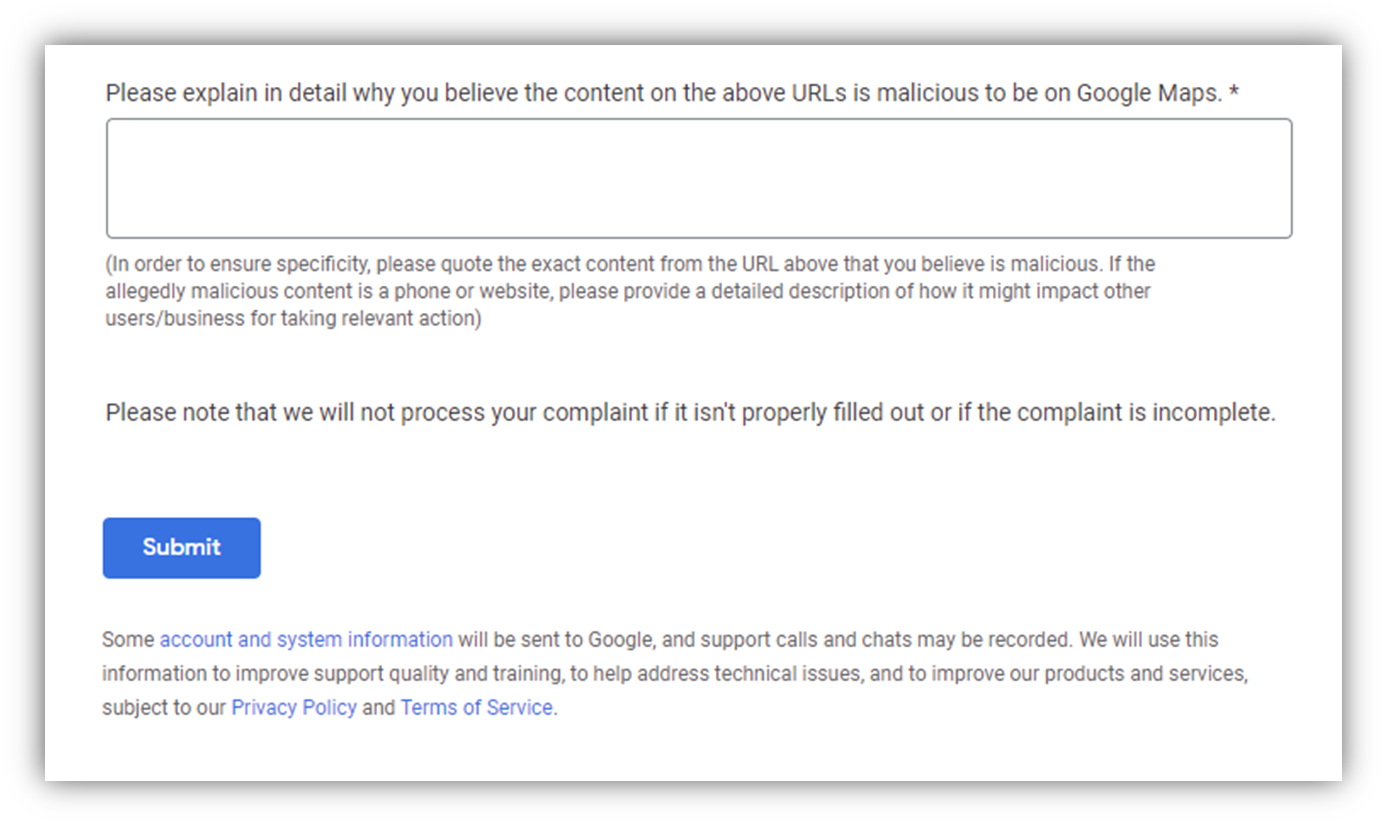 Screenshot from Support.google.com, September 2021
Screenshot from Support.google.com, September 2021Filling out the Business Redressal Complaint Form is pretty straightforward.
Google does ask for the “name of the entity or organization that is getting impacted” – so if that’s your business, you can go ahead and put your company’s name in that field.
Or, you might enter the name of another business that is getting equally messed over by the competitor’s shenanigans.
You do need to tell Google exactly what the fraudulent information is, whether it is:
- Title (i.e., business name).
- Address (like using a residential address and showing that address in their GBP profile or using a P.O. Box address).
- Phone Number.
- Website (if they are displaying a redirect URL, a social media URL, or if they are an online-only business, for example).
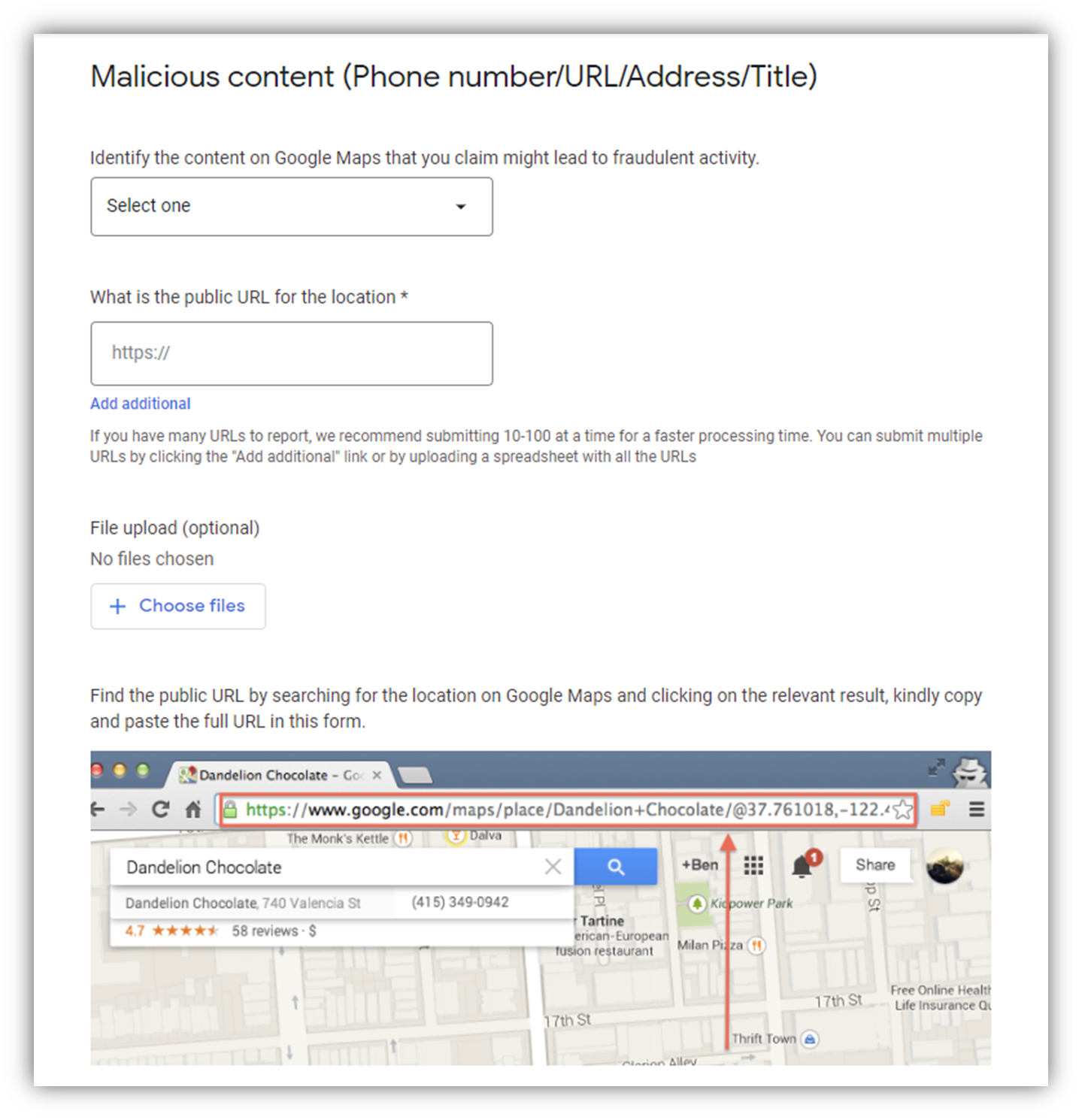 Screenshot from Support.google.com, September 2021
Screenshot from Support.google.com, September 2021Google will also ask for the Public URL for the location.
What Google is really looking for here is the Google Maps URL for that business.
So go to Google Maps, do a search for the business, and then copy the URL from Google Maps into this field.
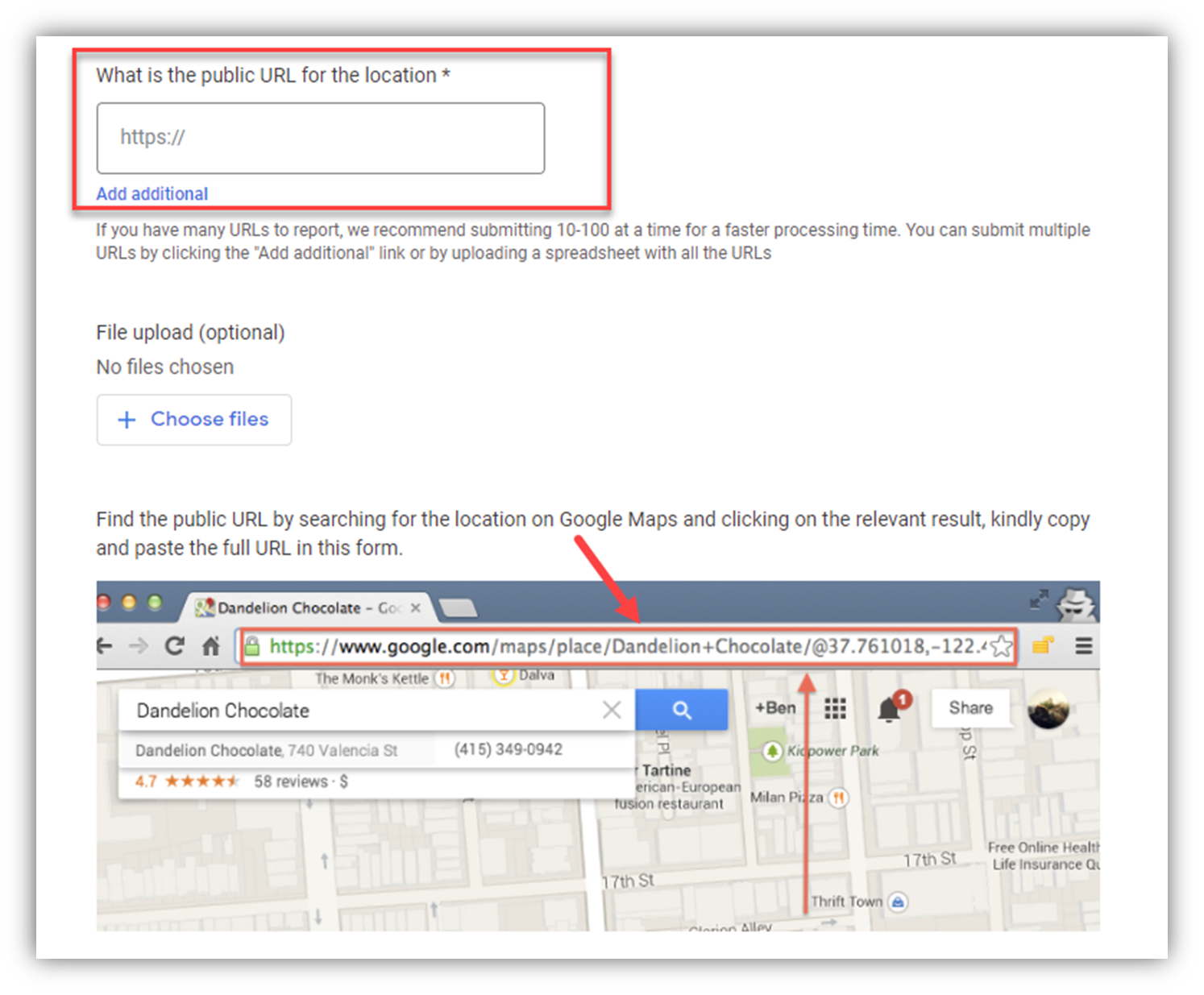 Screenshot from Support.google.com, September 2021
Screenshot from Support.google.com, September 2021You will want to submit files to prove that the business is violating GBP’s rules. Here, you can upload:
- Any photos.
- Information from the business’s Secretary of State documents that show the discrepancy in the business name and/or address (or lack thereof).
- Pictures of the home/residence.
- Video of you walking into the building and showing that it’s a virtual or co-working office with no signage.
- Etc.
You must build your case. The more proof you can provide Google, the better!
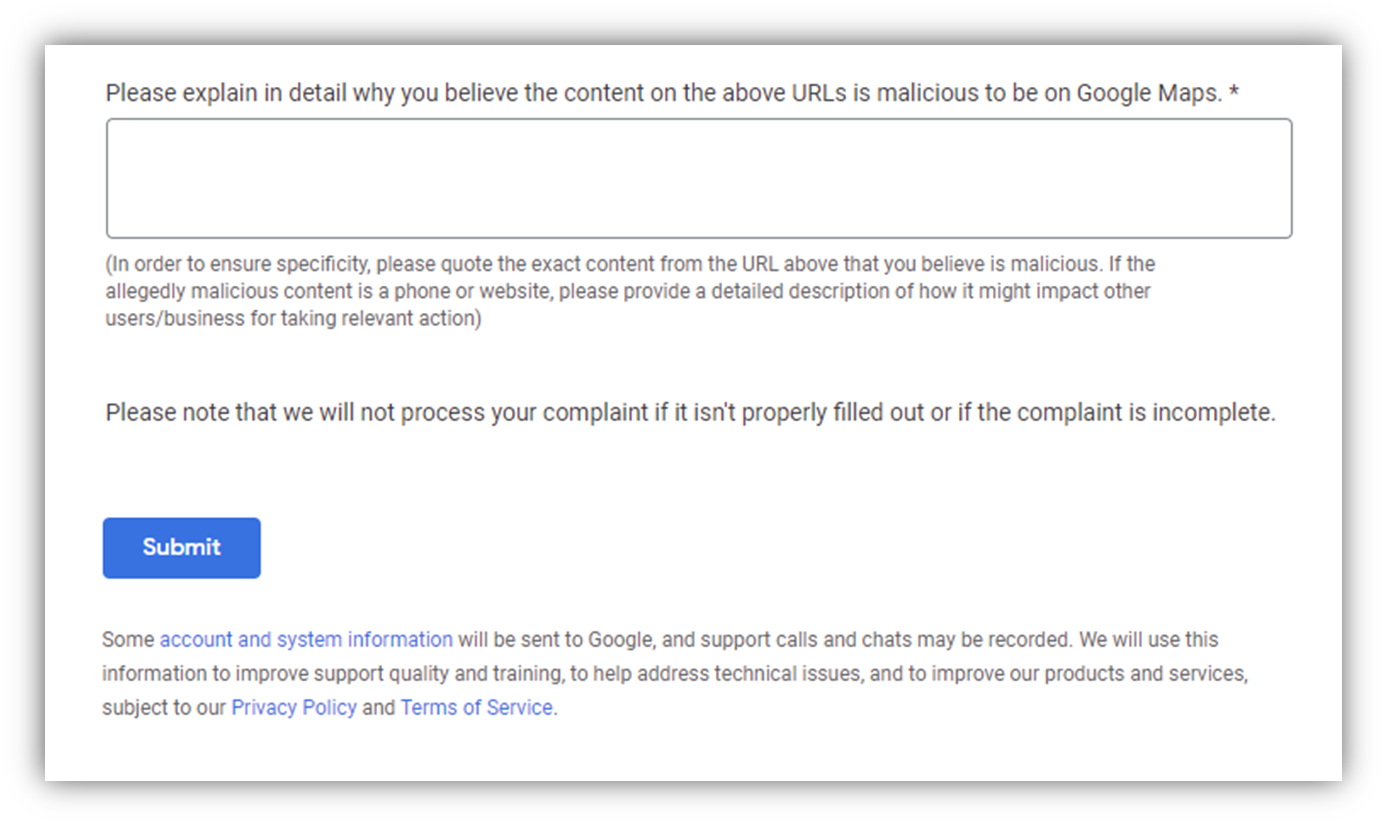 Screenshot from Support.google.com, September 2021
Screenshot from Support.google.com, September 2021When you explain why the business is violating Google’s guidelines, be specific and unemotional.
Simply provide the business’s name, address, phone number, and website URL. Explain which rule or rules they are violating, and explain how you know they are breaking those rules.
Be ready to back up your claims.
You will receive an email from Google letting you know they received the redressal form, and it will have a Case ID number.
However, you won’t hear back from them with regards to whether or not they took any action or not. You will just have to keep checking the listing.
Nobody Likes Spam — Including Google
No one likes spam, fake listings, or rulebreakers – and Google doesn’t like these things either. If your competitors are violating Google’s guidelines, it’s okay to let Google know about it so they can clean up their listings.
Getting rid of spam helps Google’s customers – the searchers. After all, Google doesn’t want someone driving to a home business only to find out they can’t go into that business because it’s someone’s house or a post office!
Nobody likes a cheater. You do have the power to level the Google ranking playing field.
Get started!
More Resources:
- Are You Making These Big Mistakes with Your Google Business Profile Listing?
- 5 Common Google Business Profile Problems & How to Resolve Them
- Local SEO: The Definitive Guide to Improve Your Local Search Rankings
Featured image: Sammby/Shutterstock
Screenshot taken by author, September 2021