If you dig deep enough, you’ll find a good story embedded in pretty much everything.
One of the more interesting that I’ve been fortunate enough to witness is the story of Wix for structured data (and I’ve seen more than my fair share of SEO tools).
On the surface, you would think a CMS and structured data would make for a pretty lousy story, but it’s only a matter of digging deep enough.
Here’s what you need to know about working with structured data on a Wix site and how we got there.
Jump to:
A Post On Wix Structured Data – Why Now?
In fewer than three years, Wix went from supporting little by way of structured data to offering SEO pros and site owners the ability to do nearly whatever they want with relative ease.
Due to recent platform updates, any content on the internet around this topic is now out of date.
But I’m also writing this because, in its own weird way, it tells the story of SEO coming into its own and becoming a focus for so many major corporations and platforms over the past few years.
Here’s a quick timeline of how Wix’s structured data capabilities have evolved:
- January 2020: Wix began creating out-of-the-box markup for vertical pages.
- January 2020: Structured Data API introduced to Velo, Wix’s dev tool.
- January 2021: Additional verticals get out-of-the-box markup.
- February 2021: Customizable structured data on Wix static pages opened to all users.
- August 2021: Users received the ability to add more than one markup per page and edit prefabricated markup at the page-type level.
- February 2022: Wix sites with an updated physical address automatically have local business markup applied to the site.
- March 2022: Product image markup added by default to out-of-the-box product markup.
- April 2022: Wix’s out-of-the-box markup for vertical pages becomes customizable without using a dev tool for single pages.
How did this happen?
It came about because SEO became a C-level priority and structured data was the logical place to make that priority a reality.
This is what I was alluding to earlier: How Wix evolved around structured data tells the more recent story of SEO.
In this column, you’ll learn how structured data works on a Wix site and how it corresponds to how significant SEO has become as an industry.
This significance is the overarching catalyst for our more recent developments.
The Challenges Of Solving Structured Data For Wix Sites
Making structured data implementation accessible and scalable for a robust platform was not easy. I say robust not to use embellishing marketing terminology but because of the construction of Wix as a platform.
Essentially, you have your main pages for the site (static pages).
Pages, such as your homepage and about page, are “owned” by the team responsible for the main Wix Editor.
Wix offers, however, all sorts of page types, from product pages to blog pages to niche verticals, such as restaurant and fitness pages.
Adding any of these pages means you need to add the “app” for the page type to your Wix site.
To run a blog on your site, you need to add the Wix blog app to create those dynamic blog pages, for example.
Of course, each “app” or vertical is run by its own team, often with unique technical considerations.
Now to make matters just a bit more complicated, there are static pages within the Wix Editor.
You manage vertical pages (which, for this post, is how I will refer to pages such as product pages, courses, blog pages, forums, etc.) from the Wix dashboard.
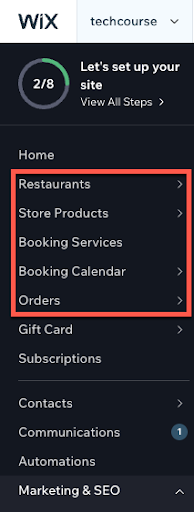 Wix’s vertical pages are managed within the dashboard, not the Wix Editor.
Wix’s vertical pages are managed within the dashboard, not the Wix Editor.To create an across-the-board change to structured data implementation, you make the change across two different sub-platforms within Wix (the Wix Editor and the Wix dashboard) and across any multiple (and unique) verticals.
Let’s make the problem more complicated: Wix has all sorts of users.
There are business owners with little technical know-how and professional developers using an in-built full-stack dev tool called Velo to build sites.
How do you cater to both?
Once we got up and running with improving structured data in a serious way (circa early 2020), we were left in a peculiar situation: Wix offered out-of-the-box markup for a variety of dynamic verticals ranging from courses to products to the blog, but without an easy way for customization.
Users had to rely on our dev tool to make changes to the markup we created.
This doesn’t work for business owners and it doesn’t work for many SEO experts.
And in either case, it’s not the most straightforward or streamlined approach.
Moreover, prefabricated markup at the folder level is great until you need to change the markup for a specific page within that group.
Again, you could, but you needed our dev tool, leading you to the same problem.
Out-Of-The-Box Structured Data Markup On Wix
Now let’s talk about solutions. We’ll start with the initial offering we created to make structured data scalable and help site owners who don’t have an SEO background – out-of-the-box markup.
There are a set of pages in Wix that (again) I will refer to as “vertical pages” throughout this post.
These are dynamic pages part of the various core verticals or “dynamic page types” Wix offers.
These verticals include:
- Product pages (i.e., Wix Store).
- Blog pages.
- Courses.
- Events.
- Forums.
Wix automatically creates Rich Result-optimized JSON-LD structured data markup based on best practice recommendations from Google for these page types.
You don’t need to add any structured data markup to gain rich results – Wix handles that for you.
Since Wix is a closed-CMS, we understand the structure of vertical pages because we built these pages and can automatically create markup.
So, when your client creates a new event page, we can pull the necessary information from the page to create Event markup automatically.
The same is true for product pages, courses, forums, etc.
This is helpful for two reasons:
- It can be a major time-saver when initially working on a site.
- It can be a major time-saver when Google changes its rich result requirements.
To the latter, when Google changes its structured data requirements for rich result eligibility, you don’t need to start making changes to what can be hundreds (if not thousands) of pages.
When relying on Wix’s out-of-the-box markup, Wix’s SEO product team will implement these changes so that users don’t have to.
More recently, Wix’s automated markup already included Google’s new rich result eligibility requirements:
For those who despise yellow warnings in SC: @Wix already adds event locations using the Place attribute in our markup (& defines online events).
Thus, when you list the event as either a physical location or as being online we automatically add the appropriate requirements pic.twitter.com/GpdJSUJmXx
— Mordy Oberstein 🇺🇦 (@MordyOberstein) March 23, 2022
However, what about pages where Wix does not automatically create markup?
And, of course, what about instances where you want to either edit or override the markup Wix creates for you?
Creating & Customizing Structured Data Markup On Wix
Providing out-of-the-box markup solves some problems but, at the same time, can cause new ones.
What if you don’t want to use the implementation we created for you?
And, what if you want to create markup where we didn’t create any for you?
This is where it gets a little interesting.
Remember, Wix is fundamentally a website builder.
The SEO functionality will, at times, need to align with how the platform itself is constructed.
To that end, there is not one linear procedure for customizing structured data on a Wix site.
I hate to employ an SEO cliche, but it all depends.
In this case, it depends on the type of page you are working with and your goals.
We can essentially bucket structured data implementation for Wix sites into one of the following tasks:
- Inserting custom markup on Wix static pages.
- Editing or overriding the out-of-the-box markup created on vertical pages.
- Implementing markup at scale.
- Adding multiple markups to a page.
Creating Custom Markup On Wix Static Pages
With markup customization, we started with the site’s main pages (its static pages) because it was the path of least “complication.”
Not only were static pages the “simplest” page type for us to open up markup customization for, but they are also the simplest when discussing structured data implementation on Wix.
You can add whatever markup you want directly in the Wix Editor on these pages.
It’s pretty straightforward.
Once the Wix Editor is open, select the page you want to work with and open the SEO Panel by clicking where it says “SEO Settings,” as shown below:
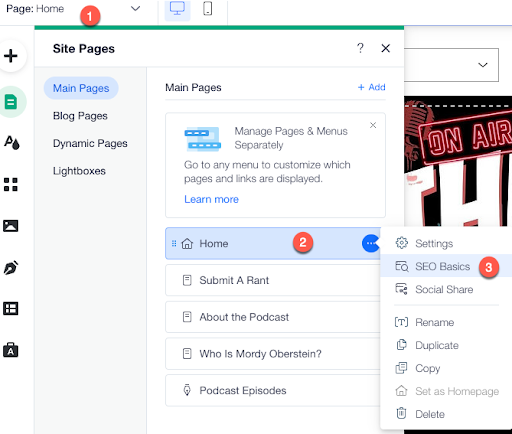 Screenshot from Wix, May 2022
Screenshot from Wix, May 2022Once you do so, the full panel will appear and you can select “Advanced SEO.”
Once there, you will see the field to drop in the JSON-LD code:
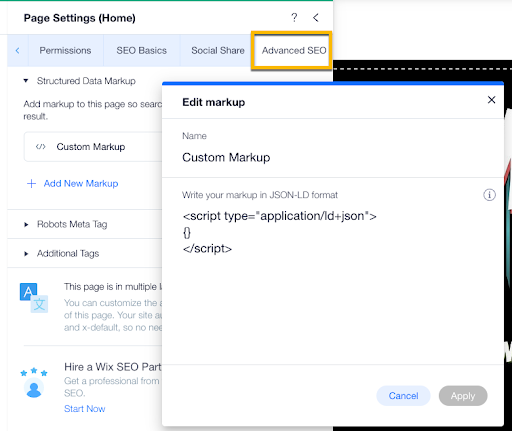 Screenshot from Wix, May 2022
Screenshot from Wix, May 2022What if you want to add more than one markup to the page?
I’ll get to that shortly.
First, let’s deal with customizing Wix’s automated markup.
Editing & Overriding Wix’s Automated Markup
Once we open up the platform to structured data customization (at least without using a dev tool), we get to the next challenge – the markup we created for you and your desire to customize it.
Wix automatically creates markup for many of a site’s vertical pages.
If you create a product page via the Wix Store application, Product markup is automatically added to the page (again, since we designed the construct of the page, we understand what information to pull into the markup automatically).
But what if you want to customize this markup or disregard it altogether?
Bulk Schema Edits By Page Type
Until the recent past, you had to rely on Velo, Wix’s dev tool, to make bulk edits to your structured data markup.
However, it is now possible to do it from the Wix dashboard (as opposed to the Editor, as vertical pages are managed via the dashboard, whereas static pages are managed in the Editor).
Once you access the SEO Tools within the dashboard, select the page type you want to customize the markup for.
Remember, we’re working with the site at the page-type level here, so any changes you make will apply across the board to all pages of that type.
For this example, I’m going to work with product pages.
 Screenshot from Wix, May 2022
Screenshot from Wix, May 2022With the page type selected, you can exclude the markup from all pages within the vertical (again, in this case, all product pages):
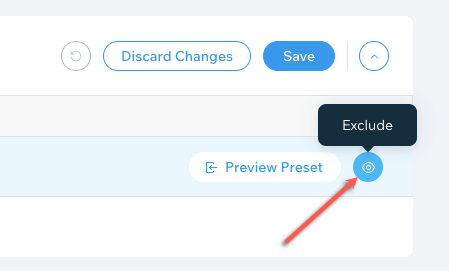 Screenshot from Wix, May 2022
Screenshot from Wix, May 2022Conversely, you customize the existing automated markup by clicking Preview Preset:
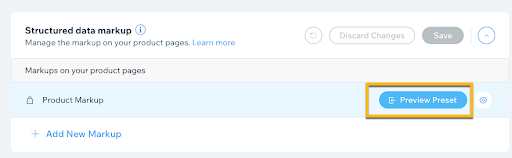 Screenshot from Wix, May 2022
Screenshot from Wix, May 2022This will bring up a preview of the markup code. From here, you need to click on Convert to custom markup:
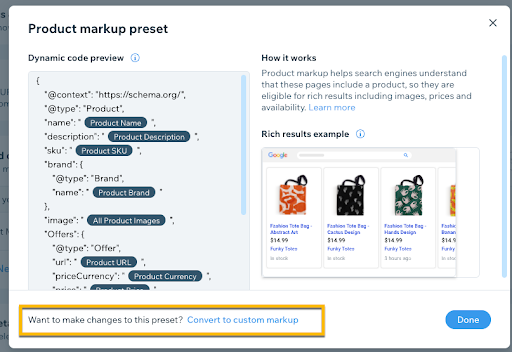 Screenshot from Wix, May 2022
Screenshot from Wix, May 2022Now’s where the fun starts. You can add variables from the available dropdown list:
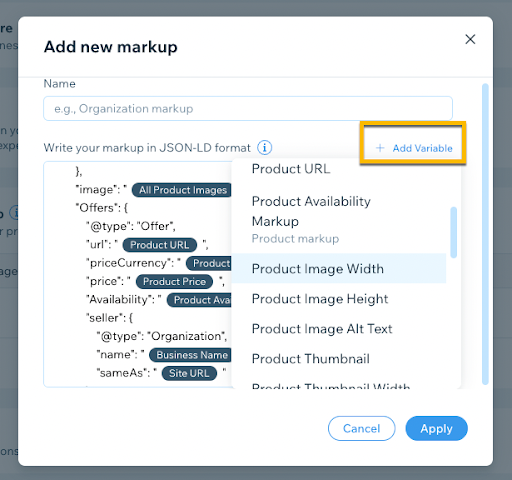 Screenshot from Wix, May 2022
Screenshot from Wix, May 2022Or, you can add whatever custom code you want right in the field:
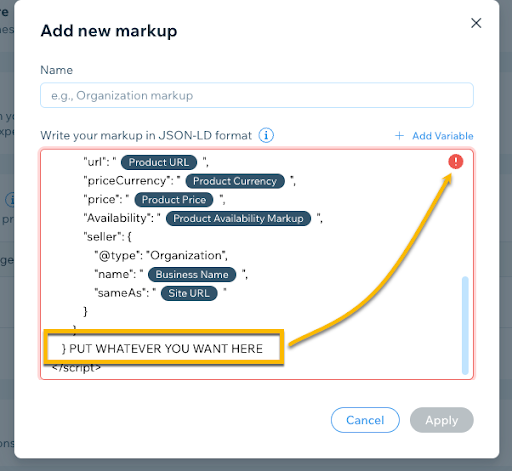 Screenshot from Wix, May 2022
Screenshot from Wix, May 2022Notice that if you enter an invalid code, the field will immediately indicate that there is an error.
As stated, all of these capabilities are not for specific pages. Any change here impacts all of the pages within the folder.
But, what if you want to leave the pages in the folder alone and customize the markup on a few exceptions?
This leads us to our most recent structured data update, which has been quite a popular request of Wix users.
Customizing Structured Data On A Single Vertical Page
Things were moving along quite nicely, but there was still one major snag in the “Wix markup customization experience” – tailoring the automated markup on single vertical pages.
This was, in fact, a major pain point for a lot of our users.
It was also a more complicated problem to solve internally.
As of April 2022, it became possible to update a single vertical page’s markup while leaving the rest of the pages within the folder as is. This was really one of the last major customization roadblocks for us to solve.
(For the record, this post is not written in chronological order, so there are still other pain points that we’ll soon get to.)
Before this update, the only way to work with the markup on a single dynamic vertical page was by using Velo (Wix’s dev tool), making the process less efficient than it should have been.
While static pages are managed in the Editor, editing the markup for a specific vertical page is done within the Wix dashboard.
Keeping with products pages, to customize the out-of-the-box markup of a specific page, first select the vertical from within the dashboard, select a specific page, and click on the Edit SEO settings button:
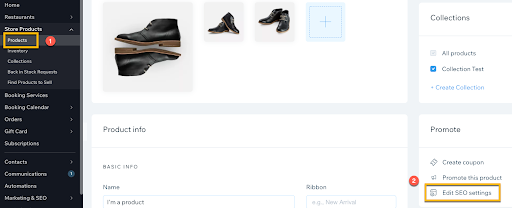 Screenshot from Wix, May 2022
Screenshot from Wix, May 2022This will open the SEO Panel, where you can access the settings for structured data via the Advanced tab.
Once you have that open, access the markup settings and click to exclude the automated markup from that specific page:
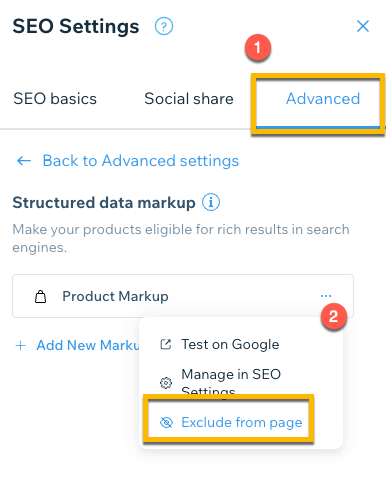 Screenshot from Wix, May 2022
Screenshot from Wix, May 2022You might be asking, but isn’t that only half the problem?
Don’t you need to create new custom markup to replace the out-of-the-box markup that we just excluded from the page?
The answer is yes, we do!
Just click Add New Markup from the panel and paste your code into the field that pops up:
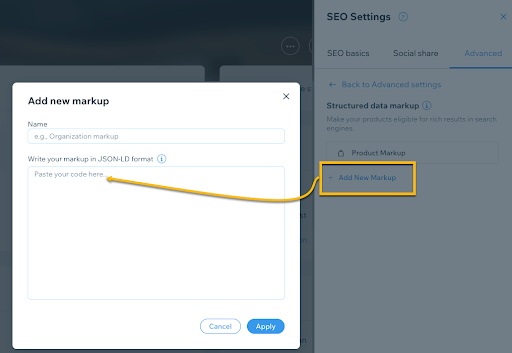 Screenshot from Wix, May 2022
Screenshot from Wix, May 2022Wait a second, does this mean you can add more than one markup for a page (if you’ve been following the screenshots, the option to add a new markup was there the whole time, not just after I excluded the automated code)?
Short answer: Yes.
Before we get to that, there’s another question to address: If I want to exclude Wix’s out-of-the-box markup for the entire subfolder, can I create new markup at scale, or do I need to do it page-by-page?
Creating & Customizing Wix Markup At Scale
To be honest, we’ve already indirectly covered some of the scalability when using Wix to implement structured data markup. As we’ve already seen, you can either exclude or customize the automated markup across all pages within a vertical.
In cases where you exclude the automated markup across the board, you can create a custom markup that applies across all of the pages within a vertical to replace it.
Once the markup is excluded from a given page type, use the SEO Settings (as found within the Wix dashboard under SEO Tools) to add a new markup and paste in whatever code you would like:
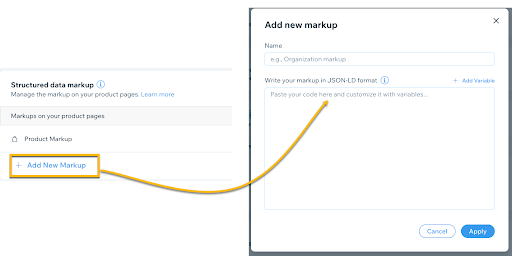 Screenshot from Wix, May 2022
Screenshot from Wix, May 2022Hit apply and you have just added custom markup for all pages of that type in a single click.
Great, can I do that and add another markup to all pages of a single type?
In other words, let’s talk about adding multiple markups to a single page.
Adding Multiple Markups To Wix Pages
As we began to open up the Wix platform for structured data markup customization, we knew that one limitation was going to be the inability to add multiple markups to a single page.
However, from a development and infrastructure standpoint, it made sense to tackle this at the same time as opening up our out-of-the-box markup for customization.
This means developing the ability to add more than one markup to vertical pages and static pages, along with the ability to customize the out-of-the-box markup.
For static pages, the SEO Panel in the Editor presents an option to add a new markup. After that, you can keep adding and adding new markups:
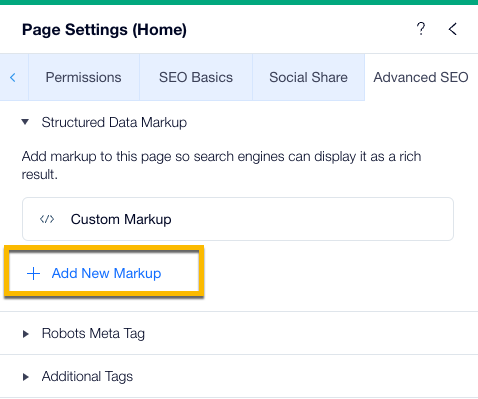 Screenshot from Wix, May 2022
Screenshot from Wix, May 2022When you’re working with a single vertical page within the dashboard, you have the same options within the SEO Panel there:
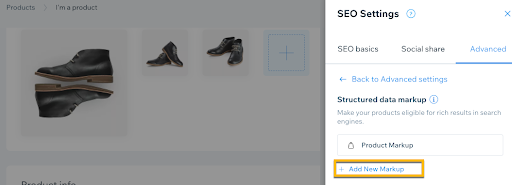 Screenshot from Wix, May 2022
Screenshot from Wix, May 2022So, if you want to exclude the out-of-the-box Product markup completely, custom create the markup, and then throw FAQ markup on top of that for a single page, you can certainly do so, as was shown earlier.
For example, here’s what you could do with this capability: Let’s say you sell cookware and offer your cooking course on all of your product pages. You can custom create Event markup and apply it to all of your product pages in one shot:
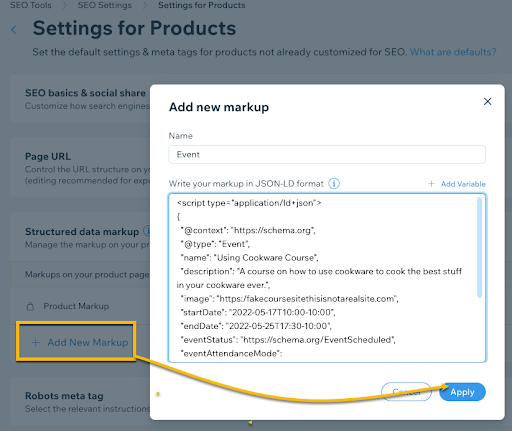 Screenshot from Wix, May 2022
Screenshot from Wix, May 2022Here again, you’ve customized what could be thousands of pages in three to four clicks.
One Last Gap: Custom Dynamic Pages
There is still one gap we have left to close.
There is one often used core type of page that still requires our dev tool (Velo) to create structured data, and those are custom dynamic pages.
Custom dynamic pages are pages you create as part of a larger dataset or custom collection.
Let’s say you have a section on your site for the latest industry news but want to keep it separate from your blog. You can use the Wix Content Manager to create a set of dynamic pages to manage this section of your site.
And while you can do things like custom-set the title tag or meta description within the SEO Panel for these pages, we do not yet support structured data implementation unless you use our dev tool.
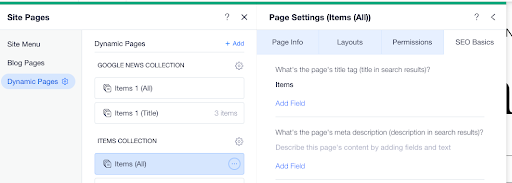 The SEO settings for custom dynamic pages include your title tag and meta description but not the implementation of structured data.
The SEO settings for custom dynamic pages include your title tag and meta description but not the implementation of structured data.While there is not yet a streamlined way to implement structured data on these pages, either through the Wix Editor or Dashboard, there is an API in Velo that is dedicated to structured data.
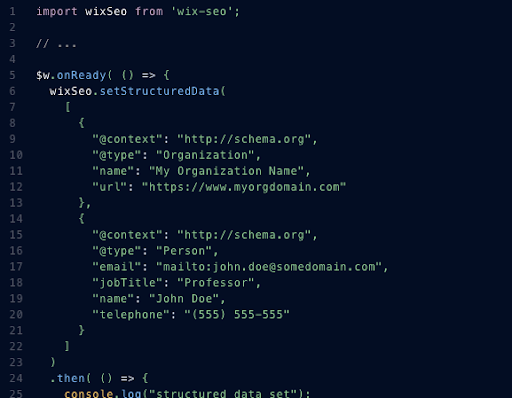 Sample code from Wix’s Velo Structured Data API.
Sample code from Wix’s Velo Structured Data API.So, if you are working with custom dynamic pages within Wix, it’s important to understand the limitation and the way to work around it – until we get to supporting markup customization within the Wix dashboard.
Summing Up Wix Structured Data Implementation
I know I’ve thrown a lot of information at you. Here’s a summary of some of the key points and capabilities outlined above (because at least one section of this post should have some glimmer of brevity).
- You can customize markup on Wix static pages and Wix vertical pages in two locations; the former within the Wix Editor and the latter inside the Wix dashboard.
- You can add more than one markup to Wix static and vertical pages.
- You can edit and override the out-of-the-box markup Wix creates on many of its vertical pages, both at the page-type level and for specific pages within a folder.
- Implementing structured data markup on custom dynamic pages still requires the Wix dev tool, Velo.
Of course, there are still various things we have on our roadmap to continue evolving our structured data capabilities.
Wix is always looking to improve our structured data offering and would be happy to hear your thoughts and feedback.
More resources:
- Wix vs WordPress: Which Is Better for SEO?
- Just How Important Is Structured Data in SEO?
- Advanced Technical SEO: A Complete Guide
Featured Image: ra2 studio/Shutterstock





![[SEO, PPC & Attribution] Unlocking The Power Of Offline Marketing In A Digital World](https://www.searchenginejournal.com/wp-content/uploads/2025/03/sidebar1x-534.png)