Did you know that once you have basic SEO implemented on-site, it may not be enough?
How do you know that you are actually implementing everything that your competition is? And more?
How do you know that you’re really putting in all the stops beyond that?
There are several ways to do this.
One is competitor research.
You must research your competition to understand what and how they are implementing things – both on-site and off-site.
And, beyond that, there are also things you must do for your SEO strategy.
Here, I wanted to examine the different things you must do after the basics are complete.
I’m talking just basic optimization everyone (should) know:
- Keyword research.
- Entity research.
- Competitor and keyword gap analysis.
- On-page keyword optimization.
- Keyword targeting.
- Title tags.
- Meta description.
- Image optimization.
- Internal links.
- You have all relevant content pages written and optimized:
- Homepage.
- Product / Service Pages.
- About page.
- Contact page.
- Resources page.
- Anything else that’s basic to your industry.
- Your code follows the proper semantic structure.
- Your code isn’t overly long and overshadows the content on the site.
After this, there are advanced things you can do to improve your WordPress SEO.
1. Track Your Conversions Using UTM Parameters
Nothing sucks worse than not having data.
Well, maybe having the wrong data.
If you want to make sure that you don’t have the wrong data, using UTM parameters in your links used solely for advertising is the way to go.
If you use any links on social media, or URLs elsewhere with an SEO or advertising campaign attached, you will want to use UTM parameters.
By default, Google Analytics does not record the sources of your traffic, so you are left with general assessments of your organic traffic, which can be dangerous when making assumptions and recommendations on SEO data.
You can change this by using Google’s Campaign URL builder.
First, you enter the website URL.
Then, you can enter the campaign source (whether or not it’s Google, a Newsletter, etc.)
Next, you can enter the campaign medium.
Then, you enter the campaign name (such as seo_campaign_lawyers) or something that tells you which campaign you are using.
The next one you enter is your campaign term – you can enter the keywords that you’re tracking as part of that campaign.
The field “campaign content” is next, and this will help you differentiate ads that you are running.
For example, if it’s a billboard or other offline advertising campaign, you can use a shortened version of this URL on bit.ly to track this traffic.
You can get very granular with this – monitoring calls to action and other tags in content that convert best.
Don’t be afraid to experiment and see what you can create within Google Analytics. This granular data can help you assess what performs best and this will help you make adjustments from there.
It’s also extraordinarily beneficial when it comes to keeping tabs on your audience.
I suggest checking out this guide to UTM best practices from Terminus App, and learning how to set up your own UTM parameters for conversions.
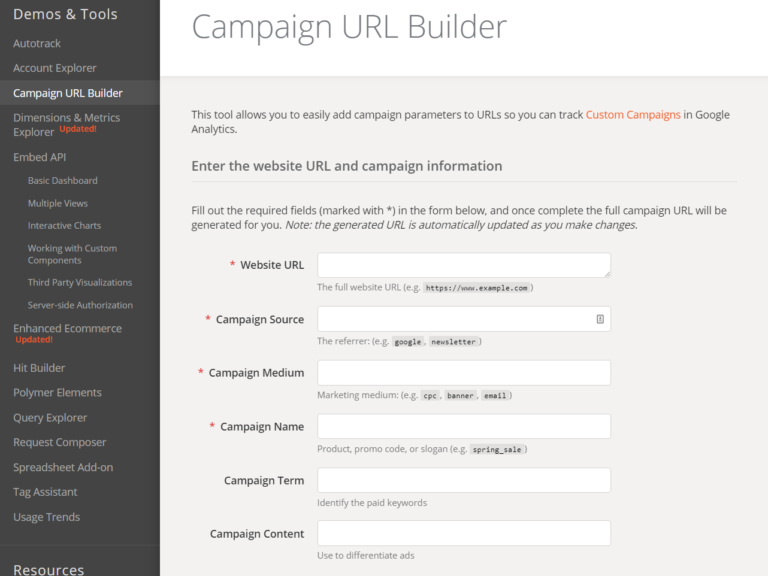
2. Fix Indexing & Crawling Issues with Duplicate Content
While this may seem like a basic issue, at its core, it’s really not all that basic.
When you have a thousand-page site that’s hammered with duplicate content issues, it can be a chore just to find all of them.
Even doubly so if you are not a more experienced SEO.
If you suspect that you are inundated with duplicate content issues, you should do two audits:
A content audit to find duplicate content on-site and off-site, and a technical audit to figure out how the content is causing you to suffer issues.
One advanced tip you may not know about. In Screaming Frog, did you know that hashes can easily be used to identify duplicate content?
They are basically a fingerprint for finding this duplicate content.
After you have crawled your site in Screaming Frog and extracted the site data, there will be a column called “Hash”.
This Hash column can easily be used to identify pages with duplicate content.
Essentially, duplicate hashes means duplicate content.
How do you find it? In Excel, for an advanced tactic, it’s rather easy.
- Bring up your exported crawl data from Screaming Frog in Excel.
- Scroll to the right to find the column labeled “hash”.

- Select the entire column.
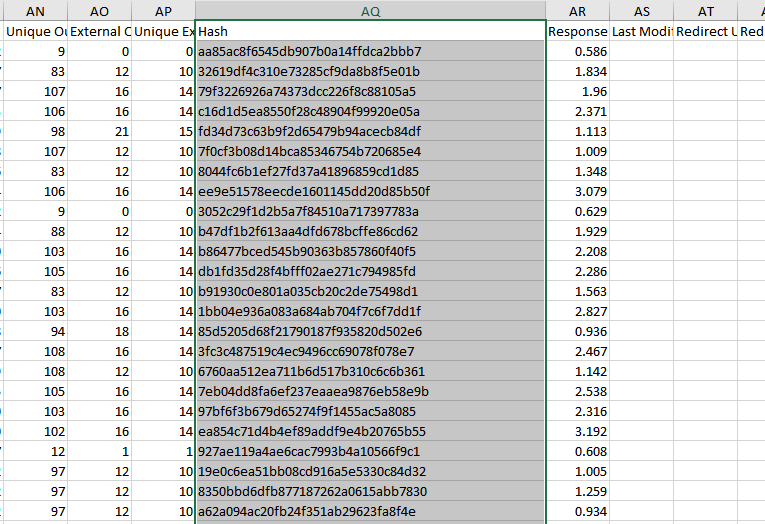
- Click on Conditional Formatting:

- Then, click on highlight cells rules, then duplicate values:
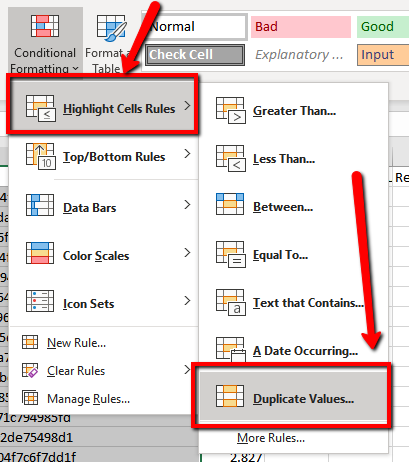
- Then click on the dropdown under format cells that contain, then click on duplicate. Next, next to ‘values with’, click on ‘Light red fill with dark red text’. You can use any color combination you want here, but this is the combination chosen for this tutorial. Then, click on OK.

If you have any duplicate content, the hash column rows will turn to a light red fill with dark red text.
This will make it very easy to identify duplicate content.
On larger sites, you can prioritize your audit by sorting through the duplicate content rows, and assessing how bad the issue really is.
In addition, to prioritize and identify these issues, you can also sort the hash column and group URLs by the colored rows.
Voila!
3. Noindex Categories, Tags & Archive Pages in WordPress
These types of pages can be a major issue for WordPress sites if they are not optimized properly.
If you just do a search on Google using the site: operator and your domain name, the pages indexed should give you a good idea of what’s happening there.
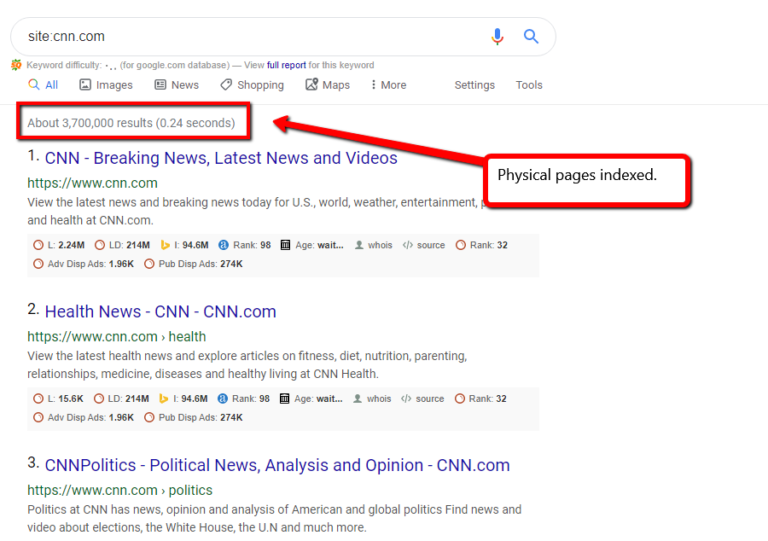
Compare this with the URLs that Screaming Frog has crawled during your audit. Also compare this with Google Search Console pages that it recognizes.
If any of these numbers are out of whack and don’t match the physical pages indexed on Google shown below, you have a major issue with duplicate content and indexation.
But, this could arise from any number of factors on a WordPress site.
However, the most common of these factors include the following:
- A search plugin that is errantly publishing a URL per each search performed using that plugin.
- Useless category, tag, and archive pages that are not set to noindex.
- Anything else that is automatically generated by a plugin.
Finding these can be easily done in Screaming Frog data also.
Using conditional formatting, you can highlight URLs that only contain category, tag, and archive elements within their URLs.
After using this conditional formatting, you can then sort said URLs by priority when you investigate them for duplicate content.
4. Optimize for Schema.org Structured Data
Not familiar with Schema markup? Read What is Schema Markup & Why It’s Important for SEO.
If you are not using Schema.org structured data to target SERP marketing endeavors, you are losing out.
While it doesn’t guarantee immediate position zero rankings, not targeting SERPs that have this primary SERP feature is a mistake.
If you are not doing Schema.org microdata optimization, you can lose out on competitive SERPs that have rich snippets (along with other types of snippets).
3 Ways to Optimize for Schema in WordPress
There are three different ways that you can optimize for Schema.org structured in WordPress.
- Use standard Schema.org structured data markup.
- Use Schema.org plugins.
- Use Google Tag Manager.
All of them work and all of them have their benefits and drawbacks, depending on what you want to do for your site.
When you use standard Schema.org microdata, you are optimizing for each specific page, product item on your site.
This can take a ton of time to do manually, and there’s really no “automatic” way around it.
You can try to create an automatic Schema optimization program yourself, but you have to be wary of information specific to your location, and make sure you don’t run afoul of the rules and get yourself in trouble with Google’s spammy structured data penalty.
It’s well worth it to write Schema manually, so you are well aware of everything your Schema markup is doing on your site.
If you have a site with many pages, it can be a daunting task to manually code Schema for all of those pages that you wish to target for SERP marketing.
If you use a plugin, your job can be much easier.
There are a few plugins, such as Schema Pro, that offers the ability to implement Schema across a wide range of data types, so regardless of the site you have, you can rest assured that your Schema is implemented properly.
There is one reason why I don’t like using Google Tag Manager to implement Schema structured data: and that reason comes down to bottlenecks.
If GTM stops working, you can lose your rankings and rich snippets for however long it’s down.
The less you implement when it comes to bottlenecks, the better off you will be.
Keep Schema.org structured data on-site, and the only issues you run into will be the issues that you create yourself.
5. Speed Optimizations
Speed became a ranking factor on desktop back in 2010. Speed became a ranking factor for mobile in 2018.
Maile Ohye has mentioned previously in her work at Google, that 2 seconds for page speed is a threshold.
This means, there is a minimum page speed Google would like to see in order to make sure that ecommerce sites are viable and able to serve user demand and satisfy their needs acceptably.
The faster the better.
Ohye stated:
“2 seconds is actually the threshold for e-commerce site acceptability. Meaning that, that’s what users like to shop with. At Google we aim for under a half-second.”
If you can get your site to load in under a half-second, you are going to be a cut above all of your competitors out there.
It’s a challenge, to be sure, to get WordPress to load in under a half-second, but it can be done if you are willing to put in the time and effort to do so.
There are several things you must do when it comes to your page speed optimizations on the more advanced side, once you have optimized your images (one of the most basic page speed optimization bottlenecks).
6. Implement a CDN (Content Delivery Network)
For larger sites, implementing a CDN should be a requirement.
Your CDN will help you reach more consumers in more locations faster, rather than serving from one location.
This can, in turn, decrease your page speed significantly.
The best CDNs for 2020, according to Techradar, include the following:
- CloudFlare
- Fastly
- KeyCDN
- MetaCDN
- StackPath
- MaxCDN
- Amazon Cloudfront
- Microsoft Azure CDN
- CDN77
- Leaseweb
7. Be Watchful of Your Permalinks Settings!
This is something that can be lost on some webmasters, who are not familiar with WordPress.
You should be extremely careful of these settings after your site goes live.
But, if you don’t keep an eye on your permalinks settings, you can cause significant rankings drops when all of your permalinks all of a sudden start showing 404 errors.
A scenario such as this is increasingly likely when you have a larger team who is not well-managed, and certain tasks get away from you as a result.
You know what can happen?
One team member can wreak havoc by changing these settings, and causing a rankings drop so severe you may think you have a penalty.
But, this is one of the first things you should check if you have a WordPress site and you think you have a penalty.
Unfortunately, the default WordPress URL structure options presented under permalinks does not create a great URL structure for Google.
Google does make one thing clear in their guidelines, however, that your URL structure should be user-friendly and organized.
“Creating descriptive categories and filenames for the documents on your website not only helps you keep your site better organized, it can create easier, “friendlier” URLs for those that want to link to your content. Visitors may be intimidated by extremely long and cryptic URLs that contain few recognizable words.”
Categories and postname is a good structure to follow to ensure that your URLs are Google-friendly and optimized for your niche and audience in this scenario.
But, WordPress doesn’t provide this option.
How do you do this, then?
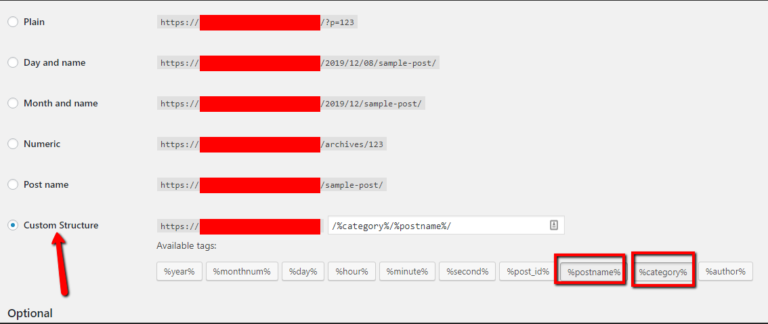
In your WordPress backend, click on Settings > Permalinks.
Select custom structure, and select category then postname.
But be warned:
Unless you have a plugin that is specifically configured for doing this, you can cause significant damage to your search engine rankings.
Because one of the side effects of this is introducing 404 errors everywhere on your site where there previously was none.
That’s why it’s important to be mindful and watchful of your permalinks at all times.
8. Experiment & Do Research
Yes, I know. There is a silent minority who feel that experimentation and research are taboo, and that you can do all you need with a few SEO basics and best practices.
However, the real world seldom works out that way.
Competitiveness changes, industries change, and even SERPs change. This is not new.
You also can’t be successful in search without updating your thinking, or without changing to the latest best practices when the old ones no longer work.
If you stick to things you have always been doing, you will get the results you have always gotten.
Don’t be afraid to go beyond your comfort zone and learn something new.
Change is a given in SEO, and the future should be embraced with unbridled optimism and a giddiness only rivaled by the late Robin Williams.
Because in the end, only you are in charge of your success (or lack thereof).
More Resources:
- WordPress SEO Without an SEO Plugin
- 10 Awesome WordPress SEO Plugins to Optimize Your Site
- Top 10 WordPress SEO Mistakes to Avoid
Image Credits
Featured Image: Created by author, December 2019
All screenshots taken by author, December 2019


