Have a WordPress site?
Want more visibility in the SERPs and more traffic?
Of course you do!
True success with a WordPress website all begins with your SEO.
In this post, you’ll learn some of the most common WordPress SEO mistakes and how to fix them.
I’ve been doing WordPress SEO since 2007.
Along the way, I’ve learned a great deal about what it takes to make a high performing website.
Avoiding or fixing the following 25 mistakes will provide some great opportunities to boost your WordPress SEO today.
1. You Forgot to Set Your Time Zone
Let’s start with something easy: setting your time zone.
Why is this important?
Whenever you schedule posts to publish in the future, you mark a time of day to share the content.
If your time zone isn’t set correctly, you won’t be sharing content when you think you are.
This could affect everything from views to shares of your work, ultimately hindering your organic engagement.
You can select your time zone by going to Settings, then clicking General.
You’ll see a section labeled Timezone that allows you to pick from a dropdown menu.
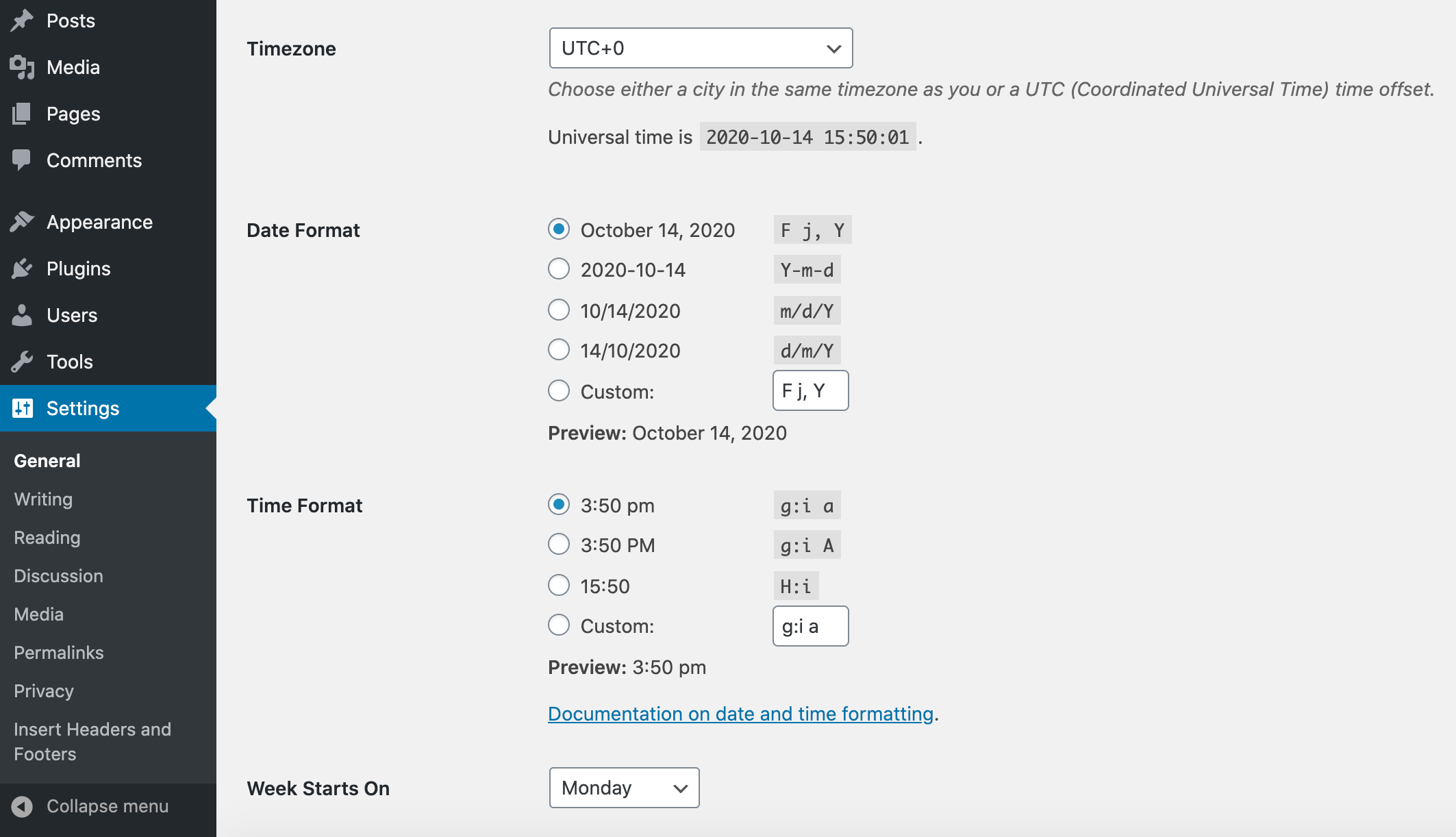
2. Your Database Connection Isn’t Established
If you get a notification that there’s an error establishing a database connection, your screen will look something like this:
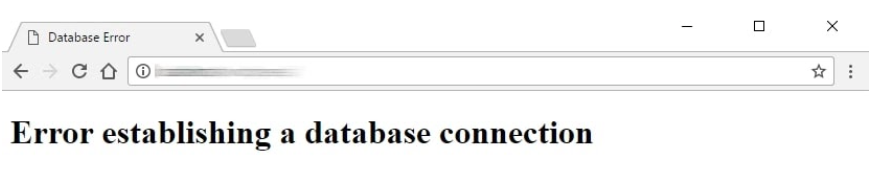
If that’s the case, there are a few possible solutions:
- Contact your WordPress hosting provider. It’s possible there’s something wrong on their end.
- Open your wp-config.php file. You can do this via a file manager or file transfer protocol (FTP). If need be, edit the file to correct the names of the database, host, username, and password.
- Check to make sure you haven’t been hacked. Despite WordPress’s SEO-friendly nature (there are lots of reasons for this, including all the SEO plugins like Yoast), it’s more prone to hacking than other sites. Contact your developer or use a security tool to check if it’s been hacked. If it has, change your login information right away, and restore the site using your backup (more on that below!).
3. You’re Avoiding Social Meta Data
Sure, social media may not be the biggest thing on your mind if you’re focused on SEO.
But let’s not forget that this tool brings people to your website, and increased traffic is bound to boost your rankings (or at least get you crawled).
Use the Yoast SEO tool on WordPress to enable open graph meta data for Facebook.
To do this, go to your plugin and slide Add open graph meta data from Disabled to Enabled.
Doing this allows you to specify which photo you want to share along with your post.
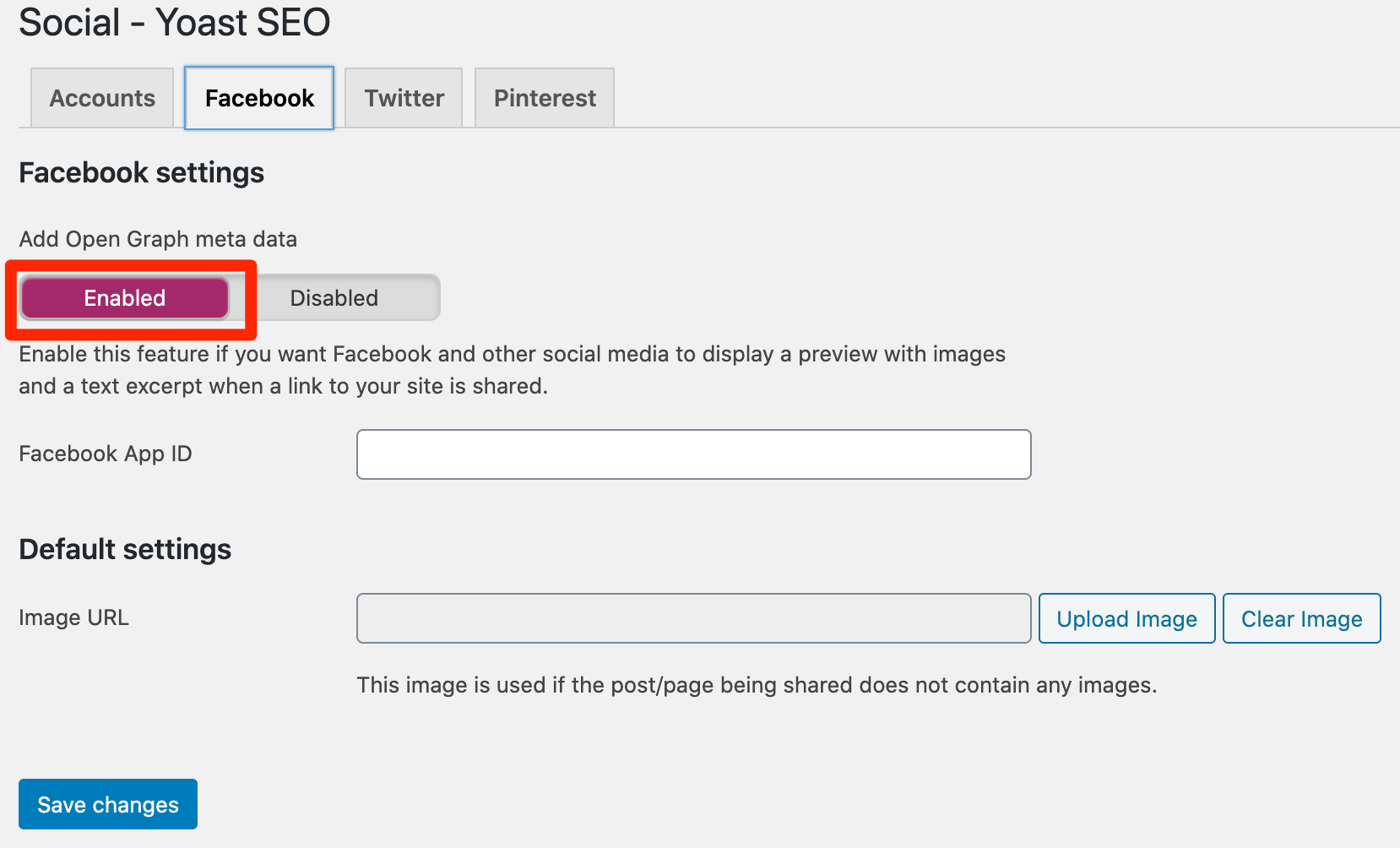
Under the Twitter panel, enable Twitter card meta data.
Slide Add Twitter card meta data from Disabled to Enabled.
This turns a URL into a full preview for anyone who shares links to your content.
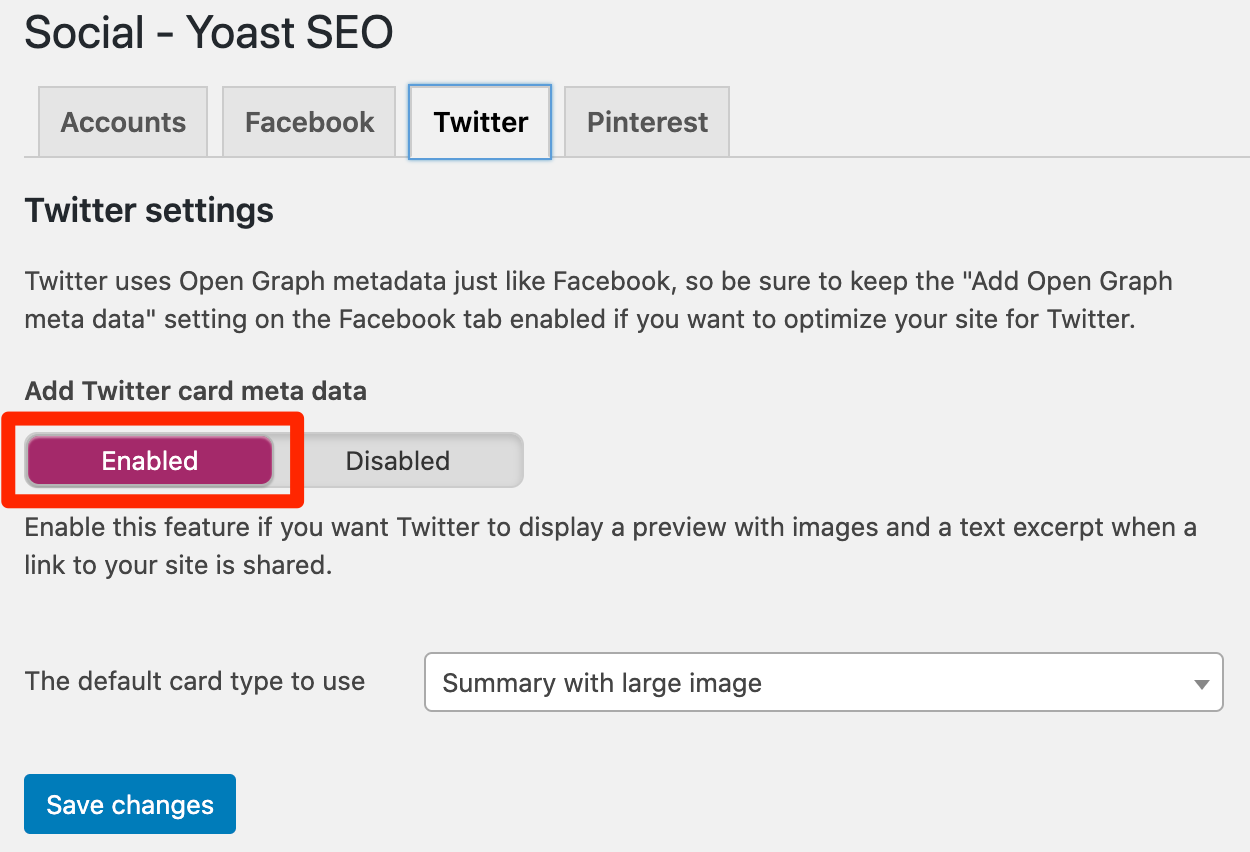
4. You Don’t Have an XML Sitemap
An XML sitemap is just what it sounds like: a map to your website in XML format.
If you haven’t made and submitted one, now is the time.
Use your Yoast SEO plugin to get the job done.
Within the plugin, click on SEO, then go to XML Sitemaps.
Slide the XML sitemap functionality button from Disabled to Enabled.
Use the hyperlink to view your sitemap, then submit it to your Google Search Console. It’s as easy as that!
Also, do not forget about Bing Webmaster Tools as well.
5. You’re Getting the 500 Internal Server Error on WordPress
If a white screen pops up that says Internal Server Error, you’re dealing with a 500 internal service WordPress error.
To resolve it, try one – or all – of these potential solutions:
If Your Memory Limit Has Been Exhausted, Increase It
Open your trusty wp-config.php file and edit it to add code.
Within the main body of PHP tags, add:
define('WP_MEMORY_LIMIT', '64M');
This sets your memory limit to 64M, so you can change the number higher if need be.
Change Your .htaccess File Name to Say .htaccess Old
You can do this in your FTP or file manager.
If this doesn’t resolve the issue, reset it back to the original file name.
6. Your Permalinks Are All Wrong
SEO involves keywords. But that’s not all.
It also means off-page tactics, not the least of which is permalink naming.
You can improve your ranking and increase your click-through rate (CTR) just by changing your posts’ permalinks to correlate with the title.
Instead of manually changing every permalink, you can automate the process in your Settings.
From there, click Permalinks. You’ll see a handful of options, like plain, date and numeric.
But be sure to select the one that says Post name.
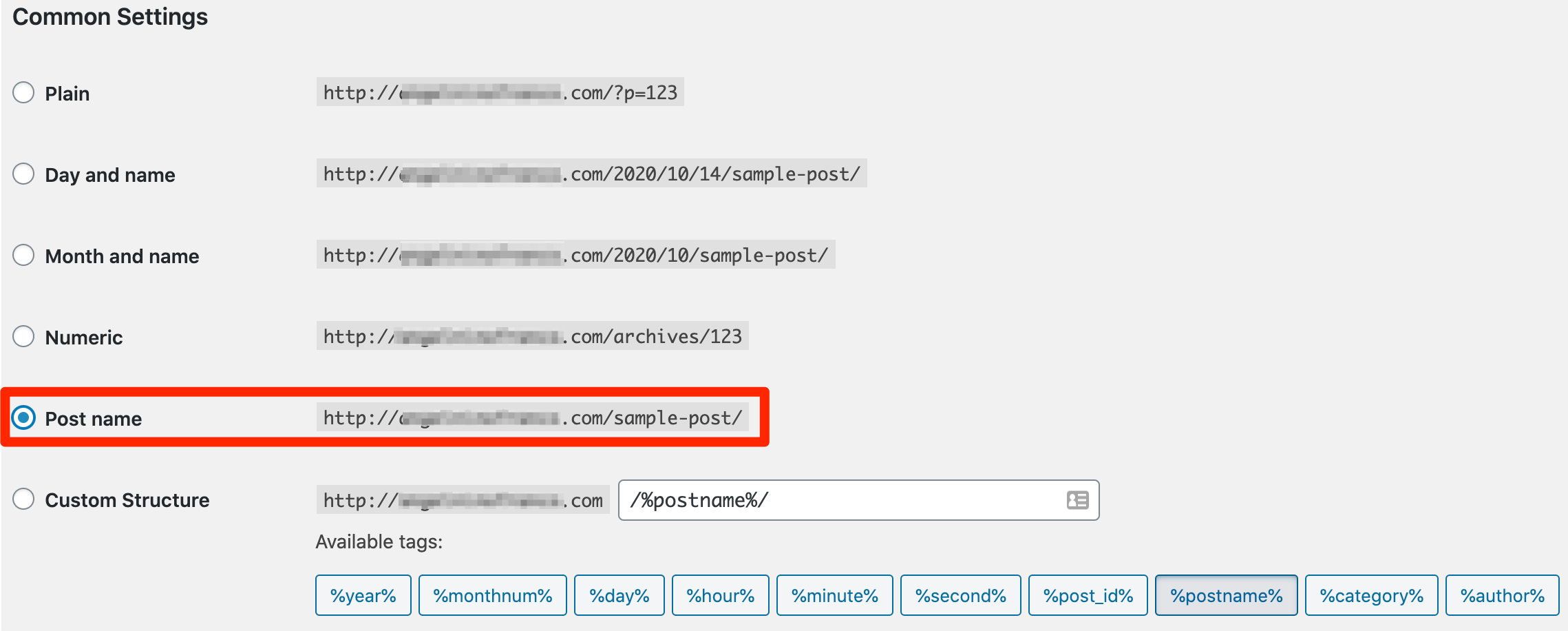
When editing the permalink, just double check that it has one of your target keywords within it.
When it comes to SEO, you might as well take every bite you can get!
7. You Aren’t Making Use of Footer Space
To improve internal linking and keep people browsing your website for a longer period of time (ultimately increasing engagement and conversions), add a link to your home page and other important landing pages in your website’s footer.
When Google crawls websites, they utilize branded anchor text to help them.
This strategy contributes to that, so it’s super beneficial, despite its simplistic nature.
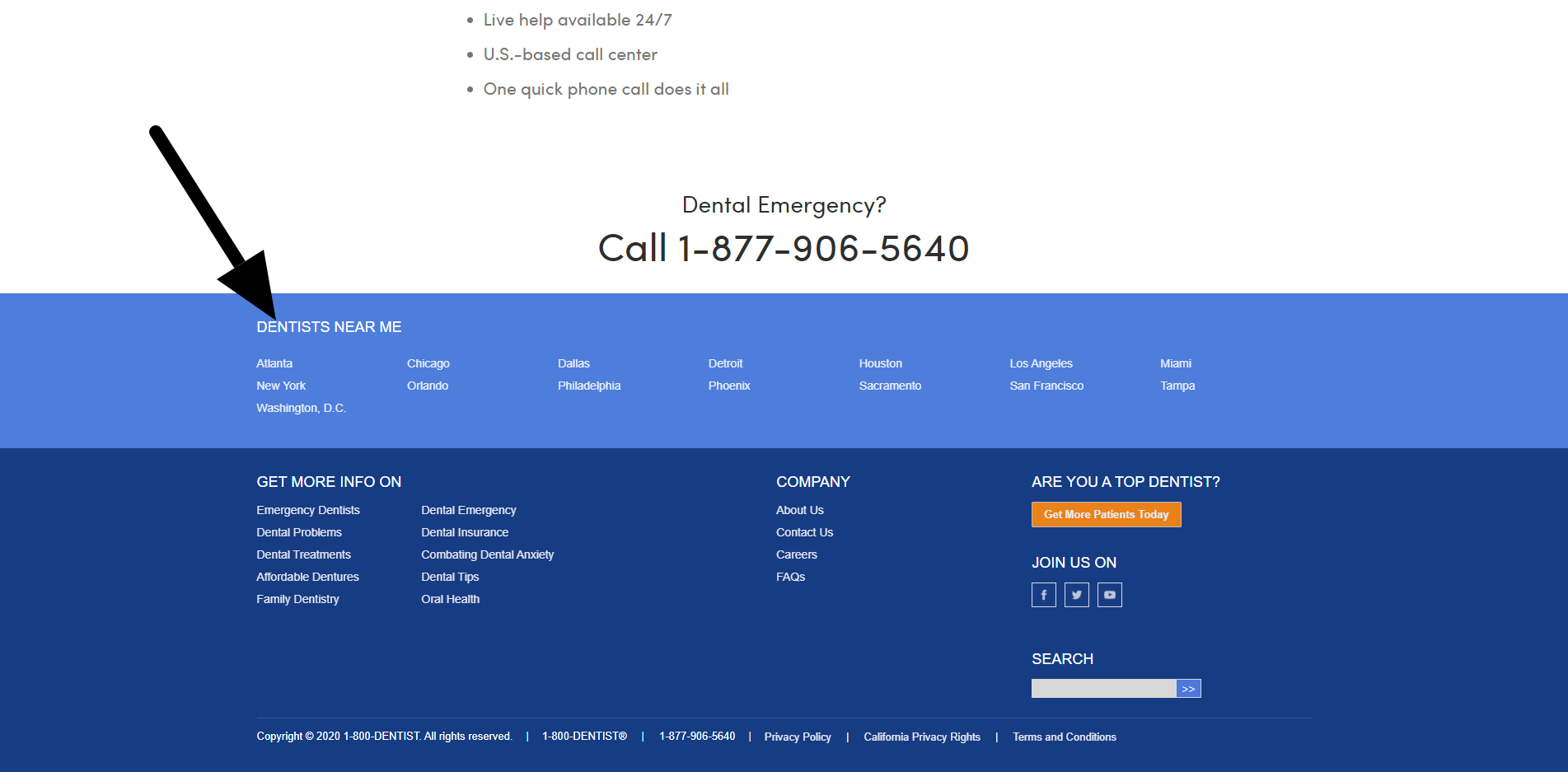
8. Your Content Rollout Is Irregular
The more you publish content, the more keywords you’re trying to rank for and the more chances you have to rank on search engine results pages.
It’s also true that the more you post (and post on a regular basis), the more likely it is that you’ll get quality traffic.
9. You Forgot to Set Google Analytics Destination Goals
If you’re taking all this time to build out your WordPress website and aim for high-achieving SEO, but SEO is hardly the ultimate goal.
The real goal?
Conversions.
That’s why you need to set destination goals in Google Analytics.
You can use this tool to measure how much of your organic traffic leads to conversions.
Implement a “thank you” or “congratulations” page when someone converts (i.e., buys your product, registers for your virtual seminar or signs up for your newsletter).
You can use this page as a destination to measure whether or not you’re reaching your conversion goals.
10. You Leave Content to Collect Dust
Content production is necessary, but it’s not the only side of the coin.
One of the most common WordPress errors people make is failing to update or refresh old content.
This process makes yesterday’s news new again, and it can even transform once-topical content into something more evergreen.
But why would you take the time to do this?
Because the average website blog has a lifespan of two years (when it will have reached 99% of its engagement).
Make a plan to incorporate refreshes into your content strategy.
Otherwise, you might be missing out on a lot of valuable traffic and – in turn – conversions.
11. Your Connection Has Timed Out
If you reach a screen that says your connection has timed out, try one of these key solutions:
If Your Memory Limit Has Been Exhausted, Increase It
Open your wp-config.php file and edit it to add code. Within the main body of PHP tags, add:
define('WP_MEMORY_LIMIT', '64M');
This sets your memory limit to 64M, so you can change the number higher if need be.
Deactivate All Your Plugins
Reactivate them one at a time to determine which one – if any – is causing the problem.
Revert to a Default WordPress Theme
Be sure you’ve backed up your site before you do this (more on that below)!
Your theme might need adjusting if so. If this is the problem, remove spaces at the end of the file.
12. You Have Broken Links
Make sure you’re checking for broken links on a regular basis.
Broken links can show up if external links changed or if you altered your own permalinks.
It’s not hard to find broken links, and you don’t even have to resolve this WordPress error manually.
You can use a little something called Broken Link Checker, a plugin meant solely for WordPress users.
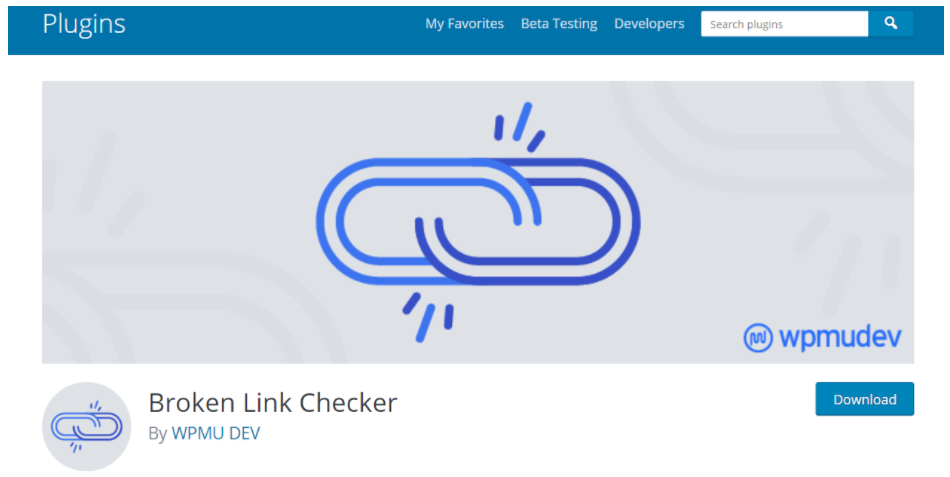
13. Your Site Is Unavailable Due to Scheduled Maintenance
If you’re getting a message that reads, “Briefly unavailable for scheduled maintenance. Check back in a minute,” you’re not alone.
This often happens when WordPress decides it’s a good time to update a theme or plugin that you just so happen to use.
You can either go into your WordPress account and perform the update manually or visit your root directory and delete your .maintenance file (via your file manager or FTP).
14. You’re Getting the WordPress 404 Error
Whether or not it was through WordPress, we’ve all seen the 404 error at one point in time.
Most often, permalink settings are the root of this issue.
To fix this issue, visit Settings and Permalink.
This is where you can reconfigure your permalinks, manually rewrite them, or overwrite the default settings.
15. You Aren’t Using Schema Markup?
Schema markup can make a huge difference in your SEO potential.
Failing to make use of it doesn’t mean you’re penalized, but it does mean you’re missing out on a good opportunity.
There are various types of schema markup you can implement, like star ratings (a simple one to begin with), Q&A schema and FAQ schema, just to name a few.
You can also use WordPress plugins to implement schema on your website.
16. You’re Getting the ‘Memory Exhausted’ WordPress Error
Your WordPress website has an allowed byte size of memory.
If you’ve gone over that limit because of a plugin or script, you’ll see a note that says Fatal error: allowed memory size of X bytes exhausted (in this instance, X equals a long list of digits).
If Your Memory Limit Has Been Exhausted, Increase It
Open your wp-config.php file and edit it to add code. Within the main body of PHP tags, add:
define('WP_MEMORY_LIMIT', '64M');
This sets your memory limit to 64M, so you can change the number higher if need be.
17. You Have a ‘Missed Schedule’ Error
If you’re someone who schedules posts ahead of time, you may encounter a WordPress error that says you have a missed scheduled post.
Why does this happen?
Well, to automate post scheduling, WordPress uses something called “cron jobs.”
Unfortunately, they occasionally fail and you need to publish the content manually from your dashboard.
If you don’t want to rely on a system that may fail you again in the future, you can install a WordPress plugin called Scheduled Post Trigger.
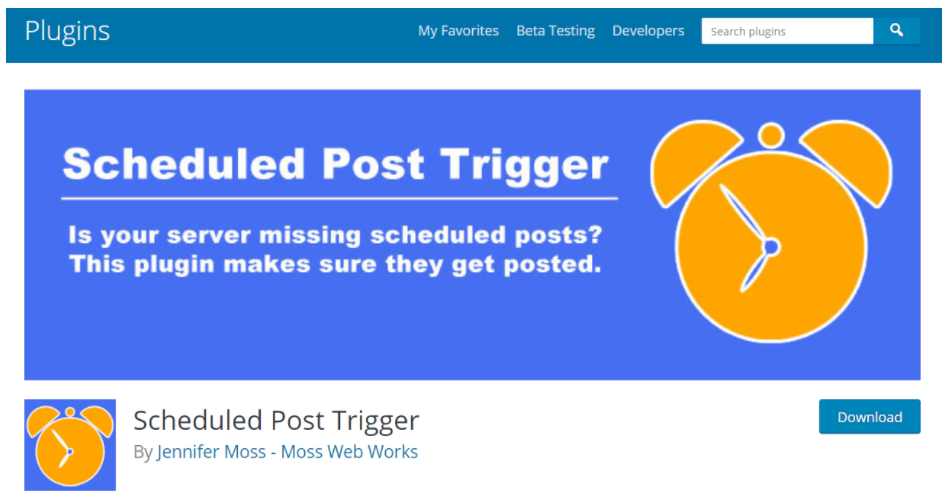
18. You’re Getting the White Screen of Death
Uh oh.
If you’re getting a plain old white screen with no WordPress error message on it, you’re probably feeling…frustrated.
There are two primary ways you can resolve this:
If Your Memory Limit Has Been Exhausted, Increase It
Open your wp-config.php file and edit it to add code. Within the main body of PHP tags, add:
define('WP_MEMORY_LIMIT', '64M');
This sets your memory limit to 64M, so you can change the number higher if need be.
Set Your Theme Back to Default and Disable All Your Plugins
No, it’s not fun, but you may have to do it anyway.
It’s possible that your theme has been coded badly, or that your plugins are acting up.
If the white screen goes away, then you’ve narrowed down the issue.
Implement your plugins one at a time until you’ve removed the possibility of them all causing the white screen.
If need be, you can re-code your theme to eliminate unnecessary spacing toward the end of the file.
19. You Failed to Back Up Your WordPress Site
Anything can happen on the web.
In the process of trying to fix other common WordPress errors, you could forget the biggest one of all: backing up your WordPress site.
Before you go ahead and make even more mistakes, it’s a good idea to save what you have so far.
That way, in case your site ends up in worse shape, you can begin right where you left off.
20. You Have Both Tags & Categories Live
One of the biggest mistakes people make with WordPress websites is they leave both tags and categories live.
You really only want one and I strongly recommend that you use categories.
If you are going to leave categories live, and not noindex them, make sure you dynamically optimize them. You can do this with Yoast.
21. You Need to Decide on AMP
When it comes to AMP, you have a big decision to make.
Either go for it 100% or skip it altogether.
If you are going to install AMP make sure you are selective on the pages you use it for.
AMP should really only be used for the blog section.
You can also do other pages, but if you do, make sure you are up for maintaining them.
Most people use the official plugin.
22. Your Sidebar Is Not Maximized
You really need to be intentional with your sidebar. Let’s start at the top.
First, you should say who you are and what you do.
That way, people will know where they are on the internet should they land on your blog.
Next, it is a good idea to have a call to action for a great offer, followed by:
- Categories.
- Best posts of all time.
- Links to social media.
- Email captures.
- Top pages you want to rank on your website.
23. You Don’t Have an Awesome Pop-Up Tool
Not everyone loves pop-ups but wow do they work.
I use them in a very responsible way.
My favorite tools are Sumo and OptinMonster.
Both of these platforms offer other things in addition to pop-ups.
It is a great idea to use one of these tools to fire unobtrusive pop-ups on top pages when a customer is leaving.
By doing this, we generally increase leads by 14%.
24. You’re Not Checking for Core Web Vital Errors & Page Speed Issues
Core Web Vitals will be a ranking factor in 2021.
It is important to check Google Search Console to make sure you do not have Core Web Vital errors.
In addition, the faster your page speed the better. These are both really big topics so I would recommend you learn more here.
25. You Aren’t Doing Push Notifications or Building Remarketing Lists
Push notifications are really powerful and have oddly high opt-in rates.
I recommend you check out tools like Pushnami.
It is also a great idea to make sure you have Google Tag Manager installed for all your analytics tracking, so you can build remarketing lists for your ads and even get advanced with data enhancement tools like Clearbit.
Conclusion
It comes down to HTML sitemap, XML sitemap, image sitemap (Yoast makes this all), AMP, optimized categories, and noindex tags and archives.
You also want to avoid any errors, make sure you are set up in Google Search Console and Bing Webmaster Tools, have schema implemented, and the website is fast.
Do all of this and publish content, build links, and have a fantastic website experience and you should be in a good spot.
I’ll see you at the top of the SERPs.
More Resources:
- 10 Reasons Why WordPress Is the Best CMS for SEO
- 7 Crucial WordPress Plugins for Blogs & Businesses
- SEO for Beginners: An Introduction to SEO Basics
Image Credits
All screenshots taken by author, October 2020





