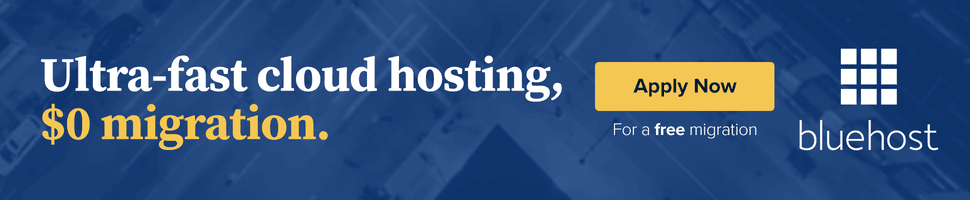You could argue that an out-of-the-box, uncustomized WordPress installation is the most search engine-friendly CMS out there– but it is also the scarcest variety, rarely seen in the wild. And as soon as you install a theme or plugins that generate HTML code, your new hybrid may not play nice with search engines. Luckily, with WordPress it’s pretty easy to do the right thing. Here are five do’s and don’ts that should help set up your website for long-term success.
1. SEO Functionality
 In WordPress, any theme independent functionality is best handled by a plugin
In WordPress, any theme independent functionality is best handled by a pluginDO: Use a plugin to handle your website’s SEO
When in need of some SEO tips, would you contact someone who specializes in SEO? Or someone who claims to be expert in PHP + CSS+ WordPress + PPC + logo design + SEO? Think of a WordPress SEO plugin as a specialist. There are several great and free SEO plugins available (WordPress SEO or All in One SEO Pack, to name a few).
DON’T: Let a “everything but the kitchen sink” WordPress theme handle SEO
SEO basic staples like titles and meta tags are elements you want to maintain when it’s time to switch to a new theme. But if your SEO functionality is built into your theme, transferring those elements will likely be impossible. So don’t do it (and the same goes for your Google Analytics tracking code too).
2. Taxonomies
DO: Use taxonomy term descriptions
It is up to you to decide if you want to noindex taxonomy archives or not, but if you do make them available to search engines, do all you can to enhance them.
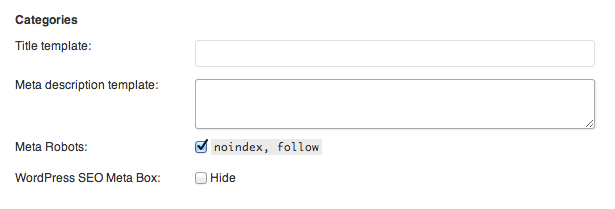 Adding meta descriptions to your taxonomy archives is easy with WordPress SEO
Adding meta descriptions to your taxonomy archives is easy with WordPress SEOAdding meaningful descriptions to each term and then setting your SEO plugin to use that text as meta description tag in archives pages is all you need to do. Bonus points if theme you’re using displays term descriptions in archives as well.
DON’T: Go category and tag crazy
It’s easy to get carried away creating content and one day realize you have thousands of categories or tags, each assigned to no more than one post. Presuming you’re allowing indexing of taxonomy archives, you’ll have thousands of archives pages that are exact duplicates of posts to which you assigned those terms. A general rule I like to follow is five to seven top-level categories per site, one (sometimes two) category and up to three tags per post. That’s mostly based on common sense — too many categories means your blog tries to cover too many different topics, too many tags in each post means your posts are not focused.
3. Permalinks
DO: Set a proper permalink structure
Does this URL – https://www.searchenginejournal.com/?p=53068/ by itself give you an idea of what that page is about? Of course it doesn’t. But when you see https://www.searchenginejournal.com/select-the-right-wordpress-theme/53068/ the URL itself tells you (and the search engines) what is important about that page. Changing your permalink structure is very easy, just go to Settings > Permalinks screen in your WordPress dashboard and select the one that’s best suited for your website.
DON’T: Ignore the slugs
When setting permalink structure, post (or page) slug is the /%postname%/ part of your URL. It’s auto-generated from the post title by converting all letters lowercase, replacing spaces with dashes, and removing any special characters. If your title is too long, so will be the slug. There are many plugins that can clean up slugs for you (WordPress SEO included), but that’s like blindly relying on Google Translate. Don’t be lazy; instead do it manually. For example, the auto-generated URL for this post would be:
https://www.searchenginejournal.com/self-hosted-wordpress-websites-a-few-seo-dos-and-donts/
The one “cleaned up” by a plugin:
https://www.searchenginejournal.com/self-hosted-wordpress-websites-seo-dos-donts/
But I decided to change it to:
https://www.searchenginejournal.com/wordpress-seo-tips/
Much cleaner.
4. Content Structure
 Proper structure helps you, site visitors and search engines
Proper structure helps you, site visitors and search enginesDO: Know the difference between posts, pages and custom post types
Post vs. page is simple — if it’s something that should appear in archives and your website’s RSS feed, it’s a post. Pages should be used for static content that doesn’t need “published on” information shown to visitors. Examples: About page, Contact Us, Location, etc.. Custom post types should be used for anything that’s neither a page nor post. Say you want to add a portfolio section to your website. You could have a top-level page called Portfolio and child pages for every project, but why keep your “Super Awesome Project” in the same drawer with your Contact page? Enter custom post types. Creating custom post types without even touching the code is very easy. Some of my clients are very happy with Custom Post Type UI plugin. Using CPTs is the same as using regular posts and pages, just keep in mind that if you’re letting a theme handle creating of custom post types neither you nor search engines will be able to access them once you switch to a new theme. 404 paradise.
DON’T: Be lazy when adding images to posts
The media uploader got a huge update in WordPress 3.4. It’s so easy to use that it’s possible to overlook adding image meta information before adding one to post. Making sure your image files have proper, meaningful names before uploading helps, too.
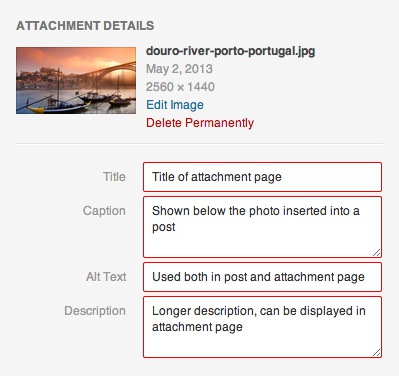 Don’t leave these empty
Don’t leave these empty5. SERP snippets
DO: Claim Google authorship for your content
There’s many ways to do this, but the one used here at SEJ takes advantage of the Fanciest Author Box plugin, which gives your authors all the exposure they want by displaying their bios and social profiles. Make sure authors have added your site to “Contributor to” section of their Google+ profiles, otherwise their pretty faces will not appear in search results.
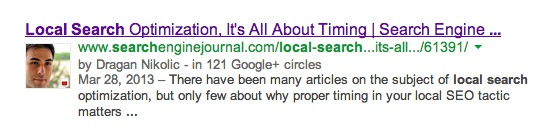 WordPress post SERP snippet, optimized by WordPress SEO and Fanciest Author Box
WordPress post SERP snippet, optimized by WordPress SEO and Fanciest Author BoxDON’T: Autopilot your posts’ meta descriptions
Descriptions do not play a major role in search rankings but they can still dramatically affect click through rates in SERPs. Don’t let the same description be used in all your pages and make sure your descriptions are good representation of what posts are about. If you do not set the meta description manually, search engines will show first 156 characters from your post. Like most other things in “WordPress + SEO” universe, this is so easy to set up using Yoast’s WordPress SEO plugin:
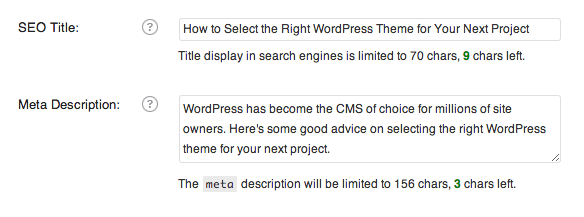 Write your descriptions with humans in mind
Write your descriptions with humans in mindBonus DON’T: “Just another WordPress site”
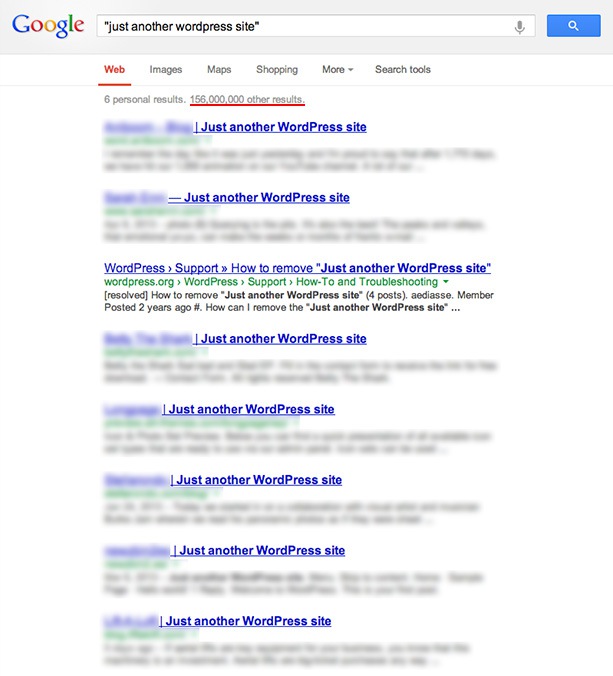 Just another half-assed WordPress setup?
Just another half-assed WordPress setup?Really?? Don’t let default tagline make you look bad. Settings > General > Tagline. Got any other WordPress SEO tricks you’d like to share?
- Filing cabinet – http://commons.wikimedia.org/wiki/File:UNOG_Library_Filing_Cabinet.JPG
- Car engine – http://commons.wikimedia.org/wiki/File:Steam_car_%22engine%22.jpg